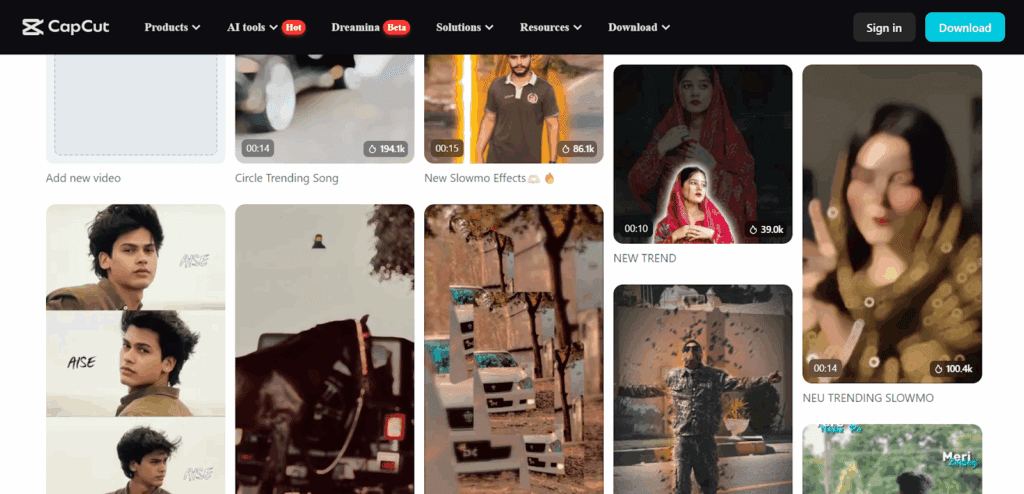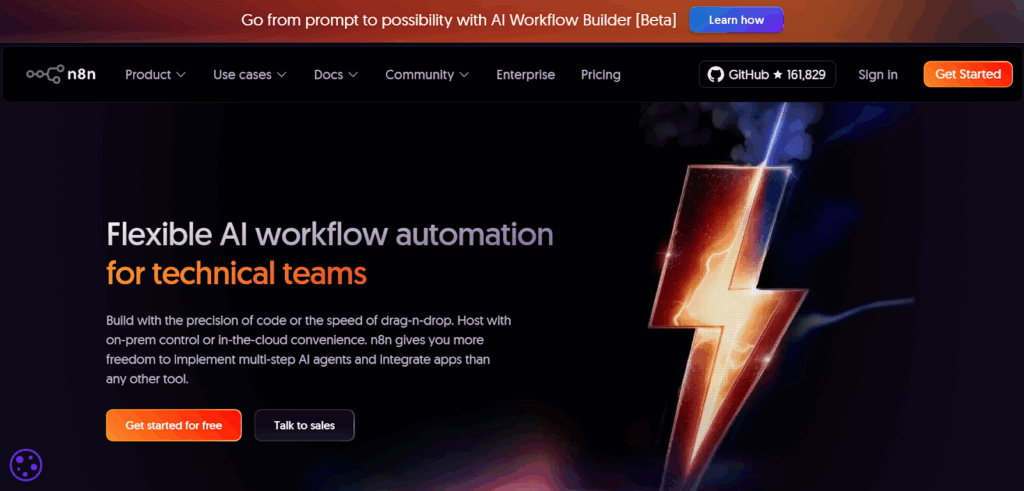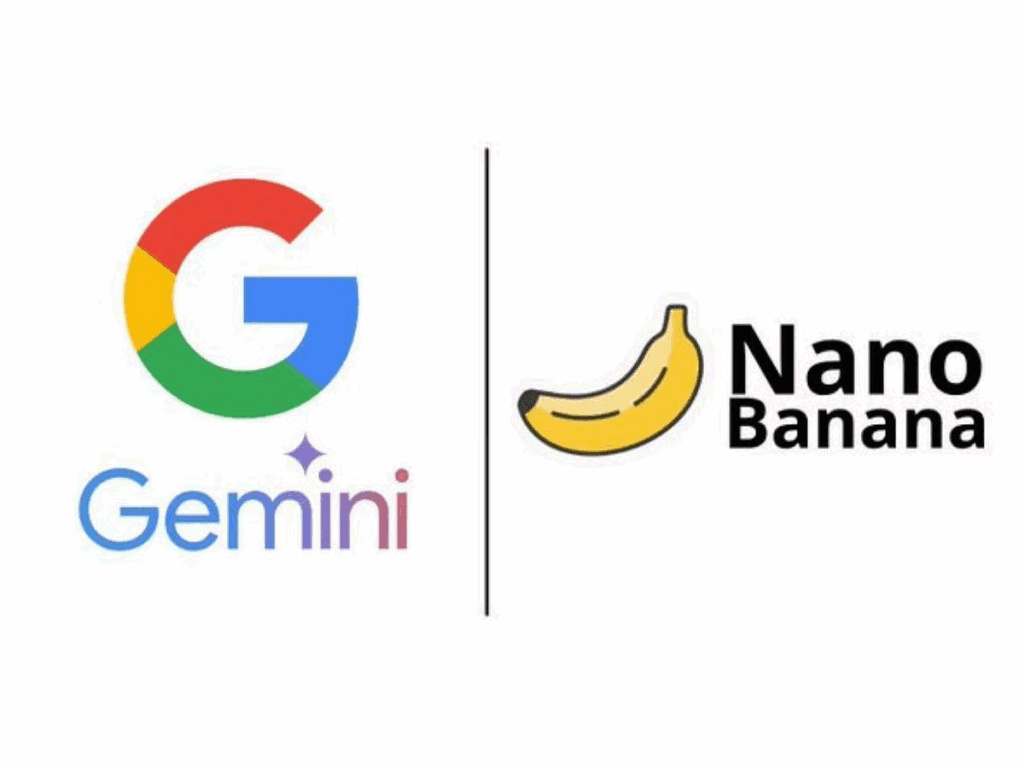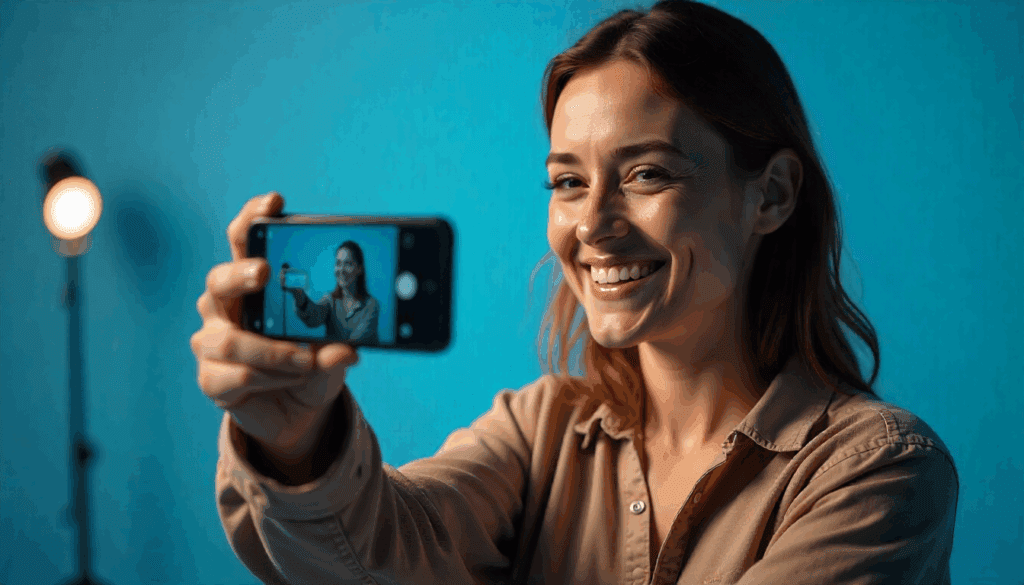ASL Translator for YouTube: How to Add Sign Language or Accessible Alternatives
Have you ever wondered how to communicate with deaf communities? Today, the rise of ASL translator YouTube helps bridge the gap between hearing and deaf audiences. In fact, ASL (American Sign Language) translator YouTube tools make it easier to translate YouTube videos into English or other languages with accessible features like subtitles and sign language overlays. As a result, people with hearing impairments can more easily engage with and understand online content. Ultimately, this push supports greater inclusivity across the content world. In this article, we’ll look at using AI to translate YouTube content. Also, we will show how tools like VidAU improve accessibility.
How Can I Translate YouTube Videos Using AI for Sign Language?
AI Translation Tools for Automatic Sign Language Integration
Real-Time Captioning and Sign Language for Global Viewers
Live captioning paired with sign language translation helps. Together, they let content reach a diverse, global audience. As a result, the gap between hearing and deaf communities narrows. Today, AI tools can handle these tasks. So, YouTube creators can offer live streams with captions, subtitles, and ASL overlays. That way, the content includes everyone. If you’re still asking, “How can I translate YouTube videos?” now you know—it’s possible to translate videos and bridge the gap.
Compliance & When You Must Use a Qualified Interpreter
Under the ADA, communication with people who are deaf or hard of hearing must be as effective as with others. Therefore, you may need a qualified interpreter. This can be on-site or via video remote interpreting (VRI). Use one when conversations are complex, lengthy, high-risk, or interactive.
What “qualified interpreter” means
A qualified interpreter communicates effectively, accurately, and impartially. They interpret both receptively (understanding) and expressively (signing or speaking). In addition, they use any needed specialized vocabulary. They may appear on-site or via Video Remote Interpreting (VRI). Importantly, the ADA does not require certification; it requires effectiveness.
Who decides the aid or service?
- Under Title III, businesses and nonprofits should first consult the individual. Then, they may choose the aid, so long as it ensures effective communication. Consider the nature, length, complexity, and context of the exchange.
- Under Title II, public entities must give primary consideration to the aid the person requests (e.g., an ASL interpreter). However, they may decline it if it would cause an undue burden or a fundamental alteration. In that case, they must still provide a different aid that is effective.
VRI (Video Remote Interpreting) standards (if you choose remote)
If you use VRI, you must ensure:
- Adequate staff training to set up/operate VRI quickly.
- Real-time, full-motion video/audio over high-speed connection
- Image large/clear enough to show face, arms, hands, fingers of both people
- Clear and audible voices
How Can I Translate YouTube MP3 Files into Different Languages?
ranslating YouTube MP3 files opens a world of possibilities. It reaches larger, more diverse audiences. First, extract the audio. Next, use an AI translator. Select multiple target languages. Add captions or transcripts. As a result, the content becomes accessible to everyone. Culture and language differences stop blocking access. In addition, translation boosts engagement. Viewers watch longer and share more. Creators connect with new communities. They speak across cultures. Ultimately, translation breaks language barriers.
The Power of AI in Translating YouTube Audio to Multiple Languages
How Translating YouTube MP3s Can Improve Global Content Engagement
Comparison Table
| Option | What it is | Accuracy (typical) | Latency | Setup effort | Best for | Key limitations |
|---|---|---|---|---|---|---|
| Live ASL interpreter (human) | Certified professional interpreting speech. | Highest for nuanced signing | Real time | Scheduling and platform access | Live events, webinars, medical/legal, high-stakes content | Availability, cost, scheduling; privacy/NDAs may be needed |
| Recorded human ASL overlay (PIP) | Pre-recorded interpreter window synced to video. | High | None in playback | Recording and edit sync | Courses, product videos, announcements | Requires talent & post-production; updates need re-record |
| AI ASL avatar/translator | Software renders signs via a 3D/2D avatar from text/audio. | Variable (good for set phrases; weaker on nuance/non-manual markers) | Low | Tool setup | Scalable how-to, product pages, low-risk info | Accuracy, regional variation, acceptance by Deaf audiences can vary |
| Captions/Subtitles | On-screen text of spoken words (SRT/VTT). | High for verbatim speech | None in playback | All video, SEO, | Not a substitute for ASL; loses visual grammar/non-manual cues | |
| Dubbing/Voiceover | Simplified spoken track to improve clarity. | None | None in playback | Medium | Simplifying complex audio for CC/ASL workflows | Not accessible to ASL-primary users on its own |
Translate YouTube Videos To English With VidAU
Step-by-Step Guide To Use VidAU Online Translator
To be able to translate YouTube videos to English with VidAU, there are some step by step guides on how to use VidAU online translator to be able to translate YouTube videos to English efficiently.
STEP1: Log in or Get Started
Step 2: AI tool kit
Step 3:Videos Subtitles Translate
Sequel to the AI tool kit, you will see different templates but you are to select Video Subtitles Translate.
Step 4: Upload the Video
After selecting the video subtitles translate template you will see a drag box where you are needed to upload the video you want to translate its subtitles.
Step 5: Choose Subtitle Translate Language
After uploading the video, you are to choose the preferred subtitle language you want to translate to after selecting the original subtitle language.
Step 6: Customize Text
Sequel to choosing the preferred language, you are to choose the font and style of the text, that is, the translated subtitle.
STEP 7: Generate Video
After choosing the style and font you want for your new subtitle then you generate the video to get your new translated video ready.
STEP 8: Download
After generating the video, your video is ready but you have to download it so as to be able to share it or save it on your device.