A Brief Introduction to Vidu Studio
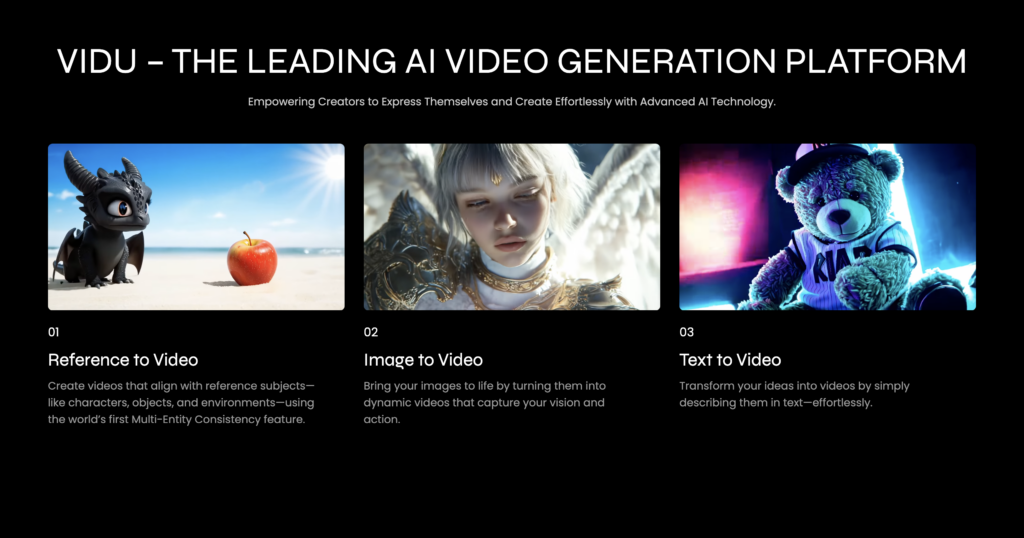
6‑Step Quick Start (works for all modes)
- Create/Sign in. Use your Vidu account so your credits, references, and creations sync across web and app.
- Choose a mode.
- Text→Video for concept‑to‑clip.
- Image→Video to animate one still (with optional First/Last frame control).
- Reference→Video to keep character/scene consistency from multiple images.
- Select a model. See the Model Matrix below; start with Q‑series for the highest ref‑to‑video fidelity, or 2.0 for strong image→video detail; 1.5 for quick/cheap drafts.
- Add prompt & assets. Describe subject, action, camera movement, style, mood, and length. Upload 1–7 reference images when using Reference→Video.
- Set options. Duration (e.g., 4s/8s), resolution (720p/1080p where available), ratio, and (Image→Video) start/end frames if you want smoother transitions.
- Generate → review → export. Preview, tweak prompt/settings, regenerate, then export your clip for editing and publishing.
Takeaway: Keep prompts short, specify verbs and camera moves, and always save good settings as presets.
The Features That Set Vidu.studio Apart
- AI-Powered Editing: With Vidu-studio AI, editing becomes smarter and faster. The AI automates intricate processes like object recognition, background manipulation, and color correction, saving creators hours of manual effort.
- Customizable Templates: Pre-designed AI Video templates ensure that users can jumpstart their projects with professional layouts tailored to various themes and industries.
- Cloud Integration: Projects are stored securely in the cloud, allowing users to access and edit their work from any device with an internet connection.
Benefits of Using Vidu-studio for Image and Video Generation
Using Vidu Studio AI has numerous benefits, including:
- Enhanced Efficiency: Automation reduces manual labor, allowing you to focus on creativity.
- Professional Quality: AI tools ensure precision and deliver polished results.
- User-Friendly Experience: Intuitive controls make it easy for beginners to navigate while providing advanced features for professionals.
How to Use Vidu Studio for Image Generation
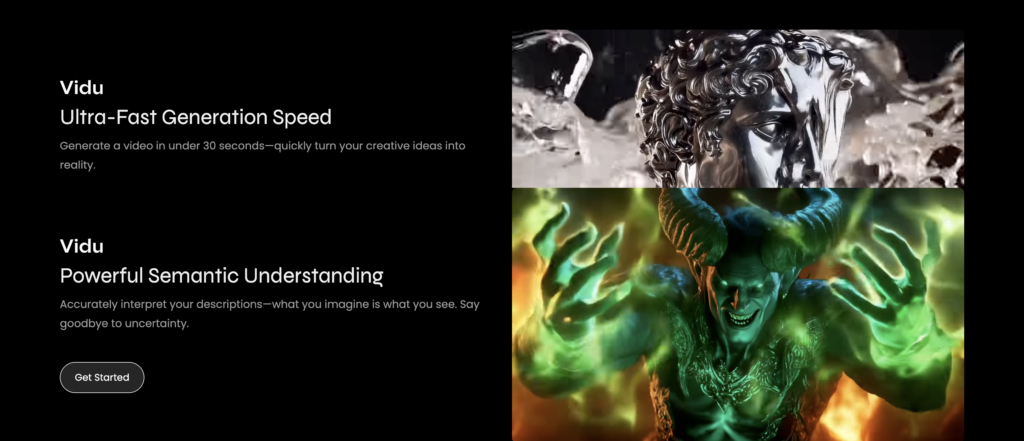
Navigating the Vidu.studio Interface
The interface of Vidu Studios is designed with simplicity in mind. Upon logging in, users are greeted by:
- A Dashboard showcasing recent projects.
- Tabs for different functions such as Image Editing, Video Editing, and Asset Management.
- An integrated Help Guide for step-by-step assistance, ensuring that even first-time users can navigate with ease.
Uploading and Managing Assets in Vidu Studios
Efficient asset management is key to a smooth creative process. Here’s how to organize your files in Vidu Studio:
- Upload: Click on the “Upload” button and select files from your device or cloud storage. Vidu.studio supports a wide range of file formats for both images and videos.
- Organize: Use folders to categorize assets by project or type (e.g., logos, photos, video clips).
- Tagging: Assign tags to assets for quick and easy searches, making the workflow more efficient.
Customizing Your Outputs with Vidu-studio AI
Customization is where the magic happens. With Vidu-studio AI:
- Adjust basic settings like brightness, contrast, and saturation.
- Use advanced tools for background replacement, object removal, and AI-based enhancements.
- Preview changes in real-time, allowing for precise edits.
Exploring Video Creation with Vidu Studio AI
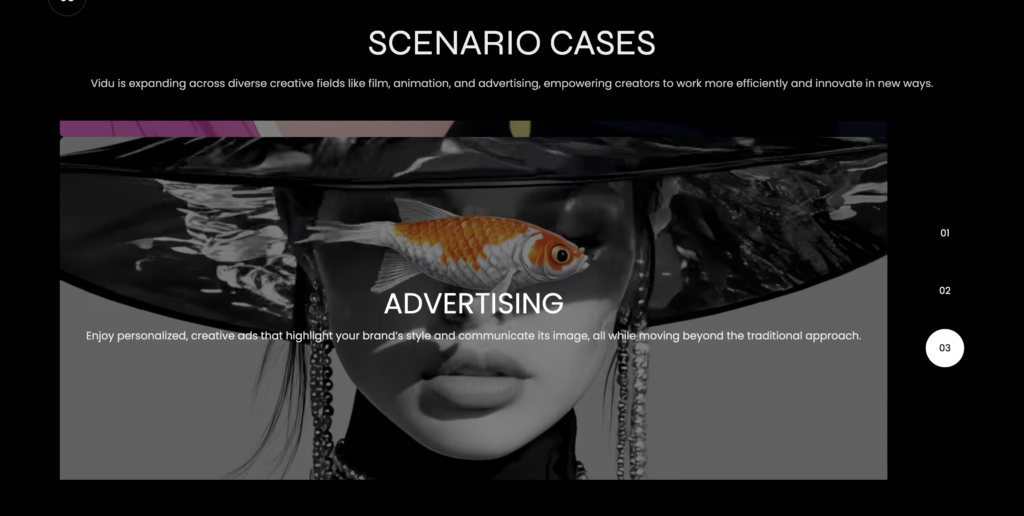
Steps to Create High-Quality Videos in Vidu.studios
Advanced Features for Video Editing in Vidu Studio
- AI-Powered Enhancements: Automatically adjust video clarity, stabilize shaky footage, and optimize lighting conditions.
- Multi-Layer Editing: Work with multiple layers of video, audio, and effects simultaneously for a sophisticated look.
- Automated Captioning: Add subtitles effortlessly with the AI-powered transcription tool, perfect for accessibility and global audiences.
Exporting and Sharing Your Videos Seamlessly
Once your project is complete, Vidu Studios provides various export options to suit different needs, especially marketing needs:
- Format Options: Export in MP4, MOV, or other formats based on your platform requirements.
- Direct Sharing: Publish directly to social media platforms like YouTube, TikTok, or Instagram without leaving the platform.
- Cloud Backup: Save a copy of your project in the cloud for future edits or repurposing.
Model Matrix (when to use which)
| Model | Best for | Pros | Trade‑offs |
|---|
| Q‑series (e.g., Q1) | Reference→Video with multiple character/prop/scene references | Highest visual consistency; strong multi‑entity handling; cinematic motion | Typically short clips; may require several tries to nail exact motion |
| Vidu 2.0 | Image→Video with higher detail | Cleaner textures, sharper edges; good promotional visuals | More credits per run vs 1.5; still short clip lengths |
| Vidu 1.5 | Fast Text→Video/Image→Video drafts | Lower credit cost; quick iteration | Lower resolution/consistency; use for ideation only |
Tips and Tricks for Getting the Best Results from Vidu.studios
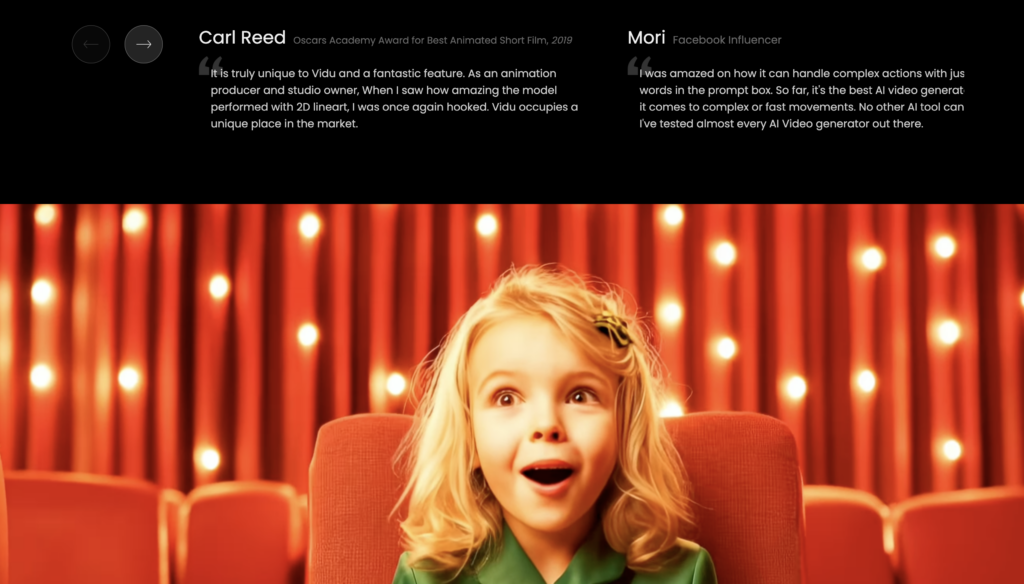
Leveraging AI Tools in Vidu Studio AI
- Experiment with AI Presets: Vidu Studios offers a variety of preset filters and effects powered by AI. Experimenting with these can inspire creative directions.
- Utilize Real-Time Previews: Always use the preview feature to see how edits look before finalizing them.
Avoiding Common Mistakes While Using Vidu Studio
Even the best tools require careful handling. Avoid these common pitfalls:
- Ignoring Resolution Settings: Ensure your export settings match the platform’s requirements to avoid quality loss.
- Forgetting to Save Regularly: While Vidu Studios offers auto-save, manually saving major changes can provide additional security.
Optimizing Workflows with Vidu.studio Features
- Keyboard Shortcuts: Learn shortcuts for commonly used functions to speed up editing.
- Batch Processing: Edit multiple images or videos simultaneously for large-scale projects.
- Template Reuse: Save customized templates for consistent branding across multiple projects.






