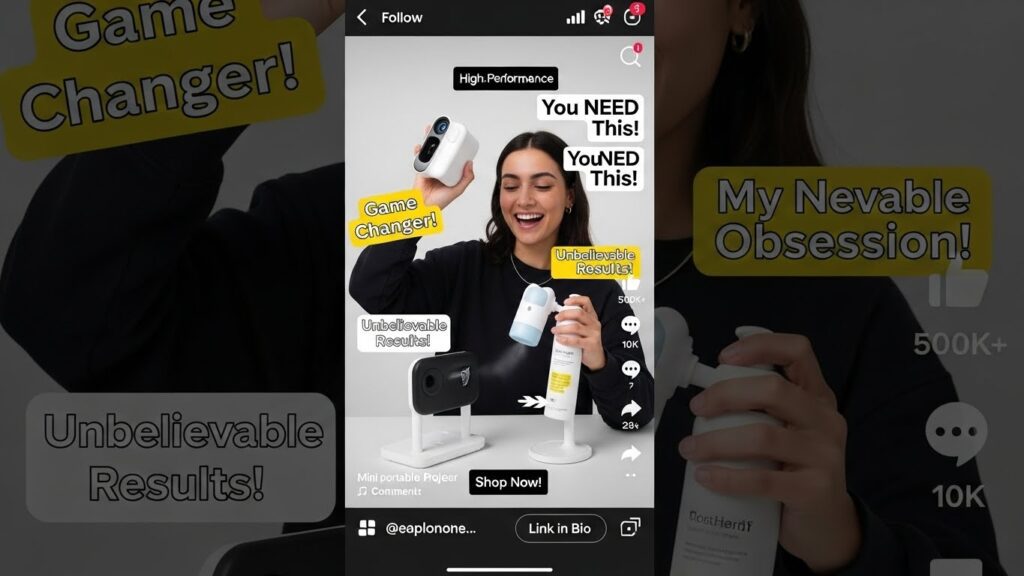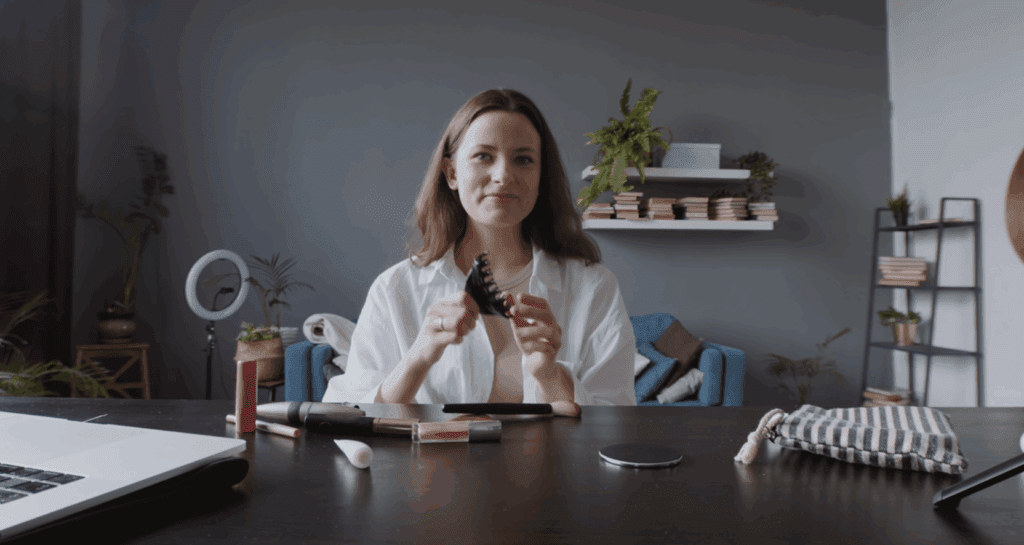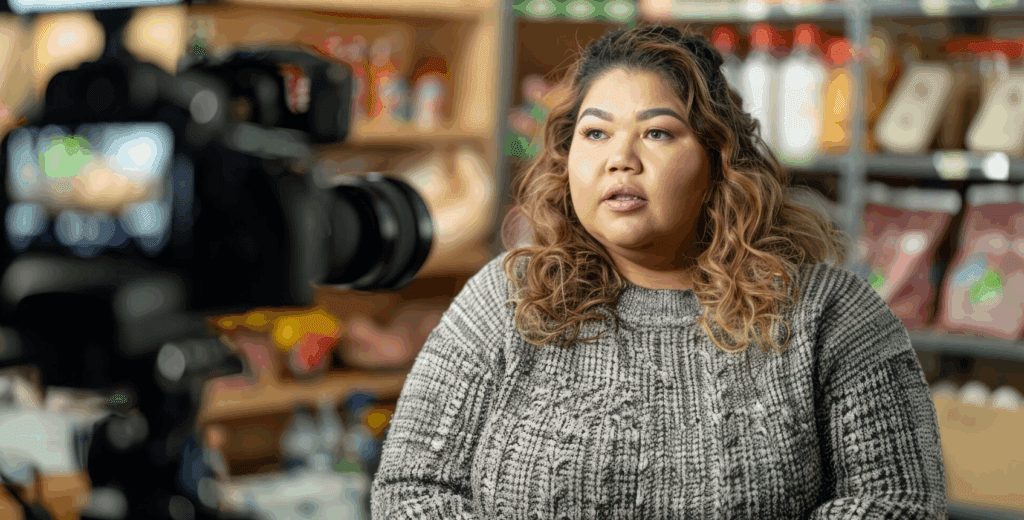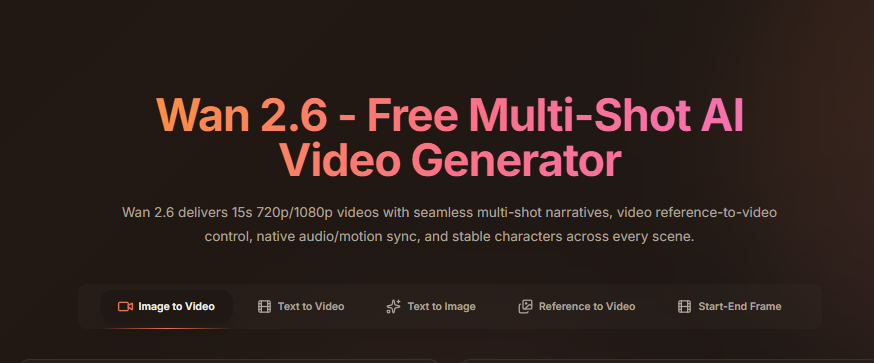AI Studios Alternatives, Free 10 Online Video Editors To Try First
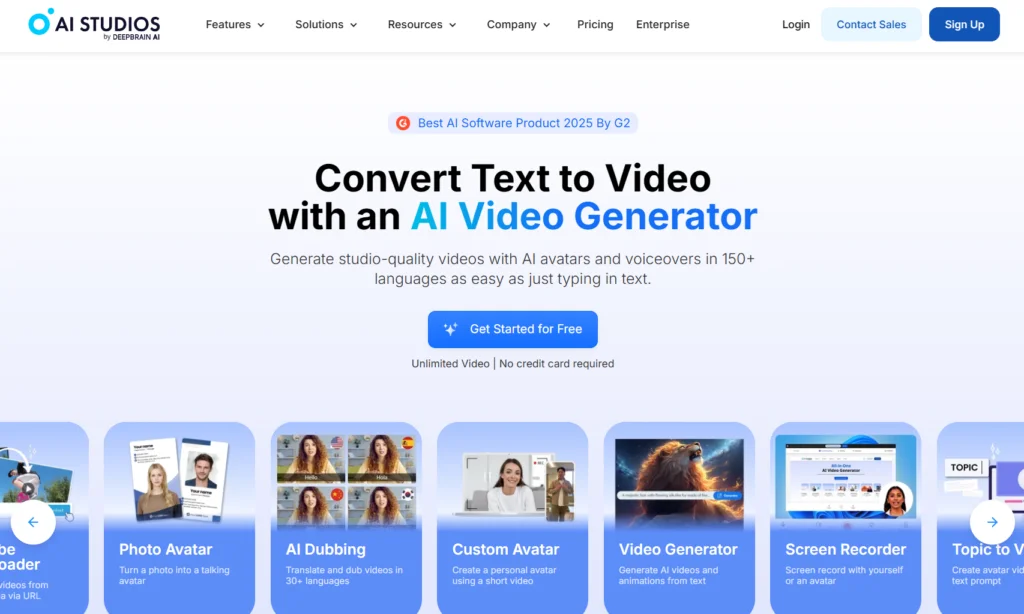
Are you looking for an AI studios alternative? Then you’re not alone. Many teams want a lighter online video editor that runs in the browser. And exports cleanly and scales with real budgets. Others want avatar options, quick captions, and fast formats for Shorts, Reels, and TikTok. This guide brings those paths together. It highlights ten tools you can try today, including at least one free online video editor for quick wins. We focus on the basics that matter week to week. Limits, watermarks, credits or minutes, export quality, and country access. With that, you can pick a video editor free online to test now. And upgrade later only if it earns its keep.
Why Look For An AI Studios Alternative?
You might want an AI studios alternative. Especially if your week moves faster than a studio workflow. Maybe you need a lighter online video editor that lives in the browser. One that exports cleanly and skips heavy setup. Or you’re chasing social deadlines. So quick trims, captions, and one-click sizes matter more than complex scenes. Also, budgets count. A free online video editor or credits-based plan can fit short sprints better than a fixed tier. Plus, watermark rules and country access can get in the way. So switching tools can keep launches smooth. Finally, your mix may change. Some days you need avatars. But most days you just need a video editor free online that helps you publish on time.
Criteria For Each Free Online Video Editor
- Speed & ease: It should run in the browser. First export in minutes, no installs.
- Core edits: Trim, split, captions, and quick resize. Shortcuts should feel natural.
- Social-ready: One-click 9:16, 1:1, and 16:9. Presets for TikTok, Reels, Shorts.
- Export rules: At least 720p on free. Know the watermark remover policy and when it’s removed.
- Pricing clarity: Simple credits/minutes math. You should predict monthly output easily.
Top 10 Video Editor Free Online To Try
1. VidAU AI
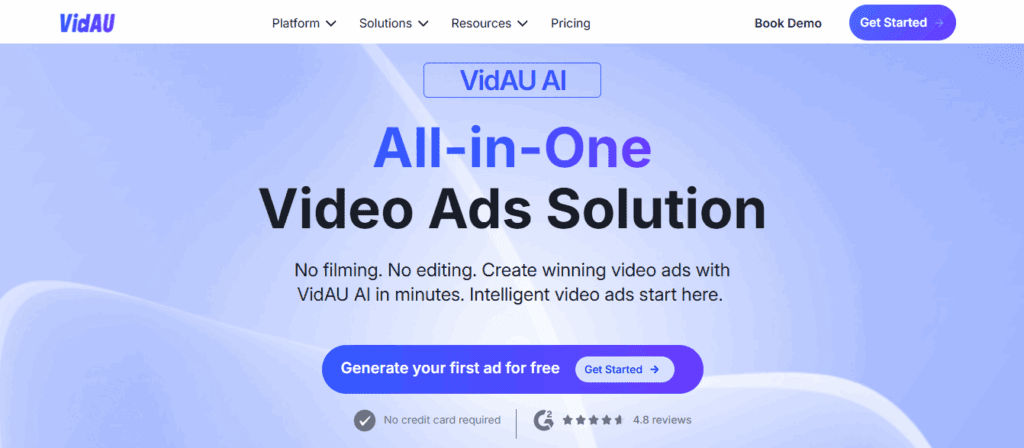
VidAU fits teams that publish short ads every week. You drop in a product link or a script. Then move straight to a finished vertical clip. Avatars and voices are built in. And there’s a clear URL to video flow that speeds up ecommerce promos. Plans use monthly credits/coins, so output is easy to plan. Feature pages show the URL to video and export path in detail.The site lists 200–850+ avatars by tier, 200+ voices. Lip-sync for over 34–49 languages, and an AI Video Editor with Timeline for tweaks.
2. Kapwing
Kapwing is a simple browser editor for quick trims, captions, and social crops. It works when you need quick trims, captions, and sizes in a browser. It’s a friendly online video editor for social managers and lean teams. You can start free for light edits. Then upgrade for higher limits when posts ramp up. It pairs well with an avatar tool when you only need polish and publish.
3. Synthesia
Synthesia is a browser-based avatar video maker for scripted business content. It suits training, onboarding, and policy videos where you want a steady on-screen presenter. Start free to test, but free exports have a watermark; paid plans raise minutes and remove it.
4. Canva Video
Canva’s video tool sits inside the familiar design app. When you need fast, on-brand posts with minimal training, this is handy. Canva Video helps brand-minded teams keep a consistent look. Templates, stock, and social presets live in one place, so posts feel polished with little effort. There’s a free plan for basics; Pro adds brand kits and bigger libraries.
5. VEED
VEED brings auto-subtitles and translate video to a clean web editor. It suits creators who publish daily and rely on captions for reach. You can try it free, then unlock longer exports and subtitle tools on paid plans. As a companion to an avatar workflow, it keeps output clear and accessible.
6. Clipchamp (Web)
Clipchamp gives you a tidy timeline in the browser. It’s a good fit for YouTube cuts, intros, and simple sequences inside Microsoft-friendly teams. Core creation is free; premium features are bundled with Microsoft 365 Personal or Family, which makes budgeting simple if you already use Microsoft.
7. InVideo
InVideo is template-first and quick. It suits non-editors who need branded snippets and script-to-video flows. You can start free, then move to Plus/Max/Generative plans as output grows. For short promos and updates, the ramp-up is short.
8. FlexClip
FlexClip keeps things light. It works for small teams that want simple promos without a learning curve. There’s a free plan for short clips; paid tiers add stock and longer exports. Use it when speed matters more than deep effects.
9. Adobe Express (Video)
Adobe Express (Video) is built for quick, clean promos. You get presets, captions, and brand control in a browser flow. The free plan covers basics; Premium adds assets and fonts. If you need motion graphics that still feel simple, this is a strong pick.
10. CapCut Web
CapCut Web targets social trends. Effects and presets are ready to go, so shorts move fast from draft to post. Core tools are free in the web app; some assets or features may require upgrades. If your priority is pace on Reels, Shorts, and TikTok, this fits.
Best Use Cases For An Online Video Editor
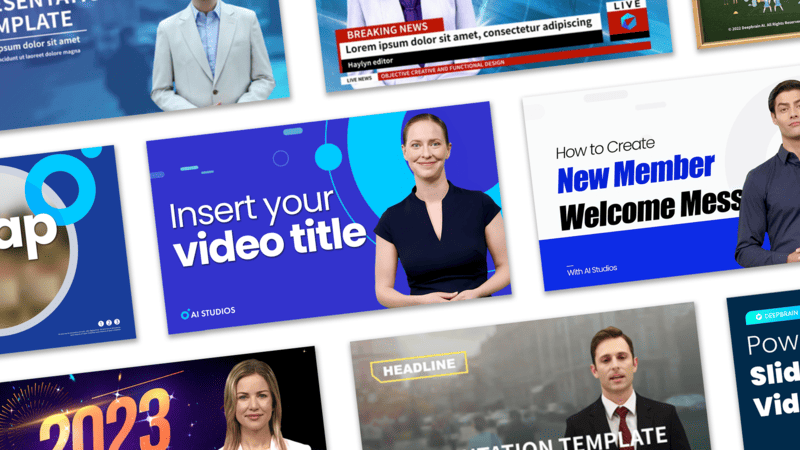
1. Video Ads and UGC.
When speed matters, a browser editor shines. You draft a hook, add captions. Then export in minutes. Finally you spin quick variants for A/B tests.
2. Social repurposing.
Turn one long clip into many short posts. Resize to 9:16, 1:1, or 16:9 with a click. Add on-brand subtitles, and publish across TikTok, Reels, and Shorts.
3. Training and explainers.
Keep scripts clear and segments short. Layer simple graphics and callouts. If needed, drop in an avatar or voiceover for consistency.
4. Product launches and promos.
Start from a URL or a short script. Show features fast, add prices or CTAs, and export clean cuts for each channel. Then update text and re-export as offers change.
5. Customer support and how-tos.
Record a quick walkthrough, trim the fluff, and add step captions. Then export a short, shareable clip for your help center or social replies.
Mini Buying Guide To Pick Your AI Studios Alternative
Start with the goal.
Write one line: ads fast, explainers steady, or quick trims only. Then list your weekly minutes and target channels.
If you need speed (ads and UGC).
Choose an ad-first online video editor. Look for URL to video, ready templates, and monthly credits you can predict. Then you’ll test more ideas and publish more often.
If you need languages and avatar control.
Pick a studio-style tool. You want consistent AI Avatar/AI Spokesperson, gesture cues, and built-in dubbing. Thereby, your voice stays the same across regions.
If you need “free” today.
Start with a free online video editor for trims, captions, and sizes. Then check watermark rules. Finally, upgrade only when results justify it.
Mind the basics.
Confirm country access. Scan privacy terms. Note export quality (720p vs 1080p/4K). Make sure pricing math (minutes or credits) fits your volume.
Run a 60-minute bake-off.
Pick two tools. Use one script and one product link. Create a vertical cut with captions. Export once. Time the steps and count edits. Then choose the tool that ships faster, looks on-brand, and stays within budget.
Conclusion
Choosing the right AI studios alternative is mostly about pace and proof. Start with a browser tool that fits your flow. Check the free tier, watch for watermarks, and note any credit or minute caps. Then run a tiny trial: one script, one product link, two editors, and a one-hour window. If the output looks on brand, the captions read well, and the export settings match your channels, you’ve found your online video editor. This way, your stack stays simple, your costs stay clear, and your team ships more. Subsequently, using the video editor free online that actually helps you publish on time.
Frequently Asked Question
1. Which free online video editor should I try first?
Start with a tool that fits your pace. If you post ads weekly, pick an ad-first editor. If you make explainers, pick a studio-style editor. Try one free option, then upgrade only if it earns its keep.
2. Are free plans really usable?
Yes, for tests. However, many free tiers add limits or a watermark. Check export rules before you promise a deadline.
3. What’s better: credits/coins or minutes per plan?
Credits give fine-grained control over features (like URL to video). Minutes are simpler for long scripts. Choose the model that matches your weekly output.
4. Do these tools work in every country?
Not always. Some have export-control or regional limits. Check availability on the signup page before rollout.
5. Can I use outputs for commercial campaigns on a free plan?
Often no. Many services require a paid plan for commercial use. Read the plan notes to avoid takedowns.
6. What export quality should I expect?
Plan for at least 720p on free and 1080p (or 4K) on paid. Match resolution to the channel and your brand bar.