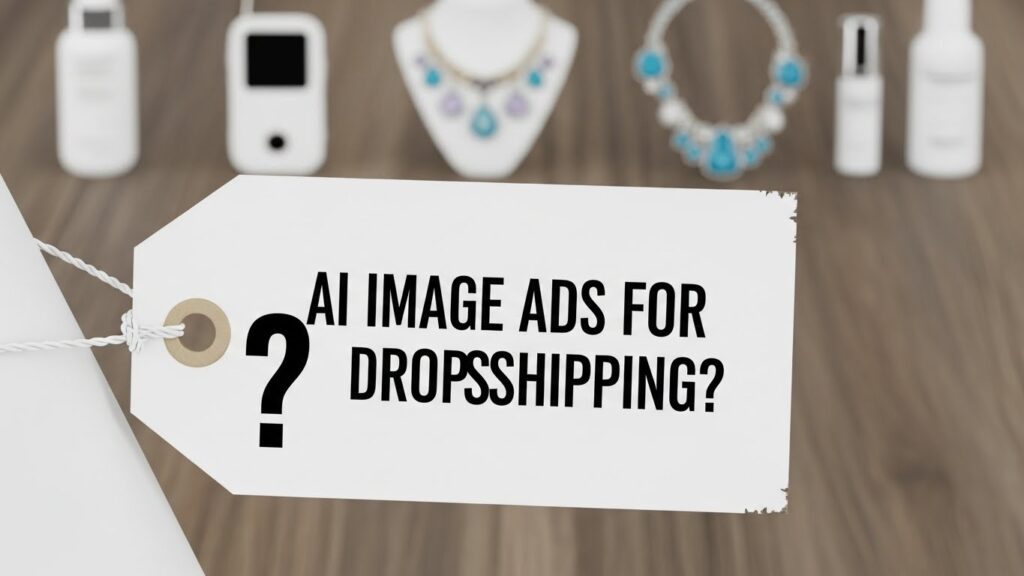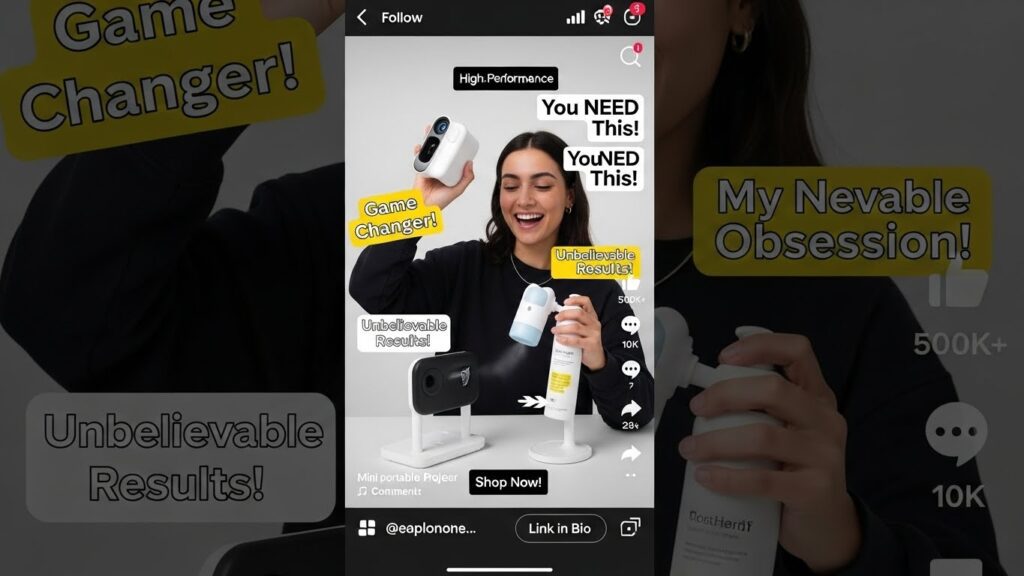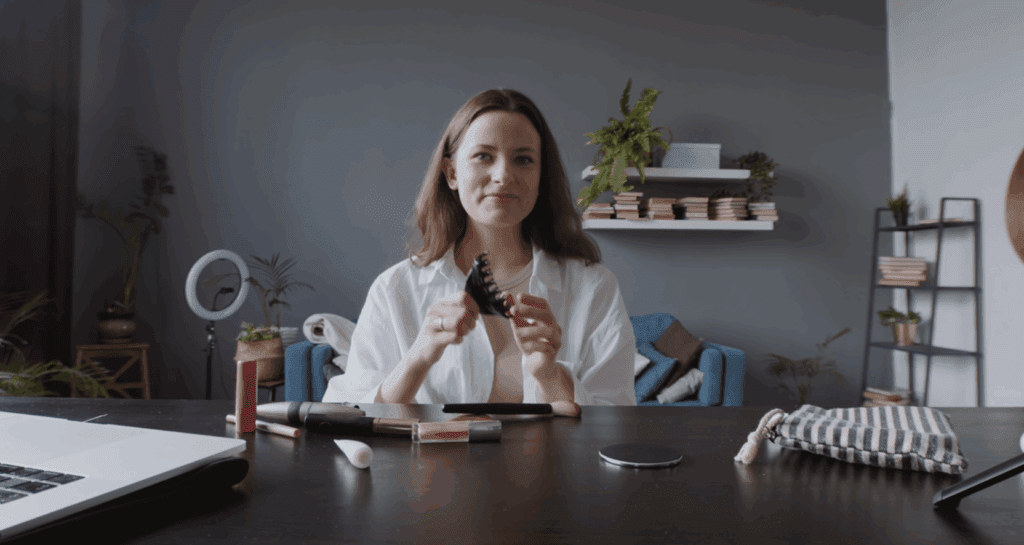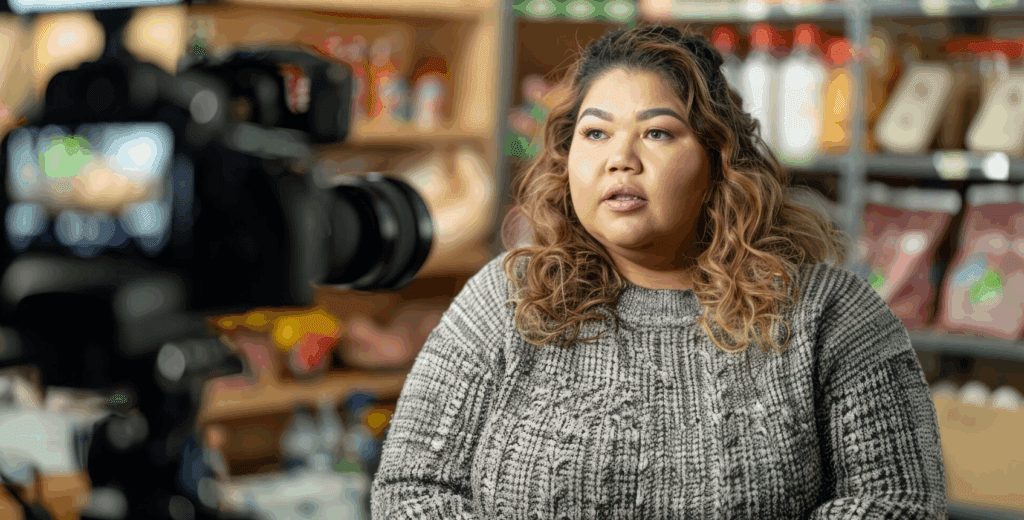Top 5 AI Video Editor Tools That Make Content Creation Easy
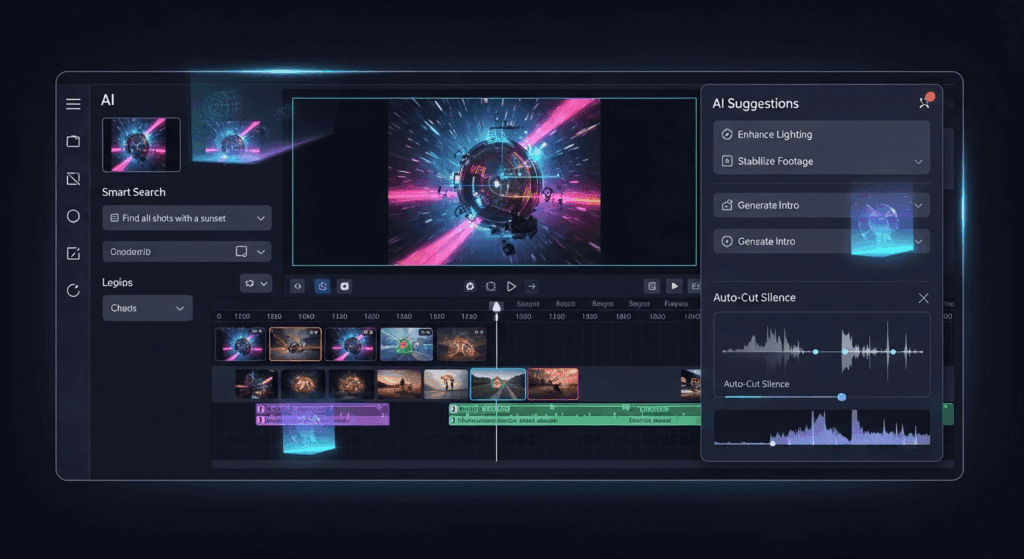
Ever filmed a great moment but got stuck editing for hours? You’re not alone. If you make videos, an AI video editor can help you save time and still get a polished result. These smart tools do more than cut clips. They clean up audio, add cool video effects, and even generate captions so people can follow along.
More people now watch videos on apps like YouTube, TikTok, and Instagram. That means your content needs to look good and be ready fast. AI video editors make it easier to get there. This guide breaks down the top tools, what they do, and why VidAU AI stands out for creators.
AI Video Editors Compared by Speed, Output, and Cost
The next table compares five popular AI video editors across practical criteria you’ll feel in everyday work. The numbers are representative ranges and tiers so you can spot patterns rather than chase decimals.
| Tool | Speed | Video Quality | Price |
| Capcut | Medium | Good | Free & Paid |
| Veed.io | Medium | Fair | Free & Paid |
| Descript | Fast | High | Paid Only |
| Runway | Fast | High | Free & Paid |
| VidAU | Fast | High | Free & Paid |
Key Features to Look For in AI Video Editors
Before we compare tools directly, it’s helpful to align on capabilities you’ll actually use daily especially if you publish on multiple platforms. And because this part shapes your shortlist, here’s a compact, practical checklist of the features that matter in AI Video editors.
- Auto-captions with editing controls: You want to generate captions quickly, fix names, and stylize fonts/positions for consistency.
- Smart cleanup and reframing: Silence removal, background noise reduction, eye-contact correction, and auto-resize for Shorts/Reels.
- Reliable video effects: Look for transitions, background removal, sky/scene replacement, and subtle color/punch presets that don’t scream “AI.”
- Searchable media and templates: Find moments by keywords, save branded templates, and repurpose long videos into short clips.
- Speed and throughput: Batch exports, cloud rendering, and GPU acceleration so edits don’t block your day.
- Text to video support: If you ideate with scripts or prompts, a text to video generator turns ideas into jumpstart visuals.
How Do You Add Video Effects Automatically With AI?
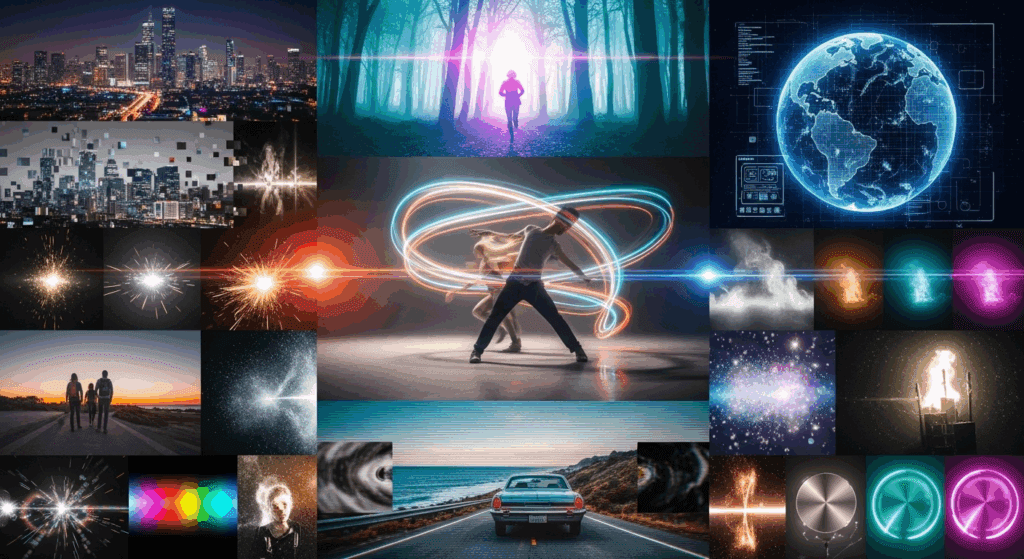
An AI Video editor applies tasteful video effects automatically without breaking your workflow.
Automation doesn’t have to mean “look, AI!” overlays. The best AI video editors analyze faces, motion, and audio to apply cleanup and style subtly. That way your brand looks deliberate, not over-processed. Let’s unpack which video effects truly save time and how to apply them with control.
Best Video Effects That Work With AI Editors
Recommendations helps to understand what these effects do to your viewer’s experience because the goal is always clarity and attention, not just flair. With that intent in mind, here are smart video effects that consistently pull their weight.
- Silence removal and jump-cut smoothing: Tightens pacing without the “teleporting” feel.
- Eye-contact correction: Simulates lens focus for better connection in talking-head content.
- Auto reframe for vertical formats: Keeps subjects centered for Shorts/Reels/TikTok without manual keyframes.
- Background cleanup or swap: Removes clutter or replaces settings for brand consistency.
- Color match and light balance: Harmonizes multi-camera shoots and phone footage.
- Text to video augmentation: For idea-first creators, text to video adds B-roll or stylized transitions directly from prompts.
Tips for Keeping Video Effects Clean and Natural
Lists of tips are only useful if they’re actionable. So, consider these field-tested habits whenever you apply video effects in an AI Video editor.
- Start subtle, then layer: Apply mild denoise and light color first; only escalate if the shot still needs help.
- Match effect strength to platform: Short-form tolerates punchier edits; long-form benefits from restraint.
- Use masks for faces and skin: Protect natural texture by masking sharpening or grain.
- Render short previews: Export 5–10 seconds to check halos, banding, or lip-sync drift before committing.
- Save effect presets: Build a consistent look and shave minutes off every project.
How to Apply Effects Without Slowing Down Your Videos
It’s easy to turn your timeline into a parking lot if you stack effects carelessly. To keep exports fast, follow this simple, performance-first sequence in any AI Video editor.
- Clean first: Noise, loudness, silence removal. Less data to process equals faster renders.
- Frame next: Auto reframe and stabilization. You’re setting the canvas for everything else.
- Style last: Color, backgrounds, and stylized overlays.
- Batch export variants: Queue horizontal and vertical in one run if your tool supports it.
How Do You Generate Captions Using an AI Video Editor?
An AI Video editor can generate captions in seconds and lets you polish them before export.
Captioning is now a must for accessibility and attention. Most viewers scroll with sound off, and subtitles can lift watch time while improving comprehension. The best ai video editors don’t just generate captions; they allow quick edits, brand styling, and easy export to SRT/VTT for reuse across platforms.
Tools That Let You Edit Captions Before Export
Because captions often need names, acronyms, and brand terms corrected, you want editors that make fixes painless. With that goal, here are options that combine speed with editorial control in an AI Video editor workflow.
- VidAU: Auto generate captions, edit inline, apply brand fonts/colors, and bake in or export files.
- Adobe (Premiere Pro): Strong detection, speaker labeling, and translation tools with timeline precision.
- CapCut: Fast auto subtitles with style presets for social.
- Descript: Text-first editing with tight subtitle control—great for tutorials.
- VEED: Browser-based, easy styling, and team templates.
Which AI Video Editor Gives the Best Caption Control
To highlight practical differences, the next table summarizes caption-specific controls across the same five AI video editors so you can pick based on how you actually publish.
| Tool | Accuracy | Can You Edit? | Export Options |
| VidAU | 98% | Yes | SRT or direct video |
| CapCut | 90% | Yes | Video only |
| Descript | 95% | Yes | Text, SRT, Video |
| Veed.io | 88% | Yes | Burn-in or download SRT |
| Pictory | 92% | Yes | SRT, VTT, and TXT |
When you want to publish multilingual content, prioritize translation and batch styling. If you care about line breaks and frame-accuracy, Adobe’s timeline tools shine. If you want concept-to-video speed with consistent styling, VidAU balances automation and control.
How Captions Improve Your Videos on Social Platforms
Before we jump to tool comparisons, it’s worth understanding why captions help across TikTok, Reels, and Shorts. Captions make silent autoplay watchable, reinforce keywords for search, and keep viewers anchored during fast cuts. In practice, pairing video effects with well-timed subtitles from your AI Video editor makes clips feel deliberate and high-quality even when filmed on a phone.
Why VidAU Is the Smartest AI Video Editor for Creators
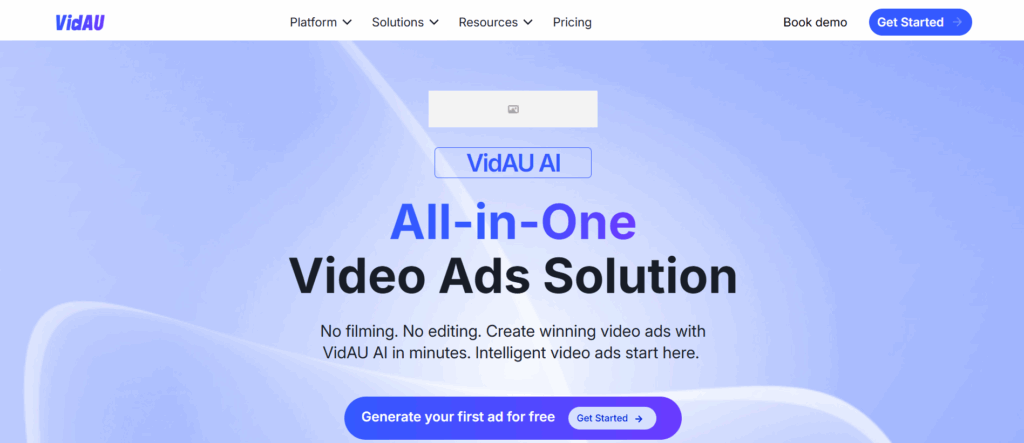
VidAU AI is a smart AI video editor platform that helps you turn your ideas into ready videos. You can upload text or pictures, and it turns them into videos with good sound, captions, and clean design.
Here’s why it’s great:
- Turn text or images into videos fast
- Use built-in templates for easy editing
- Add voiceovers without recording
- Fix captions and export fast
If you’re making short how-to clips, podcast videos, or product explainers, VidAU keeps it simple.
Conclusion
You do not need heavy timelines to ship strong work. An AI Video editor removes busywork, applies video effects with taste, and helps you generate captions with control. Choose a tool based on your workflow, script-first, social-first, or pro polish and commit to a repeatable preset. Remember, VidAU gives you speed, quality, and a smooth path from idea to publish.
Frequently Asked Questions
1. What is the best AI video editor for beginners?
VidAU is simple and easy to use. Start with a template, upload your clip, and save your video.
2. Can AI video editors fix background noise?
Yes. Tools like VidAU, CapCut, and Descript can clean up your audio for you.
3. Do these editors work with TikTok and YouTube formats?
Yes. Most AI video editors support different sizes. VidAU has presets for all platforms.
4. How accurate are AI captions?
Most are over 90% accurate. VidAU is one of the best with 98% accuracy.
5. Why use VidAU over other tools like CapCut?
VidAU gives you better voice tools, fast editing, and cleaner results.