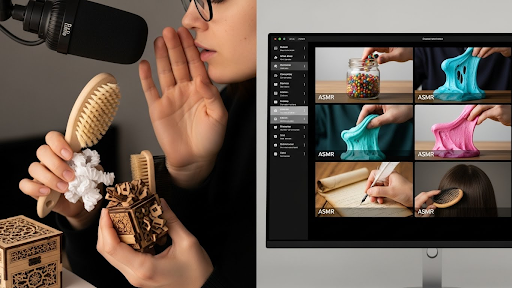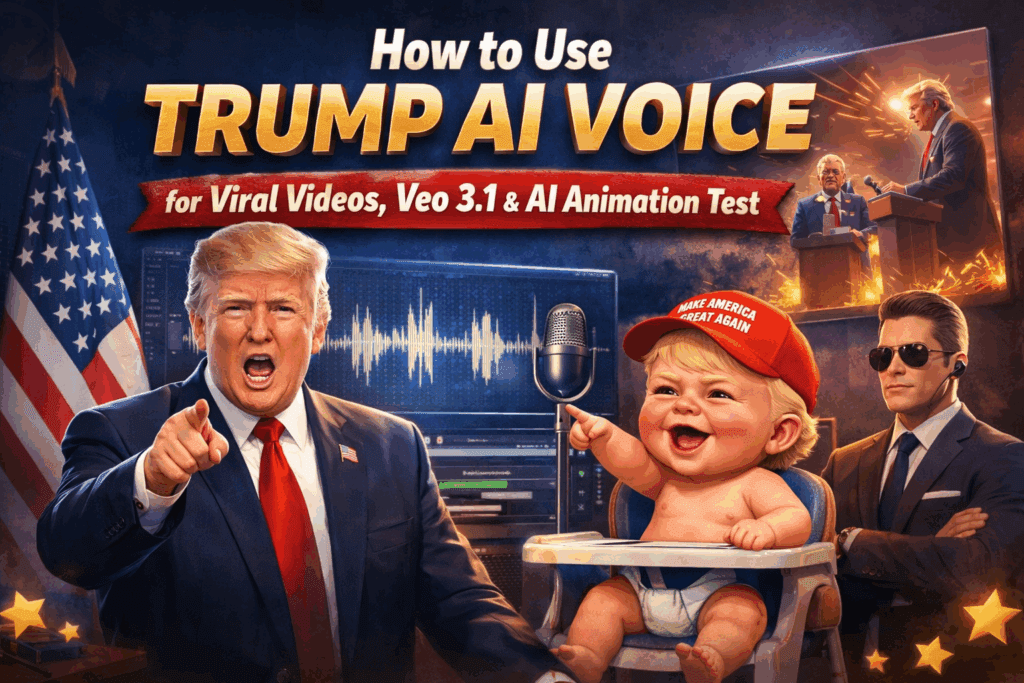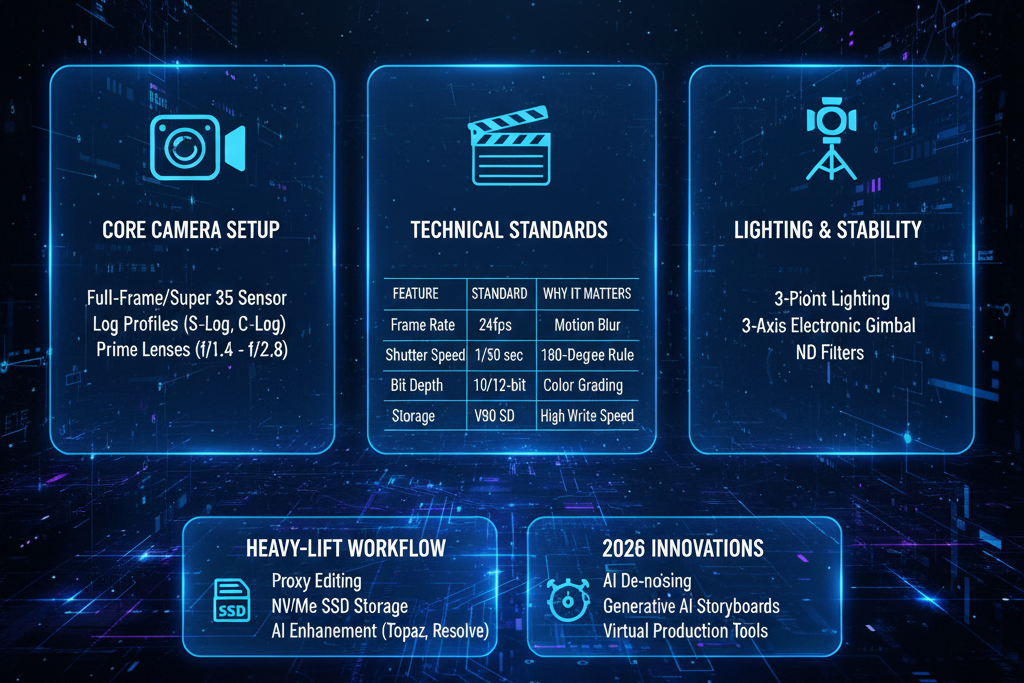AI Image Upscaler: Best Tools to Improve Image Quality
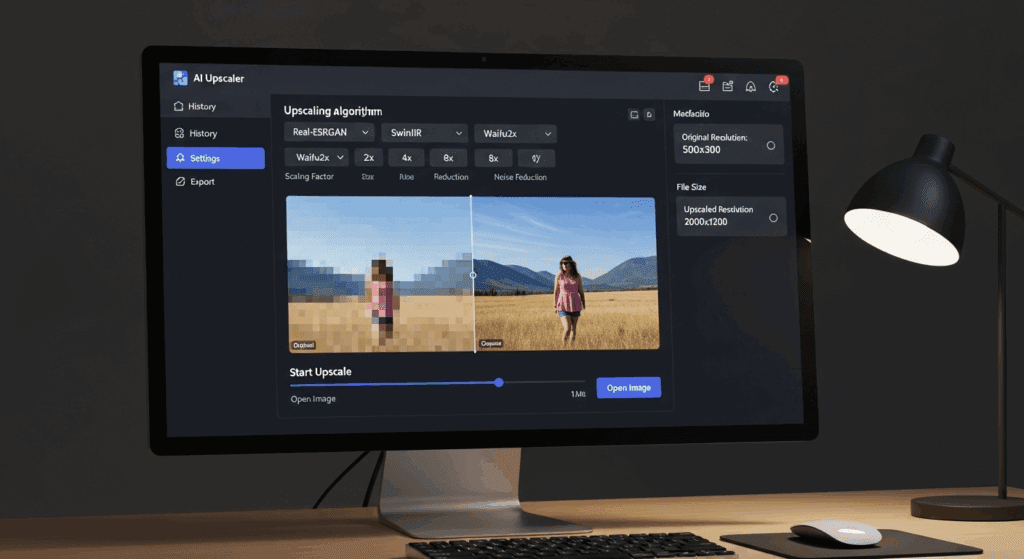
Is your image too small, blurry, or pixelated to use professionally? An AI image upscaler helps you fix that instantly by boosting image resolution without lowering quality. Sharp, clean visuals now matter more than before, especially for creators, marketers, and eCommerce brands. Tools like VidAU go beyond video generation, they also upscale and enhance images in the same workflow.
If you’re trying to upscale image content for print, social, or product use, or looking for a fast image quality enhancer that doesn’t require editing skills, you’ll find the right steps, tools, and comparisons in this guide.
How Do You Upscale Image Without Losing Clarity?
To upscale image without quality loss, you need tools that increase resolution while preserving key details like edges, facial features, and textures. Good upscaling is not just about size, it’s about sharpness.
Step by Step Guide to Upscale Image Correctly
Follow these steps to upscale your image properly using a trusted tool:
- Open your source and inspect at 100%. Look for noise, motion blur, and fine texture (skin pores, fabric weave, hair).
- Choose your scale (2×, 4×, sometimes 8×). For social and standard prints, 2× or 4× is usually enough. Save 8× for logos/vectors or extremely small inputs.
- Enable face‑aware/subject‑aware modes if available. This reduces waxy skin and keeps eyes crisp.
- Export to a high‑quality format. JPEG with minimal compression for web, or TIFF/PNG for print and further edits.
- Final, gentle sharpening. Apply after upscaling; a subtle pass enhances micro‑contrast without halos.
These steps help you upscale image with precision, keeping it usable across multiple platforms.
Which File Formats Work Best for AI Image Upscaling?
File format affects how well your image responds to upscaling. When choosing the right file format:
- RAW → 16‑bit TIFF (best quality for editing): Convert your camera RAW to 16‑bit TIFF before enhancement and upscaling to preserve tonal headroom and avoid banding.
- PNG (lossless delivery): Excellent for graphics, logos, and screenshots, and a solid choice when you want to avoid generational loss.
- JPEG (efficient for web): Use the highest quality setting on export; avoid re‑saving JPEG multiple times.
- HEIF/HEIC (mobile ecosystems): Good compression, but ensure your tools support it end‑to‑end.
If you’ll make further edits, export TIFF/PNG from your AI image upscaler; if the file is final for the web, high‑quality JPEG is fine. Use PNG or TIFF for visuals you plan to print or reuse. Use JPG for lightweight, online content.
Online Tool vs Desktop App vs API Service
Before selecting a tool, you should understand how online platforms, desktop software, and APIs differ in functionality. Here’s a detailed comparison:
| Platform | Ease of Use | Speed | Best For |
| Online Tools | High | Fast | One-time users, freelancers |
| Desktop Apps | Medium | Medium | Batch processing, pros |
| API Services | Low | High | Developers, SaaS, automation |
Online tools are easier for beginners. Desktop apps work well for creators editing in bulk. APIs are for businesses automating large-scale image workflows.
What Is the Best 4K Image Upscaler for Creators and Brands?
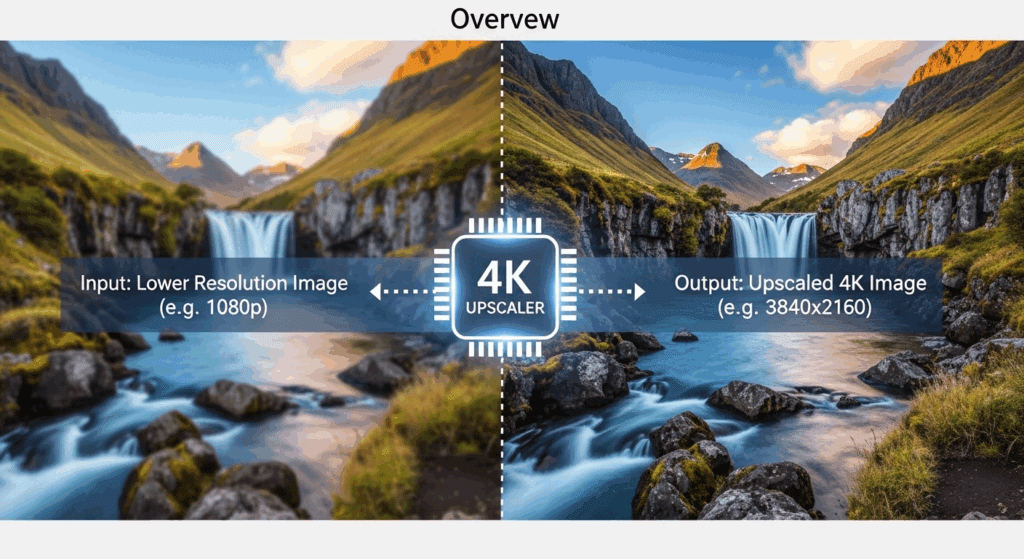
A 4K image upscaler increases resolution while protecting image quality, so visuals look clean on large displays and high-resolution devices. It works by generating additional pixels that maintain edge detail.
Which 4K Image Upscaler Tools Give the Best Output in 2025?
If you’re looking for the best 4K image upscaler this year, compare these tools based on output quality and speed:
| Tool | Upscale Strength | Output Formats | Batch Support | Unique Feature |
| VidAU | 2x, 4x, 8x | JPG, PNG | Yes | Upscaling within video flow |
| Topaz Labs | 2x, 6x, 8x | PNG, TIFF | Yes | Advanced detail preservation |
| CapCut Pro | 2x, 4x | JPG | No | Mobile-first editing tools |
Each 4K image upscaler has strengths. VidAU blends upscaling directly into your video project, saving time.
2× vs 4× vs 8×: When Bigger Actually Looks Better
Different upscale levels serve different goals. Choose carefully based on the end use:
- 2× Upscale is good for social media and blog use.
- 4× Upscale fits print, product images, and thumbnails.
- 8× Upscale is best for banners, close-up zooms, and large-format visuals.
Start low and test. Don’t upscale more than needed.
Common Issues: Artifacts, Oversharpening, and Fixes
4K image upscalers sometimes create visible flaws. Here are common ones and how to fix them:
- Artifacts appear when AI adds fake textures.
- Oversharpening creates unnatural halos.
- Color shifts can occur when enhancing low-light images.
VidAU reduces these risks by cleaning the image before it enters the video process.
Which Image Quality Enhancer Should You Use in 2025?
An image quality enhancer improves more than just resolution. It removes blur, noise, and poor color tone all without needing manual edits.
Features of a Good Image Quality Enhancer
Before you choose a tool, use this checklist to evaluate whether it will protect detail while fixing flaws.
- Targeted denoise that leaves edges intact (look for “edge‑aware” or “AI denoise”).
- Motion deblur that fixes mild blur without creating double edges.
- Face‑aware restore for eyes, lashes, and skin texture.
- Tone and color controls (white balance, contrast, saturation) that don’t clip highlights.
- Batch processing for galleries or product lines.
- Color‑space and bit‑depth support (sRGB for delivery, ProPhoto/Adobe RGB during editing).
A good enhancer prepares your image for any platform, from websites to print.
AI vs Manual Image Quality Enhancer: What’s Faster and Cleaner?
Manual image enhancement requires time and skill. AI tools remove that burden with preset models.
| Feature | AI Enhancer (e.g., VidAU) | Manual Tools (e.g., Photoshop) |
| Speed | Fast (under 1 min) | Slow (5–20 min per image) |
| Skill Required | None | High |
| Batch Processing | Yes | Limited |
| Consistency | High | Variable |
AI wins in speed and workflow efficiency. Manual tools offer more control if you have time.
Enhancer Types Explained: Denoise, Deblur, Tone/Color, and When to Upscale
Understanding enhancer types helps you choose the right one:
- Denoise: Use first on high‑ISO or phone images. Over‑denoising smears texture, so keep it conservative.
- Deblur: Works on slight motion or focus slip; avoid extreme settings that create halos.
- Tone/Color: Fix a color cast and mid‑tone contrast before upscaling so the model sees clean structure.
- Order matters: If the file is extremely small (e.g., a 400‑px logo), upscale first to 2× so enhancers have more pixels to work with; otherwise, enhance first.
Evaluate each enhancer pass at 100% with short A/B toggles. If a change makes pores vanish or fabrics look waxy, dial it back.
How Does VidAU AI Work as a Smart AI Image Upscaler?
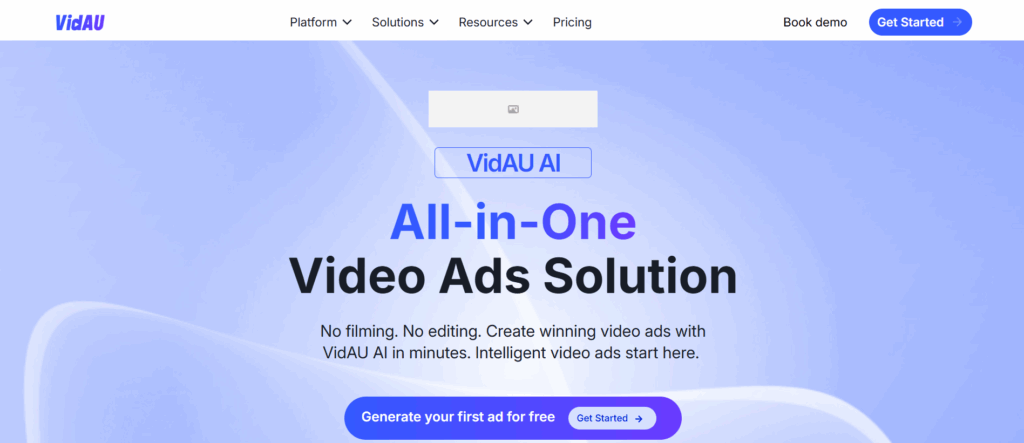
VidAU is known for fast video generation, but it also functions as a smart AI image upscaler. It upgrades your image before you turn it into a video.
Here’s what VidAU does for image quality:
- Upscales images up to 8x using clean, artifact-free modeling.
- Preserves edge sharpness and face detail.
- It works inside your video workflow, so you don’t need another image app.
VidAU turns your visuals into ready-to-post videos without sacrificing image clarity. Instead of prepping assets in 3 different tools, you upscale and export from one place.
Conclusion
AI image upscaler tools help you improve visuals fast without manual work. From thumbnails to ads, sharper images get more views and build more trust.
If you create content often, use platforms like VidAU. It saves time and keeps your image quality high, even in fast-moving workflows. Sharp images make a real difference.
Frequently Asked Questions
1. What’s the difference between AI and manual image quality enhancers?
AI tools are faster and require no skill. Manual tools give you more control but take more time.
2. How do I upscale an image without losing quality?
Use trusted tools like VidAU or Topaz that maintain detail and avoid blur or artifacts.
3. What is the best file format for image upscaling?
PNG and TIFF work best for maintaining quality, especially for print or high-res displays.
4. Can I use 4K image upscalers on mobile?
Yes. Some tools like CapCut Pro offer mobile apps, while others like VidAU work in-browser.
5. Where does VidAU AI fit into my workflow?
Use VidAU after enhancement and upscaling to quickly turn your improved stills into polished videos; its fast, consistent generation helps brands and creators scale stories.