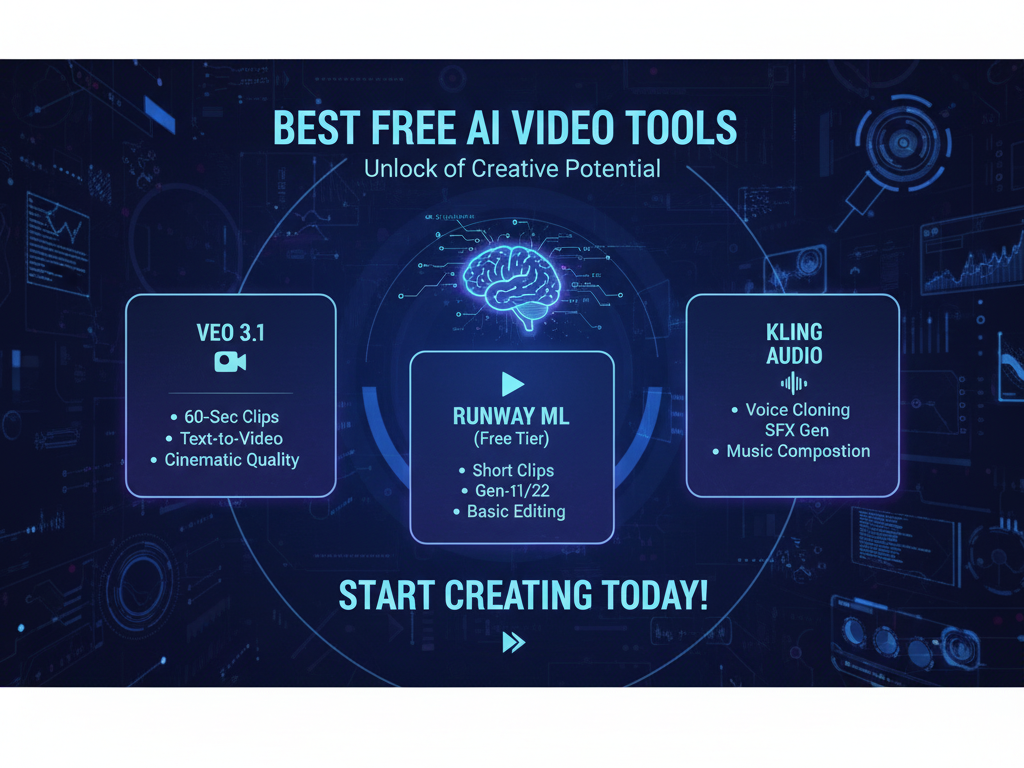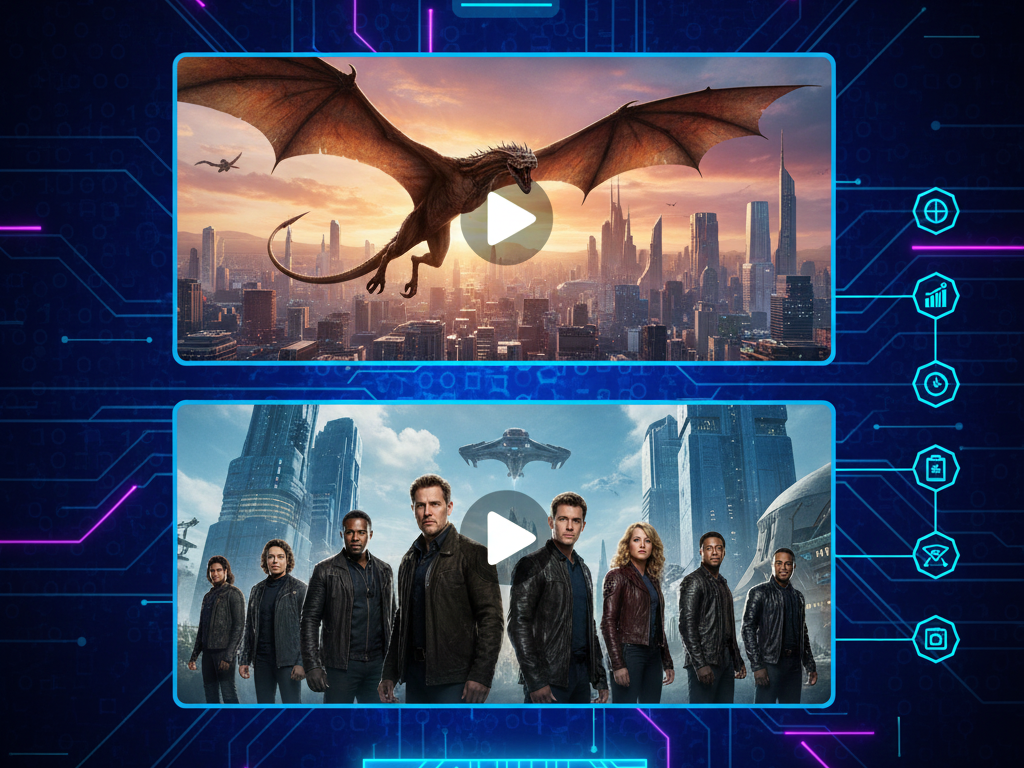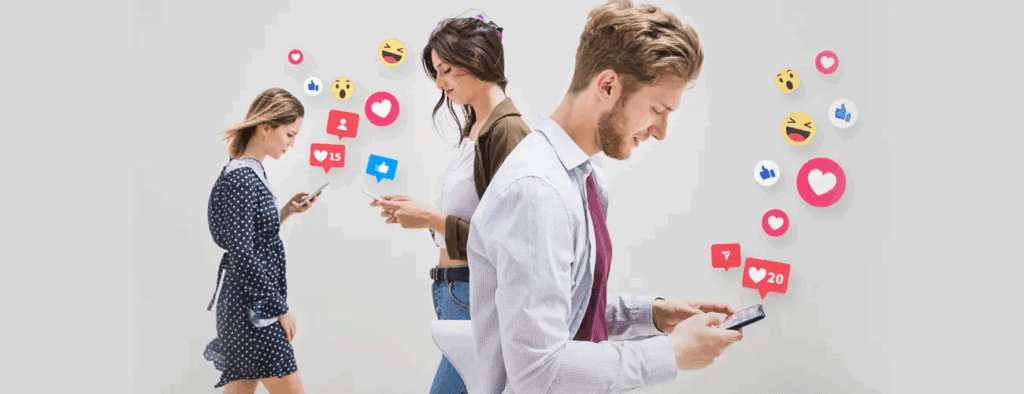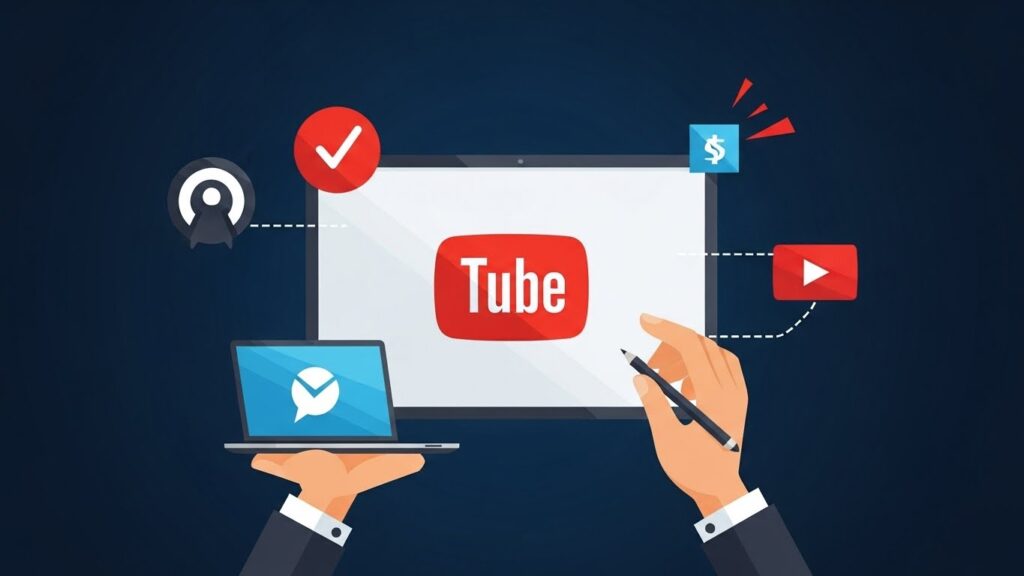Best 5 AI Video Editor for Educational and Training Videos (2025 Guide)

Teachers, trainers, and L&D teams need speed. An AI video editor turns long lessons into short, clear clips without fuss. You get captions, clean audio, b-roll, and exports in minutes, not days. This guide picks the best 5 apps for educational videos and training videos. Then gives a simple workflow you can use today.
What is an AI Video Editor for Education and Training?

In short, it is software that uses machine learning to automate editing for lessons and courses, so educators publish faster. It trims silence, finds highlights, writes captions, and suggests layouts. For Education and Training, this means more time for teaching and less time stuck in timelines. You’ll still make creative calls; the tool just removes the busywork from educational videos and training videos.
Which AI Video Editor Features Matter for Educational and Training Videos?
Simply put, the best ones help you record, fix, and ship class content with fewer clicks.
Look for:
- Auto-captions with high accuracy and easy style presets.
- Smart reframing for vertical, square, and landscape deliverables.
- Noise removal and level match for clear voiceover in training videos.
- Text-based edits (cut mistakes by editing the transcript).
- Brand kits: logos, lower thirds, and colors for Education and Training units.
- Templates for lectures, labs, demos, and microlearning educational videos.
- Fast export to LMS, YouTube, and internal libraries.
What Are The Best 5 AI Video Editor Apps On Mobile?
They are Adobe Premiere Rush Mobile, Clips by Apple, FilmoraGo, KineMaster, and PowerDirector Mobile. These apps are easy, fast, and affordable. Perfect for educational videos and training videos on the go.
What Are The Best Video Editors
When people ask what are the best video editors for class or L&D, they want simple tools that still look professional. Below, pick one that fits your device, budget, and workflow.
Comparison Table
| App | Platforms | Best for | Standout AI assists | Captions | Watermark on free? | Typical output | Why it helps Education and Training |
| Adobe Premiere Rush Mobile | iOS, Android | Polished school projects | Auto level, auto reframe, motion graphics templates | Built-in, editable | No (with Adobe plan) | MP4, social presets | Reliable brand kit support for training videos and student assignments |
| Clips by Apple | iOS | Super quick class recaps | Live Titles, effects, auto music | Live Titles | No | MP4 | Dead-simple iPhone tool for bite-size educational videos |
| FilmoraGo | iOS, Android | Templated how-tos | AI captions, noise removal, beat detection | Yes | Often on free tier | MP4 | Rapid explainer builds for labs and equipment walk-throughs |
| KineMaster | iOS, Android | Multi-track lessons | Scene templates, auto audio cleanup | Yes | Watermark on free | MP4, 4K | Layered timelines for complex educational videos and screencasts |
| PowerDirector Mobile | iOS, Android | Training clips at scale | AI sky/scene tools, voice denoise, auto cut | Yes | Watermark on free | MP4, HEVC | Fast bulk edits for recurring training videos and SOP updates |
Mini reviews
- Adobe Premiere Rush Mobile — Clean look, brand kits, steady exports. Good for recurring course intros and polished training videos.
- Clips by Apple — Zero-friction recording and captions. Ideal for quick educational videos after lab sessions.
- FilmoraGo — Friendly templates and AI caption tools. Great for equipment walk-throughs and step-by-step educational videos.
- KineMaster — Multi-track control for voice, b-roll, and callouts. Perfect when Education and Training needs layered timelines.
- PowerDirector Mobile — Fast batch edits and clear denoise. Handy for weekly SOP training videos..
How Do You Choose An AI Video Editor For A School Or L&D Team?
Start with your delivery needs, then match features and devices to your context.
First, list outputs: microlearning, course intros, lab demos, or policy training videos. Next, set guardrails for Education and Training: captions accuracy, watermark rules, and on-device vs cloud. Finally, check total cost of ownership (licenses, storage, add-ons) and handoff to your LMS.
How To Make Educational Videos
To answer how to make educational videos, follow a short, repeatable path.
- Draft a tight outline (5–7 beats).
- Record clean voice first.
- Add supporting shots or slides.
- Use templates to keep style steady across educational videos.
- Export, then upload to your LMS with a one-paragraph description and a quiz.
Can An AI Video Editor Speed Up Scripting, Captions, And Assessments?

Yes, it removes repetitive steps so you publish more lessons in less time.
Use script suggestions, instant captions, and auto cut-downs for training videos. For planning, a helper like VidAU AI can draft lesson outlines, summarize long transcripts, and suggest quiz prompts you then refine for Education and Training quality.
What Are The Best Video Editors (Mobile Vs Desktop)
If you wonder what are the best video editors for mixed device fleets, combine one mobile app here with a desktop suite at school. Start on the phone, then finish on a desktop when you need deeper color or multi-cam.
How to Use an AI Video Editor: A Simple Classroom-To-LMS Workflow
Here is a fast workflow you can run after every class.
- Record: phone on tripod + external mic.
- Import to your chosen AI video editor.
- Auto-caption and fix audio.
- Trim by transcript and add a template lower third.
- Export two cuts: a long lesson and a short highlight for educational videos.
- Upload to LMS; attach a 3-question check.
How To Use AI Video Editor
To repeat how to use an AI video editor in one line: import. Auto-caption. Trim by text. Add branding, Export, and publish. Keep clips under 90 seconds for intros. Add chapter markers for training videos. And always review captions
Conclusion
If you’re building a steady pipeline for Education and Training, keep a shared style guide, a caption glossary, and a reusable template in your editor. With small habits, your training videos stay clear, on-brand, and easy to scale. And whenever you need help brainstorming topics or tightening scripts, fold in VidAU AI as a light, flexible assistant.
Frequently Asked Questions
1. Do I need pro gear to make educational videos?
No. A phone, a quiet room, and any app above will do.
2. Can I turn long lectures into microlearning training videos?
Yes. Cut key moments, add captions, and export vertical clips.
3. Will an AI video editor replace human creativity?
No. It speeds steps; you still guide the story for Education and Training value.
4. What helps editors the most?
Clean audio, steady framing, and clear notes. Mark highlights live with a quick clap.