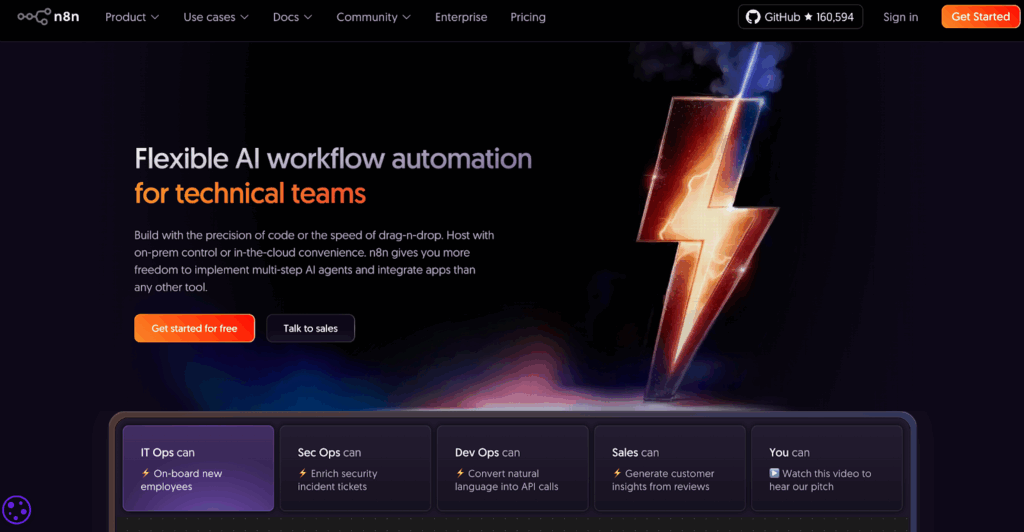How To Convert Videos From MKV to MP4

If you landed here, you probably want mkv to mp4 that just plays on every device. Good news. You have fast options. Some keep quality. Others are super simple. We will walk through both, then help you choose without stress.
What is MKV and MP4?
Think of MKV and MP4 as boxes for media. The box holds video, audio, and subtitles. The picture quality depends on what is inside, not the box itself. So a quick box swap can work when the streams are already compatible. That is why a simple copy, also called remux, can be instant and lossless.
Also, MP4 is the most accepted box. Phones, TVs, and browsers like it. MKV is more flexible for chapters and multiple tracks. But some apps ignore it. Therefore, moving from MKV to MP4 often removes playback drama.
Why convert MKV to MP4?
Two reasons stand out. First, compatibility. MP4 opens on almost everything, so your videos just work. Second, workflow. Editors and social platforms prefer MP4, so your uploads finish with fewer warnings. As a result, you save time and avoid surprises.
How do I convert MKV to MP4?
You have several paths. Start with the most convenient, then switch if you need more control.
1) VidAU MP4 Editor, the quick editor path
Open the VidAU MP4 editor. Import your MKV. Trim if needed. Add captions if you want. Then export as MP4. It is beginner friendly, yet it scales for creators who publish often. You can also convert MOV to MP4 in the same workspace, which keeps your workflow simple.
2) FFmpeg remux
If your MKV already uses MP4 friendly video and audio, you can copy streams into an MP4. This keeps identical quality. It is very fast because nothing gets re-encoded. However, if a track is not supported by MP4, convert only that track, not the whole video.
3) VLC
Open VLC and use Convert or Save. Choose a standard MP4 profile with H.264 video and AAC audio. Then start the conversion. It is great for one-off files. It is also free.
4) HandBrake,
Open the file and set the container to MP4. Pick a preset like Fast 1080p. Adjust quality with the RF slider if you like. Then queue more files and start. It is also free and reliable.
5) Adobe Media Encoder
If you already use Premiere or After Effects, queue the MKV in Media Encoder. Choose an MP4 preset. Then let hardware acceleration help. It is efficient for batch jobs in studio workflows.
Comparison table
| Method | Rank | Quality result | Speed | Works offline | Best for | Key notes |
| VidAU MP4 Editor | 1 | Tunable, editor grade | Fast, cloud based | No | Creators who edit then export MP4 | Edit, caption, template, and export MP4. Also convert MOV to MP4 in the same tool. |
| FFmpeg remux | 2 | Lossless when compatible | Very fast | Yes | Archiving, fast delivery | Copy streams into MP4. Convert only non compatible tracks. |
| HandBrake | 3 | Tunable with presets | Medium to fast | Yes | Batch jobs, file size control | Clean presets for MP4 and MKV. |
| VLC convert | 4 | Good, preset based | Medium | Yes | One off conversions | Simple Convert or Save menu. |
| Adobe Media Encoder | 5 | Tunable, pro presets | Fast on good GPUs | No | Adobe pipelines | Great for batch exports to MP4. |
What is the best MKV to MP4 converter?

There is no single champion for every case, but here is the smart order.
- VidAU MP4 Editor for creators who want to clean clips, add captions, and export MP4 in one place. It turns edits plus conversion into a quick, repeatable flow.
- FFmpeg remux when you want perfect quality and instant results, as long as the streams fit MP4 rules.
- HandBrake when you want presets, batch control, and tuned file sizes.
- VLC when you just need a simple convert today.
- Adobe Media Encoder when you already live in the Adobe ecosystem.
Which is better, MP4 or MOV or MKV?
It depends on the job.
- MP4 wins for playback and sharing. It is widely accepted.
- MOV works best inside Apple and for ProRes. It is great for high quality edit paths.
- MKV is the flexible container with chapters and many audio or subtitle tracks. It is powerful, yet some apps resist it.
For everyday viewing and posting, MP4 is usually the easiest choice.
Can I convert MKV to MP4 for free?
Yes. You can use VidAU to try an edit plus MP4 export flow, and you can also use VLC or HandBrake at no cost. Therefore, you can test and pick what fits your style before you commit. Free tools cover most needs.
When should I use an online tool or an editor like VidAU?
Use an online editor when you want to trim, caption, and export MP4 in one pass. That is the creator path. VidAU fits here, since you can clean up a clip and publish faster. Use desktop tools when you need full local control or when you process big batches offline. Mix both as your projects change.
CONCLUSION
You came here for mkv to mp4 that is fast and clean. Start with VidAU MP4 Editor when you want to edit, caption, and export MP4 in one place. Then try a lossless remux when streams match, or switch to HandBrake, VLC, or Media Encoder when your needs change. Choose the path that fits your goal, and your videos will play when it counts.
Frequently Asked Questions
1) Can I just rename MKV to MP4?
No. The extension is only a label. The streams inside do not change. Some players will fail or lose audio. Convert or remux properly to avoid playback issues.
2) How do I keep subtitles when going from MKV to MP4?
First try copying subtitle tracks during conversion. If the format is not supported in MP4, export a separate SRT file or burn subtitles into the video. That way, viewers can still read them everywhere.
3) What settings should I use for small but good MP4 files?
If you must re encode, choose H.264 video and AAC audio. Then pick a balanced quality target rather than the smallest size. Test a short clip before you process a big folder.
4) Is MP4 better for YouTube and social?
Yes. MP4 with H.264 and AAC is widely accepted by major platforms. Uploads complete with fewer warnings. Viewers get smooth playback across phones and browsers.
5) What if my editor refuses MKV?
Convert to MP4 before import. You can use VidAU to edit and export to MP4 in one pass. You can also use a desktop tool to create an MP4 that your editor will accept.