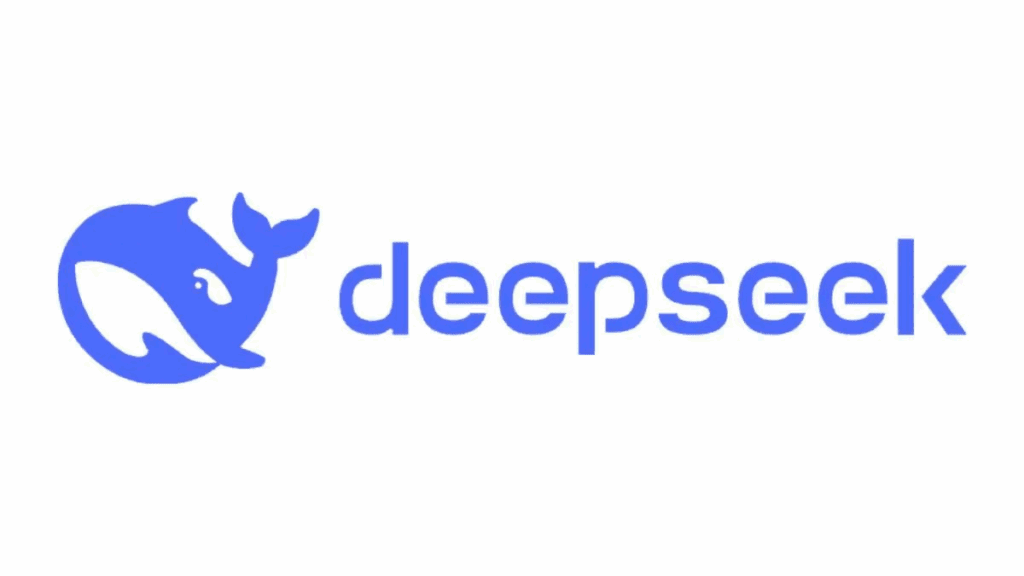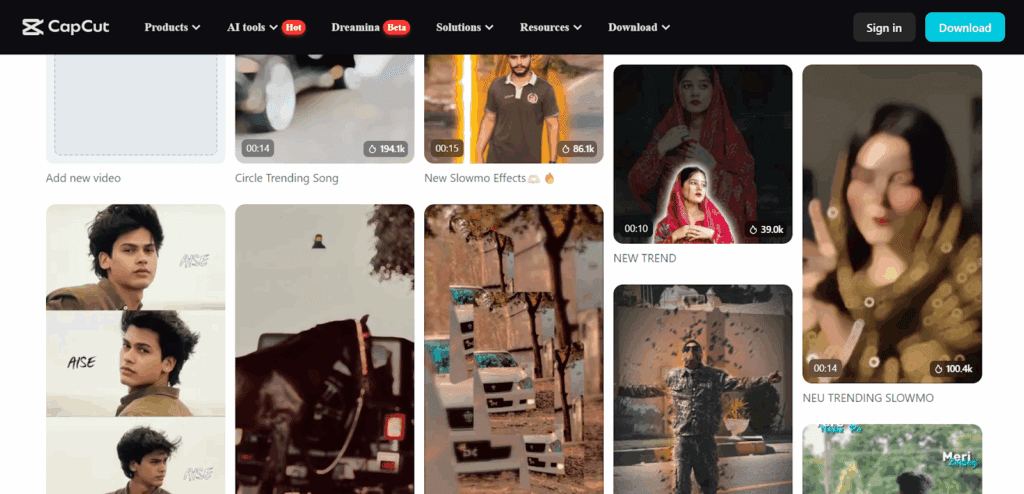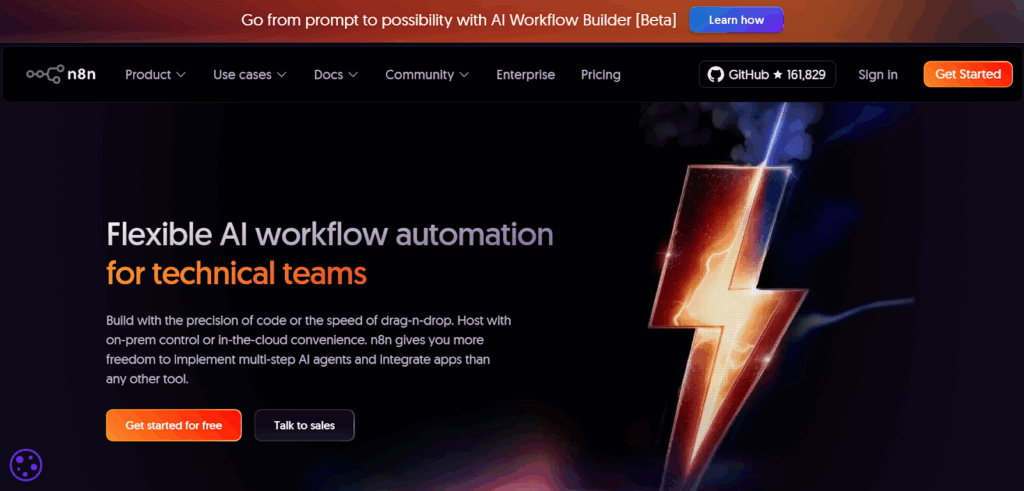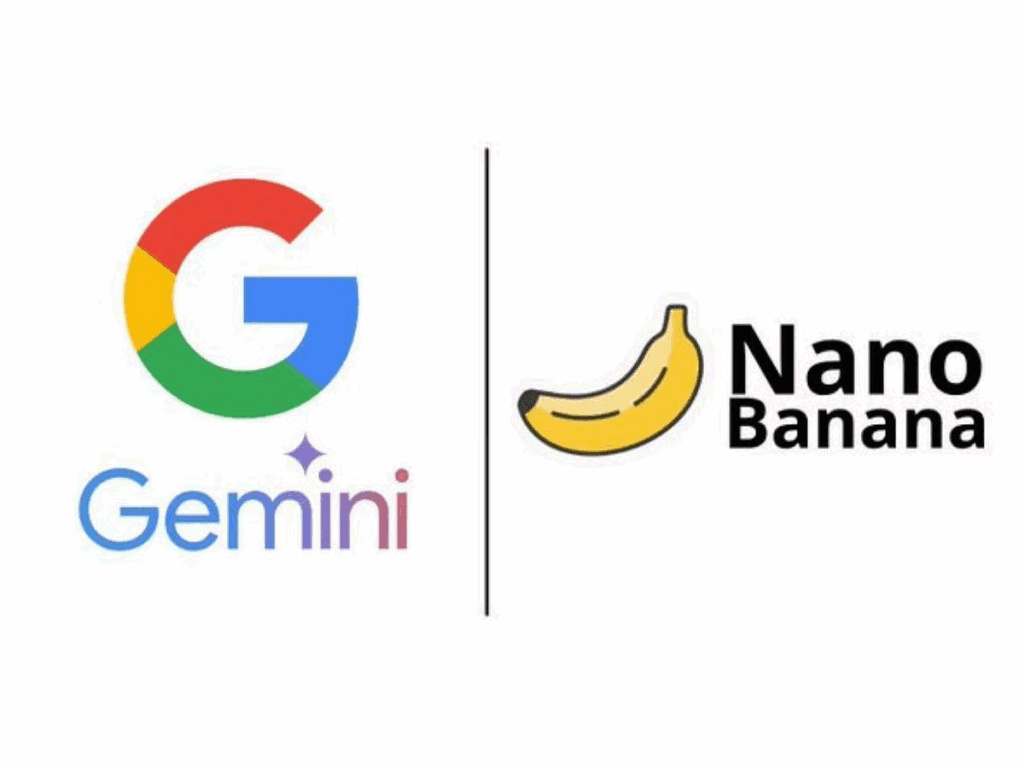How To Use CapCut: A Complete Step-by-Step Guide For Beginners
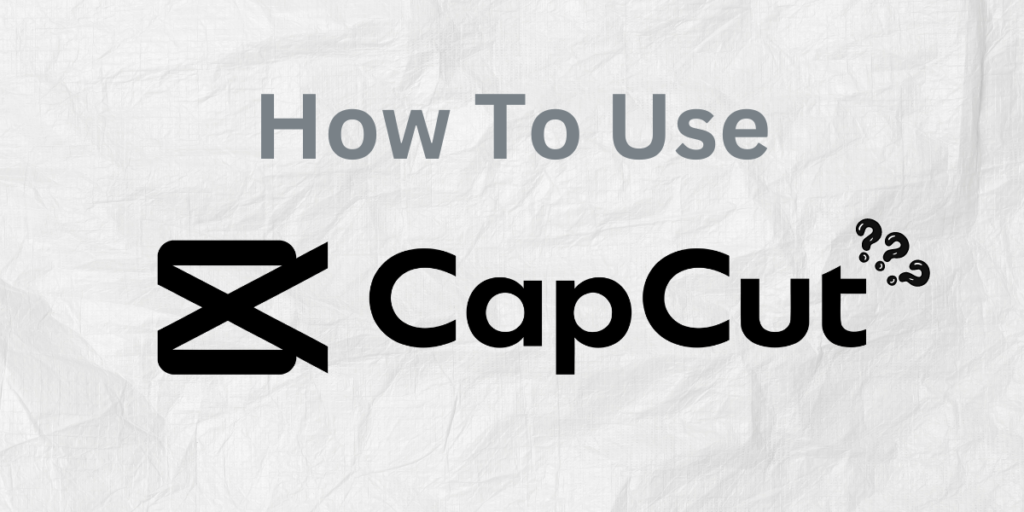
CapCut has become one of the most popular free video editing apps among content creators, thanks to its ease of use, professional-grade tools, and AI-powered features. Whether you’re creating TikTok videos, Instagram Reels, or YouTube Shorts, learning how to use CapCut efficiently will help you produce high-quality, engaging videos without complicated software.
Getting Started with CapCut – How To Use CapCut
Before diving into editing, you’ll need to install and familiarize yourself with how to use CapCut interface.
How To Install CapCut
CapCut is available for free on iOS, Android, Windows, and Mac.
- Visit the CapCut official website or your app store.
- Download and install the app.
- Create a free account or sign in with TikTok for seamless integration.
Once installed, open the app and tap “New Project.” This starts your workspace where you can import videos, photos, and audio clips.
Navigating the CapCut Interface
The CapCut interface is intuitive:
- Timeline: where you arrange and trim your clips.
- Preview window: shows real-time edits.
- Toolbar: includes tools for trimming, text, audio, filters, transitions, and effects.
Reddit users in r/CapCut note that getting comfortable with the interface early makes advanced editing much easier later.
How To Use CapCut For Basic Editing
Learning the basics of how to use capcut for basic editing will help you build polished videos quickly.
Importing and Organizing Media
Tap “+ Add” to import your clips and images. You can reorder them directly on the timeline. Use folders to organize multiple clips, especially if you’re working on a longer video.
Trimming, Splitting, and Cropping Clips
Select a clip and drag its edges to trim unwanted parts.
Use Split to cut clips into sections for rearranging or adding transitions.
Crop to adjust framing or switch aspect ratios (e.g., 9:16 for TikTok, 16:9 for YouTube).
Adding Transitions and Effects
CapCut offers dozens of smooth transitions such as Fade, Glitch, and Zoom.
Tap “Transitions” between clips to choose and preview effects.
Enhancing Videos With Text, Stickers, and Audio
Once you learn how to use CapCut and the video flow is ready, it’s time to add creative elements that capture attention.
Adding Text and Subtitles
Tap “Text” → “Add Text.” You can:
- Change fonts, color, and animation styles.
- Use Auto Captions under the Text tab CapCut’s AI automatically generates subtitles.
- Apply Text Tracking to make your text follow a moving object.
Using Stickers and Overlays
Select “Overlay” to add another clip or sticker on top of your main footage. This is perfect for reaction videos or split-screen effects.
Importing and Editing Audio
Tap “Audio” → “Extract Sound” to import music or dialogue from your device or directly from TikTok’s trending library.
Trim and fade your audio clips to match transitions for smoother pacing.
Using CapCut Templates – How To Use CapCut
Templates are one of the most powerful time-saving features in CapCut.
According to the CapCut tutorial for beginners, templates allow creators to use pre-built effects and transitions with just one tap.
How To Access CapCut Templates
- Tap “Templates” on the home screen.
- Choose from categories such as Trending, Aesthetic, or AI Templates.
- Tap “Use Template” and replace placeholder clips with your own videos.
- Preview and export directly to TikTok or your gallery.
Tip: Using trending templates increases your visibility on TikTok and Reels, helping you stay relevant with viral trends.
Advanced Editing and AI Features in CapCut – How To Use CapCut
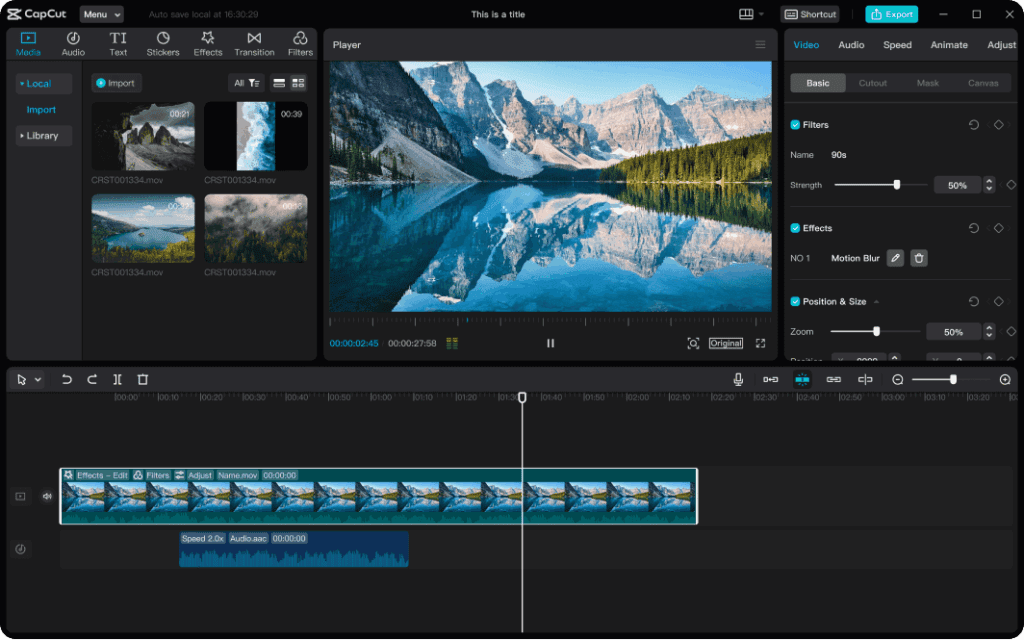
Modern CapCut updates include AI-powered tools that simplify complex editing.
Keyframes for Motion Control
Keyframes let you animate movement or zooms:
- Tap a clip, then the diamond icon to set your first keyframe.
- Move the playhead, adjust position/scale, and set another keyframe.
- CapCut animates smoothly between both points.
AI Tools in CapCut
- AI Background Remover: Instantly remove backgrounds without green screen.
- Auto Captions: Generates subtitles automatically.
- AI Color Match: Adjusts color tone between clips for consistent visuals.
- Voice Changer: Adds character voices or removes background noise.
Filters and Color Grading
Use Filters for instant looks or Adjust for manual brightness, contrast, and saturation. Consistent color grading creates a professional appearance.
Exporting and Optimising Your Video for Social Media
Once your video is complete, exporting correctly ensures the best quality across platforms.
Choosing Export Settings
When ready, tap “Export.”
Recommended settings:
- Resolution: 1080p or 4K (if supported).
- Frame Rate: 30 fps for smooth motion.
- Bitrate: Auto (optimized by CapCut).
For TikTok and Reels, export vertically (9:16); for YouTube, use horizontal (16:9).
Removing the Watermark
Before exporting, toggle “No Watermark” if available. On desktop, you may need to disable the watermark under project settings.
Sharing Directly to Platforms
CapCut allows one-tap sharing to TikTok, Instagram, and YouTube, saving time when publishing.
How To Use CapCut: Tips, Tricks, and Time-Saving Workflow Strategies

Reddit creators often emphasise efficiency in editing. Here are some practical workflow tips to enhance productivity.
Save and Reuse Templates
You can favorite templates or reuse them across multiple projects for consistent branding.
Use Drafts and Cloud Sync
CapCut automatically saves your work as a Draft.
Enable Cloud Backup to continue editing across devices.
Avoid Common Mistakes
- Forgetting to set the correct aspect ratio before editing.
- Overusing effects that distract from the story.
- Ignoring lighting or sound quality during recording.
Stay on Top of Trends
Regularly browse CapCut’s Trending Effects and AI Templates to keep your content fresh and discoverable.
Troubleshooting Common CapCut Issues – How To Use CapCut
Why Is My Template Missing?
Templates may be region-locked or unavailable on older versions. Update the app and try reconnecting via VPN if you’re in a restricted region.
Export Failed or Video Won’t Play
Clear cache, restart the app, or lower export resolution. This fixes most export errors.
How to Remove CapCut Watermark
Disable the watermark before exporting or use the Desktop Pro version to remove it automatically.
Conclusion
Mastering how to use CapCut doesn’t require professional editing experience, just creativity and practice. Start with basic trims and transitions, then explore templates, AI tools, and advanced effects to elevate your videos.
By following this step-by-step guide, referencing the CapCut beginner resources, and engaging with the active CapCut Reddit community, you’ll quickly learn to craft professional, share-worthy videos that stand out online.
FAQ’s
How do I start editing in CapCut?
Open CapCut, tap “New Project,” import your clips, then trim and arrange them on the timeline.
Can I use CapCut on a computer?
Yes. CapCut is available for Windows and Mac, offering similar tools as the mobile app.
How do I remove the CapCut watermark?
Before exporting, toggle “No Watermark” or use the desktop version for watermark-free exports.
What are CapCut templates used for?
Templates let you apply pre-designed effects and transitions quickly, just replace clips with your own.
Why won’t my CapCut video export?
Check storage space, clear cache, and lower export resolution; restarting the app usually fixes it.