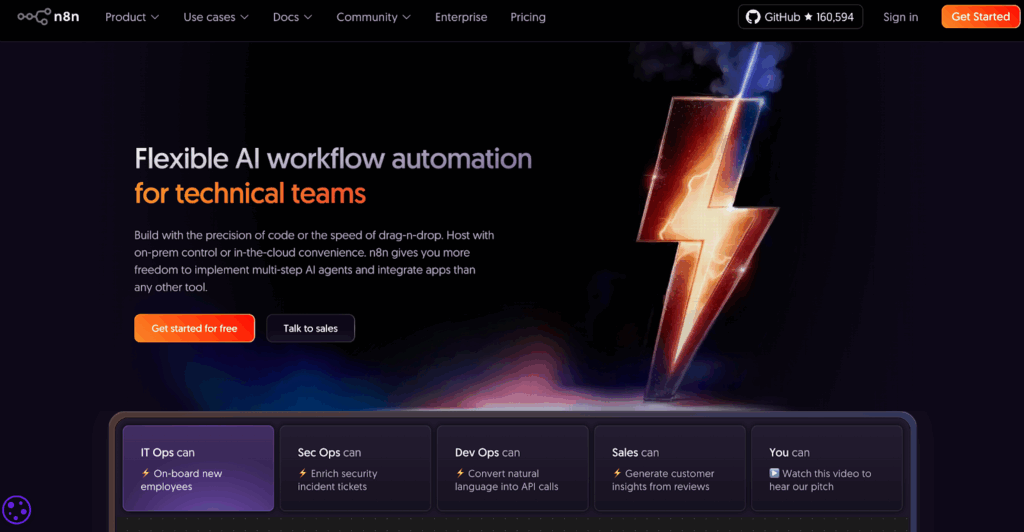Google Veo 3 Review (2025)
You are here for a real Google Veo 3 review. You want to know if these clips help you sell more, lower CPAs, and save time on shoots. This guide breaks down how Veo 3 performs in paid social, what you pay per second, how it stacks up against Sora, Kling, Runway, and Pika, and simple workflows with VidAU. Read this before you add another tool to your stack.
Google Veo 3 Review Summary

Score At A Glance
Score: 8.5 / 10
Strong points
- Short, high impact clips for ads and social
- Native audio in one generation
- Strong realism for people, lighting, and motion
Weak points
- Short clip length in many tools
- Spend climbs fast for heavy testing
- Character consistency still lags for long stories
Best fit
- Performance marketers
- Brands with steady social output
- Agencies focused on fast concepts
Poor fit
- Hobby users with no clear budget
- Long form storytellers
- Teams expecting frame perfect control
What Is Google Veo 3 and Its Key Capabilities
Google Veo 3 is an AI video model from Google DeepMind. Also, the system turns text prompts or images into short HD video clips with sound.
H3: Key Capabilities
Core abilities
- Text to video
- Image to video
- HD output, often up to 1080p
- Native audio with music, ambience, and dialogue
- Support for wide and vertical formats
- Finally, access through Gemini, Google AI Studio, Flow, Vertex AI, and APIs
You describe a scene in plain language and Veo 3 returns a short clip with motion, lighting, and sound which follow the description in broad strokes.
What Changed In Veo 3.1 And Vertical Video Support
Google shipped Veo 3.1 as an upgrade to the Veo 3 line. After that, focus moved toward realism, control, and mobile formats.
Key upgrades
- Richer audio and more stable sound
- Better match between prompt and final clip
- Improved textures, lighting, and physics
- Flow tools such as Insert, Remove, Extend, and Frames to Video
- Stronger support for 9:16 vertical clips along with 16:9
Some newer flows support longer clips, sometimes up to 60 seconds, based on route and region.
Results At A Glance: Veo 3 vs Veo 3 Fast vs Veo 3.1
| Model | Clip Length (typical) | Resolution | Audio Quality | Speed | Best For |
|---|---|---|---|---|---|
| Veo 3 | Around 4-8 seconds | Up to 1080p | Strong voice and ambience | Medium | Polished short clips with clear subjects and sound |
| Veo 3 Fast | Around 4-8 seconds | HD, quality first | Similar to Veo 3 for short lines | Faster runs | Concept tests, variants, quick storyboards |
| Veo 3.1 | Short shots plus longer clips in some flows | 1080p focus | Richer mix and ambience | Medium to slow | Brand work, trailers, more complex short story sequences |
How To Pick Between Veo 3, Veo 3 Fast, And Veo 3.1
- Pick Veo 3 when you want steady quality for short ads and social posts.
- Veo 3 Fast when you want quick feedback during ideation and testing.
- Pick Veo 3.1 when you need more control, longer clips in supported flows, and deeper work inside Flow.
Google Veo 3 vs Sora, Kling, Runway, And Pika
| Model | Best For | Key Strengths | Main Weak Points |
|---|---|---|---|
| Veo 3 | Short ads and social clips with sound | Native audio in one run, strong realism, clear motion, good product detail | Short clip length, region limits in some routes, high spend for heavy testing |
| Sora | Long narrative shots and cinematic sequences | Long coherent scenes, strong physics, rich worlds in demos | Narrow access, unclear broad pricing, audio less central in some workflows |
| Kling | Bold, high energy, action heavy social clips | Dramatic motion, dynamic camera work, strong for viral style content | Access limits in several regions, policy friction for global brand use |
| Runway | General creative studio and editing workflows | Polished editor, timeline tools, many features around the model, big user base | Audio often needs extra steps, some clips trail Veo and Sora on realism |
| Pika | Playful, meme friendly social content | Fast, fun clips, strong for trends and casual posts | Lower focus on strict realism, less suited for high stakes brand work |
Which Is Best For You: Google Veo 3, Sora, Kling, Runway, Or Pika
Pick Google Veo 3 if you need
- People on screen
- Clear product focus
- Stable motion
- Audio in the same generation
Pick Sora if you explore long cinematic ideas and story scenes.
Runway if your team wants one place for editing, timelines, and general creative tasks.
Kling if you push bold motion, stunts, and high-energy social clips.
Pick Pika if you focus on fun, trend driven, low stakes social posts.
For short paid ads and serious social creative, most teams rank Veo 3 in the top group thanks to a mix of realism, product clarity, and audio in one workflow.
How To Start Fast With Google Veo 3 Through VidAU

Veo 3 lives inside the Google stack. VidAU offers a cleaner entry path for marketers who want Veo-grade clips plus ad-focused workflows.
Step 1: Pick One Clear Goal
Examples
- One 15 second vertical ad for a hero product
- Three short reels for a launch week
- A batch of b roll clips for a landing page
Write this goal before you write any prompt.
Step 2: Plan Shots And Prompts
Break the goal into two or three shots. For each shot, write one short prompt with
- Subject
- Camera move
- Lighting
- Audio mood
- Aspect ratio
Keep prompts under two lines. Remove filler words.
Step 3: Generate Clips Inside VidAU
Inside VidAU
- First, select a Google Veo 3 template for ads or social
- Then, paste your prompts
- After that, pick 9:16 or 16:9
- Finally, run one or two versions per shot
Review outputs fast. Save strong clips and discard weak ones.
Step 4: Edit And Package For Channels
Next steps
- Combine clips inside VidAU ad or social templates
- Add logo, text overlays, and CTA
- Adjust pacing
- Export for TikTok, Reels, Shorts, or web video
Treat Veo 3 as a source of raw shots and VidAU as the place where those shots turn into complete ads.
CONCLUSION
Google Veo 3 gives you short, realistic clips with sound that fit modern ads. If you run performance campaigns or weekly social content, it deserves a focused test run. Pair Veo 3 with clear prompts, careful spend tracking, and a simple editing workflow. To make this easier, register for VidAU today and use the Veo 3 templates inside. You get a cleaner interface, ad-ready structures, and faster paths from raw AI clips to live campaigns.
Frequently Asked Questions
What Is Veo 3 In Simple Terms
It is Google’s model that turns text and images into short videos with synced audio. You write a prompt, set aspect and length, then get a clip ready for social or an edit timeline.
How do you access Google Veo 3 right now
You access Google Veo 3 through Gemini, Google AI Studio, Flow, Vertex AI, or tools that integrate the API. For most marketers, VidAU is the simplest front end.
What is the main difference between Veo 3 and Veo 3.1
Veo 3 handles short, realistic clips with sound. Veo 3.1 adds richer audio, better prompt match, and more control in Flow, with support for some longer clips.
Does Google Veo 3 replace a human editor
No. Veo 3 replaces parts of filming and rough cutting, while a human editor still shapes story, pacing, and brand fit.
Who gets the most value from Google Veo 3
Performance marketers, in house brand teams, agencies, and educators with frequent short video needs gain the most. Occasional users and long form filmmakers gain less.