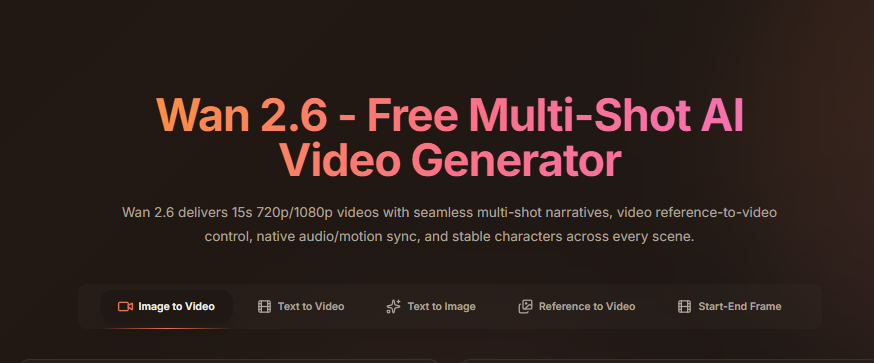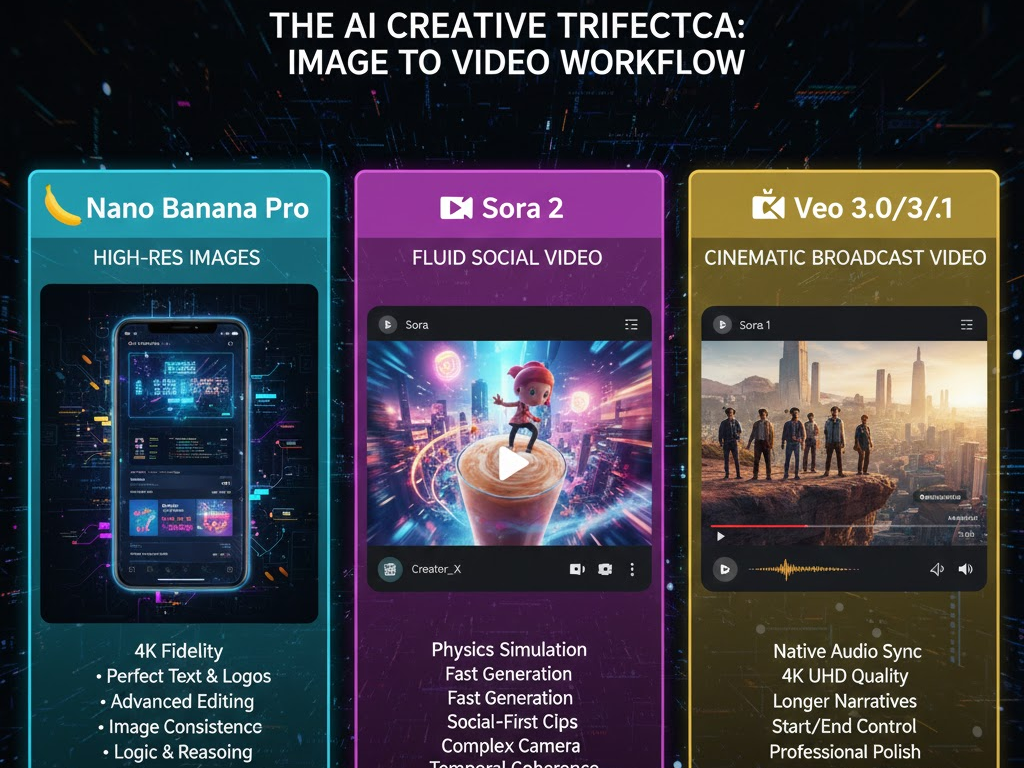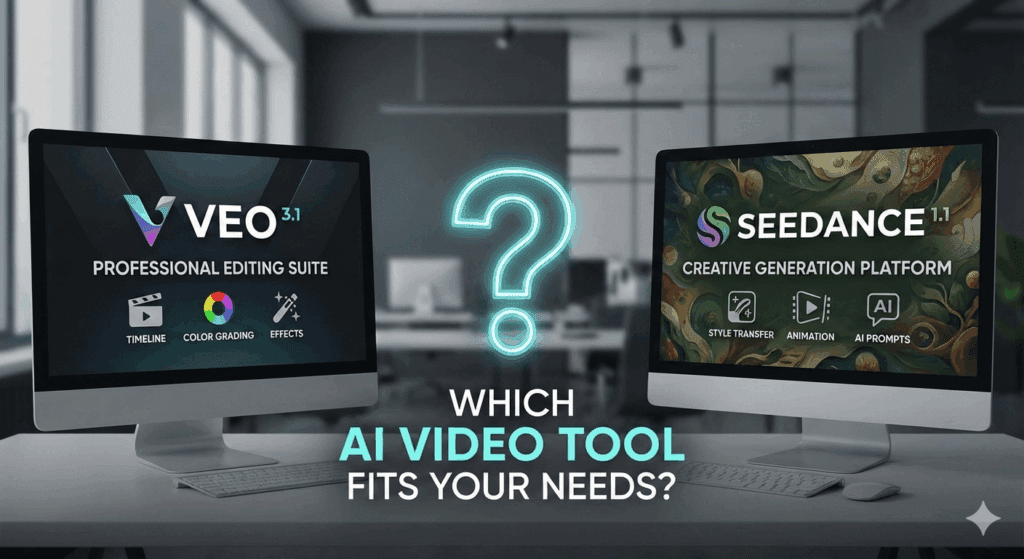Increase Video Quality: How to Make Every Video Look Clear and Professional

To increase video quality, focus on how your content looks and feels from the very first frame. A clean, bright, and stable video instantly makes your brand appear more credible, while grainy or shaky footage pushes viewers away and lowers trust.
Today, audiences expect crisp visuals across every platform. Whether you’re a content creator, marketer, or business owner, improving video quality helps you stand out in a crowded feed. It also increases watch time, engagement, and conversions.
The good news is you don’t need expensive gear to get professional results. With the right setup and modern AI tools, you can enhance clarity, lighting, and sharpness in minutes. In this guide, you’ll learn why video quality matters, what affects it, and how to improve it using both manual and AI-powered method
Why Video Quality Matters
Poor-quality videos lose attention in seconds. Blurry frames, noise, or shaky motion distract viewers and lower retention. High-quality videos, on the other hand, keep people watching and improve performance across platforms.
Here’s why video quality matters:
- Viewers stay longer:
HD videos get 39% more engagement on social media. Clear visuals hold attention because viewers process information faster when images are sharp and motion is smooth. A crisp video helps maintain focus from the first second to the last frame, increasing watch time and interaction. - Higher trust:
Businesses using professional visuals appear more credible. Sharp footage signals effort and reliability, making audiences more likely to believe in your message or product. Poor visuals suggest low effort and reduce perceived brand value. - Better conversions:
Clear visuals help explain products faster and improve purchase intent. When viewers can see details clearly, like textures, demonstrations, or facial expressions, they understand your message faster and make decisions quicker.
Whether you’re creating marketing videos, tutorials, or social content, high visual clarity directly affects performance, credibility, and sales.
Common Causes of Poor Video Quality

Several factors reduce quality during recording or editing. The most common include:
- Low resolution: Shooting below 720p or 1080p makes videos look pixelated.
- Over-compression: Exporting with low bitrate or wrong codecs reduces detail.
- Poor lighting: Dim or uneven lighting adds noise and flat colors.
- Camera shake: Unsteady shots reduce clarity and make footage look unprofessional.
- Wrong settings: Auto-focus, white balance, or frame rate issues lead to inconsistent visuals.
Fixing these problems early helps you maintain strong visual quality from capture to export.
How to Increase Video Quality (Step-by-Step)
Follow these steps to improve video clarity and sharpness:
- Use good lighting – Position lights to eliminate shadows and improve detail.
- Stabilize your shots – Use a tripod or gimbal for steady footage.
- Adjust camera settings – Record in 1080p or 4K with the correct frame rate (30–60 fps).
- Optimize your audio – Clean audio makes the video feel higher quality overall.
- Edit before export – Use contrast, sharpness, and exposure tools to refine visuals.
- Export correctly – Choose H.264 codec, MP4 format, and at least 10 Mbps bitrate for HD.
These small improvements compound into noticeably better videos without new equipment.
Best Tools to Increase Video Quality

You don’t need advanced editing skills to enhance your footage. Modern tools use AI and automation to improve resolution, lighting, and stability.
Top options include:
- VidAU AI Video Enhancer – Automatically sharpens, brightens, and restores clarity in seconds. It removes noise, fixes blurs, and upscales videos up to 4K. Ideal for creators and businesses that want professional-looking videos fast.
- Topaz Video Enhance AI – Specializes in upscaling and restoration. It rebuilds fine details in low-resolution videos and improves frame smoothness. Best for professionals handling old or compressed footage.
- Adobe Premiere Pro – Offers complete manual control. You can adjust color, reduce noise, stabilize shaky clips, and fine-tune exposure. Perfect for editors who prefer precision over automation.
- CapCut – Designed for quick mobile edits. It enhances brightness, contrast, and sharpness with one tap. A strong choice for social media creators working on short-form videos.
Each tool suits a different workflow, but AI options like VidAU deliver fast results with minimal effort.
AI Video Enhancement: The Future of Quality Improvement
AI tools are changing how creators increase video quality. Instead of manually fixing exposure, sharpness, or noise, AI does the work automatically and faster. These tools analyze each frame, detect flaws, and enhance them with precision that rivals professional editing.
AI video enhancers use machine learning to:
- Upscale resolution from 720p to 4K or higher without losing texture or clarity.
- Remove grain and digital noise for smoother, cleaner visuals.
- Balance lighting and color by adjusting brightness, contrast, and white balance automatically.
- Stabilize shaky footage for more polished, cinematic shots.
- Restore old or damaged clips, breathing new life into archival or low-quality content.
For marketers, filmmakers, and everyday creators, AI enhancement cuts editing time while delivering studio-level results. It makes professional-quality visuals accessible without expensive software or advanced skills.
Final Tips for Consistently High-Quality Videos
Keep these habits to maintain great results:
- Record in high resolution every time.
- Use consistent lighting setups.
- Clean your lens before shooting.
- Avoid heavy compression during export.
- Use AI tools like VidAU regularly to enhance older videos.
When you combine proper recording practices with AI-powered enhancement, your videos will always look clear, stable, and professional.
Conclusion
Improving video quality no longer requires expensive gear or complex edits. Start with better lighting and camera setup, then use AI tools like VidAU Video Enhancer to handle sharpening, color correction, and upscaling.
You’ll get professional-looking videos that engage your audience and strengthen your brand’s credibility, without spending extra time or money.
Frequently Asked Questions
1. How do I make a low-quality video clearer?
Use an AI video enhancer like VidAU to automatically remove noise, sharpen frames, and upscale resolution. You can also adjust brightness and contrast in an editor to improve clarity.
2. Can I increase video quality after recording?
Yes. You can enhance resolution, brightness, and sharpness during post-production using software like VidAU, Premiere Pro, or CapCut.
3. What resolution should I use for high-quality videos?
Shoot and export in 1080p or 4K. These formats deliver sharp visuals and are supported on all major platforms.
4. Why does my video lose quality after exporting?
This happens when you use a low bitrate or wrong codec. Always export with H.264 or H.265 codecs and at least 10 Mbps bitrate for HD.
5. Which AI tool is best to increase video quality?
VidAU AI Video Enhancer is one of the best options. It automatically upscales, sharpens, and improves lighting, helping you deliver professional results in seconds.