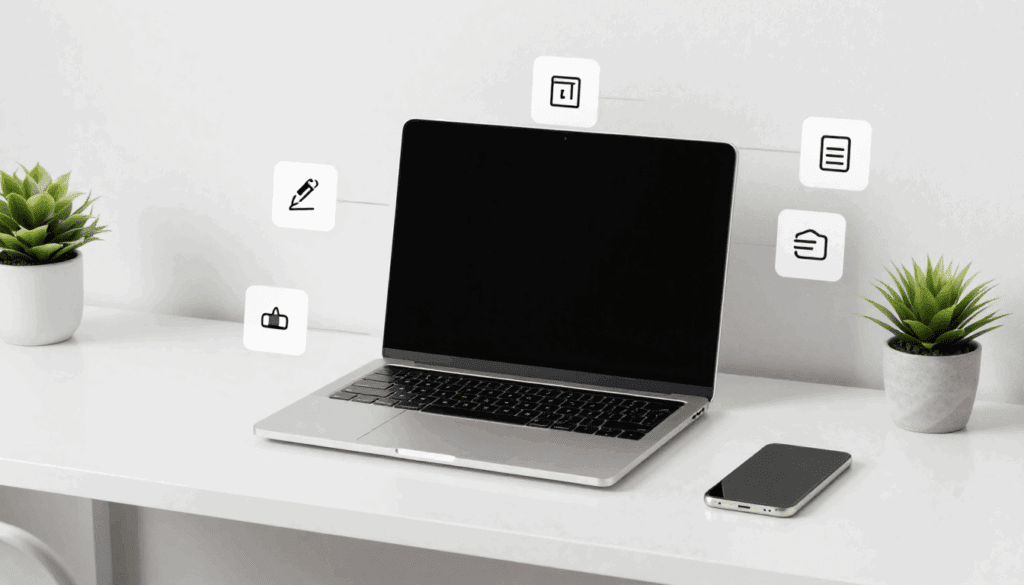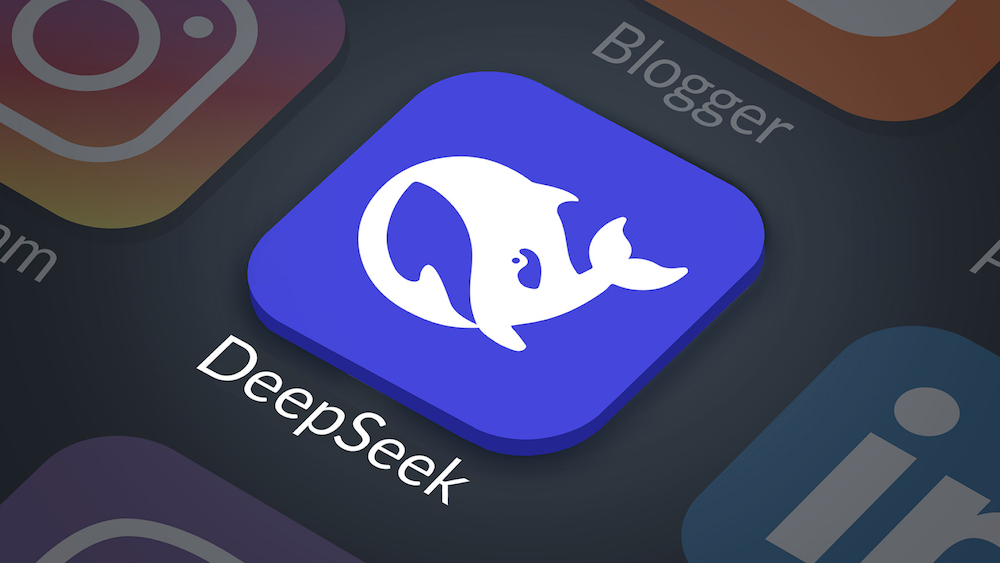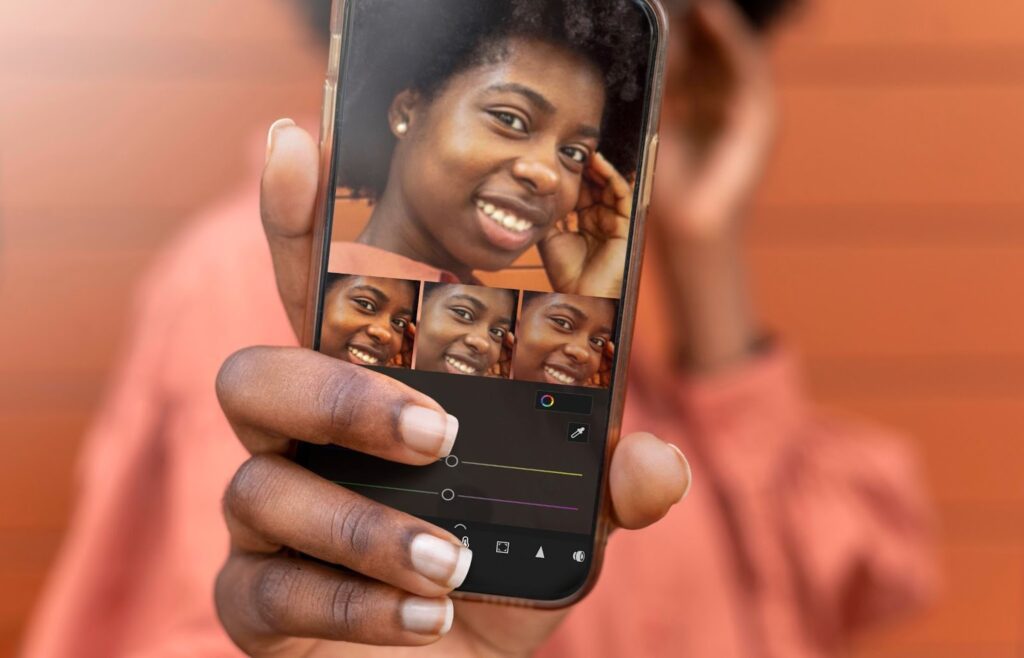Video Combiner: VidAU’s Fast, Tool‑First Guide
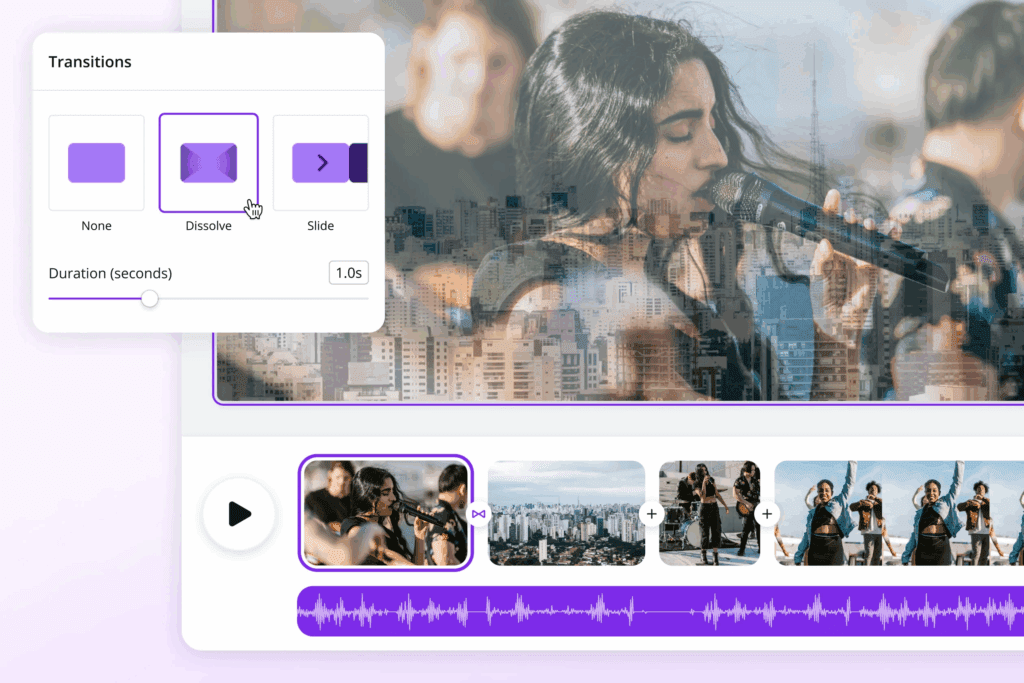
VidAU is a fast, reliable video combiner for everyday editing. It merges clips, adds audio, and exports clean MP4 with simple controls. This guide shows how to combine videos in clear steps. Therefore, you can finish a post in minutes and move on.
What Is A Video Combiner?
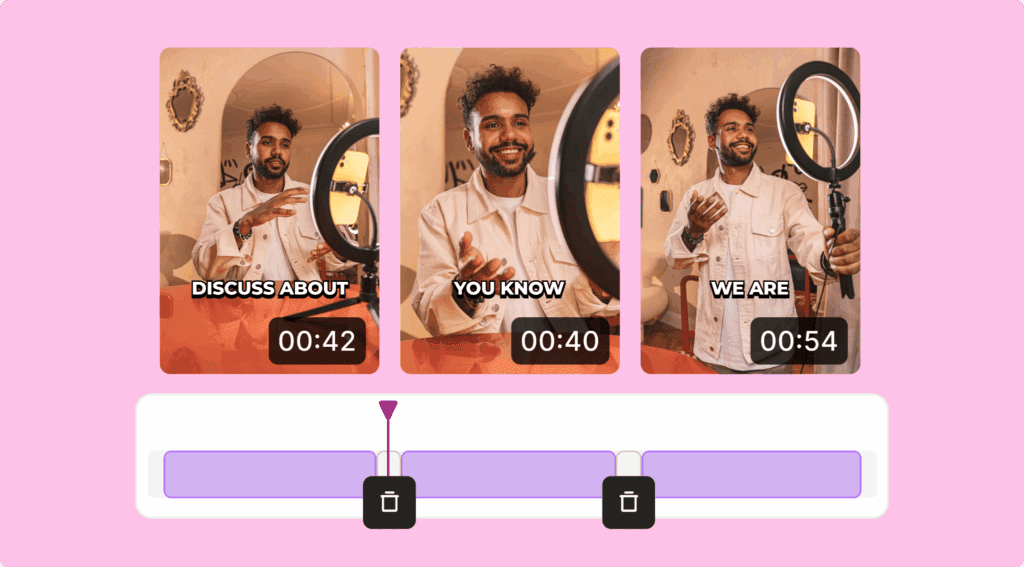
A video combiner joins multiple clips into one file. It places videos end to end and exports a single MP4. It may also let you add music, text, or simple transitions. However, it is different from collage or split screen. Those overlay or tile clips. Decide your goal before you start.
When Should You Use A Video Merger?
Use a video merger when you only need quick, end‑to‑end joins. Keep codecs, resolution, and frame rate aligned. Then you avoid surprises. Test a short sample first. Finally, repeat the export if you see drift.
When Should You Use A Video Joiner?
Pick a video joiner when your clips already match. It can keep original quality and speed up export. Then results stay clean and stable. However, it is not for overlays or filters. In those cases, use a full video editor.
How Do I Combine MP4 Video With Audio Without Losing Quality?
You match formats and align tracks to keep quality. First, place the audio against the first frame. Then use the same sample rate. Next, preview the entire timeline. Finally, confirm sync at the beginning and end. This is the safest path for clean results.
Step‑By‑Step: How To Combine MP4 Video With Audio
- Import the video MP4 and the audio file into one project.
- Align the audio start with the first video frame.
- Preview the full timeline to check sync.
- Match the audio sample rate to 44.1 kHz or 48 kHz.
- Export as MP4 with the same resolution and frame rate.
- Review the first and last ten seconds to confirm sync.
Troubleshooting: How To Combine MP4 Video With Audio When Sync Slips
- Check whether the footage uses variable frame rate.
- Switch to constant frame rate in your video editor.
- Trim any lead‑in silence from the audio track.
- Nudge the audio delay in small steps and preview.
- Render a 20‑second test and review the ending for drift.
Quick Alternative: How To Combine MP4 Video With Audio In A Desktop Player
- Add the MP4 as the main video source.
- Attach the external audio track during export.
- Keep the resolution and frame rate the same as the source.
- Preview loudness and adjust to avoid clipping.
- Export to MP4 and review the start and end for sync.
How To Combine Videos Online Fast?
You use a simple browser video editor and export one MP4. Open a trusted site. Upload your clips. Then drag to reorder and trim edges. Next, add light transitions if needed. Choose a video combiner with no watermark.
How To Combine Videos On The Web
- Upload two or more clips.
- Arrange and trim to tighten joins.
- Export MP4 at the same resolution and frame rate.
- Check file size and playback for glitches.
- Raise bitrate slightly if needed.
- This is how to combine videos in minutes.
Social Formats: How To Combine Videos For Reels And Shorts
- Set a vertical 1080×1920 canvas.
- Keep cuts tight to the beat.
- Add captions for clarity.
- Preview on your phone before posting.
- Export H.264 MP4 for upload.
- Practical how to combine video guidance for vertical feeds..
No Watermark: How To Combine Videos Cleanly
- Pick tools that state “no watermark.”
- Run a short test export first.
- Confirm there is no branding in the file.
- Save a custom preset for reuse.
- Keep settings consistent across exports.
- That is how to combine videos without marks.
How To Combine Two Videos On Desktop Or Mobile?
You place two clips end to end and export MP4. Import both files into your video editor. Then snap them together on the timeline. Next, match export settings to your sources. Add a soft crossfade if you want. Finally, save and review.
Windows: How To Combine Two Videos In Clipchamp
- Create a new project in Clipchamp.
- Add both clips to the timeline.
- Snap them together and trim as needed.
- Export to MP4 with source resolution and frame rate.
- Review the first join and the last five seconds..
Apple: How To Combine Two Videos In iMovie
- Start a Movie project in iMovie.
- Select both video clips and arrange them in order.
- Add a short dissolve if needed.
- Tap Share and export as MP4.
- Review the result on your camera roll.
Pro Workflow: How To Combine Two Videos Without Re‑Encoding
- Match codecs, resolution, and frame rate before joining.
- Keep color space consistent across clips.
- Use stream copy when possible to avoid re‑encoding.
- Expect quicker exports and minimal quality loss.
- Validate duration and sync from start to finish.
Does A Video Combiner Reduce Quality?
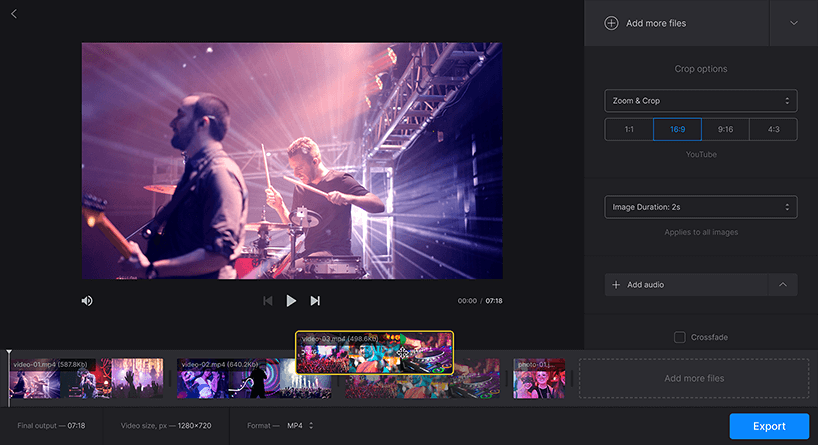
It keeps quality when settings match. If codecs, resolution, and frame rate align, you can avoid heavy re‑encoding. However, filters and transitions can force re‑encode. Therefore, expect some loss with heavy effects. Still, careful planning keeps changes small. Always compare a short test to the original.
Which Video Combiner Should I Use?
You pick the video combiner tool that fits your goal. Prioritize speed, watermark rules, and output control. Decide if you need audio replacement or simple joins. Then run a thirty‑second test. Finally, save a preset for reuse. Consistency wins.
| Tool | Platform | Watermark On Free | Lossless Merge | Best For | Quick Path |
| Canva | Web | Often No | No | Social edits and transitions | Upload → Arrange → Export |
| Ezgif | Web | No | Sometimes | Super‑fast joins | Upload → Merge → Save |
| Clipchamp | Windows/Web | No | No | Windows timeline edits | Add Clips → Export |
| iMovie | iOS/macOS | No | No | iPhone/Mac simple joins | New Movie → Arrange → Share |
| FFmpeg | Win/macOS/Linux | N/A | Yes | Lossless tech workflows | Prepare List → Concat → Copy |
Some video combiner sites add watermarks on free tiers. Therefore, check the export label before you render.
Can I Merge Videos Without A Watermark?
Yes, you can export clean files with the right tool. Look for editors that promise clean exports. Then test with a short clip. Next, confirm the output has no branding. Finally, save your preset and reuse it. Keep your process simple and repeatable.
Checklist: How To Combine Videos With A Clean Export
Use a tool that states “no watermark.” Keep resolution and frame rate the same. Normalize audio before export. Then preview the whole file. Finally, archive both the project and sources. That is how to combine videos without hassle.
Seven Quick Tips To Get A Clean Merge
- Keep all clips in the same resolution.
- Match frame rates to avoid retiming.
- Normalize audio loudness before export.
- Trim silence at joins for tight cuts.
- Use the same color space when possible.
- Export a short test first.
- Name files clearly for easy tracking.
Conclusion
You now know how to combine two videos, add audio when needed, and export with confidence. With short steps and clear presets, VidAU’s video combiner keeps editing fast. Consequently, your workflow stays light, and your quality stays high.
Frequently Asked Questions
1. How Do I Combine Two Videos?
You import both clips, place them end to end, and export as MP4. For a quick win, keep resolution and frame rate the same.
2. How Do I Combine MP4 Video With Audio?
You align the audio track with the first frame and export one file. Match the sample rate to avoid drift.
3. Can I Combine Videos Without A Watermark?
Yes, you can pick editors that state “no watermark” on free plans. Then test a short clip and confirm the result.
4. What Is The Easiest Way To Combine Videos?
You use a simple web editor and follow a three‑step flow. Upload, arrange, and export.
5. Will Combining Videos Reduce Quality?
It does not when settings match. It can if you add heavy filters or change formats.
6. How Do I Combine Videos On iPhone?
You open a basic editor, add clips, arrange, and share as MP4. Keep the project in 1080p or 4K for best results.