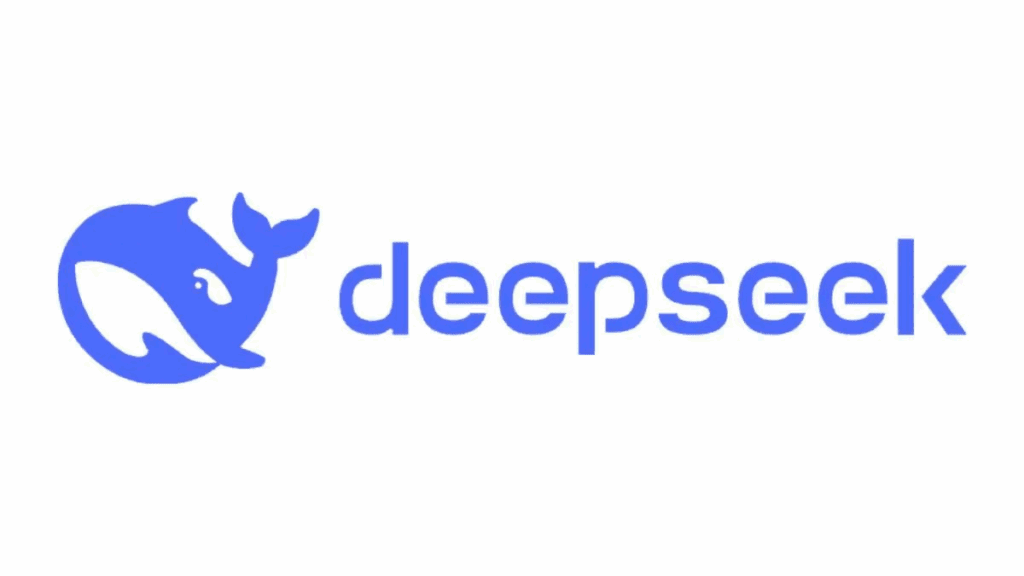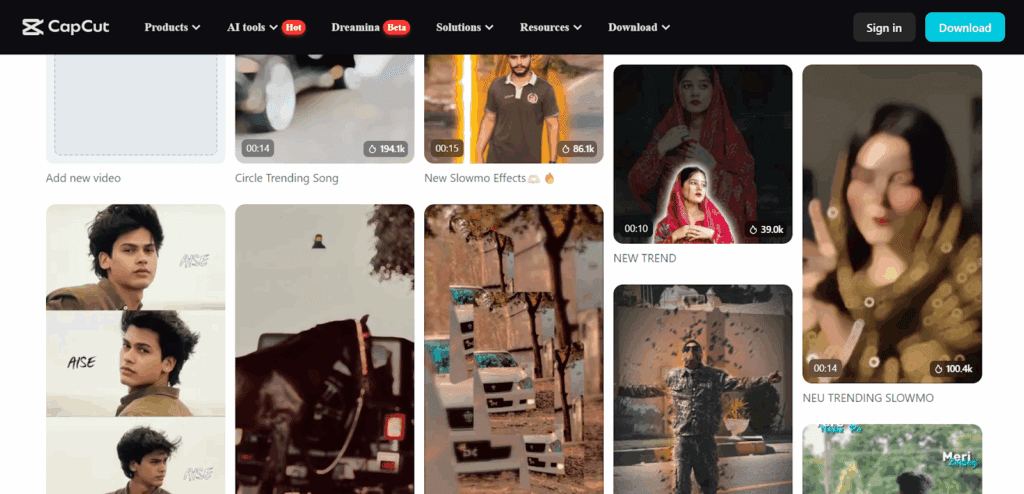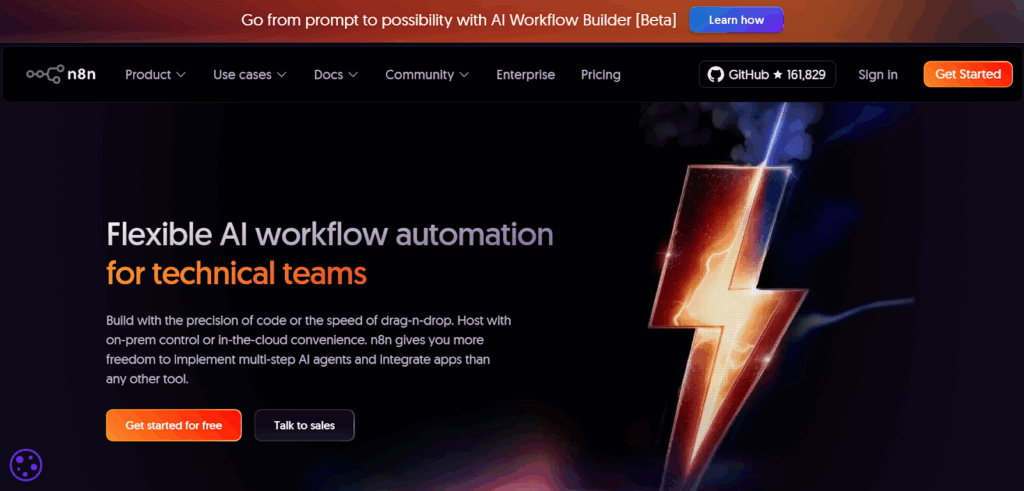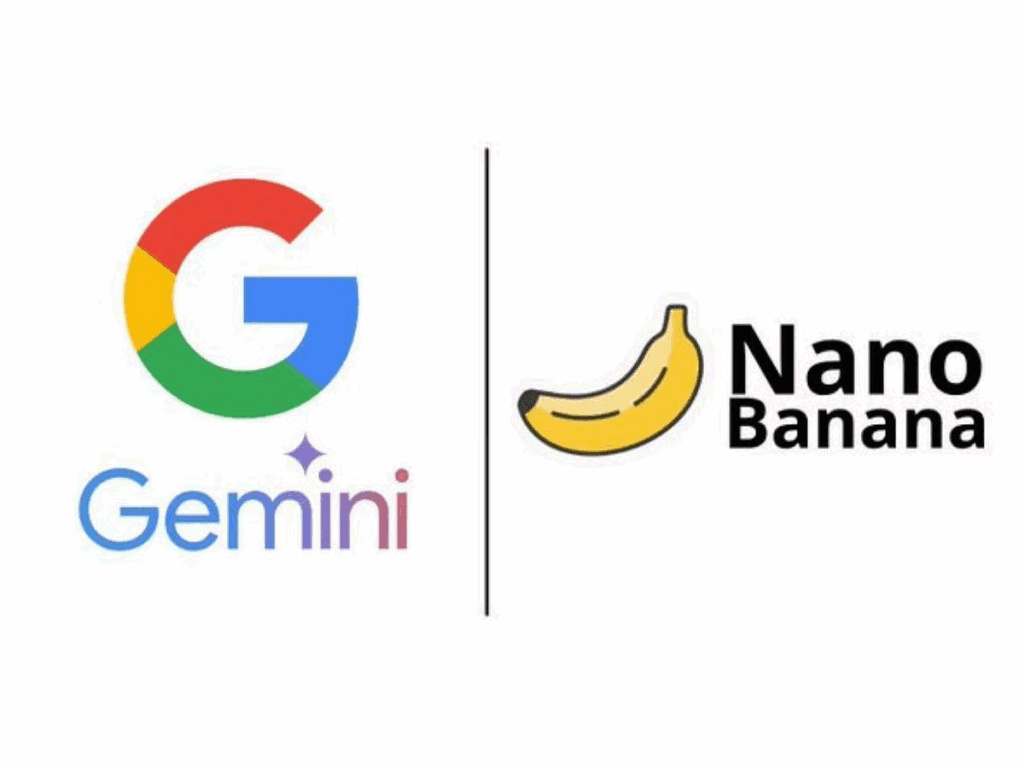Extract Sound From Video
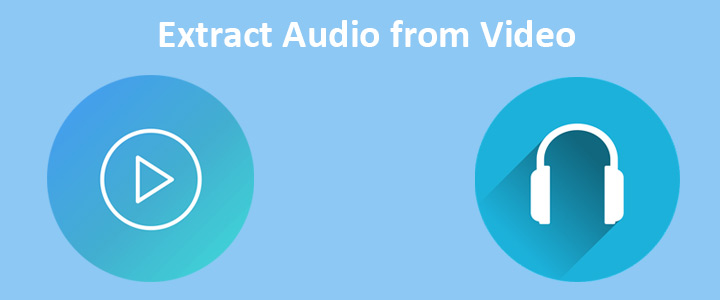
Want to extract sound from video fast? You’re in the right place. Use the tool below or follow the steps. I’ll show you fast and lossless ways, plus a couple of smart shortcuts. You’ll leave with a clean audio file and a simple plan. Plus, we cover YouTube, formats, and mobile in plain language. You can also use VidAU for audio.
How Do I Use This Audio Extractor?
Upload a video and export audio. Click Upload Video. Select MP3, WAV, or Lossless Copy. Then click Extract Audio and download.
Three Quick Steps
- Upload: Drag and drop or paste a link.
- Choose Format: MP3 for share, WAV for edit, Lossless when supported.
- Export: Hit Extract and save.
What Is The Fastest Way To Extract Sound From Video?
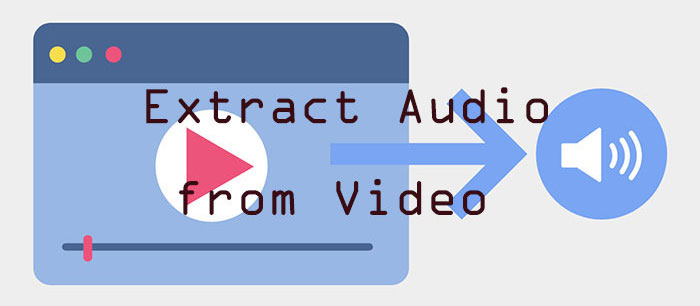
Use a lossless copy or a quick MP3 export. Pick MP3 when you just need a small file. Choose lossless for editing. Therefore, match the method to your goal.
Five Quick Methods
- Upload and extract sound from video online in seconds.
- FFmpeg: Copy streams for true lossless.
- VLC: Convert/Save to MP3 or WAV offline.
- QuickTime (Mac): Export As → Audio Only.
- NLE: Unlink audio and export the track.
How Do You Extract Sound From Video Online Safely?
Use trusted tools with auto-delete. You can extract sound from video online and stay private. Delete files after export. Keep sensitive clips offline.
Supported Formats Table
| Goal | Recommended Format | Why | Quick Tip |
| Editing/Podcast | WAV or FLAC | Full quality for processing | Record at 48 kHz |
| Fast Share | MP3 | Small and universal | 192–256 kbps for music |
| Archive/Backup | FLAC | Lossless and smaller than WAV | Verify checksum |
| Ringtone/Clips | MP3 or M4A (AAC) | Tiny and phone-friendly | Keep under 30 sec |
| Pro Delivery | WAV | Highest compatibility | 24-bit if possible |
Additionally, containers and codecs can mix. Therefore, the tool chooses the best extension for your output.
How Can You Extract Sound From YouTube Video?
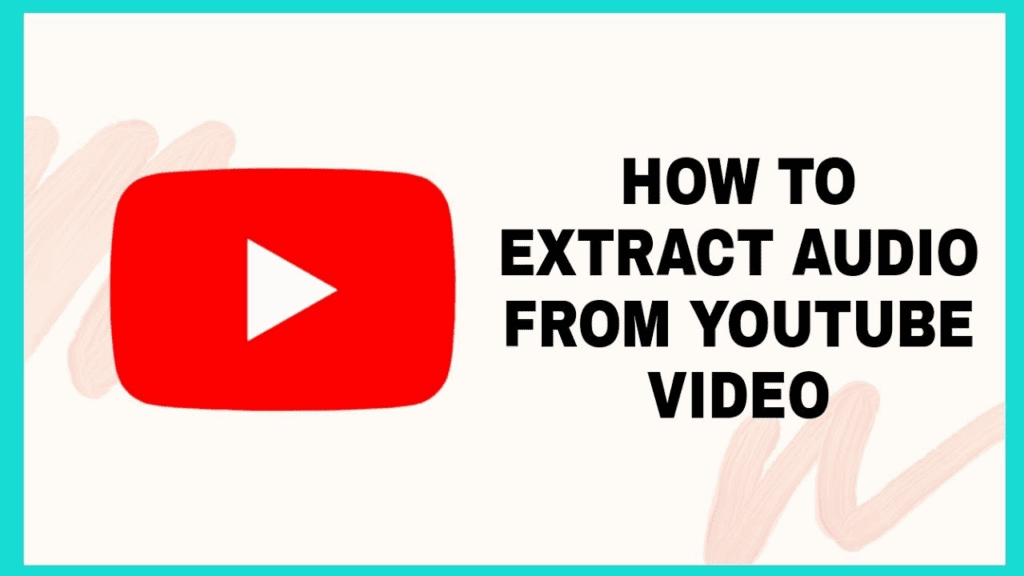
Use your own or licensed content. Respect platform rules. Then choose a simple workflow. Finally, test the export on headphones.
How To Extract Sound From YouTube Video: Steps
This is how to extract sound from YouTube video with the tool. Paste the link. Pick MP3 or WAV. Export to extract sound from YouTube video cleanly.
Which Format Should You Choose After You Extract Sound From Video?
Pick WAV or FLAC for editing and MP3 for sharing. WAV keeps headroom. MP3 saves space. Therefore, pick based on your next step.
Quick Format Tips
- Editing/Podcast: WAV or FLAC for full quality.
- Fast Share: MP3 for small universal files.
- Archive: FLAC for lossless storage.
- Ringtone: MP3/M4A under 30 seconds.
Moreover, test a 10-second loop before exporting the full length. This simple check saves time.
Can You Extract Sound From Video On iPhone And Android?
Yes, use built-in tools or a light app. On iPhone, export Audio Only in QuickTime. On Android, try VLC. The web tool also works in mobile browsers.
Mobile Quick Steps
- iPhone: Photos → Share → Files, then convert to MP3 or WAV.
- Android: VLC → Convert/Save → MP3.
- Tip: Trim first to keep files small.
- Backup: Keep a lossless master.
Meanwhile, mobile browsers handle short clips best. For long videos, use desktop for stability.
How Do You Fix Problems After You Extract Sound From Video?
Normalize peaks and check sync. Re-export with a constant bitrate if needed. Then test on speakers and headphones. Finally, tag files for clean libraries.
Troubleshooting Checklist
- Low Volume: Normalize to about −1 dBFS.
- Glitches: Remux instead of re-encode.
- Wrong Track: Pick the correct stream index.
- Dull Sound: Raise bitrate or use WAV.
Additionally, keep your originals untouched. Then re-run exports with updated settings.
Conclusion
You can extract sound from video quickly with this hybrid tool and guide. Choose MP3 for speed or WAV/FLAC for editing. Then follow the steps and confirm your settings. Finally, keep your files tidy and your rights clear.
Frequently Asked Questions
1. Can I Extract Sound From Video Without Losing Quality?
Yes, select Lossless Copy. The tool grabs the original track. No re-encoding occurs. Additionally, verify the output by checking file properties.
2. What Is The Easiest Way To Extract Sound From Video Online?
Use the uploader on this page. Choose MP3 or WAV. Export and delete your file from the server. Also, confirm you picked the right bitrate.
3. How Do I Extract Sound From YouTube Video Legally?
Only use content you own or have rights to use. Follow platform terms. Get permission when unsure. Moreover, keep proof of rights for future use.
4. What Bitrate Should I Use For MP3?
Use 128–160 kbps for voice. Use 192–256 kbps for music. Then listen and adjust. Also, avoid clipping by watching peaks.
5. Why Is My Audio Out Of Sync After Export?
Variable frame rate can cause drift. Re-export with constant bitrate or remux. Check sample rate settings. Additionally, disable background processing apps during export.