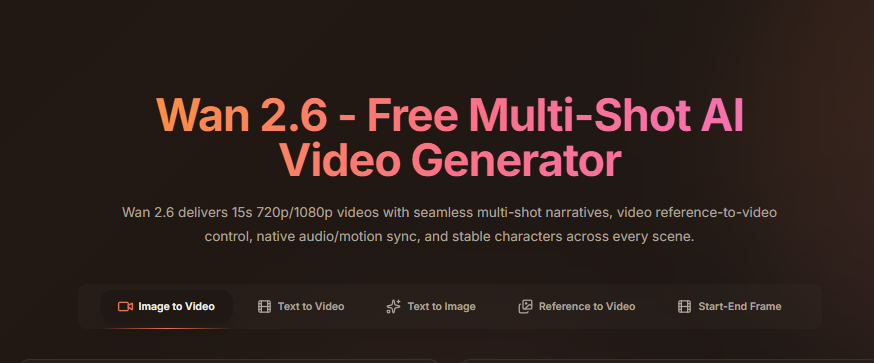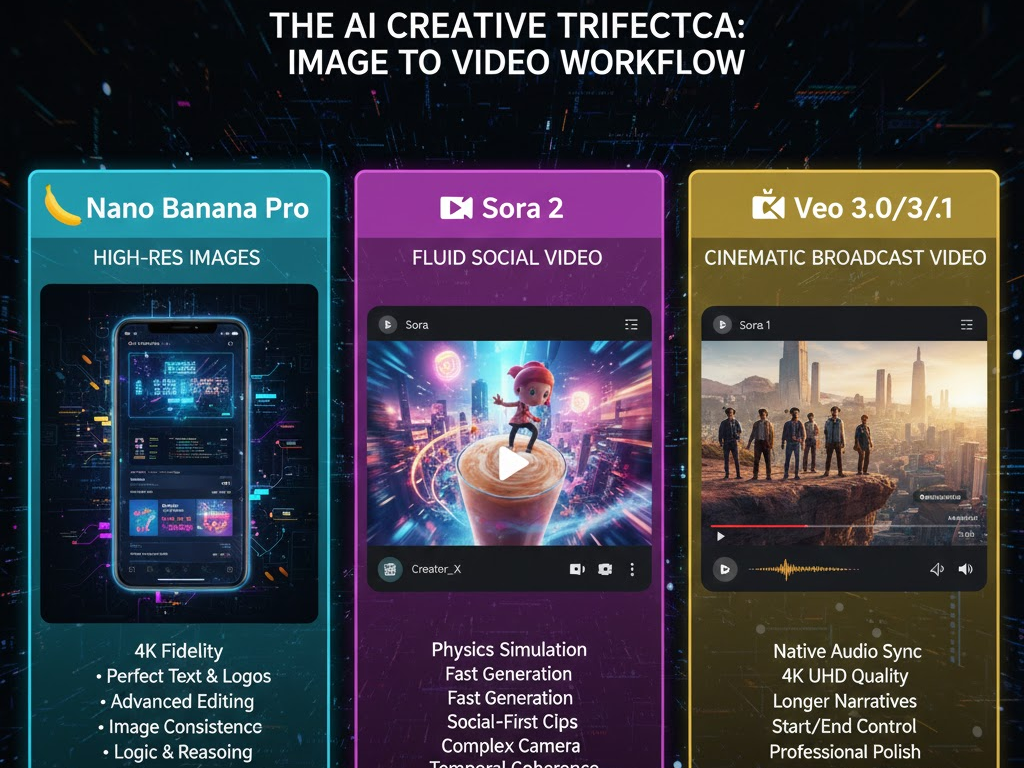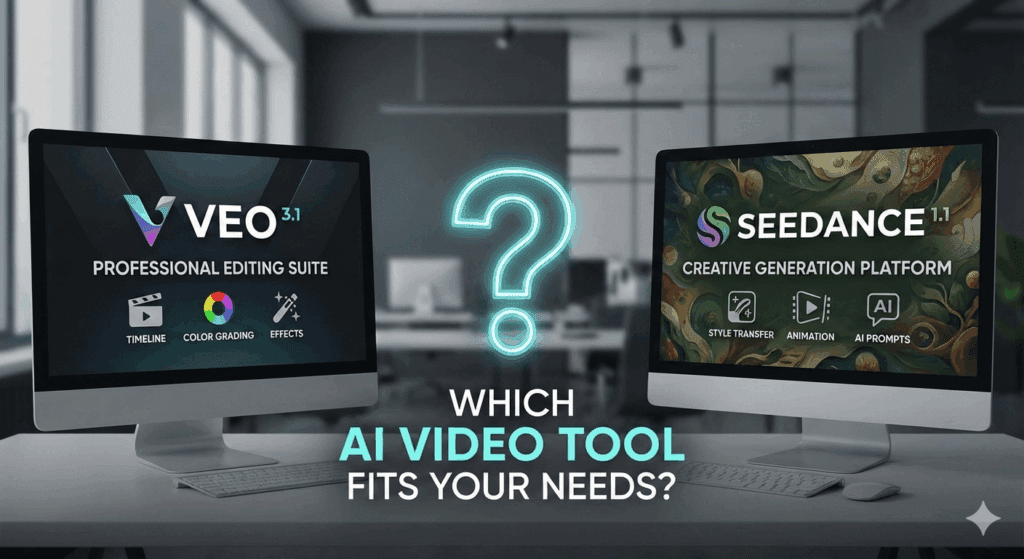How to Make Video Speed in CapCut Online (2025 Updated Guide)
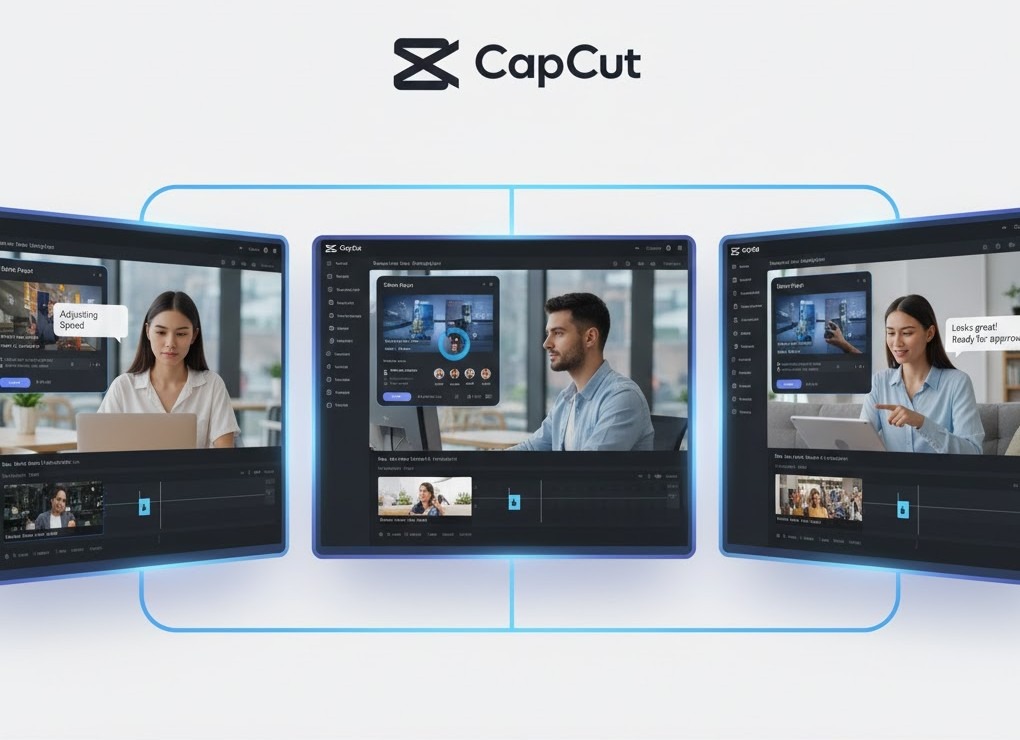
Introduction: Why Video Speed Matters in Editing
Video speed is one of the simplest ways to change the energy and emotion of your content. A slow-motion clip feels dramatic. A sped-up sequence feels energetic and fun. Knowing how to make video speed in CapCut online helps you control both pacing and attention, without needing advanced editing software.
CapCut, developed by ByteDance, has become the go-to editor for short-form content creators. The online version is even more convenient, letting you edit videos directly in your browser without installing anything. Whether you want to make cinematic slow-motion effects or fast-forward tutorials, CapCut makes it simple.
Understanding the Basics of Video Speed in CapCut
When you adjust video speed, you’re changing how quickly or slowly the frames play. For example:
- Speeding up makes the clip shorter and more energetic.
- Slowing down makes it longer and adds dramatic emphasis.
The feature is built right into CapCut’s web interface, so you don’t need external tools. Learning how to make video speed in CapCut online gives you better creative control over storytelling, pacing, and viewer engagement.
Step-by-Step: How to Make Video Speed in CapCut Online
Here’s a simple process to follow when adjusting video speed using CapCut’s online version:
Step 1: Open CapCut Web Editor
Visit the CapCut and click on “Edit Online.” Log in with your TikTok or Google account for full access.
Step 2: Upload Your Video
Click “Upload” and choose your file from your computer or cloud storage. CapCut supports MP4, MOV, and WebM formats. The file loads directly into the editing timeline.
Step 3: Select the Video Clip
Once imported, click on the video layer in the timeline. This activates the editing toolbar at the top.
Step 4: Click on “Speed”
In the toolbar, click “Speed.” You’ll see two options:
- Normal Speed: Adjusts the overall clip speed.
- Curve Speed: Lets you customize specific sections for gradual slow or fast motion.
Step 5: Adjust the Speed Slider
Drag the slider right to increase speed or left to slow it down. You can preview changes instantly.
- 0.5x = Slow motion (half speed)
- 1x = Normal speed
- 2x = Double speed (fast forward)
Step 6: Fine-Tune with the Curve Tool
If you want to make advanced adjustments, use the Curve Tool. It lets you control acceleration and deceleration. You can slow down only certain moments, perfect for action scenes or transitions.
Step 7: Export Your Final Video
Click “Export” in the upper-right corner once you’re happy with the result. Choose resolution and file type before downloading your video.
Tips for Better Speed Edits

Knowing how to make video speed in CapCut online is just the start. To make your edits look smooth, follow these quick tips:
- Use consistent lighting. Fast motion amplifies visual noise.
- Add sound effects. Pair slow-motion clips with ambient or suspenseful music.
- Sync transitions to beats. Use the timeline’s grid to match changes with audio cues.
- Avoid over-speeding. Beyond 4x speed, visuals often look choppy unless stabilized.
- Preview on mobile. CapCut’s desktop preview may differ from TikTok’s final display ratio.
Creative Use Cases for Speed Editing
- Tutorials and DIY videos: Speed up repetitive steps to keep viewers engaged.
- Fashion and beauty reels: Use slow motion to emphasize motion and texture.
- Travel videos: Speed up transitions between locations for a cinematic feel.
- Fitness clips: Alternate slow and fast speed to highlight movement precision.
- Cooking content: Use time-lapse for long recipes without cutting entire scenes.
By mastering how to make video speed in CapCut online, you make your content more dynamic and emotionally impactful, exactly what platforms like TikTok and Instagram reward.
Common Mistakes to Avoid When Changing Video Speed
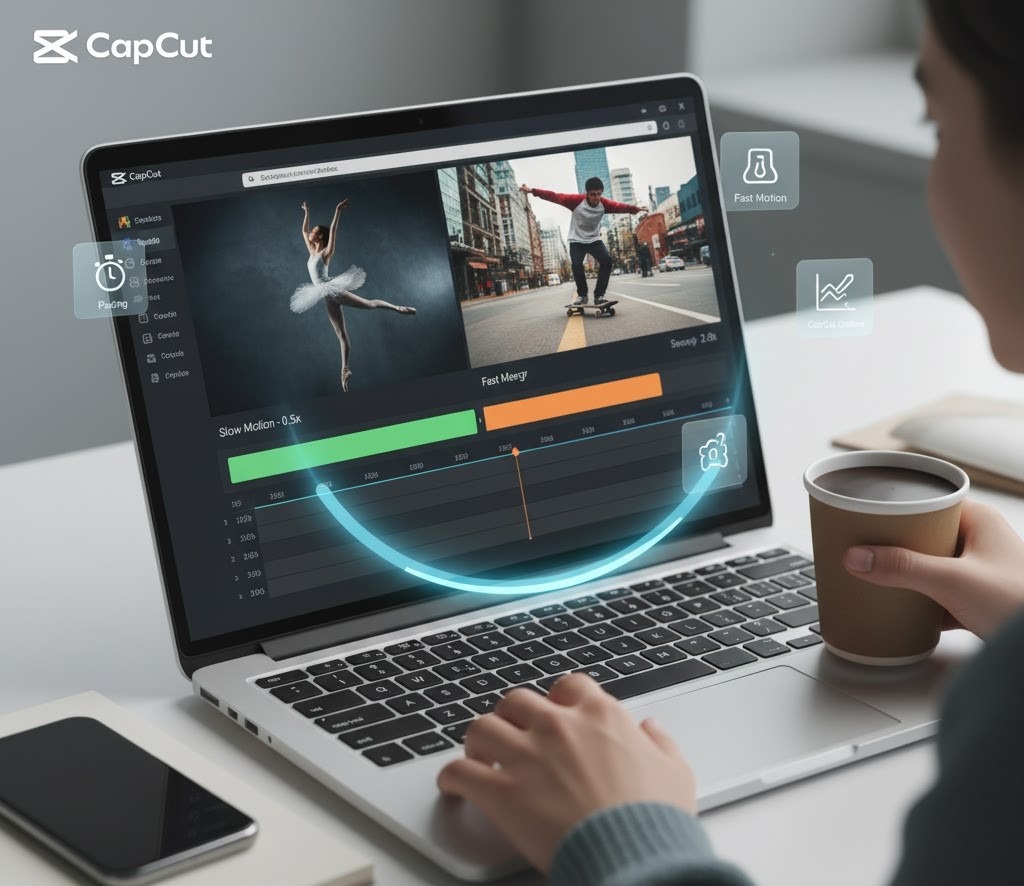
Even though CapCut’s speed tool is simple, a few mistakes can ruin your video flow:
- Skipping frame blending: Always enable “frame blending” for smooth slow motion.
- Ignoring background music timing: Adjust audio speed separately if needed.
- Overusing transitions: Keep visual pacing consistent to avoid dizziness.
- Exporting too early: Always preview before exporting; small lag spikes may appear after speed adjustments.
Taking the time to refine these details ensures your video feels professional, even with basic tools.
How to Make Video Speed in CapCut Online Using Presets
CapCut offers ready-made speed presets to save time:
- Bullet: Gradual fast then slow motion -good for action edits.
- Hero: Slow start, fast middle, slow end – perfect for storytelling.
- Montage: Evenly fluctuating speed – adds rhythm to dance or travel reels.
- Flash In: Speeds up sharply, then returns to normal – creates a transition pop.
Each preset can be customized, making it easier for beginners to experiment without manual curve editing.
Using CapCut’s Cloud Storage and Collaboration Features
If you edit videos for brands or teams, CapCut’s online workspace lets multiple users collaborate in real-time. You can share projects, adjust video speed, and review edits together without sending large files back and forth.
This is especially helpful for marketing teams creating short-form content across platforms. Adjusting speed online means faster approval cycles and cleaner output.
Advanced Workflow: Combine CapCut with AI Tools
Once you master how to make video speed in CapCut online, you can combine it with AI tools like VidAU to upgrade your results.
After adjusting speed in CapCut, upload your clip to VidAU to:
- Enhance video quality for sharper visuals.
- Translate or subtitle for multi-language campaigns.
- Remove watermarks automatically.
- Generate variations for different platforms (TikTok, YouTube Shorts, Reels).
This combination keeps your editing workflow lean, efficient, and professional.
Why Speed Control Improves Storytelling
Adjusting video speed isn’t just a visual trick. It shapes how people feel while watching your content. Slow motion captures emotion, while fast motion keeps attention alive.
When done right, it adds rhythm and balance, the same way a good song blends tempo changes. Learning how to make video speed in CapCut online gives you that creative power without the complexity of advanced editing software.
Troubleshooting Speed Issues
If your video lags, exports incorrectly, or loses sound after speed adjustments, try this:
- Refresh your browser and re-upload the clip.
- Reduce playback preview resolution for smoother editing.
- Export at 1080p for optimal performance.
- Keep your browser updated for full GPU acceleration support.
If you still notice quality loss, use VidAU’s Video Enhancer to restore sharpness after exporting.
Conclusion
Mastering how to make video speed in CapCut online gives you one of the most versatile editing skills today. You can transform ordinary clips into attention-grabbing stories in minutes, all without expensive software or editing experience.
From tutorials and vlogs to brand reels and storytelling videos, speed control adds life to every frame. And when you’re ready to take it further, tools like VidAU AI can enhance, subtitle, and repurpose your videos for global reach.
Frequently Asked Questions (FAQs)
1. Can I make video speed in CapCut online without downloading the app?
Yes. CapCut’s web editor lets you adjust speed entirely online. No downloads or installations required.
2. What’s the best speed for slow motion in CapCut?
Anywhere between 0.3x and 0.7x works best for cinematic slow motion while maintaining clarity.
3. Can I speed up only a section of my video?
Yes. Use the Curve option to apply variable speeds to specific parts of the clip.
4. Why does my video lose audio after changing speed?
If the sound becomes distorted, detach the audio before adjusting speed, then re-sync manually.
5. Can I make video speed in CapCut online using mobile browser?
CapCut’s online editor works best on desktop, but some browsers like Chrome or Safari on iPhone support limited functionality.