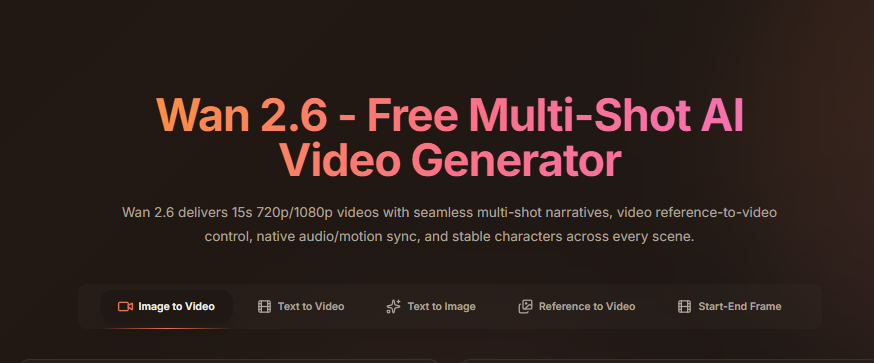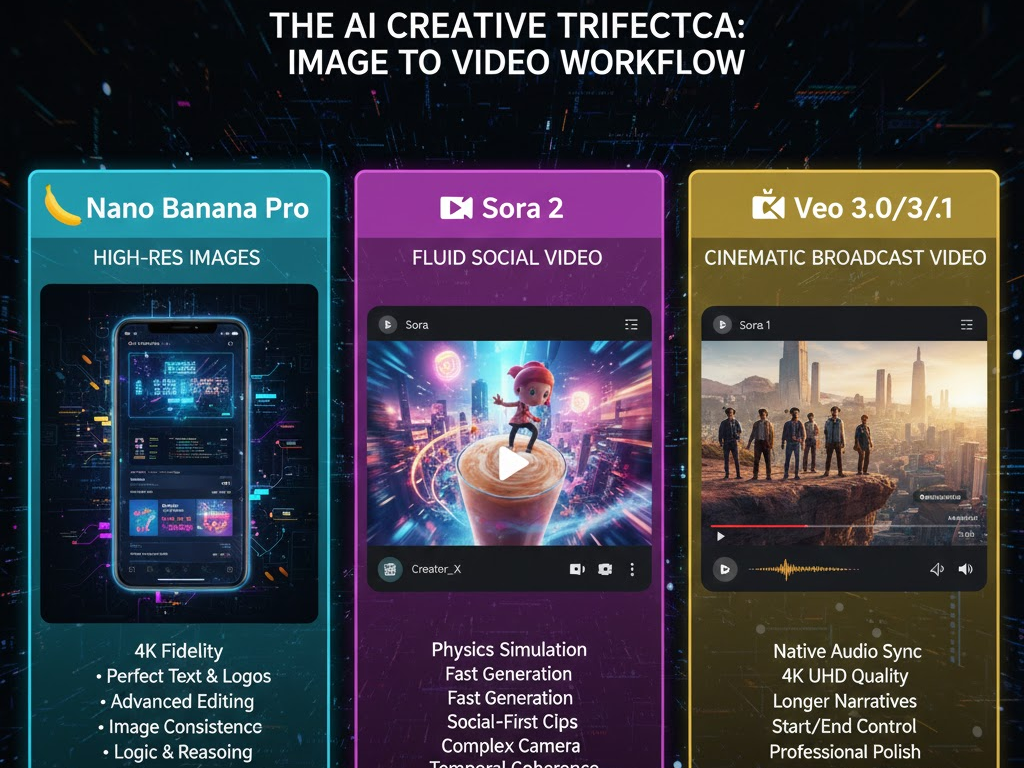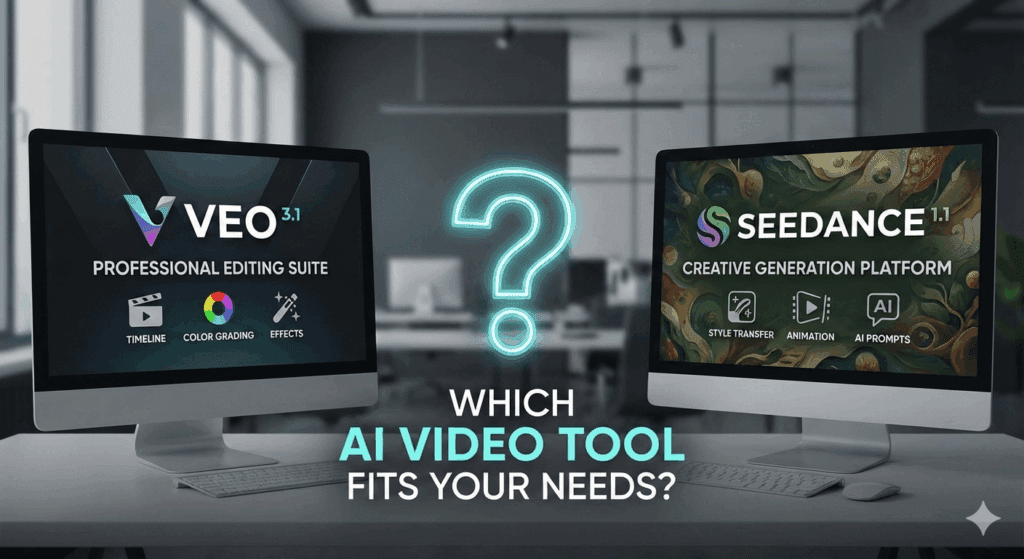HitPaw Video Converter: Everything You Need to Know
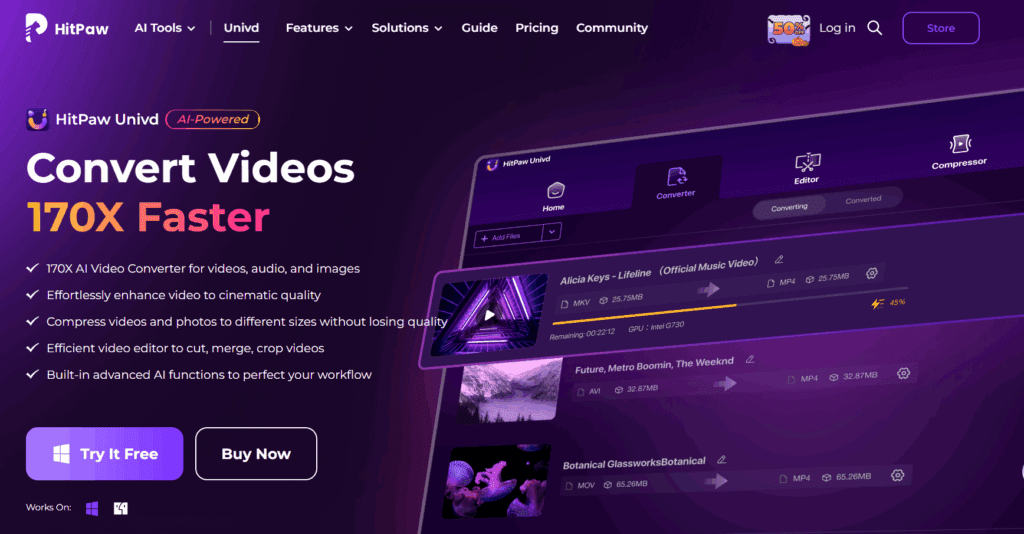
Why People Search for HitPaw Video Converter
If you’ve searched for HitPaw Video Converter, you’re likely looking for a simple, reliable tool to convert videos quickly without losing quality. Whether you create content for YouTube, TikTok, or client projects, video compatibility can make or break your workflow.
HitPaw Video Converter has earned a reputation as an easy-to-use software for changing video formats, compressing files, and even downloading online videos. But the 2025 version comes with more advanced features that blend video conversion, editing, and enhancement in one interface.
This guide walks through everything you should know before downloading HitPaw, what it does, what it costs, and how it compares with modern AI tools like VidAU, which automate editing and visual enhancement with smarter precision.
What Is a HitPaw Video Converter?
HitPaw Video Converter is a desktop application designed to help users convert, edit, and manage multimedia files. It supports over 500 formats, including MP4, MOV, MKV, AVI, and FLV. The tool works on Windows and macOS, offering both free and paid plans.
Its main goal is to make video processing simpler for creators who need speed and consistency. Whether you’re exporting footage for Instagram or compressing videos for email, HitPaw handles it in seconds.
Key Features Of HitPaw Video Converter
- Video & Audio Conversion
Convert videos and audio files into multiple formats. It supports MP4, MP3, MOV, and even rare file types like MTS or M4V. - Batch Processing
Convert hundreds of files at once without performance drops. Ideal for media agencies or video editors handling bulk content. - Built-in Video Downloader
Download videos from YouTube, TikTok, Instagram, or Vimeo by pasting the URL. - Video Compressor
Reduce file size without sacrificing quality – perfect for uploading videos to web platforms with size limits. - Basic Editing Tools
Crop, merge, or trim clips directly inside the converter. You can also add subtitles and adjust playback speed. - Hardware Acceleration
Uses GPU acceleration (Intel, AMD, NVIDIA) to improve rendering and export times by up to 90%.
How Video Conversion Shapes Better Content Creation

Video conversion is no longer just a technical process, it’s a creative strategy. Every platform, TikTok, YouTube, Instagram, and even LinkedIn, uses different video specifications. A clip that looks crisp on YouTube may appear stretched or blurry on mobile feeds.
That’s why reliable converters like HitPaw Video Converter matter. They help creators:
- Reformat videos for multiple channels without re-editing.
- Maintain consistent resolution and aspect ratios.
- Compress large files for faster uploads.
- Repurpose long clips into shorter, platform-ready versions.
The advantage goes beyond convenience. For marketers and editors, this saves hours each week and ensures every piece of content looks professional wherever it’s shared.
When you combine clean formatting with tools that fix color, lighting, and audio quality, your video feels sharper and performs better. This is why many creators mix converters like HitPaw with AI-based enhancers such as VidAU to maintain both clarity and creative control.
Pricing and Availability
HitPaw Video Converter offers a free version with limited features and watermarked exports.
The premium version unlocks:
- Unlimited conversion
- High-speed batch processing
- No watermarks
- Priority customer support
Pricing (as of 2025):
- Monthly: $19.99
- Annual: $39.99
- Lifetime: $79.99 one-time payment
All paid plans include free updates and full access to downloader and compressor tools.
Pros and Cons
Pros:
- User-friendly interface
- Fast conversion speeds
- All-in-one video, audio, and image processing
- Supports 4K and HD resolutions
- Reliable customer support
Cons:
- Free version includes watermarks
- Lacks advanced AI enhancement or subtitle translation
- Heavier CPU load during long conversions
How to Use HitPaw Video Converter
The process takes less than five minutes:
- Download & Install
Go to HitPaw’s official site and download the installer for your operating system. - Import Files
Drag and drop your video or audio files into the dashboard. - Select Format
Choose the desired output format (MP4, MOV, MP3, etc.). - Adjust Settings
Customize resolution, bitrate, or frame rate if needed. - Click “Convert”
The AI engine processes your video in seconds, then exports it to your chosen folder.
When to Use a Video Converter vs. an AI Video Tool
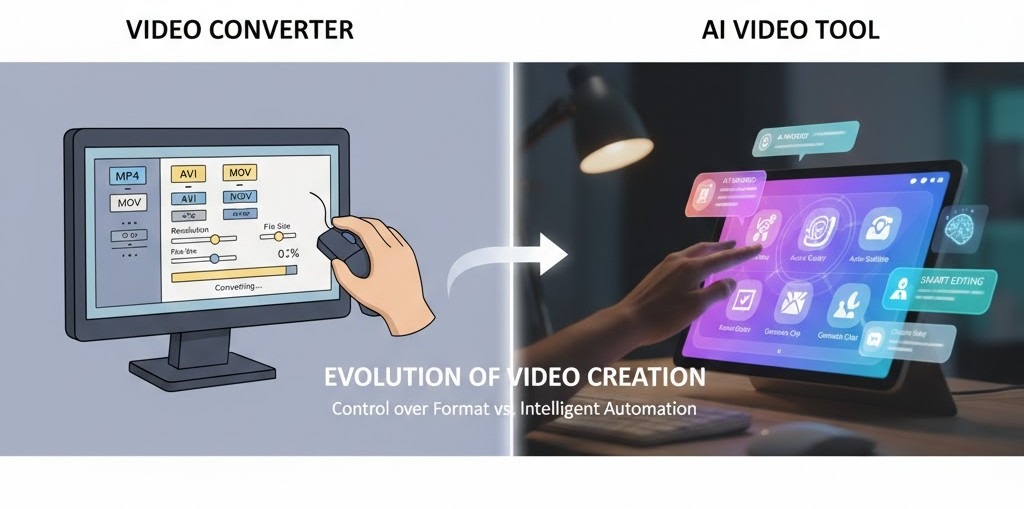
Most creators use a video converter when they want control over format, size, or compatibility. But the way people create and share content is changing fast. Modern tools go beyond simple conversions – they enhance, subtitle, and even generate videos automatically.
HitPaw Video Converter fits perfectly if you want:
- Quick file conversions in multiple formats
- Batch exports for client or social media projects
- Lightweight compression to save storage
But once your workflow grows, you’ll likely need tools that can refine visual quality, translate audio, or generate content automatically. That’s where modern AI-based platforms such as VidAU come in.
AI tools don’t replace converters – they extend what’s possible. For example:
- You can convert your raw footage with HitPaw.
- Then enhance brightness, remove watermarks, or add subtitles using AI-based solutions like VidAU.
This combination of tools gives creators both flexibility and quality. You keep full control over formats while saving hours of manual editing.
Best Alternatives to HitPaw Video Converter (2025)
If you want to compare options before deciding, here are a few:
- VidAU AI: Best for creators needing AI-driven video improvement and automation.
- HandBrake: Free, open-source converter (advanced users).
- Any Video Converter: Great for cross-platform conversion and light editing.
- Movavi Video Converter: Strong performance but higher cost.
Each serves different needs. Beginners prefer HitPaw for simplicity, while professionals migrate to VidAU for AI precision and workflow speed.
Troubleshooting Common Issues
- Video not importing: Try updating codecs or converting to a standard format (MP4).
- Export errors: Reinstall GPU drivers or run HitPaw in administrator mode.
- Audio sync issues: Adjust frame rate manually before export.
For persistent issues, users often switch to VidAU’s Video Enhancer, which automatically restores clarity and fixes sync problems without manual settings.
Conclusion
HitPaw Video Converter is a solid choice if you want reliable, easy-to-use software for managing video formats, compression, and light editing. It’s built for creators who need flexibility but not full-scale editing suites.
However, if your workflow includes repurposing videos, improving quality, or creating AI-driven campaigns, VidAU is the next logical step. It automates video generation, subtitles, and restoration, helping you publish more content with less effort.
Frequently Asked Questions (FAQs)
1. Is HitPaw Video Converter safe to use?
Yes. HitPaw is considered safe when downloaded from its official website. Avoid third-party links to prevent malware or fake versions.
2. Can I use HitPaw Video Converter for free?
Yes, there’s a free version with limited export quality. For full access, you need a paid plan.
3. Does HitPaw reduce video quality during conversion?
Not usually. The tool preserves resolution, though heavy compression might affect sharpness.
4. Can I download YouTube videos with HitPaw?
Yes, but only for personal, non-commercial use. Always follow YouTube’s content guidelines.
5. Is there a better AI-powered alternative?
Yes, VidAU AI offers video enhancement, text-to-video generation, and watermark removal, all within a browser-based interface.