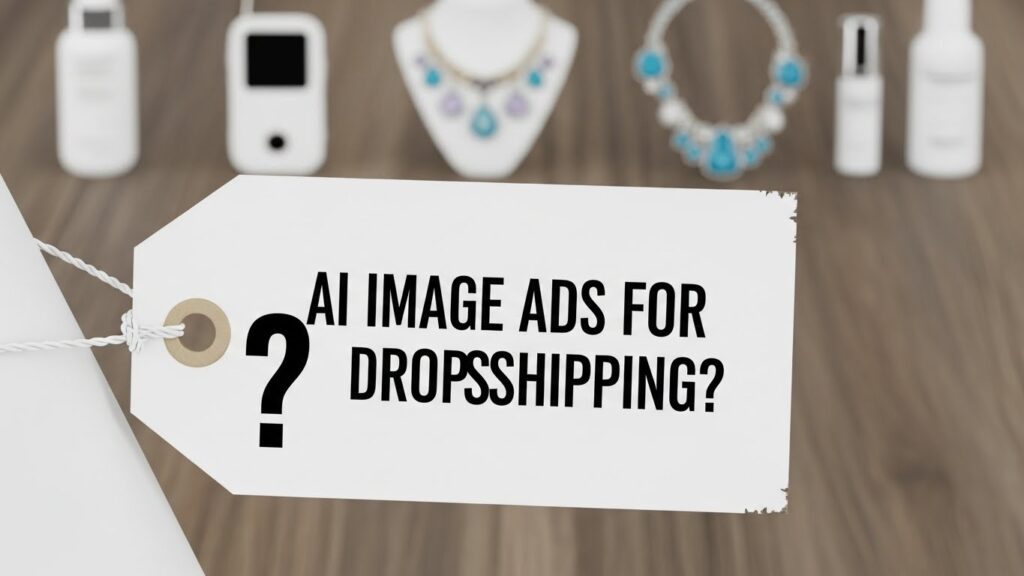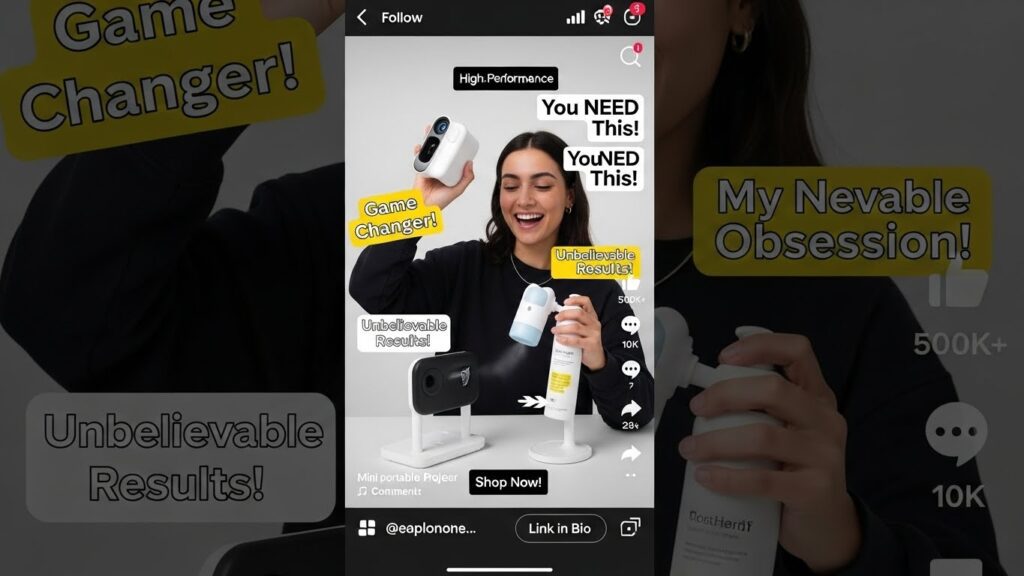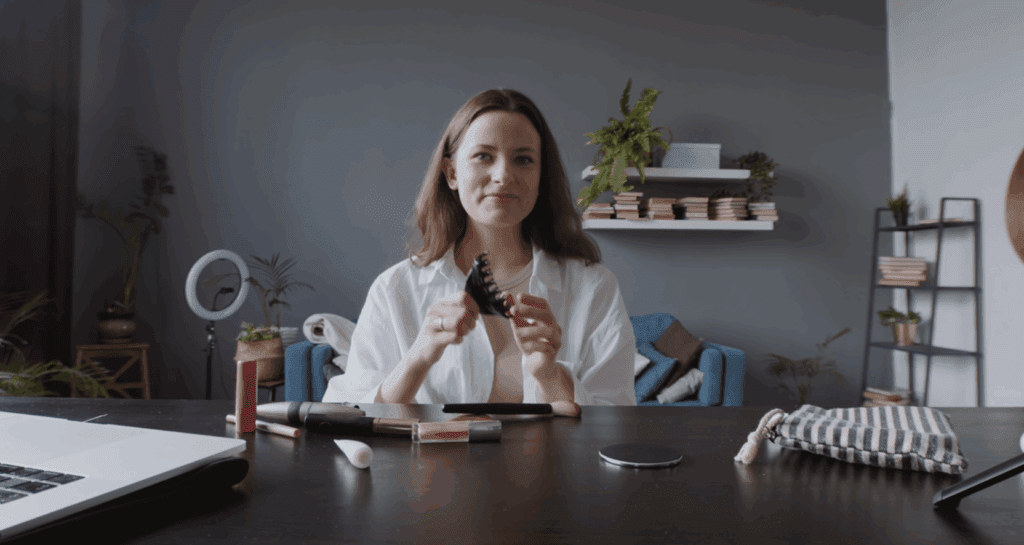Invideo AI IO How to Move Video Into Project Folder In Seconds
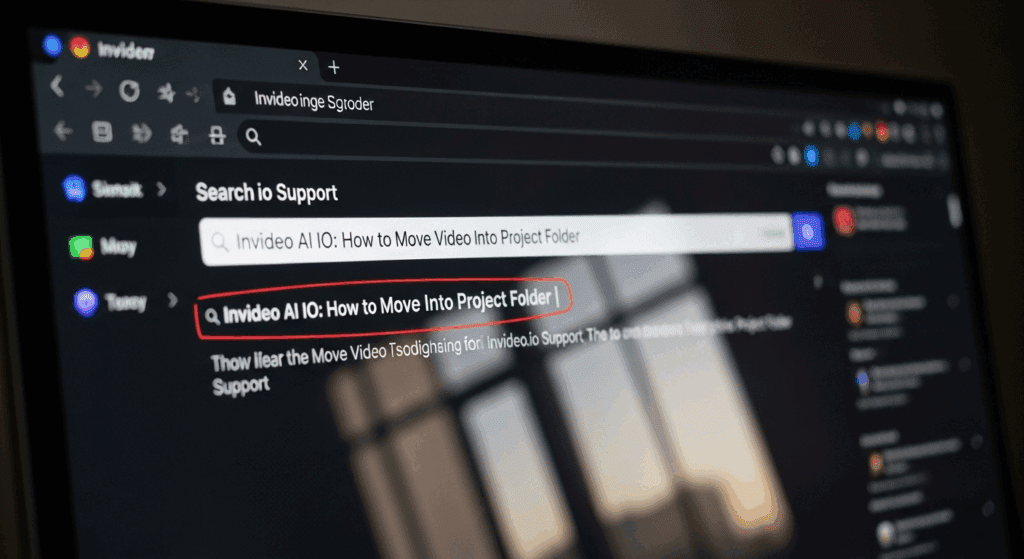
You’ve finally created your first clip in Invideo AI IO, but now you’re stuck wondering how to organize it. You’re not alone. Every day, creators search for invideo ai io how to move video into project folder to solve this exact issue. The task may seem small, but mastering invideo ai io how to move video into project folder can improve your project flow significantly. In this article, you’ll get the step-by-step process, understand how Invideo AI works behind the scenes, and see how it compares to smart alternatives like VidAU. If you’re tired of disorganized video dashboards, this is for you.
What is Invideo AI IO and why do creators use it for video organization?
Invideo AI IO is a video creation platform that allows users to generate, edit, and export videos in one interface. Its fast interface and prompt-based system attract marketers, social media managers, and creators looking to scale their content. While video editing is smooth, organizing finished videos is where many users struggle. That’s why learning how to move video into project folder is critical for anyone working on recurring content, campaigns, or multiple drafts.
The Invideo AI video maker places new projects into a general workspace called “My Projects.” Over time, this area becomes cluttered. So, creators use folders to keep everything in order. Once folders are in place, it becomes easier to separate content by project, client, or format.
How do you move a video into a project folder in Invideo AI IO?

Moving your video into a project folder inside Invideo AI IO is fast and efficient, but only if you know where the controls are. This function is accessible directly from your dashboard and doesn’t require any advanced steps.
Here’s the full process to help you manage your clips better:
- Open Invideo AI IO and go to the “My Projects” section
- Find the video file you want to move
- Hover over the video and click the three-dot icon
- Select “Move to Folder” from the dropdown menu
- Choose an existing folder or create a new one
- Confirm by clicking “Move”
This action keeps your dashboard clean and ensures your most important videos are easy to locate and share later.
How does folder structure improve workflow in the Invideo AI video maker?
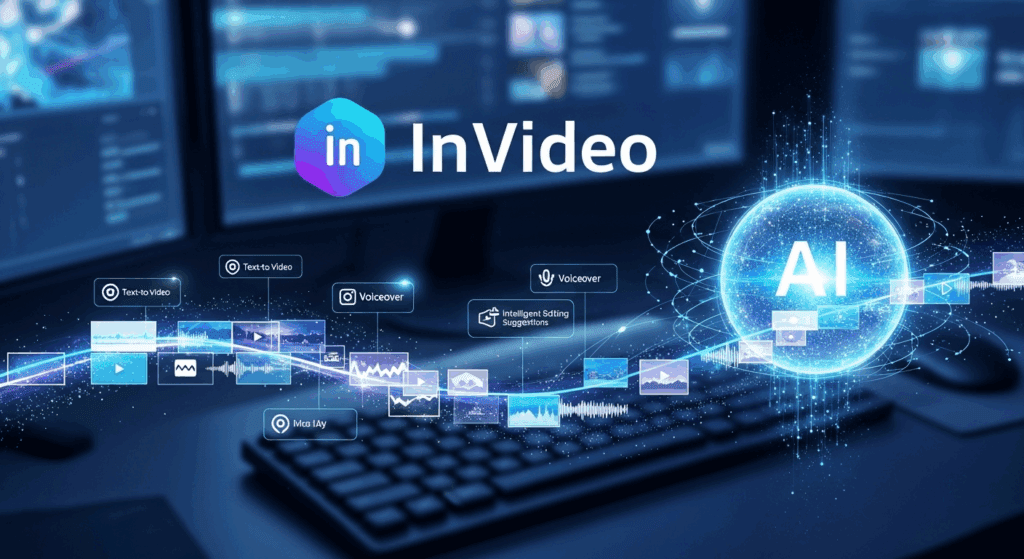
The folder system in the Invideo AI video maker reduces time spent on navigation and lets you track content through every stage of your workflow.
Here are some practical reasons to use folders right from the start:
- Helps organize content by campaign or client
- Reduces time spent looking for drafts
- Supports faster collaboration with teams
- Keeps old versions separated from published clips
When you use folders consistently, you also avoid accidentally overwriting your own work.
What should you know before moving videos inside Invideo AI IO?
Before organizing your dashboard in Invideo AI IO, it helps to know how the platform handles project storage. Not all files behave the same way once moved.
Understanding these points helps prevent workflow errors:
- Moving files does not create duplicates
- Renaming folders won’t change links unless the folder is shared externally
- Shared folder access should be reviewed before adding sensitive files
Make sure to double-check if your project is still in editing mode or has been finalized. This avoids saving unfinished work in the wrong place.
What are common mistakes when trying to move video into the project folder in Invideo AI IO?
Many users assume that all projects can be moved or renamed anytime in Invideo AI IO. That’s not always true. Some actions are blocked if the video is being edited, rendered, or already shared.
Make sure you’re avoiding these common errors:
- Moving projects before saving final edits
- Attempting to drag files into restricted folders
- Forgetting to update sharing settings after organizing
A little planning goes a long way when managing assets across your account.
Comparing Invideo AI IO vs VidAU for Project Folder Management
If you’re deciding between Invideo AI IO and VidAU for organizing your video workflow, here’s a quick side-by-side breakdown of how both platforms handle project folder features:
| Feature | Invideo AI IO | VidAU |
| Folder Setup | Manual after project creation | Auto prompts folder at project start |
| File Duplication | No (moves original file) | No (auto-saves all versions) |
| Shared Access Management | Basic sharing tools | Streamlined creator-to-manager handoff |
| Auto-Archiving | Not available | Yes |
| Folder Naming Templates | Not supported | Yes (custom presets) |
| Best For | Quick video generation | Organized, repeatable workflows |
If you often juggle multiple campaigns or deliverables, VidAU gives you a smoother path to stay organized without needing to backtrack or sort later.
How does VidAU compare as an Invideo AI alternative for project folder control?
VidAU is a competitive Invideo AI alternative designed for users who want a faster and more structured workflow. While Invideo AI IO focuses on prompt-to-video features, VidAU places equal value on video management.
Unlike many video platforms, VidAU includes folder creation and naming at the beginning of each project. This means your content stays organized from the first draft to the final export.
Some standout features include:
- Instant folder setup with naming templates
- Auto-archiving for old drafts
- Ready-to-publish formatting and exports
- Script, audio, and final video all saved together
If you create in high volumes or across multiple teams, VidAU helps remove clutter from your editing experience.
What makes VidAU a strong Invideo AI alternative for structured editing?
VidAU offers more than just automated video generation. It simplifies how users store, sort, and access their projects all from the same dashboard.
Consider these strengths when comparing to Invideo AI IO:
- Better folder automation from start to finish
- Easy content handoff between creators and managers
- Fast turnaround with naming and format presets
It works best for users who need clean, final-ready videos stored logically and fast.
Conclusion
Invideo AI IO makes it easy to generate videos, but to stay efficient, you need to know how to move video into the project folder properly. Once your clips live inside well-labeled folders, your entire video operation becomes smoother.
And if you want even less clutter and smarter sorting, VidAU offers structured folders, clean exports, and end-to-end organization built into every project.
FAQs
1. How do I move a video into a folder in Invideo AI IO?
Click the three-dot icon next to your video under My Projects, then choose “Move to Folder” and select or create your destination.
2. Does moving a video into a project folder duplicate the file?
No, Invideo AI IO only relocates the original video; it does not create a copy unless you duplicate it manually.
3. Can I organize projects with folders in the free version of Invideo AI IO?
Yes, but some limitations may apply depending on your plan or account activity.
4. Is VidAU better than Invideo AI IO for file management?
VidAU allows you to start every project inside a structured folder, which helps you stay organized across drafts and exports.
5. Why should I organize videos in Invideo AI IO if I’m a UGC creator?
Keeping your content labeled and filed avoids rework, keeps brand guidelines intact, and helps you deliver faster.