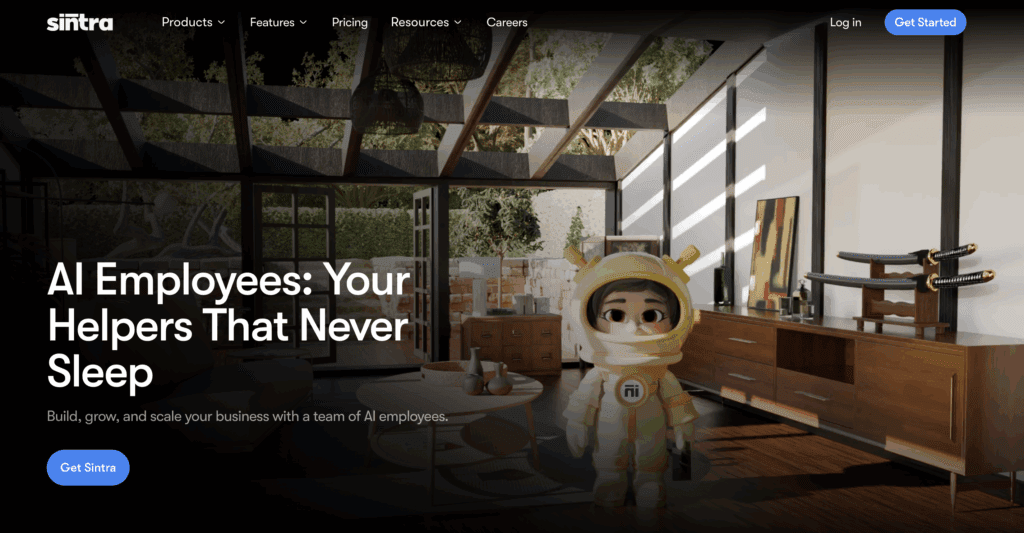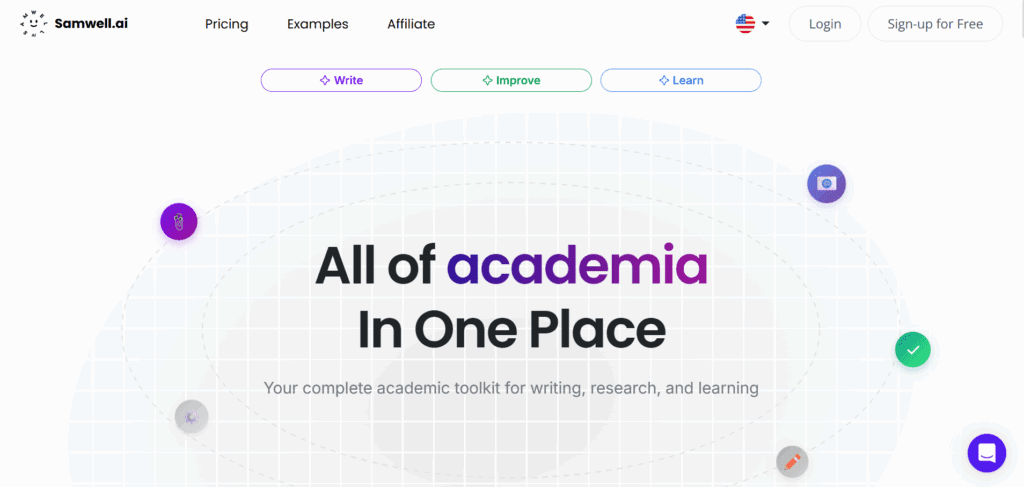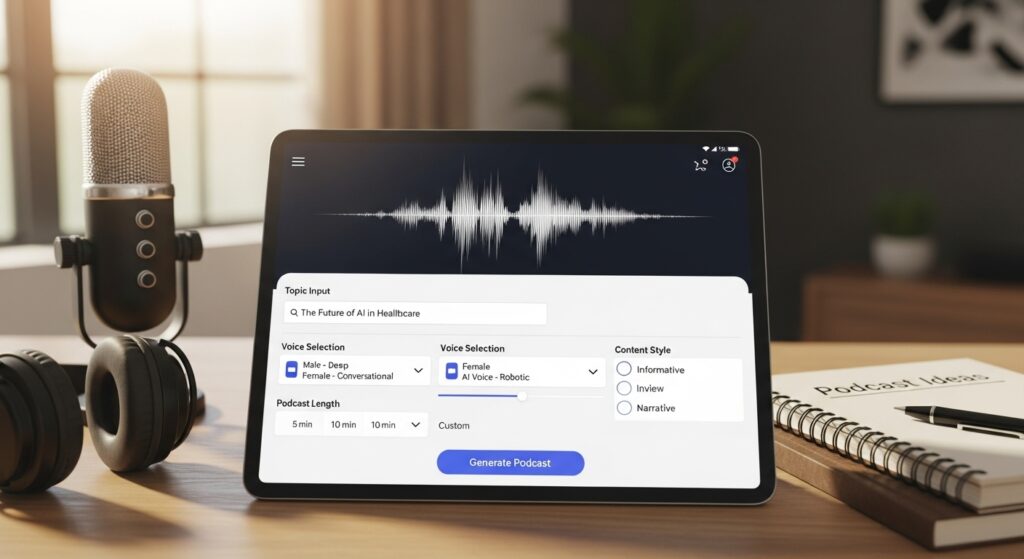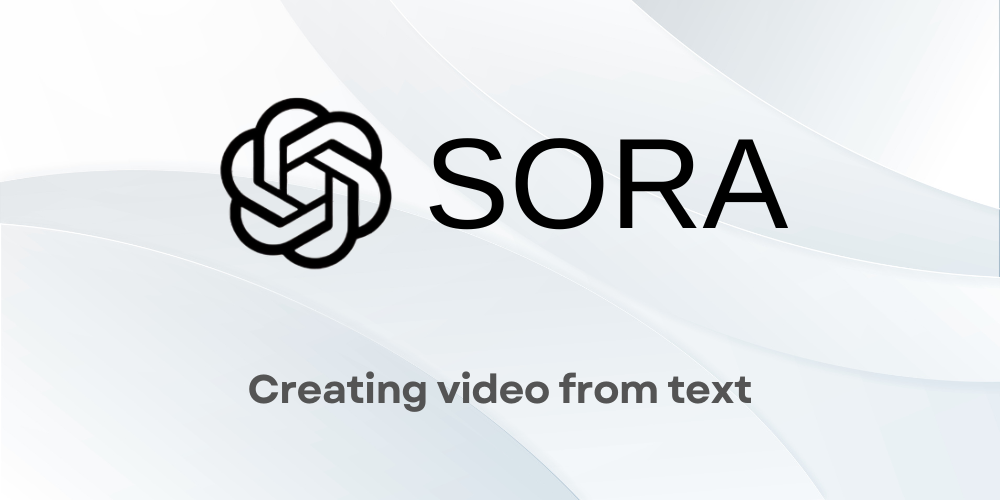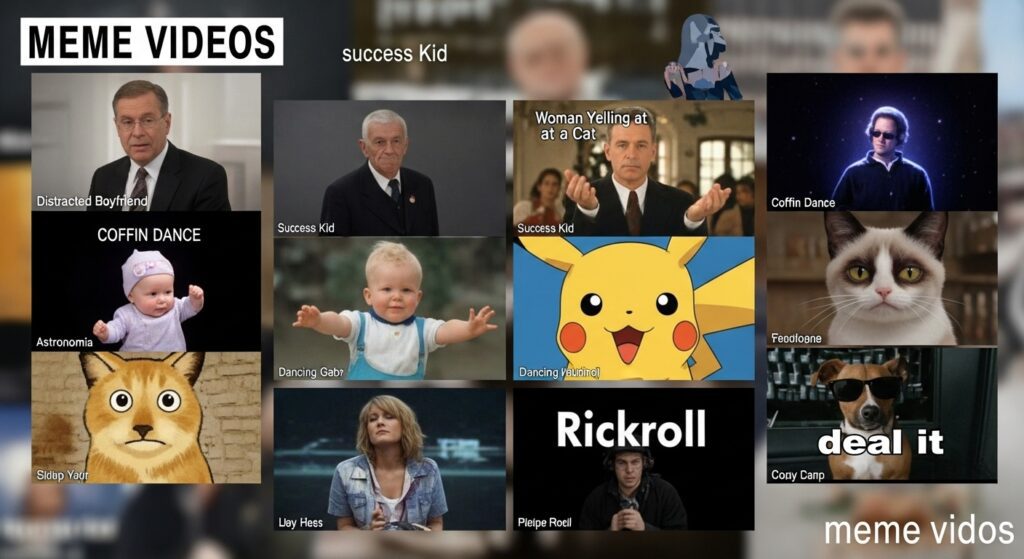How to Set Images for FB Cover from Gallery on iOS
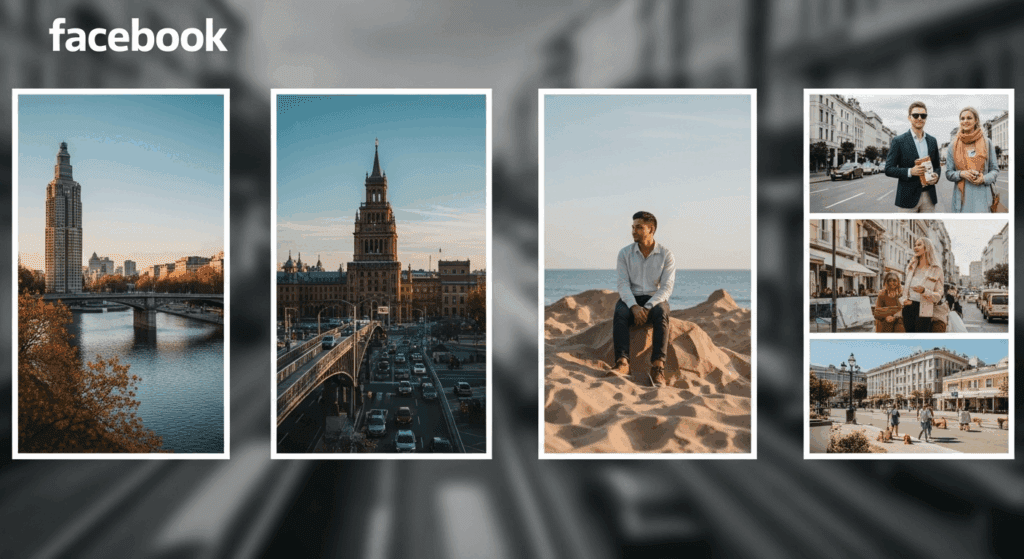
Your Facebook profile is more than a page. It’s a personal billboard. So, why leave your Facebook cover photo outdated or blank? Many users now customize their FB cover image regularly, either for mood, events or aesthetics. With tools like VidAU, turning your favorite gallery image into something stunning is no longer a techie-only task. In this guide, you’ll learn exactly how to set images for FB cover from your gallery, how to adjust dimensions, and how to keep things clean and sharp.
How to Set Images for FB Cover from Gallery
To set images for FB cover from your gallery, you need to understand where to find the upload option, how to use your stored photos, and what settings ensure your photo displays correctly. Facebook allows you to update your cover photo with any image saved on your phone or computer, and you can reposition it to fit the space without using any third-party editor.
Steps to Set Facebook Cover Image from Gallery
The following steps show how to upload a photo from your gallery to your Facebook cover in a few quick taps:
- Open Facebook and go to your profile
- Tap or click on the cover photo area
- Select “Upload Photo”
- Navigate to your gallery or photo folder
- Choose your preferred image
- Drag to reposition if needed
- Hit “Save Changes”
Facebook supports JPEG, PNG, and static GIF formats. It doesn’t allow animated GIFs for cover photos.
How to Change Facebook Cover Photo on iPhone Without Losing Image Quality
To change your Facebook cover photo on iPhone, you simply need to use the Facebook mobile app and allow access to your phone’s photo library. The process is slightly different from desktop but offers the same editing and positioning options, making it quick and mobile-friendly.
Steps to Change FB Cover Photo on iOS
Follow this step-by-step guide to update your FB cover photo on iPhone or iPad:
- Open Facebook app on your iPhone
- Tap on your profile icon
- Tap on the camera icon on the top right of your cover photo
- Choose “Select Photo on Facebook” or “Upload Photo”
- Grant access to your Photos if asked
- Select the image and adjust position
- Tap “Save”
This works on both iPhones and iPads. Make sure your Facebook app is updated.
How to Change Images for FB Cover Easily Without Using Complicated Tools
You can change images for FB cover easily by using Facebook’s built-in photo update feature, available on both desktop and mobile. This lets you switch out your existing Facebook cover photo with a new one from your gallery or from previously uploaded photos. It doesn’t require any advanced editing skills or extra apps.
Easy Steps to Change Facebook Cover Photo
Follow these quick steps to change your cover photo without complications:
- Visit your Facebook profile
- Hover over your cover photo (or tap if on mobile)
- Select “Update Cover Photo”
- Choose between:
- Upload Photo
- Select Photo (from Facebook albums)
- Reposition or Remove
- Upload Photo
- Once selected, adjust the crop and click “Save”
You can preview before saving. Facebook also remembers your previous cover images.
Facebook Cover Photo Size/Dimension You Should Always Stick To
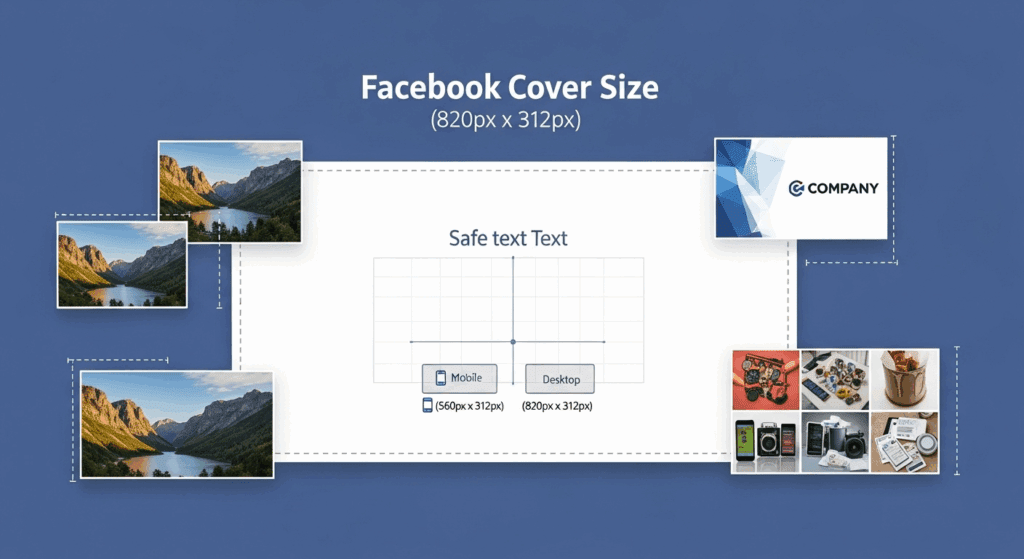
The right Facebook cover photo size is essential to avoid image cuts, blurriness, or misalignment. Facebook recommends specific dimensions for desktop and mobile views, and sticking to these ensures your image displays cleanly across devices.
Recommended Facebook Cover Photo Sizes
Use the following sizes for the best image clarity on all devices:
| Device View | Recommended Size | Format |
| Desktop View | 820 x 312 pixels | JPG/PNG |
| Mobile View | 640 x 360 pixels | JPG/PNG |
| Safe Display Zone | 640 x 312 pixels (center) | – |
Upload images in high quality and under 100 KB for fast loading.
How to Create Images for FB Cover Using CapCut Templates and Custom Layouts
To create images for FB cover using CapCut, you can start with a blank canvas or use a preset ratio. CapCut gives you easy-to-use editing features, templates, and text overlays, making it possible to design a Facebook banner that stands out visually.
Steps to Create an FB Cover Image in CapCut
Here’s how to design and export a perfect cover photo in CapCut:
- Open CapCut and start a new project
- Import the image you want to use
- Tap “Format” and choose 820 x 312 or 16:9
- Add text, filters or overlays as needed
- Export as JPG or PNG
- Upload to Facebook as your new cover
CapCut helps you keep full control over layout, font, and design elements.
Where to Get Aesthetic Images for FB Cover That Match Your Style
You can get aesthetic images for FB cover from trusted free stock sites or design tools like Canva. These platforms offer ready-to-use images tailored for banner layouts. If your gallery lacks options, these external sources can instantly improve the look of your profile.
Best Places to Find FB Cover Images
Check these sources for stylish and high-resolution images:
- Unsplash: Natural, minimalist images
- Pexels: Urban, lifestyle, people photos
- Canva: Editable Facebook banner templates
- Pinterest: Aesthetic ideas and curated styles
- Pixabay: Abstract and colorful options
Use high-quality downloads and edit them to fit Facebook’s dimensions.
How to Add Images on Facebook Reels/Video Cover to Attract More Views
Adding images on Facebook Reels/video cover gives your videos a better chance of catching attention. This is similar to setting a thumbnail, and you can upload a new image or select a video frame. The right image will influence your view rate.
Steps to Add a Cover Image to a Facebook Reel
Use this guide to add or upload a Reel cover:
- Open Facebook app and create a new Reel
- Upload your video clip
- On the preview screen, tap “Edit Cover”
- Choose a frame or tap “Upload from Gallery”
- Select your image and crop to fit
- Tap “Done” then publish your Reel
Use bright, bold, or relevant visuals for better results.
How to Use Facebook Cover Photo and Facebook Images to Improve Your Profile
Your Facebook cover photo and other Facebook images influence how people see your profile or page. A clean, well-designed image gives your page personality, while branded covers add a professional touch. Replacing dull images with clear visuals improves impressions.
Use new cover photos when:
- Launching a new product
- Announcing an event
- Rebranding your business
- Celebrating a personal milestone
Keep the format sharp and image size optimized.
How VidAU Helps You Convert Facebook Images and Covers Into Smart Videos
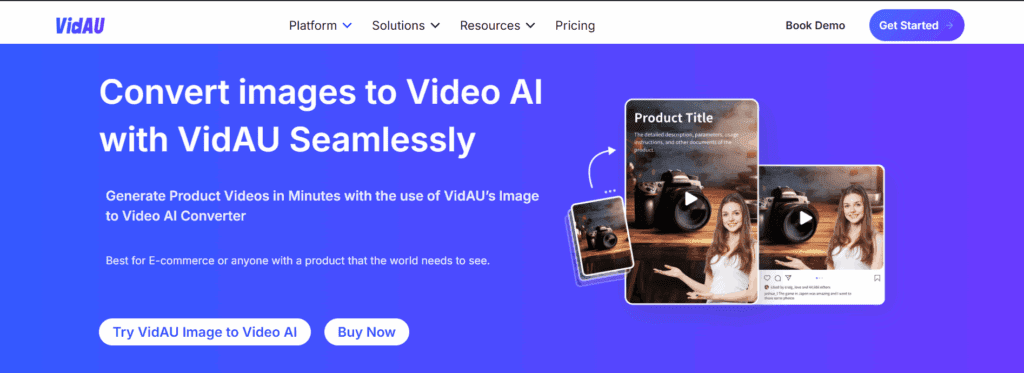
VidAU helps you transform static Facebook images, including banners and Reels thumbnails, into short videos. If you already have a good Facebook cover image, you can import it into VidAU and create promotional clips or animated intros.
This is useful when turning:
- Cover photos into video headers
- Facebook banner images into scroll content
- Reel thumbnails into UGC video previews
VidAU works best for creators, small business owners, and anyone who wants to animate content in seconds.
Conclusion
Setting images for FB cover gives your profile a fresh, engaging look. It signals your current mood, brand, or event. With gallery uploads, CapCut templates, and VidAU video support, you’re not short of tools. Just use the right size, high-quality visuals, and adjust for mobile and desktop views.
FAQs
1. What size should a Facebook cover photo be?
Use 820 x 312 pixels for desktop and 640 x 360 pixels for mobile for best results.
2. Can I create a Facebook banner image using free tools?
Yes. Tools like CapCut and Canva let you create banners with custom text and layouts.
3. How do I change my FB cover image from mobile?
Tap your profile, click the camera icon, and choose “Upload Photo.” Select from your gallery.
4. Where can I find free images for Facebook covers?
Use sites like Unsplash, Pexels, and Pixabay. Search using terms like “Facebook cover.”
5. How does VidAU help with Facebook content?
VidAU turns your FB images or Reels into clean, scroll-stopping videos. Great for reels, stories, or brand intros.