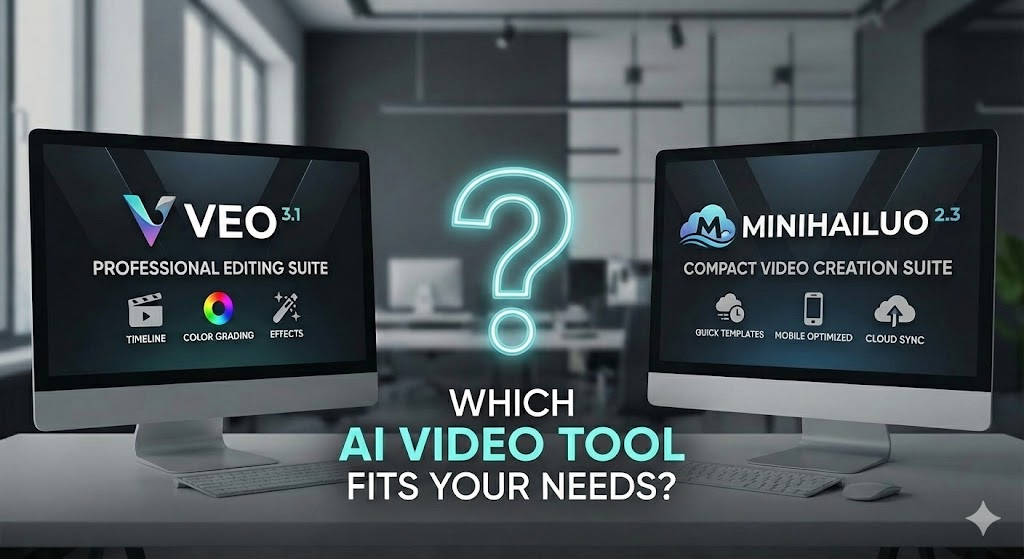Filmora 14 Upgrade: Why’s Filmora 15 Trending Now 2025?

Both versions deliver powerful tools, and Filmora 14 vs Filmora 15 has become one of the biggest comparison topics in 2025. The 2025 trend reveals a clear shift in focus, from AI-powered automation in Filmora 14 to workflow intelligence and cloud-native collaboration in Filmora 15. This detailed comparison breaks down what has changed, what users on Reddit are saying, and which version is trending now.
filmora 15: Step-by-step Guide To Editing
A concise, practical walkthrough for editing a video in filmora 14, from project setup to export. Each step uses clear actions and short tips so editing flows smoothly.
1. Prepare the project
- Open Filmora 14 and select New Project.
- Choose project aspect ratio (16:9 for YouTube, 9:16 for vertical shorts).
- Set project settings (frame rate and resolution) if project will be edited in a specific format. Otherwise, leave to Match Media for automatic settings.
Tip: For faster performance, enable GPU acceleration in Preferences → Performance.
2. Import media
- Click Import Media Files Here or drag-and-drop videos, audio, and images into the Media Library.
- Use folders or the built-in My Media organization to keep clips grouped (e.g., footage, b-roll, music).
- Preview clips in the Media panel and mark In/Out points with I and O to save time.
3. Create a rough cut on the timeline
- Drag main footage onto the timeline to create the primary track.
- Use the Playhead and Split (Ctrl/Cmd+B) to cut out unwanted sections.
- Trim clip edges by dragging the clip ends, or use Trim Mode for finer control.
- Arrange clips in the desired order and perform ripple deletes (Delete key) to close gaps.
4. Add B-roll and overlays
- Place B-roll clips on higher video tracks above the main footage.
- Adjust timing so B-roll covers cuts or enhances narration.
- Use Picture-in-Picture presets or resize clips on the preview canvas to create overlays.
5. Apply transitions and pacing
- Open Transitions and drag a transition between two clips.
- Adjust transition duration by dragging its edges on the timeline.
- Use quick cuts for fast pacing; apply smoother transitions for slow, cinematic edits.
6. Insert titles and lower thirds
- Select Titles and drag a preset onto a new track above the video.
- Double-click the title to edit text, font, size, and animation.
- Use Templates for consistent branding across the video.
7. Clean up and enhance audio
- Move music to an audio track and lower volume (drag volume line) to avoid overpowering dialogue.
- Right-click a clip → Audio to access clip-level controls (volume, fade in/out).
- Use Audio Denoise or Voice Enhancer (Filmora 15 AI tools) to remove background noise and improve clarity.
- Add sound effects from the library and align them precisely with the action.
8. Use Filmora 15 AI tools (time-saving boosts)
- Smart Scene Detection: Right-click clip → Scene Detection to split long clips into scenes automatically.
- Smart Short Clips: Auto-generate social-ready short edits from longer videos.
- AI Cutout / Portrait: Apply background removal for talking-head footage without a green screen.
- AI Audio Tools: Use AI Denoise and Voice Enhancer for cleaner narration.
Note: AI tools may require online features or credits depending on settings.
9. Color correction and grading
- Select a clip and open Color panel for Basic corrections (Exposure, Contrast, Saturation).
- Apply LUTs or presets for consistent looks across clips.
- Use the Color Match feature to quickly match color between two clips for continuity.
10. Add motion and effects
- Apply Keyframes for custom movement (position, scale, opacity) via the animation controls.
- Use Effects (filters, stylized looks) and adjust intensity.
- Try Planar Tracking for attaching text/elements to moving objects if available.
11. Review and refine
- Play the timeline in real time and note any pacing or audio balance issues.
- Make small adjustments: shorten or extend clips, tweak audio fades, tighten transitions.
- Use Proxy Mode if playback stutters on high-res footage, then switch back for final export.
12. Export the final video
- Click Export → choose a platform preset (YouTube, Vimeo, Instagram) or Local to customize.
- Select format (MP4 recommended for web), resolution, frame rate, and bitrate.
- Name the file and set destination folder.
- Click Export; optionally choose to upload directly to a social platform if connected.
Tip: For archival or professional workflows, choose higher-bitrate or ProRes (if supported) for masters, then create compressed copies for online sharing.
New Features in Filmora 15
Filmora 14 is now over, Filmora 15 introduces an evolution in how creators work:
Cloud-Connected Editing
- Cloud backup and cross-device syncing
- Template marketplace integration inside the app
- Collaborative features for shared editing
This direction aligns with 2025 trends focused on mobility and cross-platform accessibility.
Advanced Editing Tools
- Updated keyframing precision
- More robust screen recording
- AI Suggestion Engine for clips and effects
- Redesigned timeline experience
- Expanded effect packs suitable for Filmora shorts
Compared to Filmora 14, Filmora 15 targets editors seeking both automation and professional control.
Filmora 14 vs Filmora 15: Feature-by-Feature Comparison
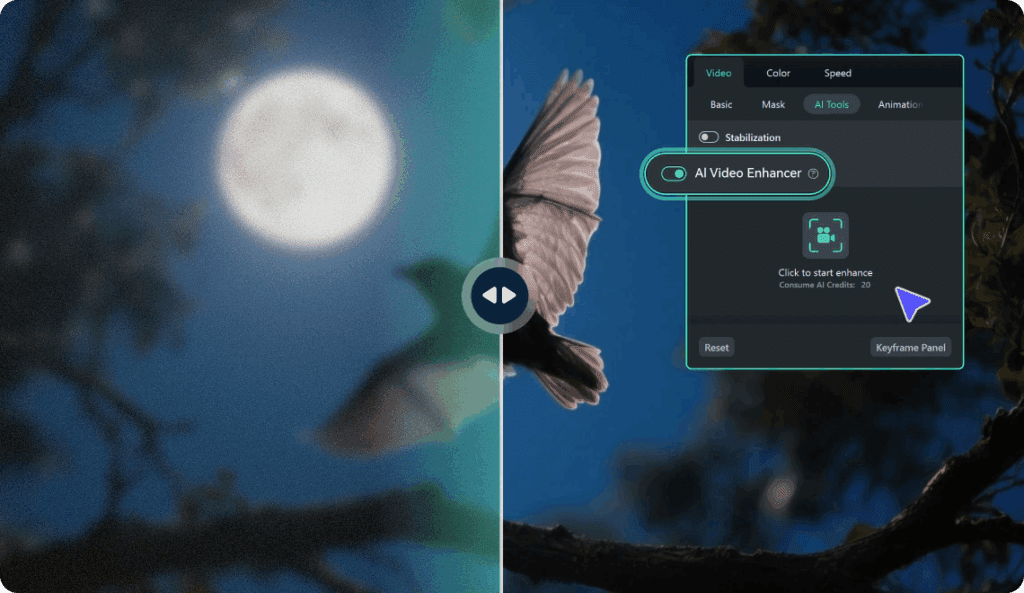
Let’s deep dive on core features of filmora 14 and filmora 15 using smart short clip, multi-camera editing, planar tracking, AI sound effects, AI video enhancer
AI Tools Comparison
AI in Filmora 14
Filmora 14 leans heavily into AI for:
- Smart Scene Cuts
- Auto Beat Sync
- Background removal
- Voice enhancement
- Auto color matching
AI in Filmora 15
Filmora 15 expands this with:
- Real-time AI effect suggestions
- Faster AI render processing
- AI masking refinements
- AI template generation for short-form content
Trend takeaway (2025): Filmora 15’s AI feels more integrated rather than optional.
Performance Improvements
Rendering & Timeline Fluidity
- Filmora 14 introduced significant GPU acceleration.
- Filmora 15 refines it further with smoother playback on large projects and quicker export automation.
DIYVideoEditor notes that performance improvements in Filmora have historically come in increments, and the Filmora 15 update appears to follow that tradition.
Interface & Workflow Differences
Filmora 14 keeps a familiar layout, while Filmora 15:
- Adds intuitive UI spacing
- Organizes tools more cleanly
- Includes modernized icons
- Reduces clutter for beginners
This redesign reflects the 2025 trend of “workflow-first editing apps.”
Exporting & File Management
Filmora 14 introduced improved high-resolution export profiles.
Filmora 15 enhances export automation with:
- One-click social platform presets
- Updated YouTube/Instagram compatibility
- Cloud export options for remote collaboration
Simple Comparison Table: Filmora 14 vs Filmora 15
Here’s a very simple table that shows a comparison between Filmora 14 & Filmora 15
| Feature | Filmora 14 | Filmora 15 |
| AI Tools | Strong AI features (TTS, AI cutout, AI denoise, Smart Short Clips) | Faster, more integrated AI suggestions + improved accuracy |
| Performance | Improved GPU acceleration, faster 4K/8K rendering | More stable timeline + faster exports and playback |
| User Interface | Traditional Filmora layout | Cleaner, more modern UI with better tool organization |
| Cloud Features | Limited cloud use | Cloud syncing, cloud backup, template marketplace |
| Short-Form Editing | Smart Short Clips + basic vertical tools | Enhanced vertical editing + more templates for Filmora shorts |
| Templates & Effects | Standard library + downloadable packs | Expanded template system + cloud-based recommendations |
| Export Options | High-resolution export support | Smarter export presets + cloud export support |
| Best For | Offline editors, beginners, mid-level creators | Hybrid editors, mobile creators, and those needing cloud workflows |
Reddit Insights on Filmora 14 vs Filmora 15
Reddit remains a major source of real-world user sentiment on filmora 14 & 15
Reported Strengths
- Filmora 14 praised for feature-to-price ratio.
- Filmora 15 praised for stability and cloud syncing.
Reported Weaknesses
- Some Filmora 14 users report effect packs disappearing after updates.
- Some Filmora 15 early testers mention subscription pressure for AI tools.
These insights help clarify which version may suit different types of creators.
Filmora Shorts & Editing Apps Trends in 2025 – Filmora 14
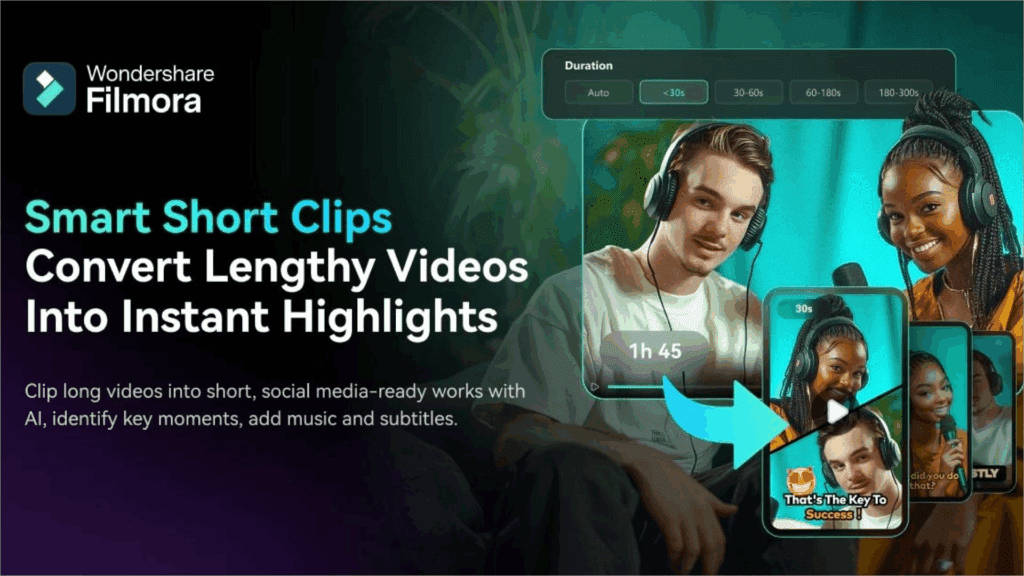
Filmora shorts for 14 & 15 editing apps trends in 2025 include
Rising Demand for Short-Form Editing
Filmora shorts continue trending due to the rise of TikTok, Instagram Reels, and YouTube Shorts.
Filmora 15 improves short-form editing by:
- Offering more platform-ready templates
- Enhancing vertical editing tools
- Auto-caption improvements
Filmora 14 already introduced Smart Short Clips, but Filmora 15 builds on this trend with greater automation.
Which Version Trends Best in 2025? Filmora 14
Filmora 15 edges ahead as the trending version due to:
- Better cloud integration
- Cleaner UI
- Faster AI response times
- Stronger template ecosystem
- More efficient workflow
Filmora 14 remains relevant for those preferring traditional desktop editing without cloud dependency.
Conclusion
Both versions serve different audiences in 2025:
- Filmora 14 suits editors wanting stable offline editing with AI assistance but without deep cloud automation.
- Filmora 15 suits creators who want hybrid workflows, faster AI, cloud syncing, and advanced templates for Filmora shorts.
FAQs
Is Filmora 15 better than Filmora 14?
Filmora 15 offers improved cloud integration, better AI performance, updated templates, and faster workflow features, making it more suitable for modern content creation.
Does Filmora 14 still receive updates?
Filmora 14 continues to receive maintenance updates, though major feature development is focused on Filmora 15.
Is upgrading from Filmora 14 to Filmora 15 worth it?
Editors who need cloud syncing, advanced templates, and faster AI responsiveness will find value in upgrading to Filmora 15.
Do Filmora shorts work better on Filmora 15?
Filmora 15 includes improved vertical editing tools, auto-caption enhancements, and updated templates optimized for Filmora shorts.
Does Filmora 15 require a subscription?
Filmora 15 is available as both a subscription and a perpetual license, but some AI-powered features may require additional credits.