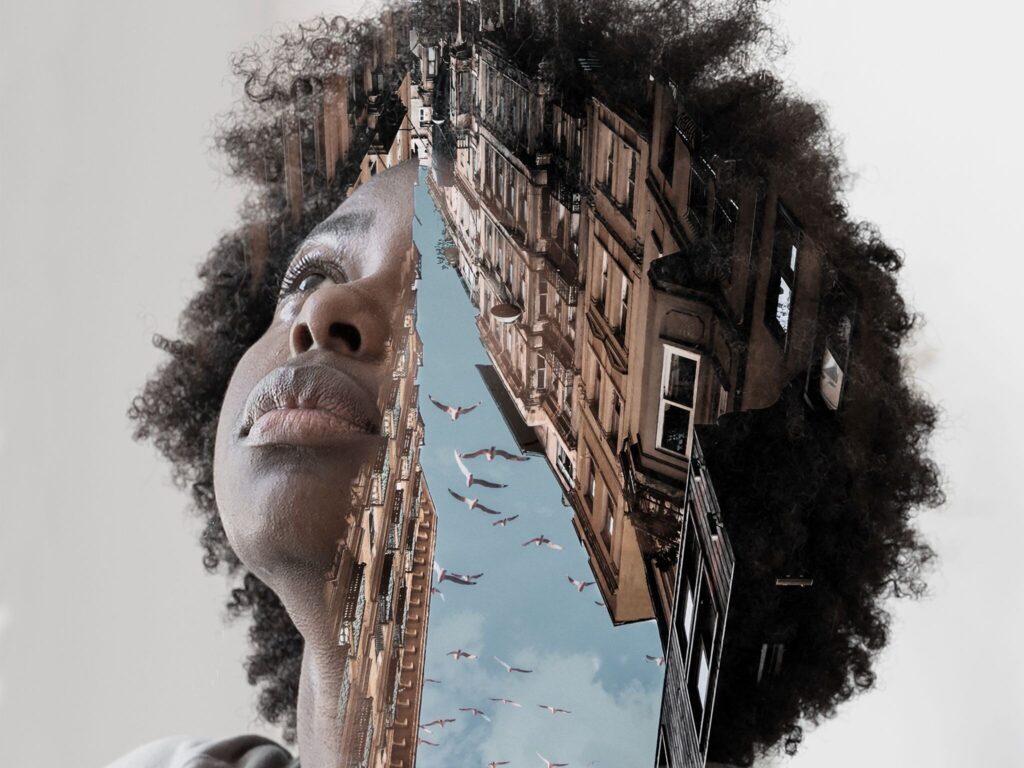Nero AI: How to Convert Low-Quality Videos Into Stunning 4K

Nero AI offers a powerful solution, its AI Video Upscaler can transform your old or low-resolution footage into crisp, cinematic 4K (or even higher).
This article explores how to use Nero AI, compares it to other tools (like DaVinci Resolve, Adobe Premiere Pro, WinXVideo AI, mUpscalerAI, and Fidelity Fuze 2), and explains how another service, VidAU, approaches video enhancement.
What Is Nero AI Video Upscaler?
Nero AI Video Upscaler is a desktop tool by Nero AG that enhances video resolution using artificial intelligence. It supports upscaling up to 8K at 120 FPS, thanks to GPU acceleration, and offers six specialized AI models to suit different types of footage.
Key Features of Nero AI:
- Multiple AI Models: Fast, Animation, Realistic, Versatile, Face Enhancement, and Restoration.
- AI Frame Interpolation: Smooths motion, boosting frame rates (e.g., from 30 FPS to 60 FPS or more).
- Real-Time Preview: Allows side-by-side comparison of original vs. upscaled video.
- Batch Processing & Presets: Enables processing multiple videos at once, and saving your preferred settings.
- Color Adjustment: Includes brightness, contrast, saturation, sharpness, and white balance controls.
- Face Enhancement Model: Especially useful for restoring facial detail in old or blurry footage.
- Local Processing: Everything runs on your machine, no need to upload private videos to the cloud.
System requirements for effective upscaling include at least 8 GB of RAM, and a GPU such as an NVIDIA GeForce GTX 900 series (or better) with 4 GB VRAM for 4K upscaling.
How To Use Nero AI As A Video Upscaler
Here is a step-by-step guide to upscale your videos using Nero AI:
- Install the Software
Download and install Nero AI Video Upscaler from the Nero website or via the Nero Downloader. - Import Your Video
Open the application and drag your source video into it. Nero supports many formats, including MP4, MOV, AVI, MKV, HEVC, AV1, and more. - Select an AI Model
Choose from one of the six AI models depending on your footage:- Fast – for quick upscale
- Animation – for cartoons, 2D content
- Realistic – for live-action footage
- Versatile – balanced clarity
- Face Enhancement – to sharpen faces
- Restoration – to recover fine texture from degraded sources
- Fast – for quick upscale
- Configure Upscale Settings
- Pick the output resolution (Nero supports up to 7680 × 4320, i.e., 8K)
- Set encoder: H.264 for compatibility or H.265 (HEVC) for better efficiency.
- Optionally enable AI Frame Interpolation or AI Slow Motion to smooth motion or add in-between frames.
- Pick the output resolution (Nero supports up to 7680 × 4320, i.e., 8K)
- Preview Your Settings
Use the real-time preview feature. You can preview a portion (1s, 3s, 5s, etc.) to check how the upscaling model affects your video quality. - Save or Apply Presets
If you intend to upscale multiple videos with the same settings, save them as a preset, either user presets or factory presets. - Start Upscaling
Click Upscale Now (or “Add to Job List” if doing batch jobs). The progress bar will show you the status, and once it’s done, the upscaled file will be saved to your designated folder. - Review the Result
Compare the before / after using the preview or open the processed output to inspect detail restoration, motion smoothness, and color fidelity.
How Nero Recode + AI Upscaling Works
Nero also integrates AI upscaling in its Recode tool:
- Drag and drop image/ video files into Nero Recode.
- Set the output resolution to HEVC Ultra HD (4K).
- Enable “Enable Nero AI upscaling” in the settings.
- After configuring, click OK and start the conversion, Recode will apply the AI upscaling process.
- The process is fairly quick; on some setups, upscaling several videos took around 20 seconds per batch in the tutorial.
Why Use Nero AI Instead of Other Tools?
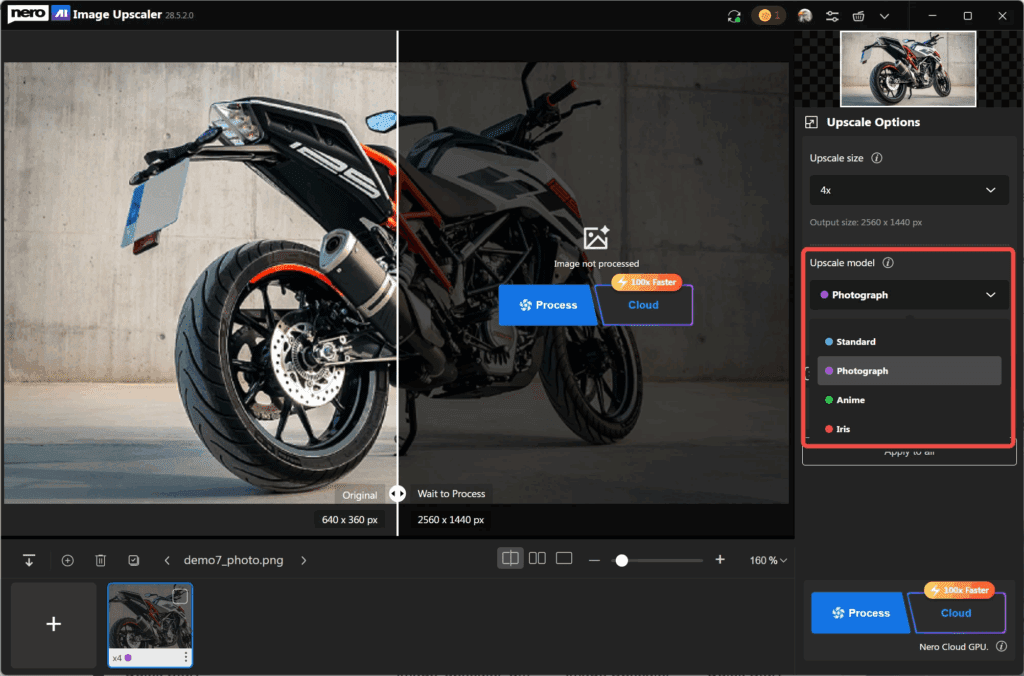
Here’s how Nero AI Video Upscaler compares to other video editing or upscaling tools like DaVinci Resolve, Adobe Premiere Pro, WinXVideo AI, mUpscalerAI, and Fidelity Fuze 2:
- DaVinci Resolve / Premiere Pro: While these are full-fledged video editors with color grading, effects, and timeline editing, they don’t natively offer AI-powered upscaling to 8K with frame interpolation. Nero AI specializes in resolution enhancement and motion smoothing, which is more efficient when the primary goal is upscaling.
- WinXVideo AI / mUpscalerAI / Fidelity Fuze 2: These tools also provide AI upscaling, but the strength of Nero AI lies in its model variety (e.g., face, restoration), its real-time preview, and its interpolation feature. For instance, if dealing with animated content, Nero’s “Animation” model tends to preserve line art and edges better. Meanwhile, tools like Fidelity Fuze 2 may emphasize speed or cloud-based scaling, but Nero gives you strong local control.
Pros & Cons of Using Nero AI Video Upscaler
Advantages:
- Exceptional upscaling quality thanks to specialized AI models.
- Frame interpolation for smooth motion.
- Real-time preview saves time.
- Local processing ensures data privacy.
- Batch processing and preset support make workflows efficient.
Limitations:
- Requires a fairly powerful GPU (especially for high-res upscaling).
- Local processing may be slower than cloud-based tools for very long clips.
- Some users report issues with aspect ratio or black borders when output resolution changes. Reddit
- Updates occasionally break GPU acceleration, according to user reports.
Nero AI vs. DaVinci Resolve, Adobe, and Other AI Upscalers
Alternatives to Nero AI video upscaler include:
| Tool | Strengths | Weaknesses Compared to Nero AI |
| DaVinci Resolve / Premiere Pro | Full editing suite, color grading, transitions | Not specialized for AI upscaling, lacks built-in frame interpolation and super-resolution models |
| WinXVideo AI / mUpscalerAI / Fidelity Fuze 2 | Various pricing, some cloud-based, others local | May lack model variety (e.g., face or restoration), or lack local GPU-accelerated frame interpolation |
| HitPaw VikPea | Very user-friendly, 4K/8K upscaling, colorization | Cloud-based or local, but may not provide the same level of control or model specialization as Nero |
Best Practices When Upscaling with Nero AI
To ensure a smooth video upscaling process, follow these:
- Start with a clean, stable source: Noise, compression artifacts, or shaky footage can make it harder for AI to restore detail.
- Use presets for repeated jobs: Save your ideal settings so you don’t have to reconfigure every time.
- Preview first: Use the real-time preview to catch issues like crop, black bars, or poor model choice.
- Match your target resolution with screen / purpose: Upscaling to 8K only makes sense if you’ll play the video on a supported display.
- Monitor GPU usage: High-resolution upscaling is resource-intensive; ensure your system meets or exceeds recommended specs.
How VidAU’s Video Enhancer Or Video Upscaler Works
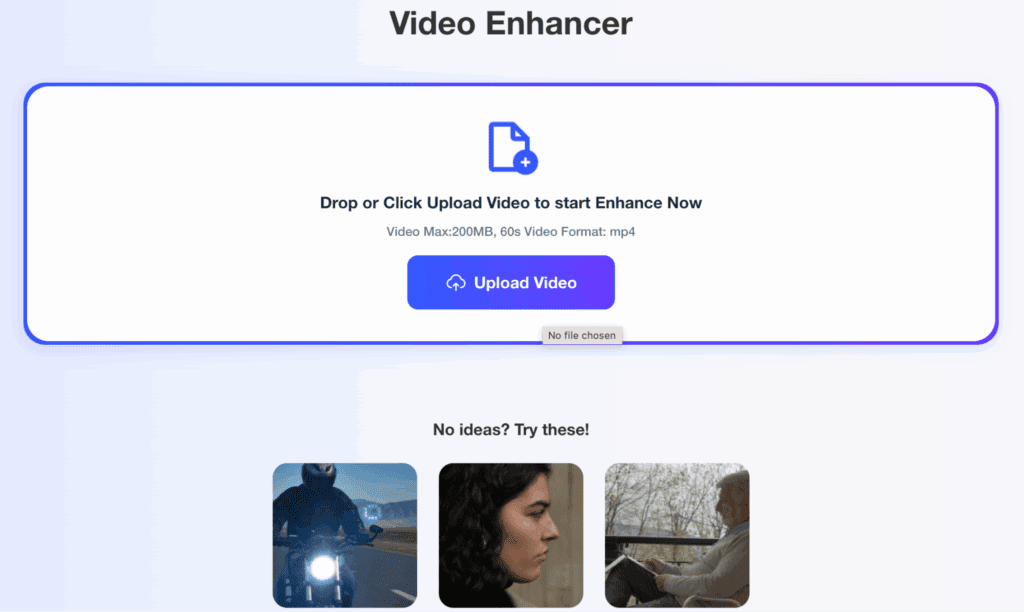
While Nero AI is desktop-based, VidAU Video Enhancer offers a browser-based, AI-powered video enhancement tool.
Key Attributes of VidAU:
- No Installation Needed: Works directly in your browser; no download required.
- Free Option: VidAU provides a “Video Upscaler Free” workflow, though it may come with limitations (e.g., fewer models, slower processing).
- Video Enhancer Features: In addition to resolution upscaling, VidAU lets users adjust brightness, sharpness, and clarity.
- Cloud-Based AI: Processing happens on remote servers, which may be faster than local rendering on lower-end hardware.
- Privacy Considerations: Since processing is in the cloud, very sensitive or confidential videos may not be ideal for online upscaling.
In short: VidAU does serve as a video upscaler, but its strength is in providing accessible, web-based enhancement rather than ultra-high local upscaling like Nero AI.
Conclusion
For users looking to convert low-quality or nostalgic video footage into high-definition, cinematic 4K (or beyond), Nero AI Video Upscaler stands out as a top-tier solution. With model variety, frame interpolation, local processing, and batch workflow, it’s optimized for both hobbyists and professionals. Meanwhile, VidAU offers a simpler, cloud-based alternative for quick, no-install upscaling, especially handy for lighter projects or when working on less powerful hardware.
FAQ
Can Nero AI Video Upscaler really convert SD (480p) videos into 4K?
Yes. Nero AI supports upscaling from low resolutions up to 4K or even 8K using its AI models, depending on your source and settings.
Does Nero AI work with complex formats like HEVC or AV1?
Yes. It supports multiple file formats, including HEVC, AV1, MKV, MP4, MOV, and more, though for some formats, additional video extensions may be required.
Is the upscaling done in the cloud or locally?
How does Nero AI compare to frame interpolation tools in DaVinci Resolve or Premiere Pro?
Unlike traditional interpolation tools, Nero AI’s AI Frame Interpolation combines upscaling with generating new frames intelligently, resulting in smoother motion with more detail.
Does VidAU serve as a video upscaler?
Yes, VidAU does function as a video upscaler. Its Video Enhancer tool uses AI to improve resolution, clarity, and visual quality directly in the browser. However, it relies on cloud processing, which contrasts with Nero AI’s local processing.