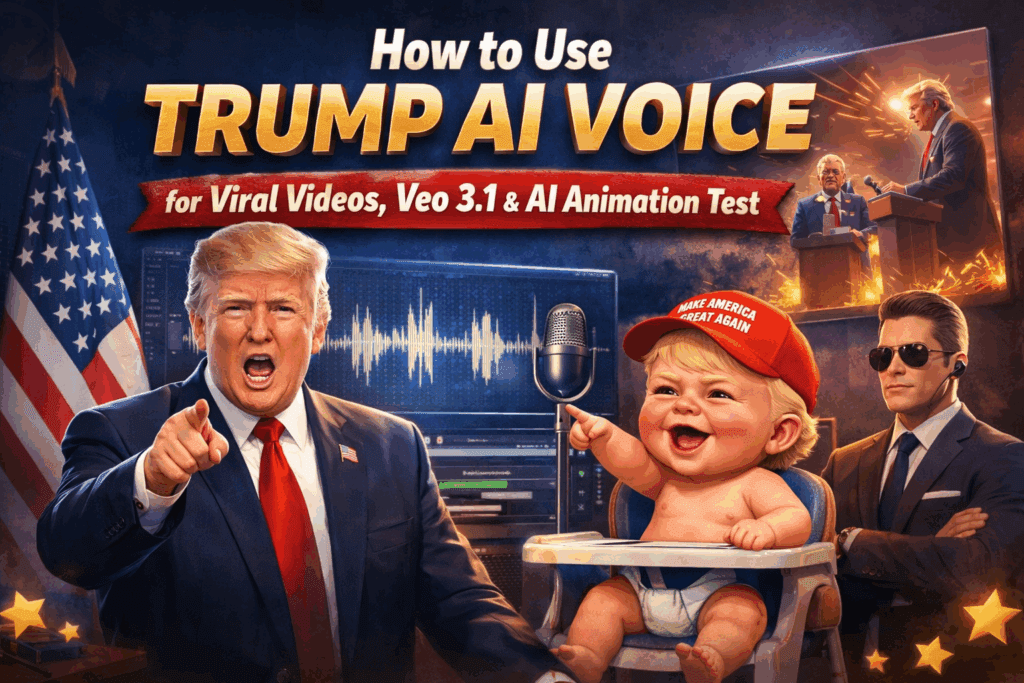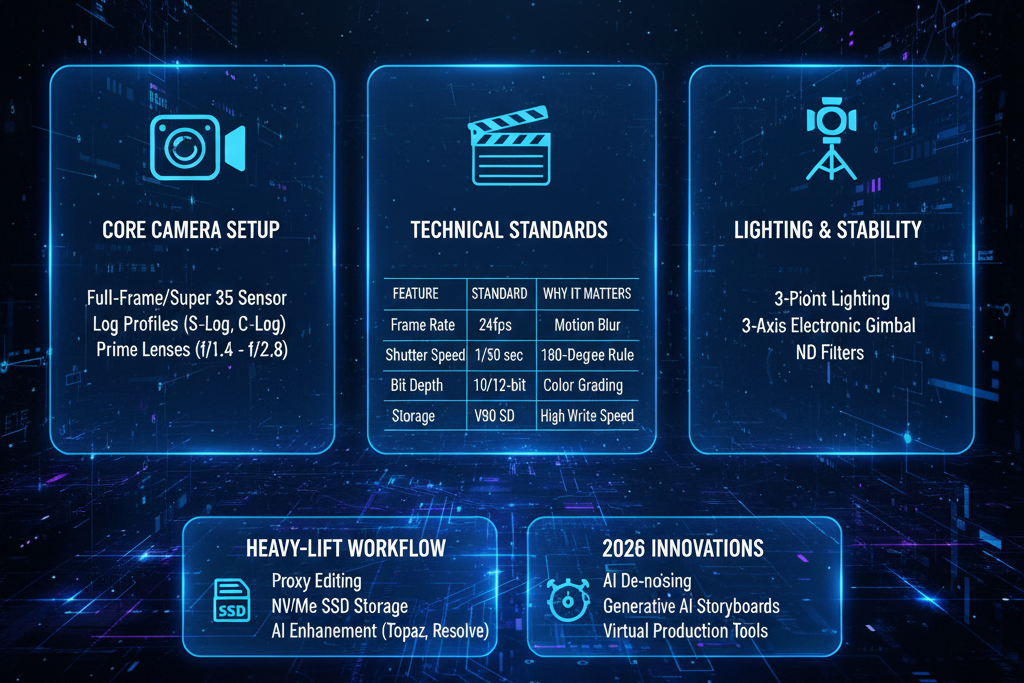CapCut AI Video Generator: How to Create Viral Videos
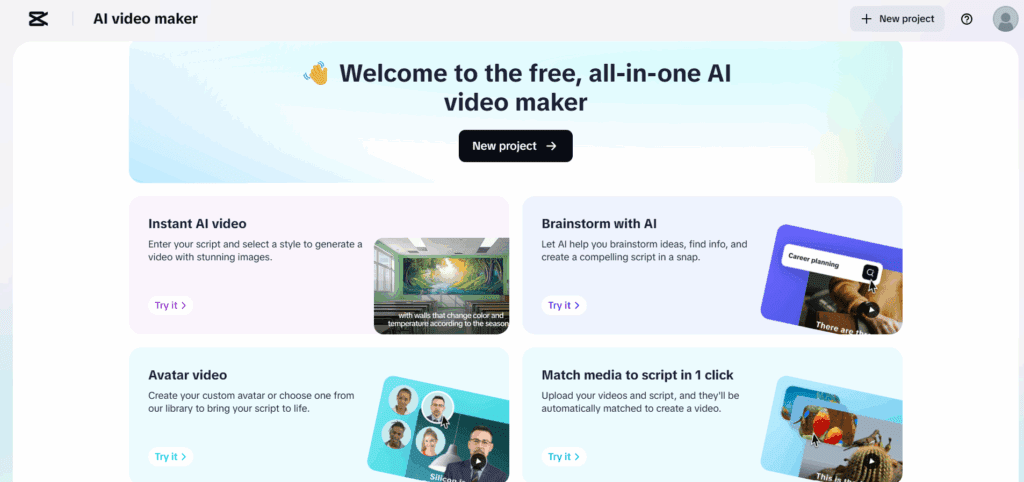
You want fast edits that land views. The CapCut AI video generator helps you cut, style, and publish short videos quickly. Pair it with clear hooks, clean captions, and beat-matched music. Use this guide to learn what is new in CapCut, how Filmora 15 compares, and when to switch to VidAU for speed.
What is the CapCut AI Video Generator?
It is a smart editor that turns rough clips into polished shorts. You get AI Extend to fill gaps, CapCut AI Design for styles, effect templates, and auto captions. You pick a capcut template, load your clips, and push a clean 9:16 export for TikTok, Reels, and YouTube Shorts.
What is New in the CapCut Update?
CapCut’s recent update improves AI Extend, masking, and transitions. You will see better timing on beat cuts, more CapCut effect template options, and fresh looks for text. The CapCut transition tutorial section adds simple recipes. The Instagram trending masking editing presets help you follow current styles without heavy VFX work.
How do You Create A Viral Video in CapCut Step by Step?
Follow a tight loop that saves time.
- Pick a CapCut template that fits your niche
- Import clips, set 9:16 at 1080 × 1920
- Use AI Extend to bridge short gaps
- Add large captions inside safe zones
- Apply one transition per beat
- Export and post with a strong title and first line
Pro tips:
- Keep shots 2 to 4 seconds
- Use punch-ins on key lines
- Place emojis on beat markers
How do You Mix Songs and Use TikTok Tracks the Right Way?
Match the mood and cut to the beat. Pull approved TikTok songs inside the app. If you need to remix music or mix songs, do it before final export. Keep voice near −14 LUFS. Put music under the voice. Cut on kick or snare hits to lift watch time.
What is New in Filmora 15 Compared to CapCut?
Filmora 15 adds better titles, motion presets, and sound tools. You get brand kits, logo masking, speed ramping, and simple audio ducking. Filmora runs well on a desktop. It handles longer timelines more smoothly than the CapCut web in many cases. Use CapCut for templates and trends. Use Filmora for clean desktop control.
Which Editor Fits Your Workflow Best?
Choose by job, device, and deadline. CapCut wins on trends and fast looks. Filmora wins on stable desktop edits and brand kits. VidAU wins when you need a fast AI video editor to package many shorts, add captions, and export 9:16 in minutes.
Comparison Table
| Tool | Best for | AI Extend | Templates | Captions | Logo masking | Text to video | VFX ease | Notes |
| CapCut | Trend effects and memes | Yes | Strong | Good | Basic | Limited | Strong | Great for the CapCut template and quick looks |
| Filmora 15 | Desktop control and titles | Partial | Mid | Good | Strong | Limited | Mid | Better for long timelines and brand kits |
| VidAU | Speed, captions, quick remixes | Yes | Light | Strong | Light | Yes | Light | Best for packaging shorts at scale |
How do You Use Text to Video and Fast AI Tools As A Shortcut?
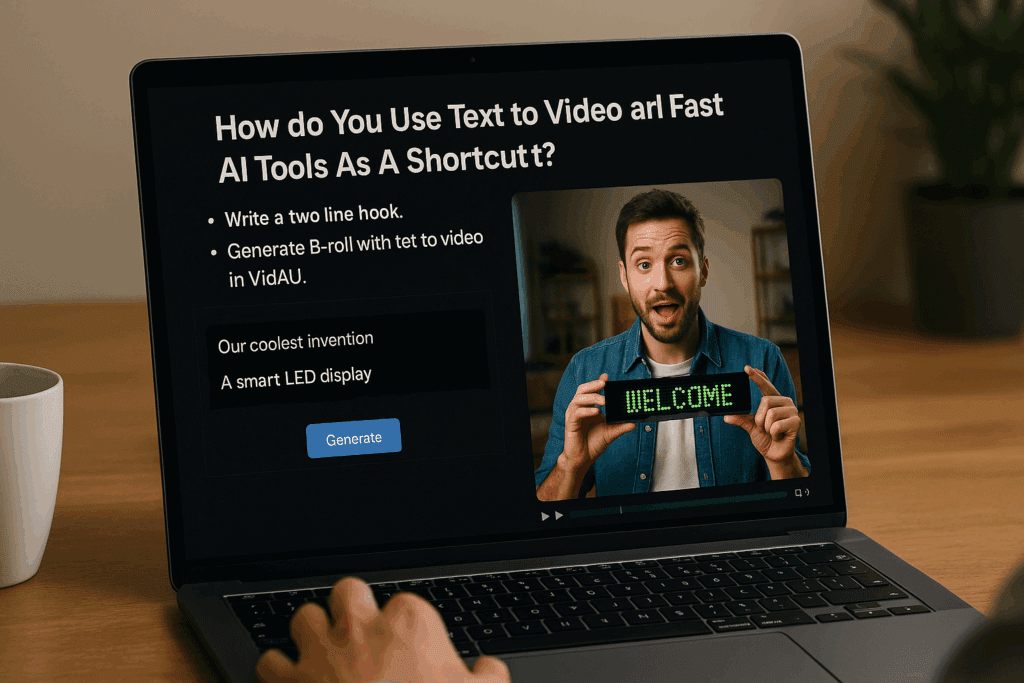
Write a two line hook. Generate B-roll with text to video in VidAU. Drop it back into CapCut or Filmora. This gives you quick visual coverage for talking points. It also reduces reshoots. Use VidAU when you want captions and safe zones set in one pass.
How do You Edit With Masking And VFX Without Slowing Down?
Keep it simple. Use one strong mask on a reveal. Add a micro zoom on the payoff line. Reserve heavy looks for one beat per clip. Color and clarity come first. Light motion blur on cuts is fine. Save complex composites for Filmora or another desktop NLE if needed.
How do You Build a Viral Hook And Pace Your Cut?
Open with the result. Then show three fast beats. End with one clear payoff.
Hook formulas:
- Problem then promise
- Hot take, then proof
- Question then answer
Pacing rules:
- Pattern breaks every 2 to 3 seconds
- Keep text large with a dark stroke
- Center faces and products
What Workflow Takes You From Idea to Post Fast?
Use this flow and repeat it each week.
- Idea
- Pick a template or a layout
- Import clips
- AI Extend and trims
- Captions and safe zones
- Transitions and one mask
- Music and beat markers
- Export 9:16
- Upload with title, tags, and first line hook
- Measure watch time and save
- Iterate the hook
What Common Mistakes Should You Avoid?
- Small captions that vanish on phones
- Too many effects in one clip
- Cropped faces or key text
- Music louder than the voice
- Posting without testing two hooks
Fix Fast:
- Raise caption size and add a stroke
- Use one effect per beat
- Check safe zones for UI bars
- Duck music under speech
- A/B test hooks within 48 hours
Conclusion
The CapCut AI video generator gives you speed, templates, and simple AI tools. Filmora 15 adds desktop stability and brand kits. VidAU packages shorts fast with captions and clean exports. Pick the tool for the job. Use one strong hook. Keep beats tight. Place readable captions. Export in 9:16. Post often. Measure holds and saves. Improve the hook and repeat.
FAQs
1. What is the CapCut AI video generator used for?
It speeds up short video edits with AI Extend, templates, and auto captions. You cut faster and export clean 9:16 videos for TikTok, Reels, and YouTube Shorts.
2. What is new in the CapCut update for creators?
You get better AI Extend timing, fresh effect templates, simple masking recipes, and clearer transition guides. It helps you follow current styles without a long setup.
3. What is different between Filmora 15 and CapCut?
Filmora 15 runs best for desktop timelines, titles, and brand kits. CapCut leads for templates and trend effects. Use both based on your project.
4. How do I use a capcut template for fast edits?
Pick a template that matches your niche. Swap media, adjust captions, keep one transition per beat, and export 1080 × 1920 for mobile.
5. How do I keep audio clean when I mix songs and speech?
Target −14 LUFS for voice. Keep music under speech. Cut on beat hits. Use light compression to avoid pumping.
6. What editor should I pick for daily shorts?
Start in VidAU for packaging and captions. Jump to CapCut for trend effects. Use Filmora 15 when you need stable desktop control.