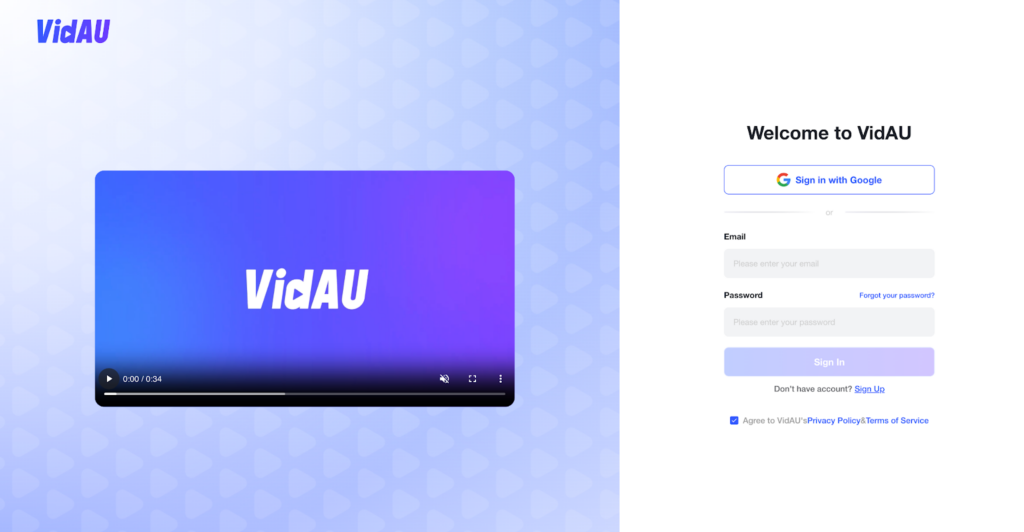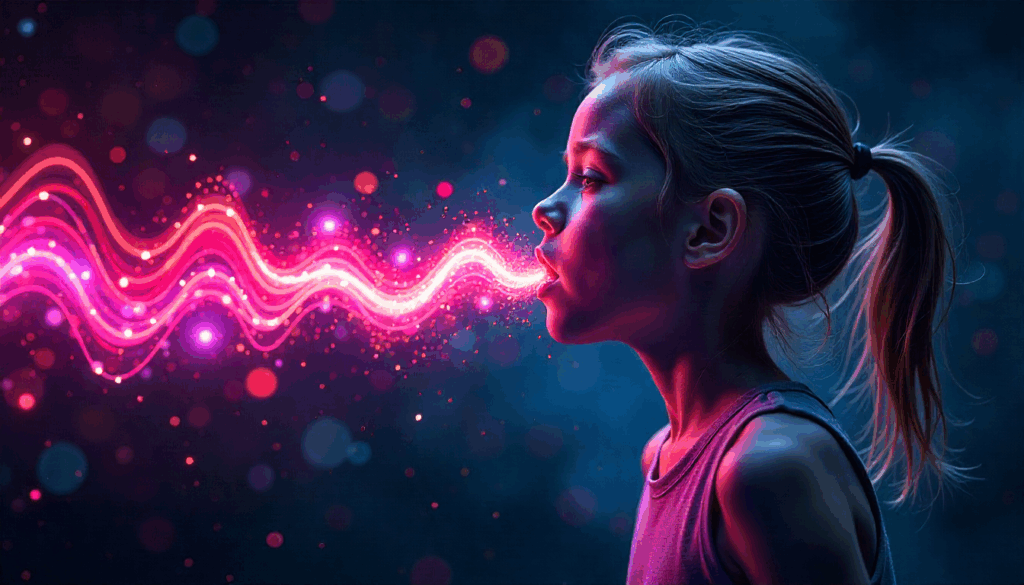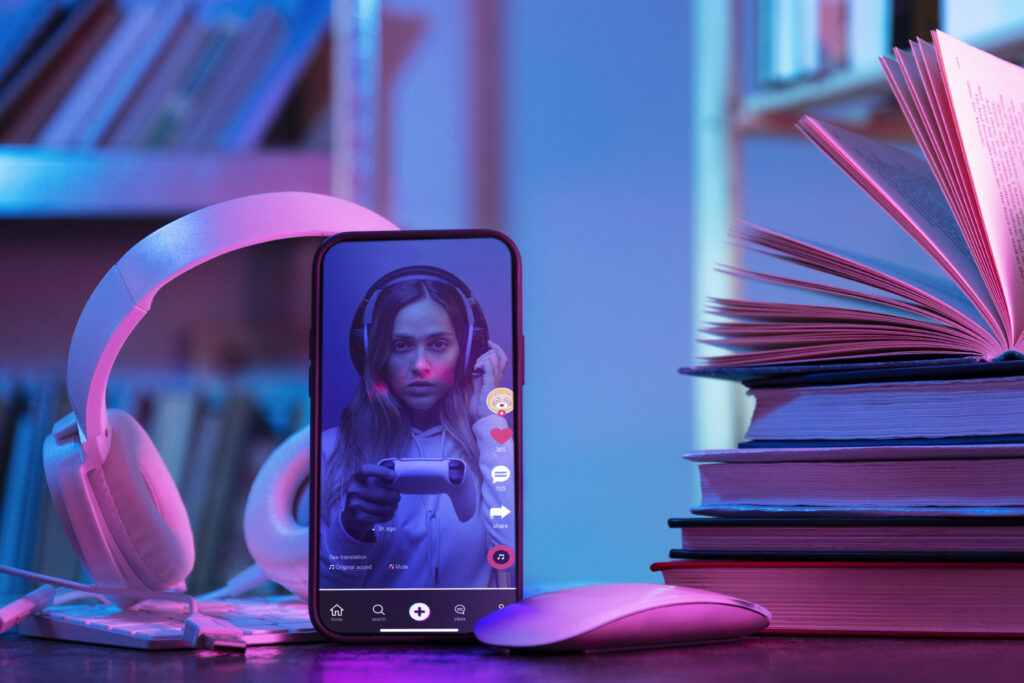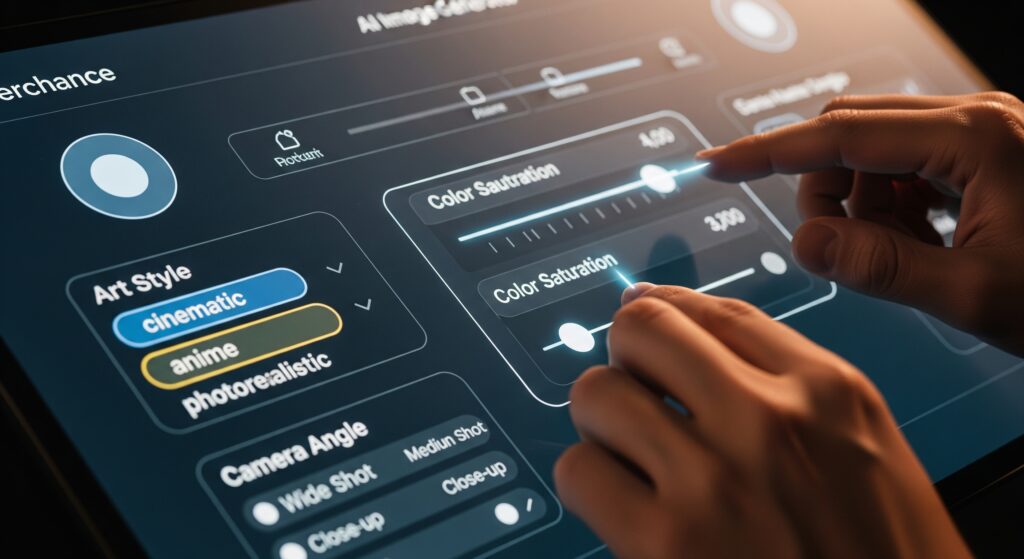Google Play Refund: Complete 2025 Guide
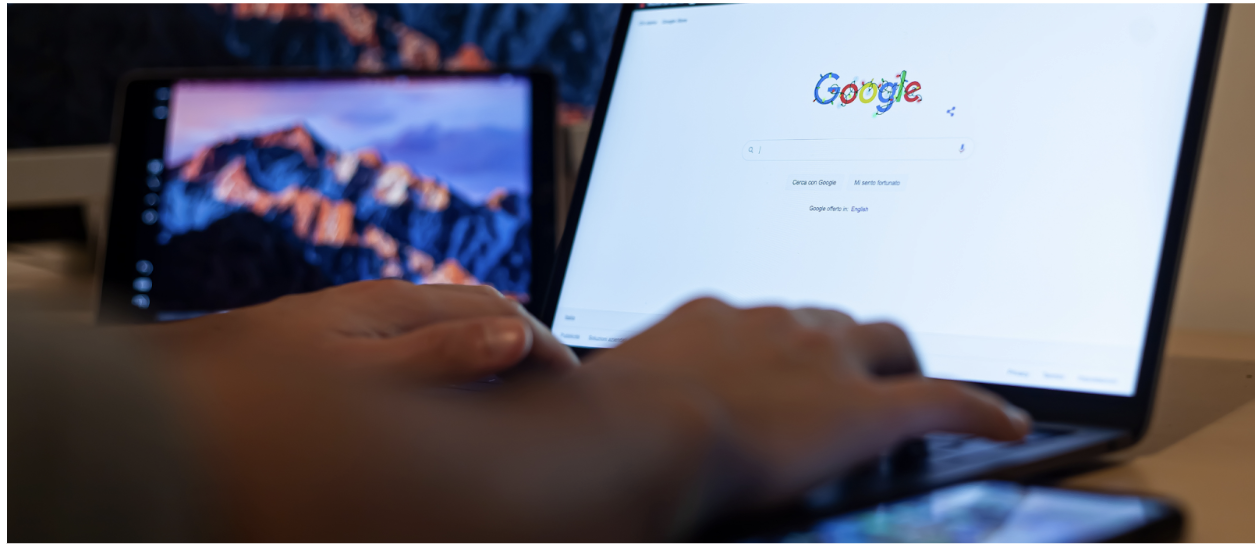
What is a Google Play refund?
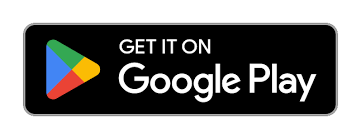
A Google Play refund returns money for eligible Play Store purchases, apps, games, in-app items, subscriptions, movies, and books, when you cancel within set time windows or there’s a billing issue. In the earliest window, Google processes refunds via its online request form; after that, most decisions are made by the app’s developer. Unauthorised charges use a separate flow. Approved refunds go back to your original payment method; timing depends on your bank, PayPal, or carrier.
6 Quick Steps to a Google Play Refund
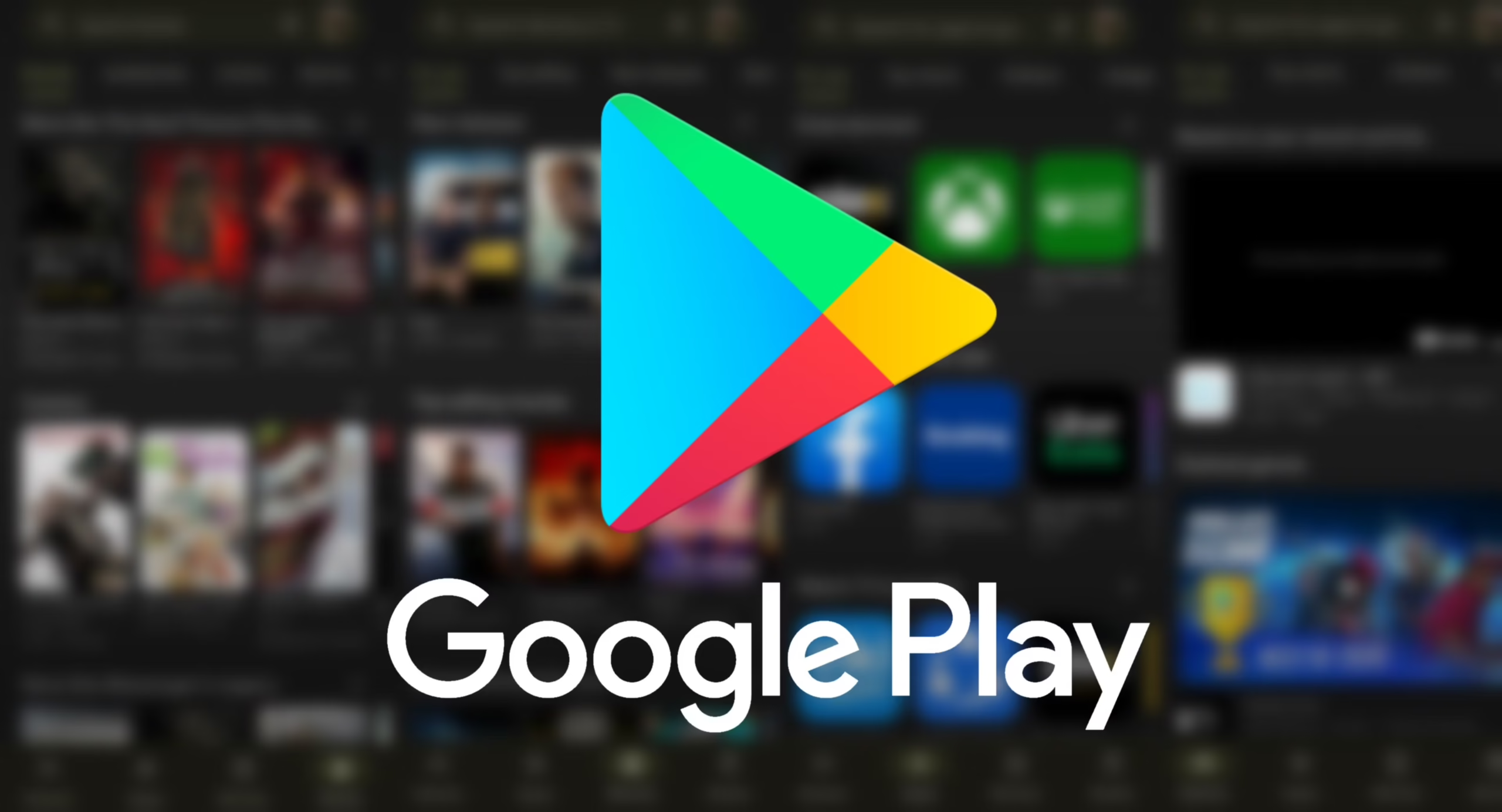
If you just want the fastest route (and a little context so you don’t get stuck), start here.
1) Open Google’s official refund request page and sign in.
Use the same Google account you used to buy the item. Your recent Play orders appear in a list. If you don’t see the order, it’s often outside Google’s refund window or was billed by the developer directly.
2) Pick the order and choose the closest reason.
Select the app, game, in-app purchase, movie, or book you want refunded. Reasons like “purchased by mistake,” “didn’t work as expected,” or “unauthorised by family/child” are standard. Be accurate and brief; you’re signalling a valid request that matches policy.
3) Submit, then watch your email for the decision.
Some approvals are near-instant; others take a couple of business days. Approval triggers the money movement back to your payment method. Timing from here depends on your bank, card, PayPal, or carrier (see “Timelines” below).
4) If Google won’t process it, contact the developer.
When you’re past Google’s window, use the Contact developer link on the app’s Play Store page. Include your order number (starts with GPA.XXXXXXXX-XXXX), a short description, and any screenshots. Many developers grant reasonable refunds, especially for duplicate charges or broken updates.
5) Subscriptions are different; cancel first.
Cancel to stop renewals, then request a refund from Google or the developer, based on who bills you. Some services don’t retro-refund the current period, but many will help if there’s a genuine issue (e.g., you were charged after cancelling).
6) Track your refund and escalate if needed.
Use the refund-status page after approval. Cards/PayPal typically show funds in 3–5 business days, Google Play balance can be faster, and carrier billing varies by region. If the stated window passes with no deposit, contact your bank or carrier after confirming the status with Google.
Two quick tips:
• If the purchase was truly unauthorized, use the unauthorized charges flow (different from standard refunds).
• If you bought via Apple’s App Store (on iOS), Apple’s refund process applies, not Google’s.
Eligibility windows: when refunds are possible (apps, games, subs, movies & books)
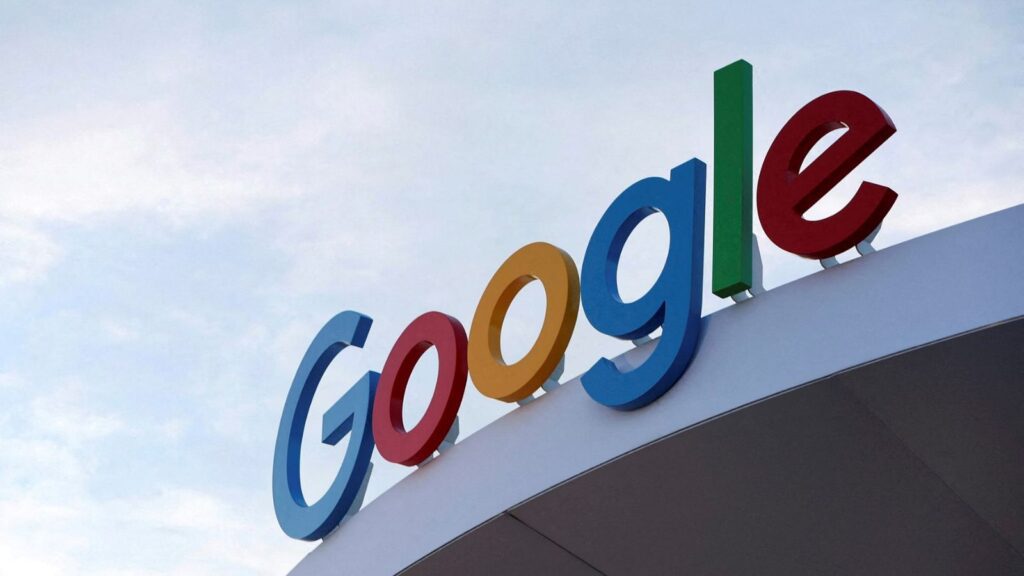
Not every purchase is refundable at any time. Here’s the practical overview users care about:
| Content type | Typical window & who handles it | Notes |
|---|---|---|
| Apps & games (one-time) | Google may grant refunds within set time windows (often 2 hours for instant self-service and up to 48 hours for manual review). After that, ask the developer. | Similar to apps: Google reviews are available within early windows; otherwise, contact the developer. |
| In-app purchases | Cancel first; refunds are subject to policy and local laws. Google or the developer may handle it. | Many devs post their own refund policy. |
| Subscriptions | Cancel first; refunds are subject to policy and local laws. Google or the developer may handle it. | Most subscriptions aren’t retro-refunded for current periods. |
| Movies/TV & Books | Refunds depend on whether you started playback/reading and your region’s rules. | The Help Centre lists case-by-case criteria. |
The 2-hour/48-hour guidance is widely referenced by reputable tech outlets and matches the flows users see in the refund form. Use the form first; it automatically tells you if your order is eligible.
How long do Google Play refunds take?
Refund processing times depend on your payment method, not just Google’s decision. After approval, expect money to return roughly within these windows:
- Credit/debit cards: usually 3–5 business days, but some banks take longer.
- Google Pay balance / Google Play balance: typically 1 day or less.
- PayPal: often 3–5 business days.
- Carrier billing/gift cards: time varies by carrier and region.
If the “approved” email arrived but the money isn’t back after the timeline above, use Google’s refund status tool to confirm the payout and contact your bank if needed.
After the window: your best options
Missed the early window? Don’t panic. You still have choices:
- Contact the developer directly. Many will help if there’s a clear issue (faulty purchase, duplicate order, etc.).
- Subscriptions: cancel to stop future charges, then ask the developer about a one-time refund.
- Media (movies/books): check the Help page for case-specific policies, especially if playback never started.
How to check the status of a Google Play Refund
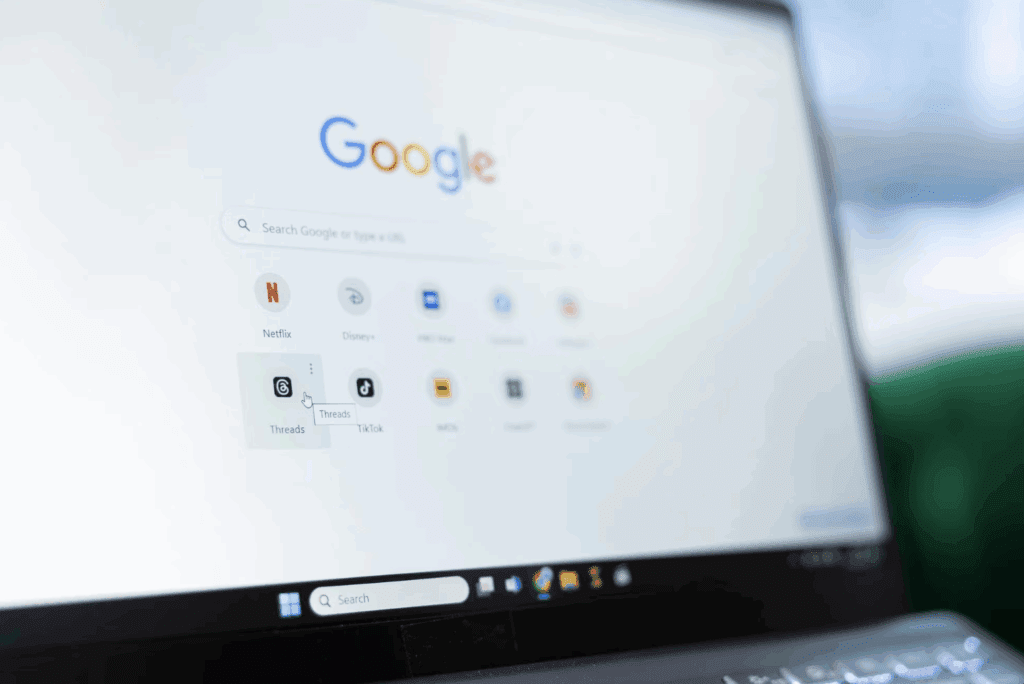
If you submitted the form and got a confirmation:
- Open the refund status page from the Help Centre.
- Sign in, find the order, and review the status or decision.
- If the status shows “refunded” but you don’t see funds, wait through the listed timeline for your payment method and contact your bank if needed.
Turn Your Refund Experience into a Helpful Video (with VidAU Video Avatar)
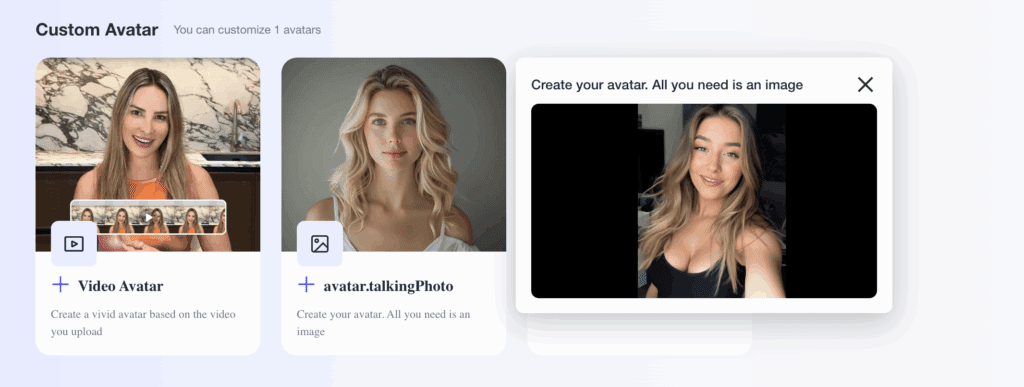
You’ve just navigated a Google Play Refund, perfect! Now turn that fresh know-how into a short, helpful tutorial others can follow. With VidAU Video Avatar, you don’t need a camera or studio; a lifelike avatar reads your script, lip-syncs accurately, and keeps your personal details off screen.
Step-by-step: make an avatar tutorial in minutes
Draft a tiny script (45–90s).
Hook (“Got charged on Google Play? Here’s how to get a refund”), 3–5 clear steps, what to expect (timelines), and a quick disclaimer about using the official form.
Sign in and open Video Avatar.
Go to VidAU.ai → Video Avatar. This tool generates a presenter video from your script, ideal for sensitive topics like refunds.
Choose your avatar’s look.
Pick a stock avatar or upload a permitted photo (brand rep/your own). Select vertical (9:16) if you’ll post to TikTok, Shorts, or Reels.
Paste your script and set the voice.
Select language, voice style, and pace. Add pronunciations for terms like GPA order numbers so the avatar says them correctly.
Add safe, helpful visuals.
Insert screenshots of the refund request flow, but blur order IDs, emails, or payment info using the built-in blur/mask. Turn on auto-captions for accessibility.
Brand lightly and keep it clear.
Add a title card (“Google Play Refund: 3 Steps”), your logo, and on-screen labels: Open refund form → Pick order → Submit reason → Watch email.
Generate, review, and tweak.
Check lip-sync, fix any mispronunciations, and trim to the strongest 60–90 seconds. Create a second version with a different hook for A/B testing.
Export and publish.
Export MP4 (1080×1920) for vertical. Post to TikTok/Shorts/Reels with keywords like Google Play refund, how to request a refund, and pin the official link in comments/description.