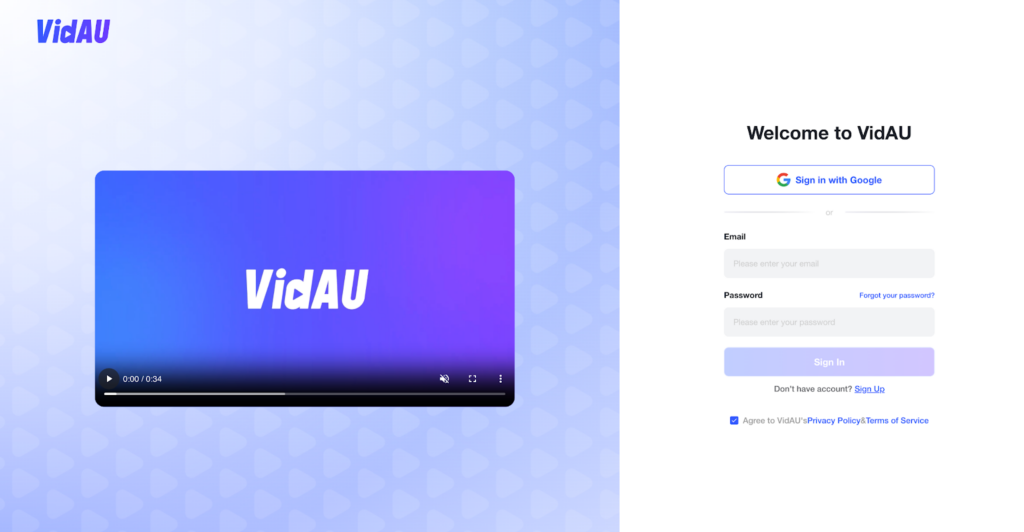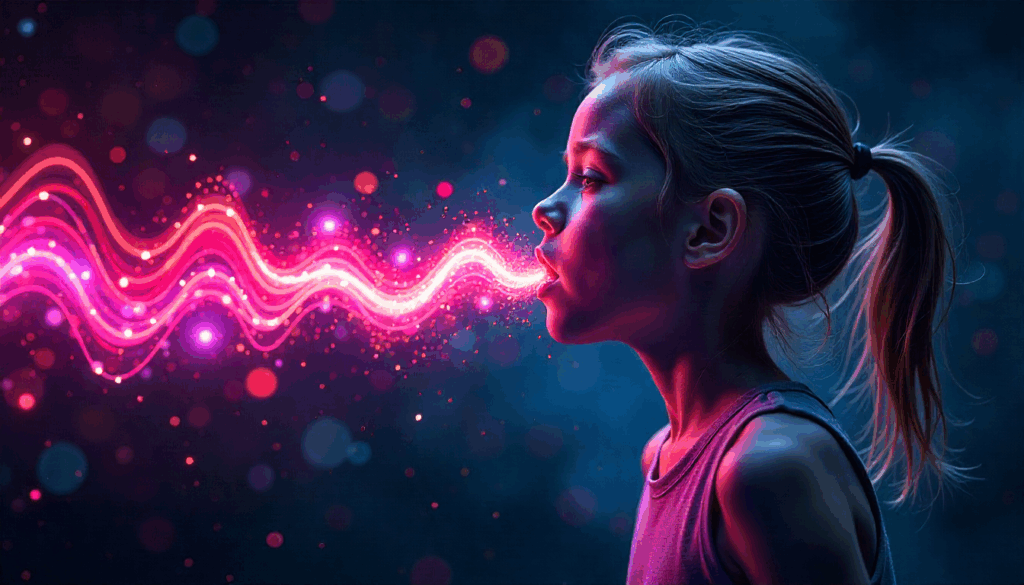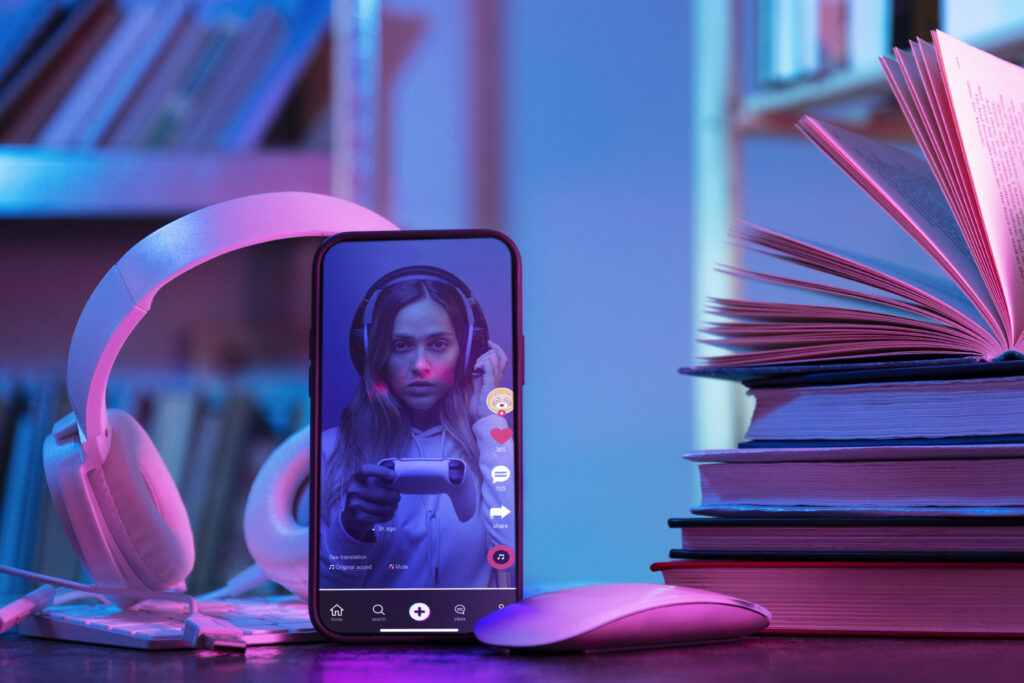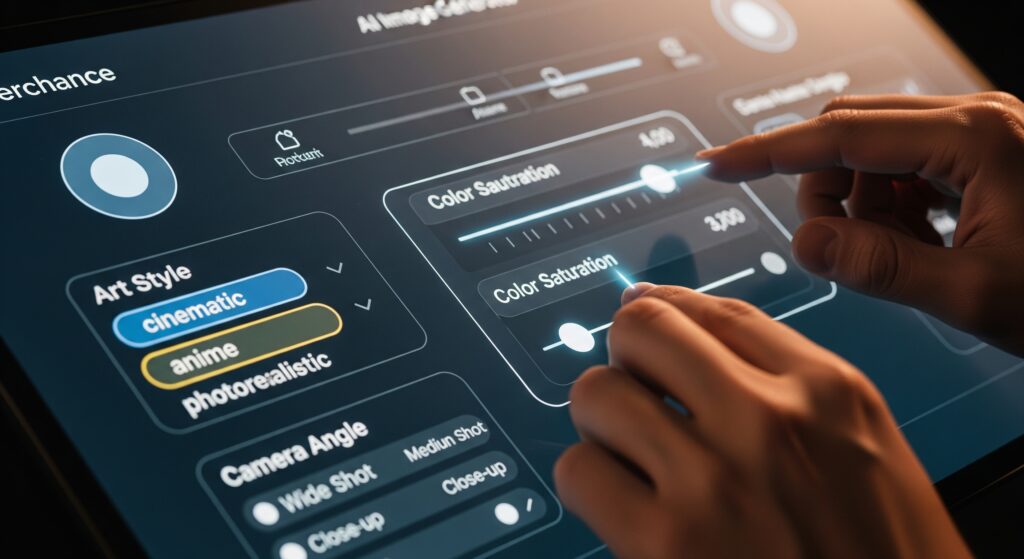Emoji Kitchen: How to Use It on Gboard, Web and iPhone (2025)
Emoji Kitchen blends two emoji into one playful sticker you can send, save, and reuse. It lives in gboard on Android, and there is a simple web version for desktop and emoji kitchen iPhone users. Create an emoji mashup, copy or download it, then drop the sticker into chats, posts, or quick video ads.

What is Emoji Kitchen
Emoji Kitchen blends two emoji into a single sticker you can send, save, and reuse. It lives inside gboard on Android, and there is also a simple web experience. With a few taps, emoji kitchen creates playful stickers that boost reactions in chats, posts, and short ads. Because emoji kitchen uses curated pairs, not every combo appears. Try new pairs and you will keep finding fresh results.
How to Use Emoji Kitchen on Android with gboard
On Android, emoji kitchen lives inside gboard.
- Install or update gboard from the Play Store.
- Open any app with a text field and tap the emoji icon.
- Choose one emoji, then pick a second to see emoji kitchen suggestions in gboard.
- Tap a sticker to send. Long press to save it for later in gboard.
- Try different pairs until emoji kitchen shows combos you like.
If you do not see suggestions, update gboard, then try a different pair of emoji. Results vary by set, so explore a little.
How to Use Emoji Kitchen on the Web
The web version mirrors the mobile experience and is great for quick planning on desktop. It lets you create an emoji mashup, copy or download the sticker, and share it with your team. It also works well for emoji kitchen iPhone workflows, since you can airdrop or sync the files to your phone.
- Open your browser and search “emoji kitchen,” then launch the interactive module.
- Select your first emoji.
- Pick a second emoji to see suggested mixes.
- Click a combo to copy it, or use the download option to save the image.
- Paste the sticker into a doc, slide, chat, or video editor.
- If nothing appears, try a different pair or refresh the page. Only supported pairs generate stickers.
- For team use and emoji kitchen iPhone workflows, save files to a shared folder, then airdrop or sync them to your phone.
Emoji Kitchen on iPhone

There is no full native support in Apple’s keyboard, but emoji kitchen iPhone users can still create and reuse stickers in seconds. The simplest workflow is to use the web experience, save the sticker, and then paste or attach it in Messages or any social app. It is fast, reliable, and easy to keep organized for team use.
- Open Safari or Chrome and search “emoji kitchen,” then launch the interactive module.
- Choose your first emoji, pick a second, and preview the mixes.
- Tap a combo and use the share sheet to Copy or Save Image to Photos or Files.
- Open Messages, Notes, or a social app, then paste the copied sticker or attach the saved image.
- Create a Photos album called “Emoji Kitchen” to keep a small emoji mashup library.
- When collaborating, Airdrop the files or sync them via iCloud Drive so the team can reuse the best stickers.
If suggestions do not appear, try a different pair or refresh the page since only supported combos generate stickers. Before you send, check that the image reads well at small sizes.
Five Simple Emoji Mashup Ideas
Use these quick emoji mashup ideas to start your set. They read well at small sizes, feel friendly, and are easy to reuse across posts and short ads. Pick high-contrast backgrounds, keep text short, and align each mashup with a single message.
- Heart plus sunglasses for cool news: Great for launches, partnerships, and “we’re proud” moments. Place it near your headline to set the vibe.
- Rocket plus fire for launches: Works for product drops, feature rollouts, and limited offers. Pair it with a short countdown.
- Party popper plus star for milestones: Celebrate reviews, ratings, or user wins. Add it to the final frame to boost shares.
- Coffee plus laptop for work updates: Ideal for B2B tips, webinars, and release notes. Use it as a corner accent to keep the scene clean.
- Ghost plus smile for playful memes: Lighten serious topics or own a quirky brand moment. Keep captions simple so the sticker does the talking.
Create them in emoji kitchen then save the best ones: Keep a small emoji mashup library with clear names, reuse them across templates, and test one new emoji mashup each week to keep your visuals fresh.
Genmoji vs Emoji Kitchen
Apple’s genmoji and emoji kitchen do different things. genmoji generates new emoji-like images from a short prompt. emoji kitchen blends existing emoji into curated stickers inside gboard. Use genmoji when you want a fresh concept. Use emoji kitchen when you need fast reactions with a familiar style. Many creators draft ideas with genmoji and finish quick replies with emoji kitchen.
Turn Emoji Kitchen Stickers into Quick Video Ads with VidAU
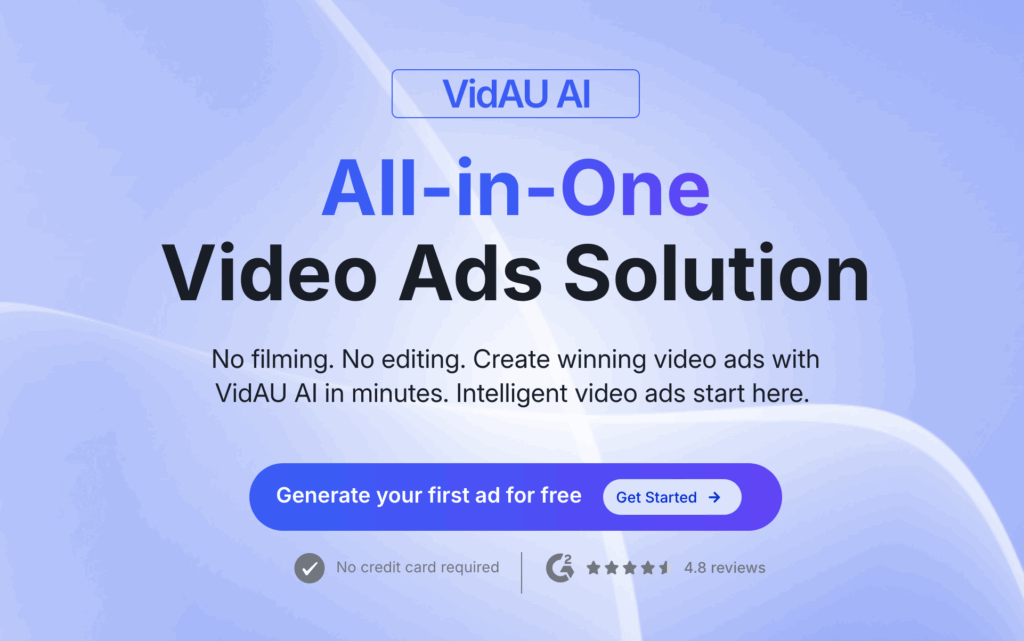
Bring your stickers into your editor and test ideas fast. Start with a short script. Add a bold emoji mashup at the opening frame to catch attention. Show the product or message. Close with a clear call to action. In VidAU, you can turn a URL or text into a short video and place emoji kitchen stickers at the hook or the end frame. Small tweaks let you ship several versions in one session.
Step-by-Step Guide to Create Emoji Videos Using VidAU
Step 1: Log In
The first step to achieving Apple AI emoji videos with VidAU is to log in to the page. If you are new to the page, click on get started to generate an account.
Step 2: Prepare Your Emojis
Have a list of the Apple AI emoji meme you will need for the video ads. Export them from the messaging app or other platforms in a format supported by VidAU AI, such as png or jpeg. Consider creating multiple variations with different poses and scenes for the emojis.
Step 3: Import into VidAU
Launch VidAU’s AI platform, click on “description to video” option to create a new project for your video ad. Upload the emoji images you previously exported.
Step 4: Create the video
Write prompts on how you want the video to look like. Give a detailed description on what the AI should create and fill the blank spaces with appropriate information.
Step 5: Refine and Edit
Once the AI has generated a number of videos that seemingly obey the prompt, edit the one most suitable for your video ad.
Step 6: Download
After adding necessary edits such as audio, animations, transitions and others, click on “Render” to download the video.
Tip: You can upgrade your plan to remove watermarks.
Practical Tips for Emoji Kitchen
- Keep combos simple so they read at small sizes. Favor two clear shapes and minimal detail so the sticker stays legible on mobile.
- Use backgrounds with strong contrast. Test on both light and dark so the edges of your emoji mashup pop.
- Save your best five stickers and reuse them in sequences. A small, consistent set builds brand recall and speeds edits.
- For emoji kitchen iPhone workflows, build on desktop and share packs. Airdrop or sync via iCloud Drive so everyone stays aligned.
- Update gboard often for the latest sets. New combos arrive with updates, so refresh before big batches.
- When a pair does not work, try new emoji in emoji kitchen until suggestions appear. Only supported pairs generate stickers, so keep exploring.