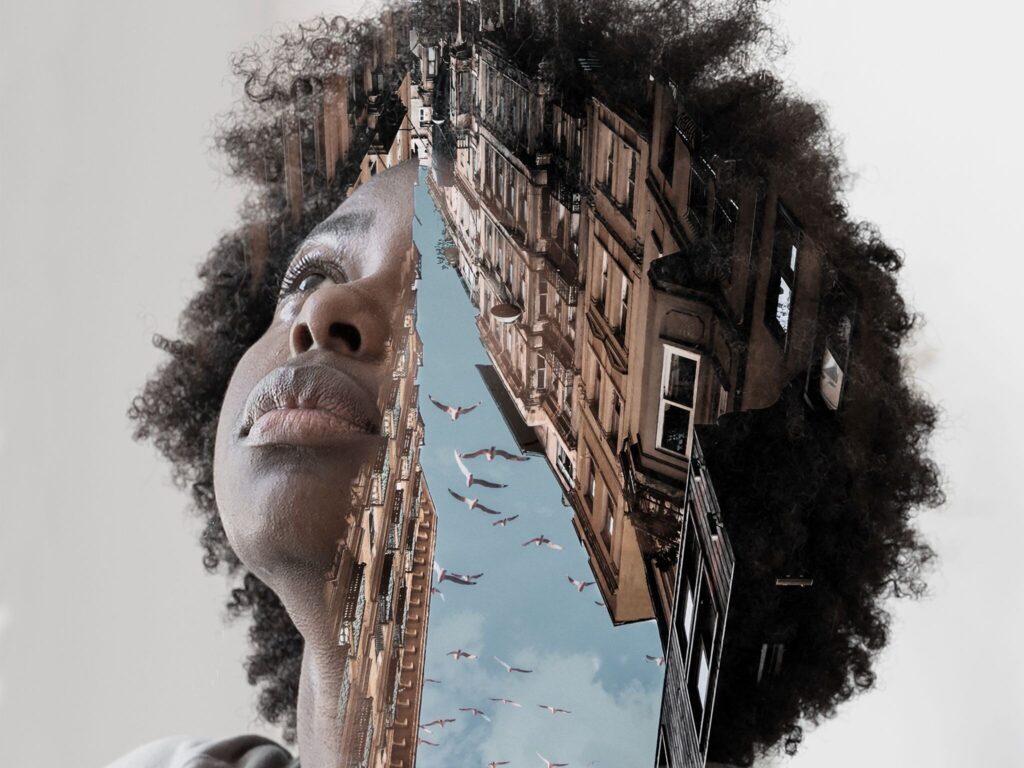AI Avatar: How to Create Talking Videos With AI in Minutes (No Camera Needed)
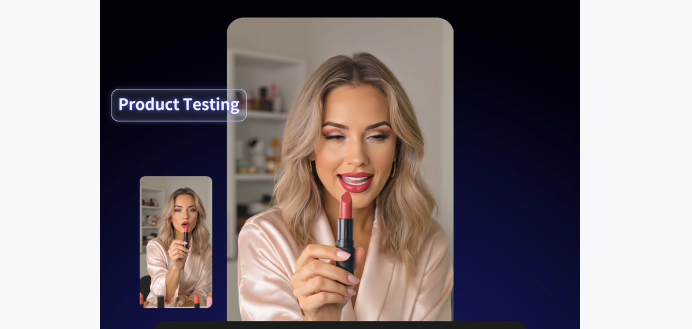
AI Avatar solve a major problem in content production. Brands need human-style communication, but filming takes time, space, equipment, and confidence on camera. AI avatars remove that pressure. You type a script, upload an image or pick a presenter, and the AI speaks your message with natural lip sync, facial motion, and realistic voice delivery. No camera. No microphone. No studio.
AI avatars remove the need for filming. You enter a script, pick a voice, and the avatar delivers the message on video. No studio. No camera. No editing. This walkthrough shows you how to use the VidAU AI Avatar tool from start to finish.
What is an AI Avatar?
An AI avatar is a virtual presenter that delivers a spoken video using synthetic facial motion and AI-generated speech. It behaves like a human in a recorded video, blinking, speaking, and syncing lips to match the audio tone and language you select.
AI Avatars combine:
- Facial motion modeling for human-like expression
- Lip-sync engines that match mouth shape to sound
- Neural voice synthesis that sounds like a real voice
- Smart timing that adds pauses and emphasis for clarity
You type your script once, and the AI turns it into a complete presenter video in minutes.
Why AI Avatars Are Growing Fast
AI avatars replace:
- Camera crew
- On-screen actors or staff presenters
- Complex editing and retakes
- Subtitles and voiceovers in multiple languages
Brands get:
- Faster output
- Predictable results
- Professional delivery
- Unlimited do-overs without reshooting
One script becomes multiple videos across languages, voice styles, accents, platforms, and campaign angles.
How to Create an AI Avatar Video Step-by-Step
Here is a clean step by step for the VidAU AI Avatar tool.
Step 1: Open AI Avatar

Log in to your VidAU dashboard. On the left menu under Generative AI, click AI Avatar.
The workspace loads with two creation paths: Image and Video.
Use Image if you want to upload a face photo and turn it into a speaking avatar.
Use Video if you want to make an existing video speak a new script.
Step 2: Choose Image or Video Mode
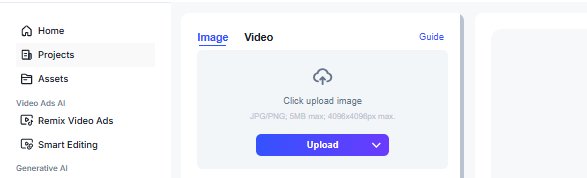
When the AI Avatar workspace opens, you see two options at the top:
- Image
- Video
Both are useful, but they serve different purposes.
Image mode
- Upload a single photo to create a talking avatar
- VidAU animates the face and lip movement from your script
- Ideal for product demo hosts, testimonial avatars, influencers, teachers, narrators, brand reps
Video mode
- Upload a full video and replace the speaker with your avatar’s face
- Keeps the original gestures and body movement but changes the identity
- Ideal for faceless creators, UGC creators, brands using one actor in many variations, and global campaigns
A small Guide link on the corner gives quick tips if you want fast examples.
Pick the mode that matches the content you want to produce before uploading anything. The system builds your future steps based on the mode you select.
Step 3: Add Your Script or Use AI Dubbing
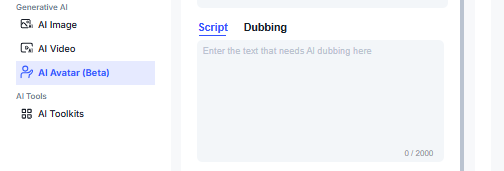
You now control what the avatar will say.
There are two tabs above the input box:
- Script
- Dubbing
Script
- Type or paste the words you want the avatar to speak
- Up to 2,000 characters
- Keep sentences short and conversational for natural delivery
- Add pauses with punctuation for smoother rhythm
This mode gives you full control of messaging, CTAs and selling points.
Dubbing
- Upload or paste an existing audio or voice track
- VidAU matches the avatar’s lip movement to the imported speech
- Useful when you want to recreate a person without rerecording
Great for:
- Turning a text script into a talking avatar
- Re-recording old videos without reshooting
- Translating content into new languages while keeping a familiar face
Once the script or dubbing is ready, scroll to the next settings to choose voice, language and tone.
Step 4: Select the Voice for Your AI Avatar

A voice library opens after you click Select Voice. You will see dozens of voices grouped under Public Voice and My Collection.
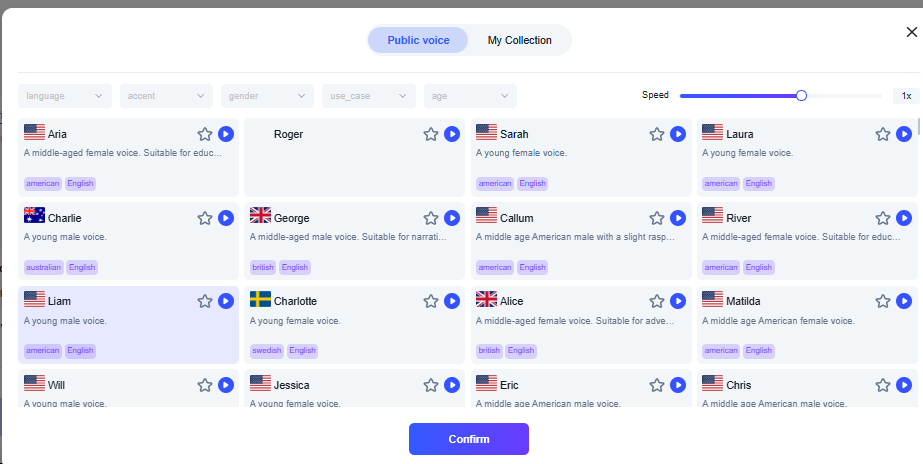
Do this:
Filter options at the top
- Choose language
- Choose accent
- Choose gender
- Choose age group
- Choose a use case if you want a voice built for ads, narration, tutorials, etc.
- Adjust speed to make the voice slower or faster
Preview voices
Click the play icon on each voice to hear it before selecting.
Pick the voice that matches your video purpose
- Ads → energetic and confident
- YouTube or tutorials → clear and friendly
- Corporate content → mature and formal
- Influencer-style → young casual delivery
Click Confirm
The selected voice will appear under the Voice area in the editor.
The voice setting now links with your script automatically, so you do not need manual audio sync.
Step 5: Preview and Generate Your AI Avatar Video
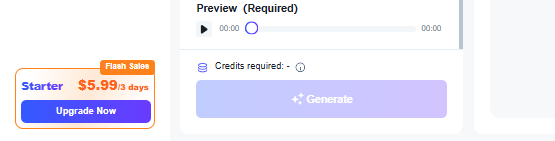
- Click Preview to listen and confirm that the selected voice matches your script.
- Check Credits required to know how many credits the generation uses.
- Click Generate to create the full AI avatar video.
In a few seconds, your avatar speaks your script with natural lip sync and voice delivery. Download the video or publish it for ads, social posts, or product demos.
You finish with a complete spokesperson video, no filming or editing needed.
Where AI Avatars Perform Best
You get the best return in use cases that benefit from human-style presentation:
- Product ads for TikTok, Facebook, YouTube, Amazon
- Testimonial-style UGC for dropshipping brands
- Online course lessons or training content
- HR onboarding and company communication
- SaaS explainers and feature update videos
- Sales outreach and client proposal videos
- Customer onboarding tutorials
- Company announcements
One avatar + multilingual export replaces reshoots and actor hiring.
Conclusion
AI avatars make video production fast and predictable. You write one script and turn it into multiple presenter videos without filming, reshoots, or scheduling anyone on camera. This gives you a reliable way to produce ads, lessons, onboarding content, and product demos at scale. One avatar works across every platform, every campaign, and every language.
VidAU AI Avatar keeps the workflow simple. You upload an image or video, add your script, pick a voice, preview, and generate. You control tone, accents, delivery speed, captions, and export format. You create presenter-style videos in minutes instead of days.
If your goal is more video output with less production stress, AI avatars offer a direct path. You keep consistency, you keep speed, and you publish more often.
FAQ: AI Avatars
Do I need a camera or microphone?
No. Video and voice are generated digitally.
Can AI avatars speak multiple languages?
Yes. Change the language without rewriting your script
Can I use AI avatars for ads?
Yes. They perform well on TikTok, Facebook, Instagram, and YouTube.
Are AI avatars allowed on Shopify and Amazon product pages?
Yes. They are often used for product demos and testimonial-style videos.