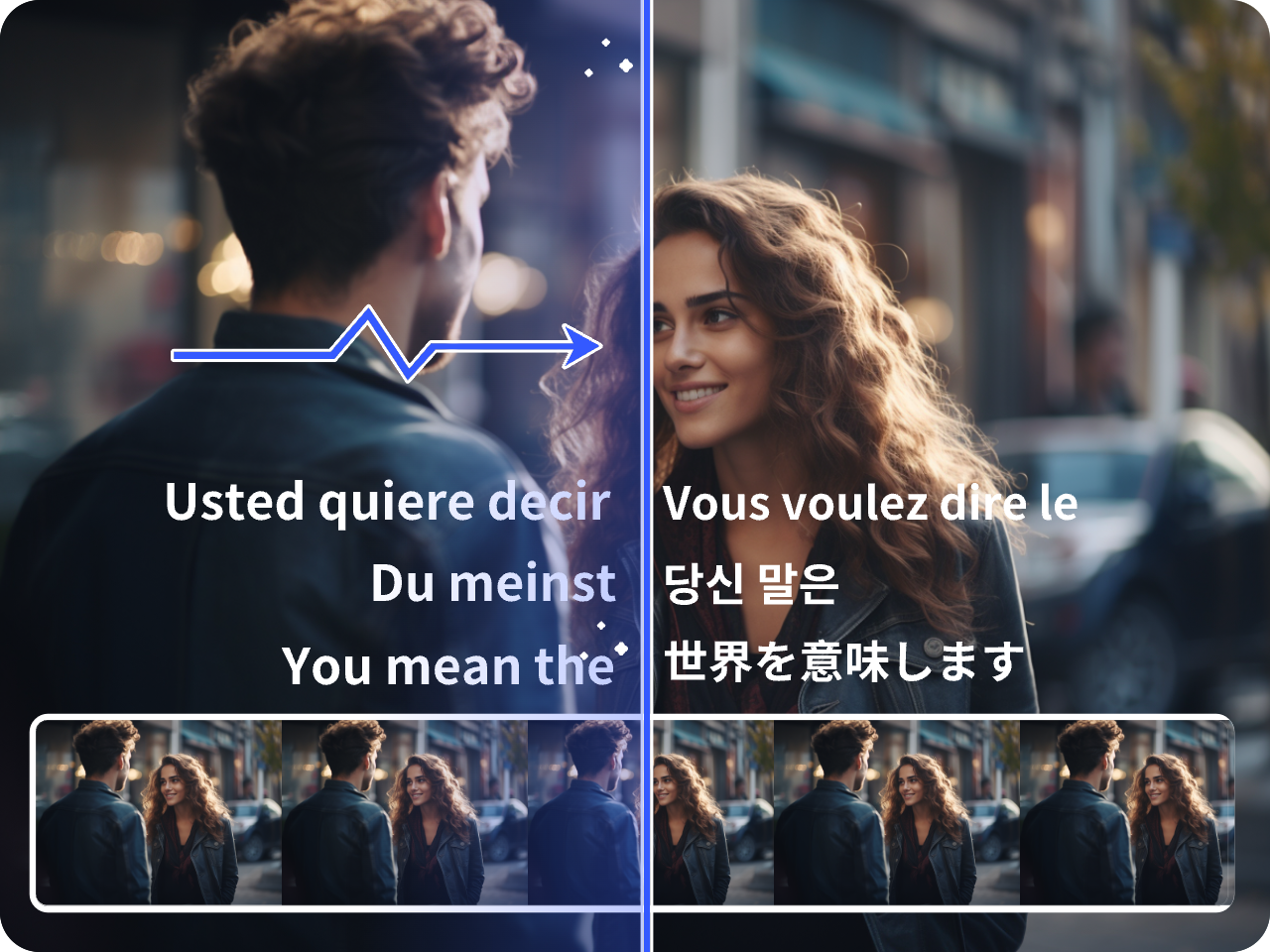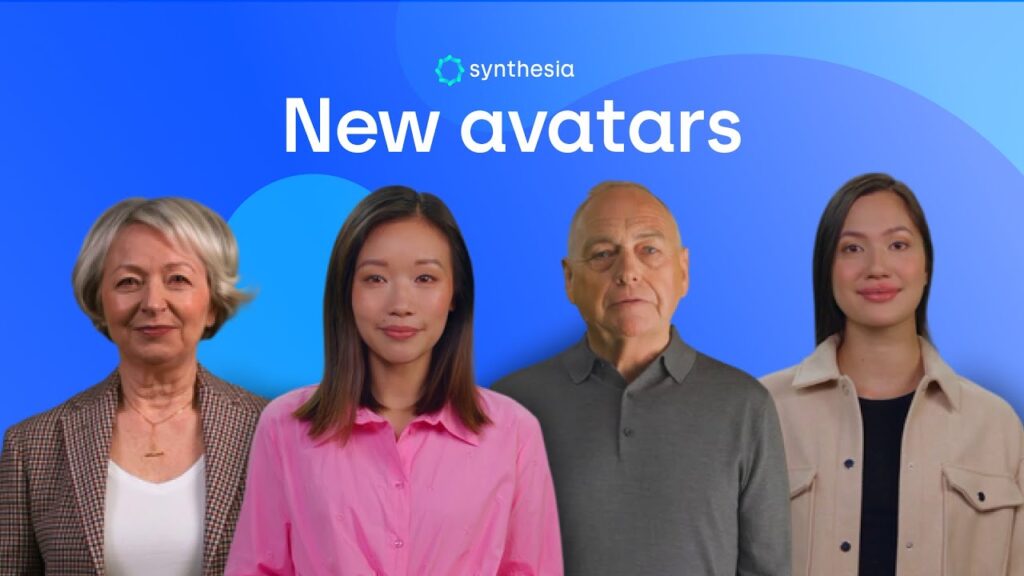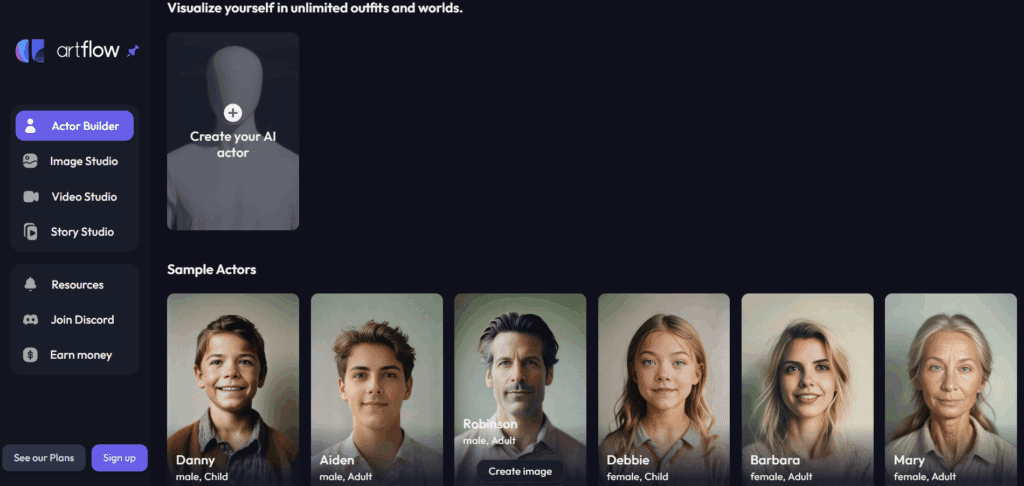Turn Off Captions: Quick Steps and Fixes
What captions are vs. subtitles
Captions are on-screen text that represents speech, speaker changes, and important sounds so viewers can follow a video without audio. By contrast, subtitles usually show dialogue only. With closed captioning, the viewer can toggle text on or off. Some players label the track CC or closed caption, while others place everything under subtitles.
Quick steps to turn off captions
- Start a video.
- Open the player menu or gear icon.
- Select CC/Subtitles.
- Choose Off to turn off captions.
If subtitles stay on, open your app or device settings and switch closed captioning off. Then restart the app so the change applies everywhere. If you still see a closed caption toggle on the TV, turn that off too.
Platform guides to turn off captions
YouTube
Tap the CC icon and pick Off to turn off captions. If subtitles persist on a smart TV, open Settings, find Captions, and set the closed caption option to Off, then relaunch the app.
Netflix
Open Audio & Subtitles, choose Off, then resume playback. To turn off captions across some TVs, confirm closed captioning is off in Accessibility, then power cycle the device.
Prime Video
While a title plays, open Subtitles, choose Off, and continue watching. If subtitles reappear, disable the device closed caption preference, then restart the app.
Roku
Press the star button, select Captions mode, and choose Off to turn off captions instantly. If subtitles still show, open Roku Settings, Accessibility, and switch closed captioning off at the system level.
Apple TV
Swipe down, open Subtitles, and set Off. To turn off captions across apps, check any closed caption style in Settings and set it to Off.
Samsung and LG TVs
Open Settings, then Accessibility. Choose Caption or Subtitles, set Off, and save. If text remains, disable closed captioning on the TV and inside the app, then restart.
iPhone and iPad
Go to Settings, Accessibility, Subtitles & Captioning, and toggle closed captioning off. In the app player, open Subtitles and pick Off if you still need to hide text.
Android
Open Settings, Accessibility, Captions, and switch to Off. In the player, disable subtitles. If Live closed captioning is on, turn it off as well and reboot your phone.
Chrome on desktop
Click the CC icon to turn off captions in the player. If subtitles keep appearing, open Chrome Settings, Accessibility, and turn Live closed captioning off, then refresh the page.
Remove subtitles from a video file
Before you do anything, check what kind of text your video uses. This matters because the steps are different.
Firstly, identify the subtitle type
- Separate track: the player shows a subtitles or closed captioning track you can toggle.
- Burned-in text: the words are part of the picture, so a simple turn off captions toggle will not hide them.
If it is a separate track
Open your editor or player, then find Subtitles or CC, and switch the closed caption or subtitles track to Off. Then export a clean copy. This keeps quality intact and is the fastest path.
If the text is burned into the image
You will need to mask or remove the on-screen text. VidAU can help here while keeping the rest of the frame looking natural.
Remove burned-in subtitles with VidAU
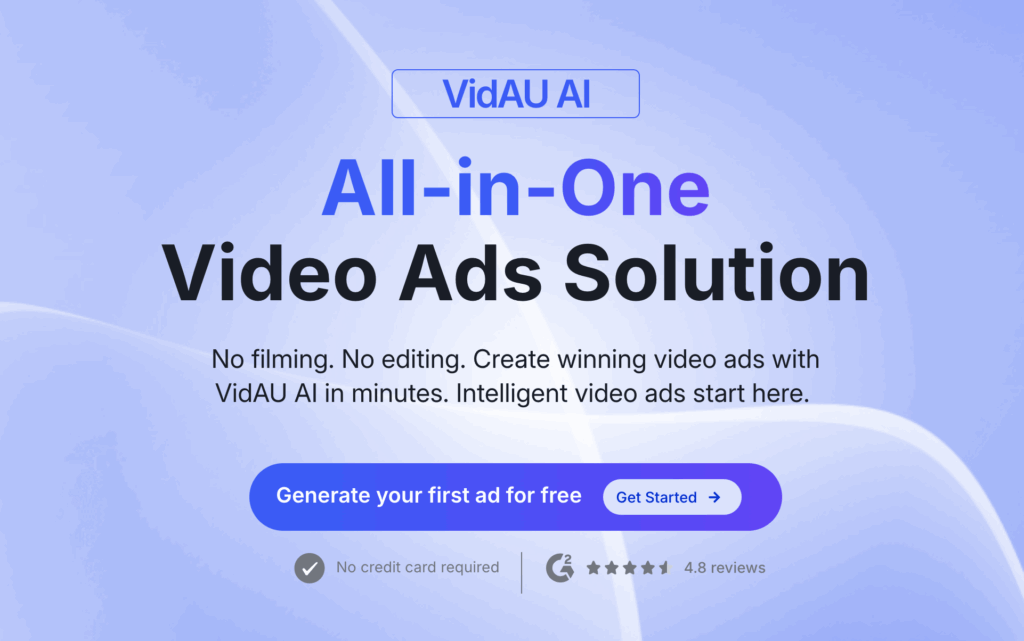
- Firstly, sign in to VidAU and open Video Subtitle Remover.
- Then, upload your file, and select the language of the on-screen subtitles.
- Mark the subtitle area if prompted. Then preview the result, and make small adjustments until the background looks consistent.
- Generate a test clip first, review for artifacts, and refine the area if needed.
- Finally, export the final version and save. If your player also shows a closed captioning toggle, remember to turn off captions there so you do not see both.
Benefits of removing or hiding captions
- Increased focus on visuals and audio
- Better aesthetics for product demos and creative edits
- Clearer storytelling when emotion and framing carry the message