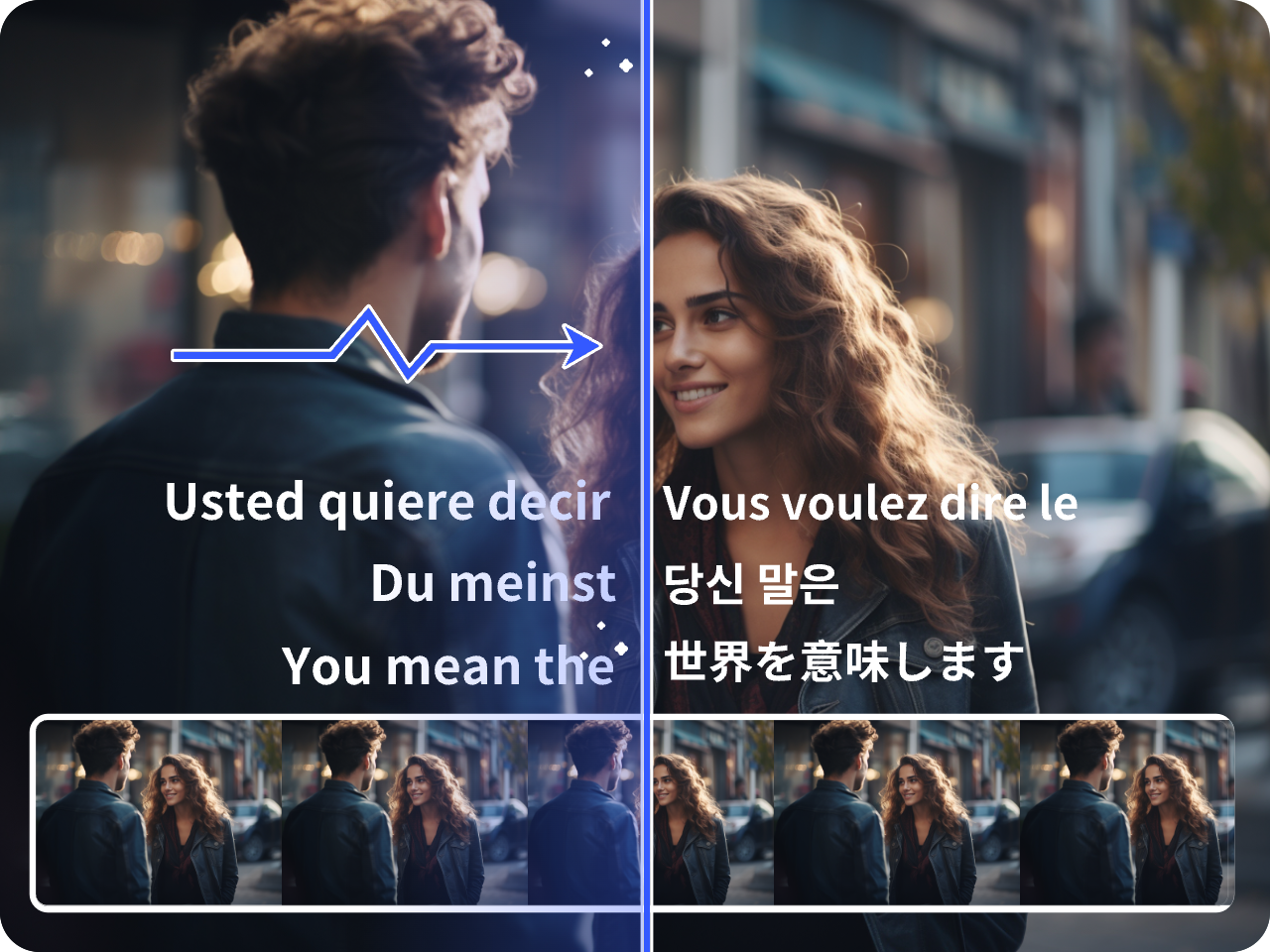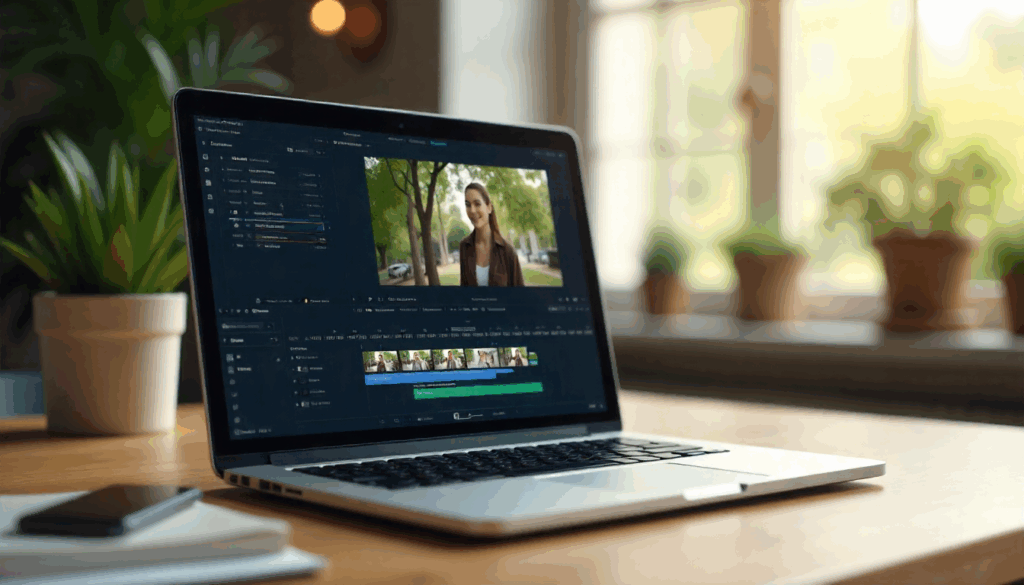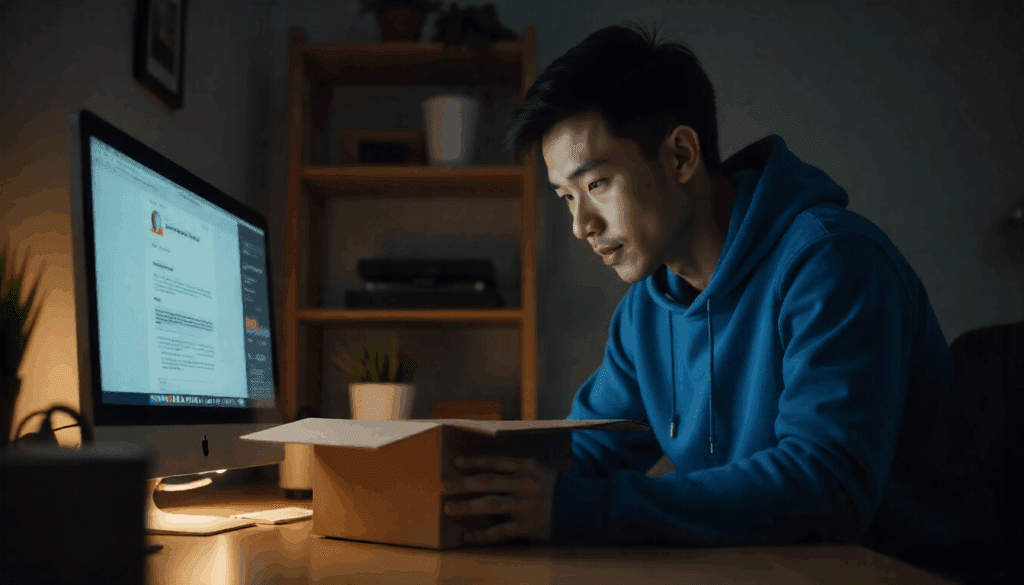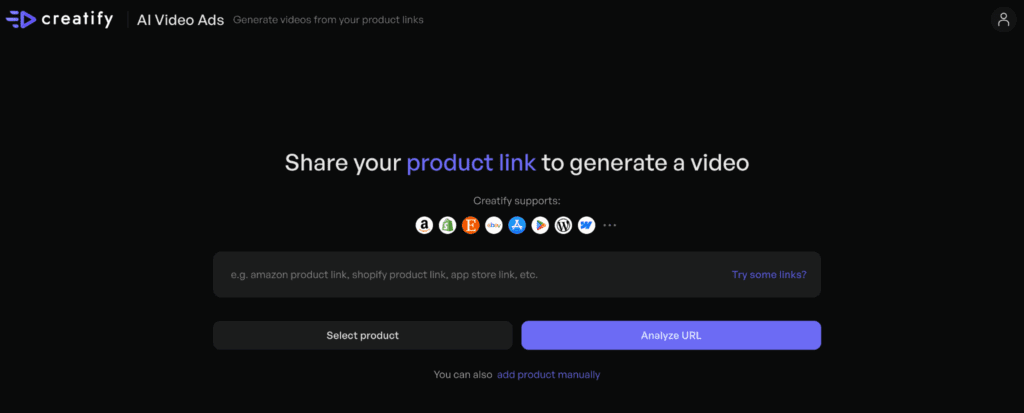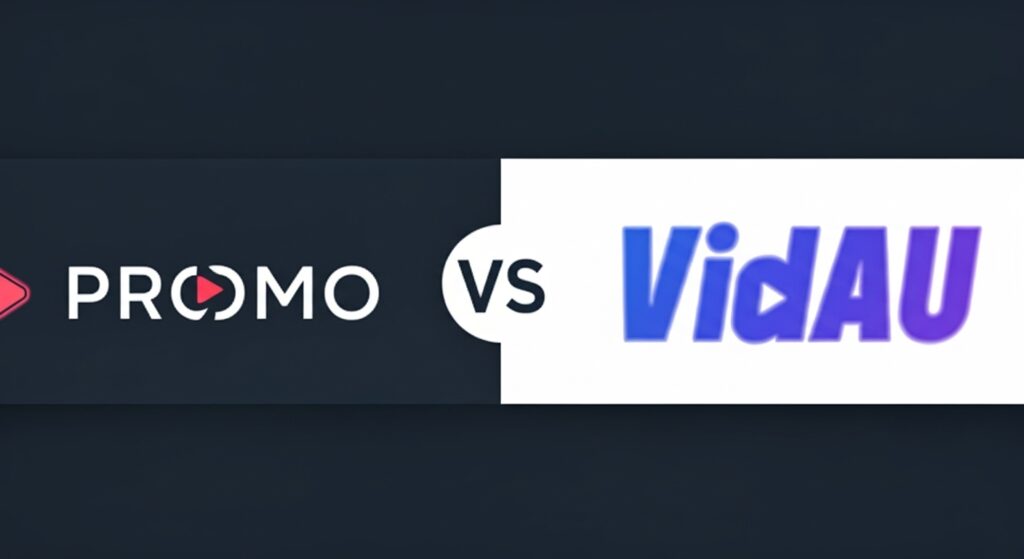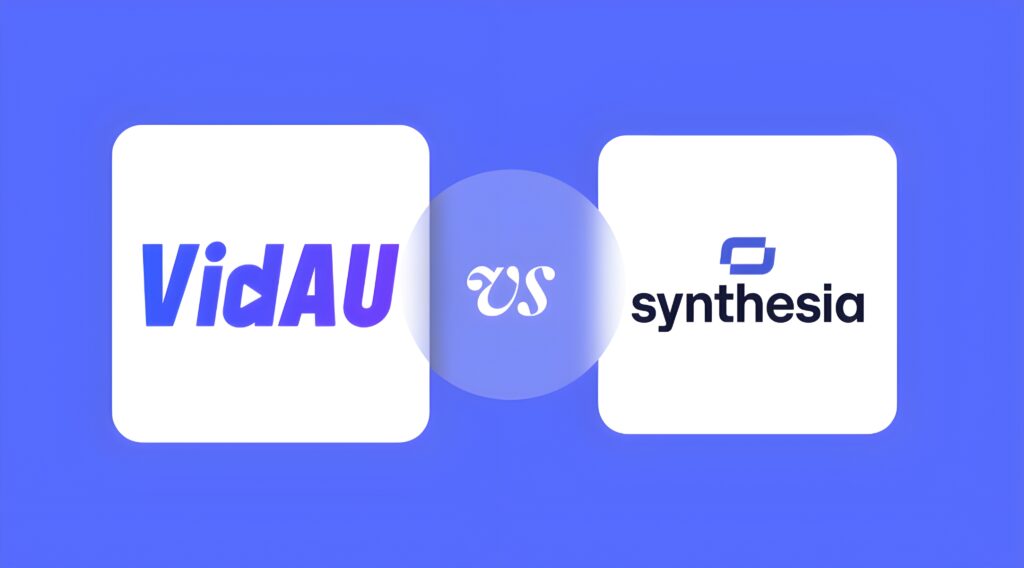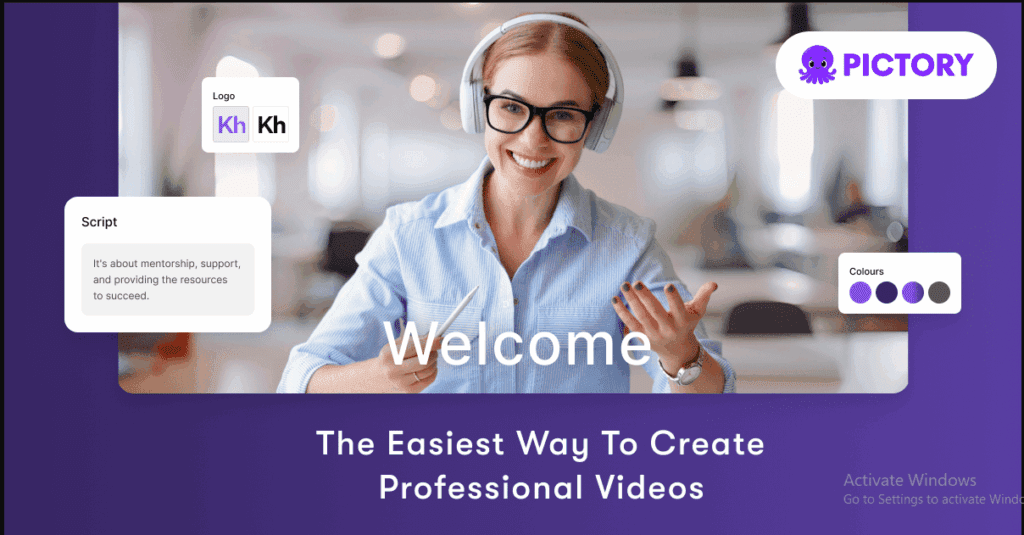Tip: If your video shows text that never disappears even when you set captions to Off, those are likely open (burned‑in) subtitles. You can’t toggle those off—skip to When you can’t toggle captions off.
Universal steps on how to turn off closed caption

- Open the video and show playback controls.
- Select the CC/Subtitles or Audio & Subtitles icon.
- Choose Off (or None / Hide captions).
- If you’re on a TV/device: also check the system caption setting under Settings → Accessibility/Caption and set to Off.
- Restart playback (or the app/device) to apply the change.
Turn off closed caption on YouTube
On phone or tablet (YouTube app) you can do this when:
- Open a video and tap once to reveal controls.
- Tap CC (or ⋮ More → Captions/Subtitles).
- Select Off.
On computer (YouTube):
- Play a video.
- Click the CC button on the player.
- Choose Off (click again to toggle off).
Note: Not every YouTube video has captions; the CC button only appears when available.
Turn off closed caption on Netflix
Any device:
- Start a show or movie and pause.
- Open Audio & Subtitles (speech bubble icon or at the bottom of the screen).
- Under Subtitles, select Off (or None), then resume playback.
Roku devices
While watching:
- Press ✱ (Star) on the Roku remote.
- Go to Closed captioning / Captions mode.
- Select Off (or On replay/Always on to change behavior).
System‑wide setting:
- From Home, go to Settings → Accessibility → Captions mode.
- Set to Off.
Apple TV (tvOS)
While watching on Apple TV:
- Press Pause, then swipe down on the Siri Remote touch surface.
- Choose Subtitles and select Off.
To stop automatic subtitles:
- Open Settings → Video and Audio.
- Turn Automatic Subtitles Off.
Fire TV
- Start playing a video.
- Press the Menu/Options button.
- Select Subtitles (or CC) and choose Off.
Samsung Smart TV
- On the TV, open Settings (or All Settings).
- Go to General → Accessibility → Caption Settings (or Accessibility → Caption).
- Toggle Caption to Off.
Questions on How to Turn of Closed Captioning on The Web
Where is closed captioning in settings?
- Open Settings. 2. Tap Accessibility. 3. Tap Captions or Subtitles, then turn On or Off.
How do I turn off closed captioning on my TV?
- Press Menu or Settings. 2. Open Accessibility. 3. Select Captions or Subtitles, choose Off.
How do I turn off closed captioning on my Sharp TV?
- Press Menu. 2. Go to Setup, Closed Captions. 3. Select Off. For Roku models, press Star during playback, set Closed Captioning to Off.
Where is the closed caption button on my phone?
In the video player controls, tap the CC or speech-bubble icon. For system settings, open Settings, Accessibility, then Caption settings.
How do I turn on live captions in Samsung?
- Open Settings. 2. Tap Accessibility, Hearing enhancements. 3. Tap Live Caption, switch On. Shortcut: press Volume key, tap the Live Caption icon.
Which button is closed caption on remote?
Look for CC, Subtitle, or a speech-bubble key. On Roku remotes, press Star to open captions.
How do I change caption settings?
- Open Settings. 2. Go to Accessibility, Captions. 3. Edit size, color, background, and style, then save.
Who controls closed captioning?
You control the display in your device or app. Broadcasters and streaming services supply the caption tracks.
Where is the CC button on my Samsung remote?
How Do You Get Rid Of Closed Captioning? and Why Do Users Want to Remove Them?
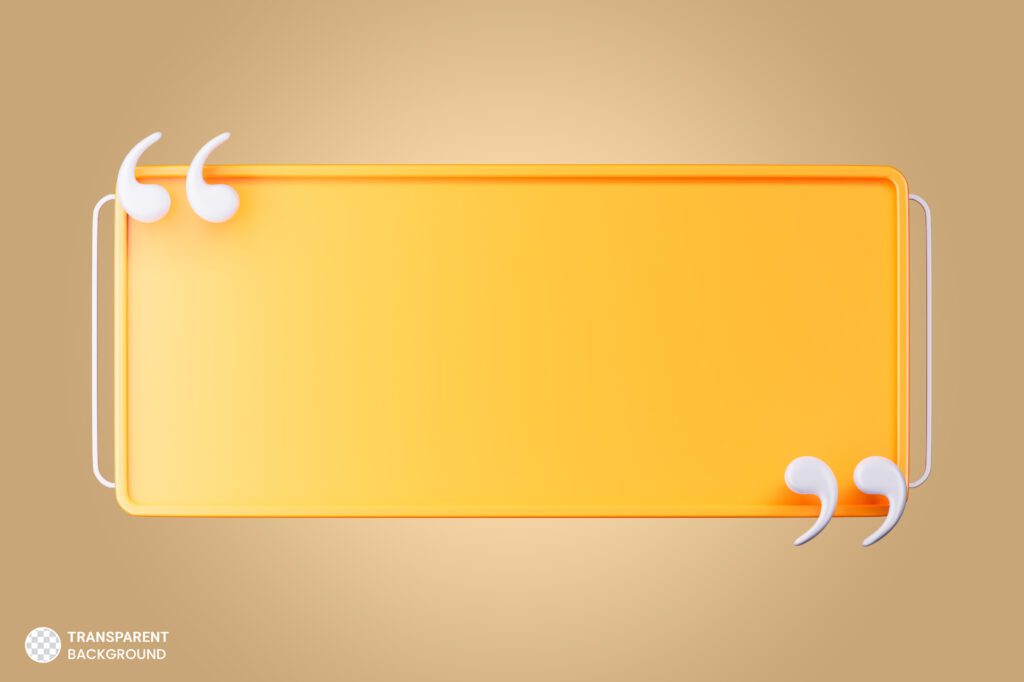
Distraction from Video Playback
Preference for a Cleaner Screen
When Subtitles Aren’t Necessary
In certain contexts, subtitles simply aren’t necessary especially when you’re fluent in the video’s language or watching your content in a quiet environment, you might wonder, how do you get rid of closed captions, as removing them can offer a more enjoyable viewing experience.
How Do I Get Rid of Closed Captions Using VidAU’s Subtitle Remover?
Closed captioning can be useful, but they can also be distracting when you’re watching a video. If you’re wondering, ‘how do I get rid of closed captions?’, VidAU’s Subtitle Remover offers a quick and effective solution to eliminate unwanted captions. Whether you’re dealing with hardcoded subtitles or standard closed captioning, this tool allows you to remove them seamlessly, thereby enhancing your viewing experience without compromising on the video quality.
Overview of VidAU’s Subtitle Remover
VidAU’s Subtitle Remover is part of the VidAU suite, offering users a powerful solution to manage their subtitle preferences. With intuitive settings, this tool ensures that those asking, how do you remove closed captions can do so in a hassle-free way.
Step-by-Step Guide to Turn Off Closed Captions with VidAU
Closed captions are a helpful feature for many, but sometimes you might want to turn them off for a cleaner viewing experience. This step-by-step guide will show you how to easily disable closed captions using VidAU, ensuring a more enjoyable and distraction-free watch.
Step 1: Sign up or Login
Visit VidAU’s website and either sign up if you’re a new user (your email would be required for the registration process) or login to your account as an existing user by clicking on the ” Get Started” or “Login” button.
Step 2: Select the Subtitle Removal Tool:
After logging in, navigate to the AI toolkits section on the dashboard and click on the Video Subtitle Remover feature.
Step 3: Upload Your Video
Next, upload the video where you want to turn off closed captions or subtitles. Please upload a video file in the format of mp4/mov/m3u8, with a duration of less than 6 minutes and a size of less than 400MB.
Step 4: Generate the Video
After uploading your video, specify the position, either top or bottom for removal. The AI will analyze and remove the closed captions and subtitles automatically. Then click the ‘Generate’ button, and you’ll receive a subtitle-free video shortly.
Step 5: Download:
After the processing is complete, you can then proceed to downloading your caption/subtitle free video.
Customizing Subtitle Settings: How Do You Remove Closed Captions for a Better Experience?
Beyond just turning off captions, VidAU also allows users to customize subtitle settings, offering more control over their viewing experience. If you’re wondering how do you remove closed caption, VidAU’s subtitle remover makes it simple and convenient to turn off captions or modify them according to your preferences.
Subtitle On/Off Toggle
VidAU includes a simple toggle that lets you turn captions on or off instantly. If you’re asking how do you remove closed caption, with just one click, you can control your subtitle settings for any video.
Modify Subtitle Size, Style, and Language
VidAU also offers a range of customization options for those who want subtitles but prefer them to look a certain way. You can adjust the font size, style, and even the language of the captions to suit your needs.
Troubleshooting: How Do I Get Rid of Closed Caption Permanently?
Sometimes, even after turning off captions, users may still experience subtitles reappearing. If you’re asking how do I get rid of closed captions, here are some quick fixes to resolve the issue:
- If the closed captions remain visible after using the Subtitle Remover, refresh the page or close and reopen the video. This often resets the subtitle settings.
- If the Subtitle Remover button is missing, ensure that you are using the latest version of VidAU. Older versions may not have access to the latest features, including the Subtitle Remover.
Subtitles Reappearing on Mobile Devices
Sometimes, turning off subtitles on mobile devices doesn’t save the settings across different videos. If you’re wondering how do you remove closed captions, a solution is to go into your device’s general settings and disable captions across all apps. This will prevent subtitles from automatically turning on in VidAU.