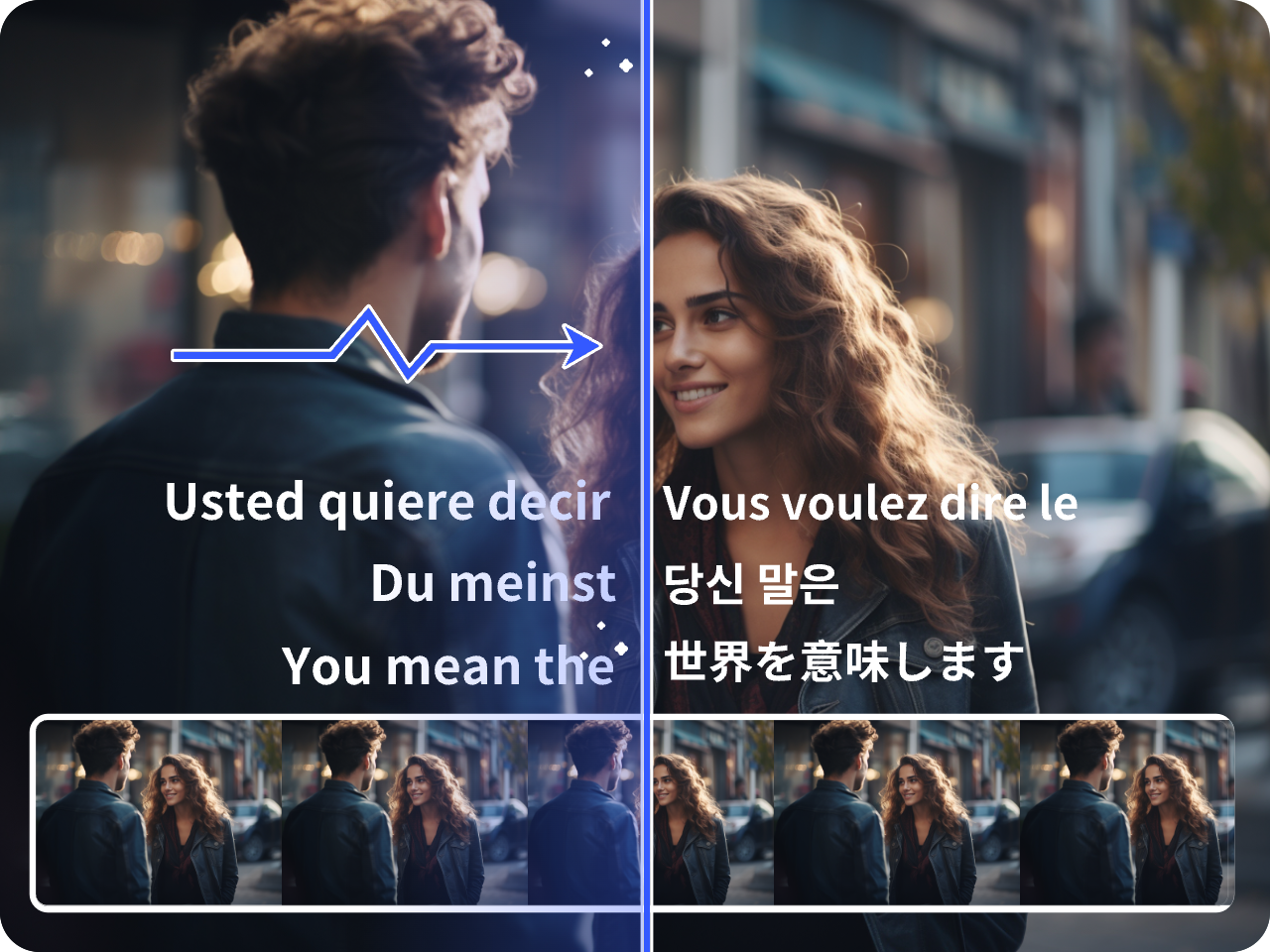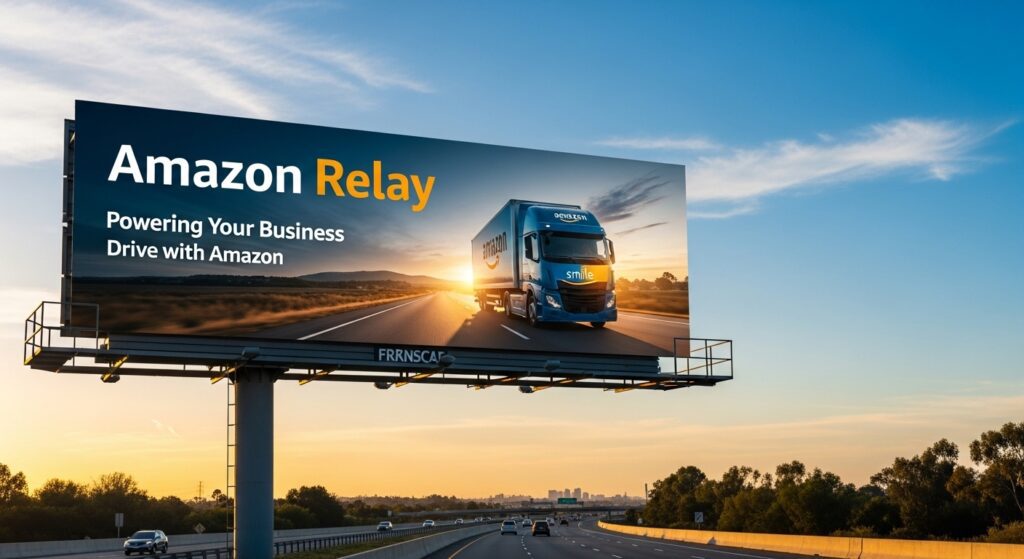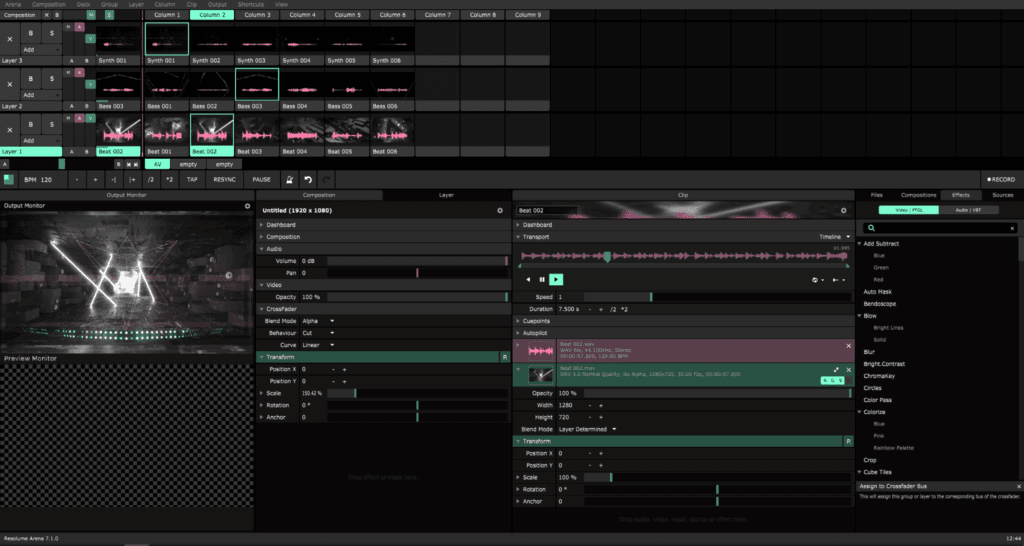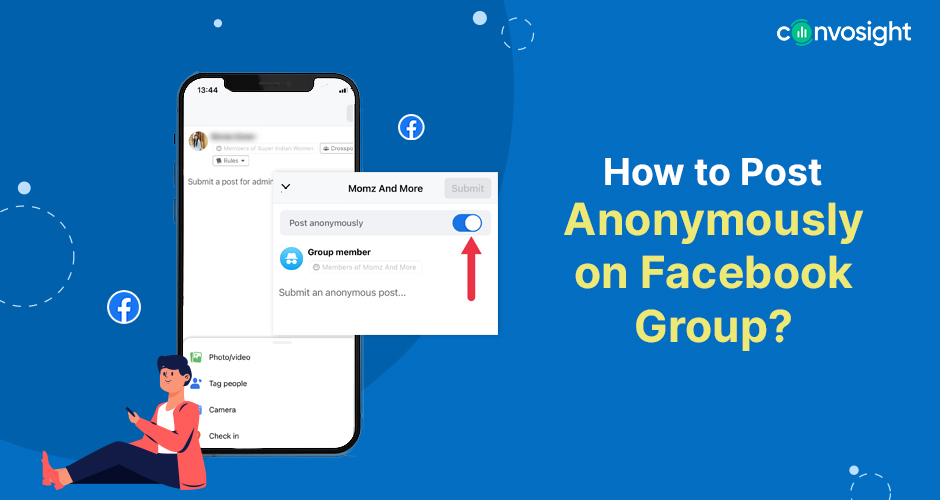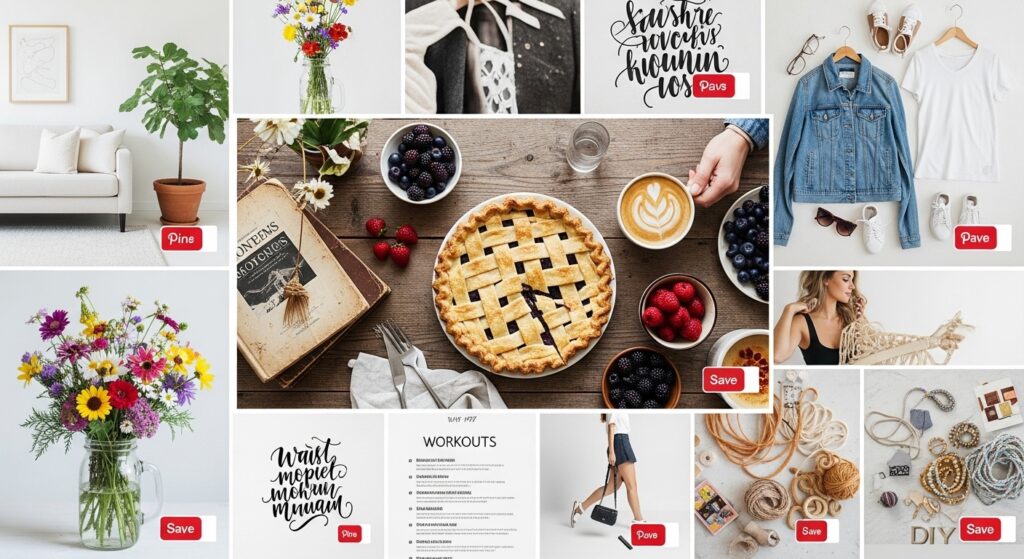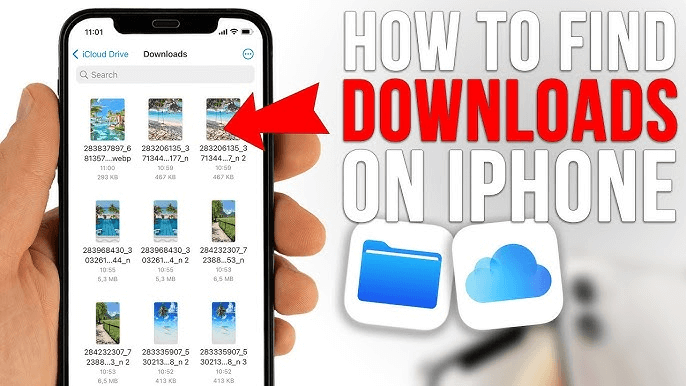Best Free AI Caption Generators (No Login, No Watermark)
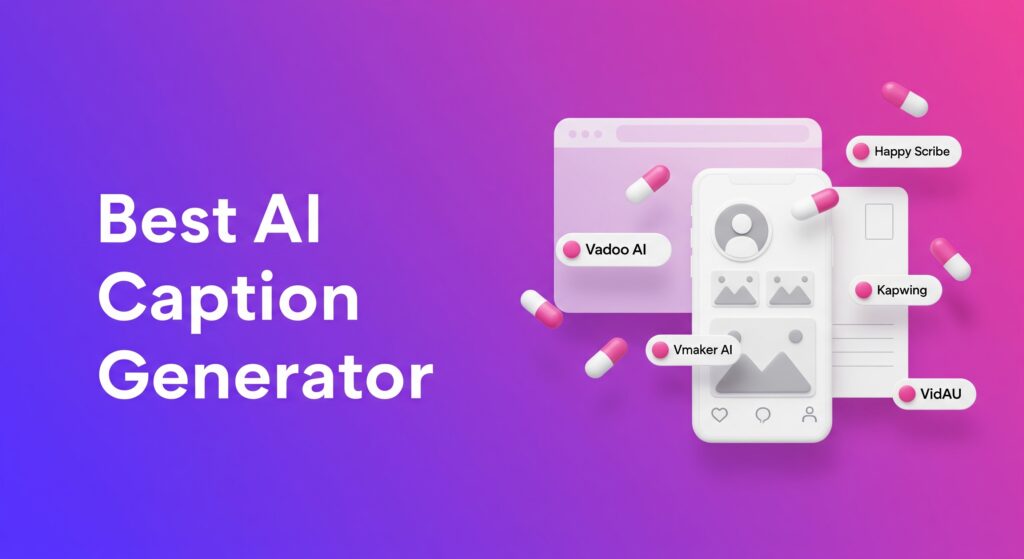
In 2025, its a tug of war out there with various Free AI Caption Generators, several powerful AI tools can automatically generate free captions for your videos, many without requiring a login or adding a watermark. I found that these platforms transcribe your audio into accurate, customizable subtitles, making your content more accessible and engaging. I have put into words my indians of each Ai tool.
5 Free AI Caption Generators in 2025
1. Happy Scribe
Happy Scribe stands out with its powerful and accurate AI-powered transcription and subtitling capabilities. Its robust platform supports an impressive 120+ languages and can automatically identify different speakers within the audio, making it ideal for interviews and multi-person dialogues. Furthermore, it streamlines workflows by integrating directly with popular tools like Google Drive and Zoom, allowing you to easily import your content for captioning.
2. Vadoo AI
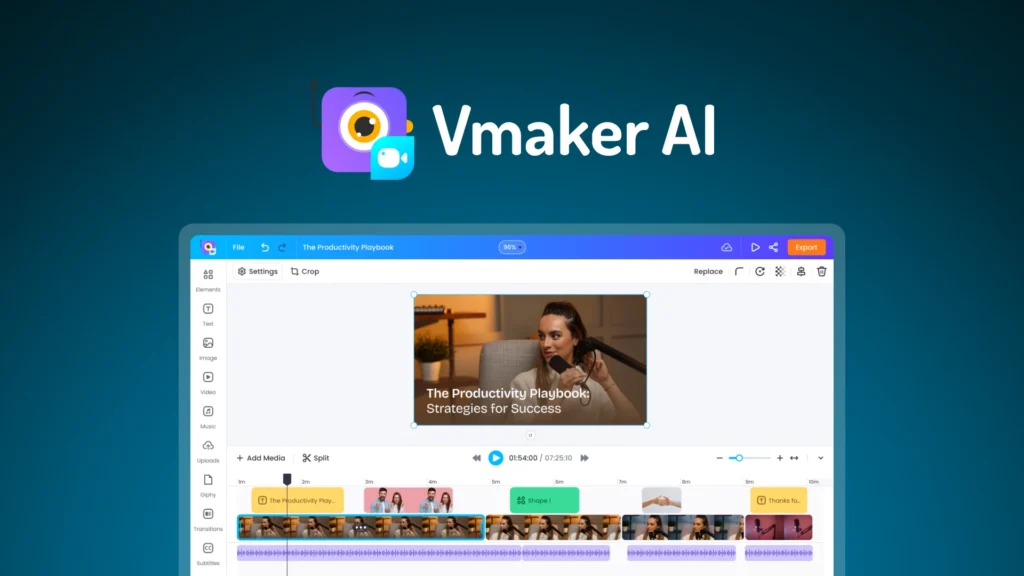
For creators seeking a truly free experience without compromises, Vadoo AI is a strong contender. Its main draw is the ability to automatically generate and customize subtitles, and then export the final video without adding a watermark, even on its free plan. The tool provides robust customization options and supports multiple languages, making it a simple yet effective solution for producing professional-looking content.
3. Kapwing
Kapwing is a versatile online video editor that includes a powerful automatic subtitling tool in its feature set. A standout capability for creators is its function to download captions as separate SRT files, which is essential for uploading to platforms like YouTube or Vimeo for better SEO and accessibility. Its free version is quite generous, offering support for multiple languages and various text styling options.
4. Short AI
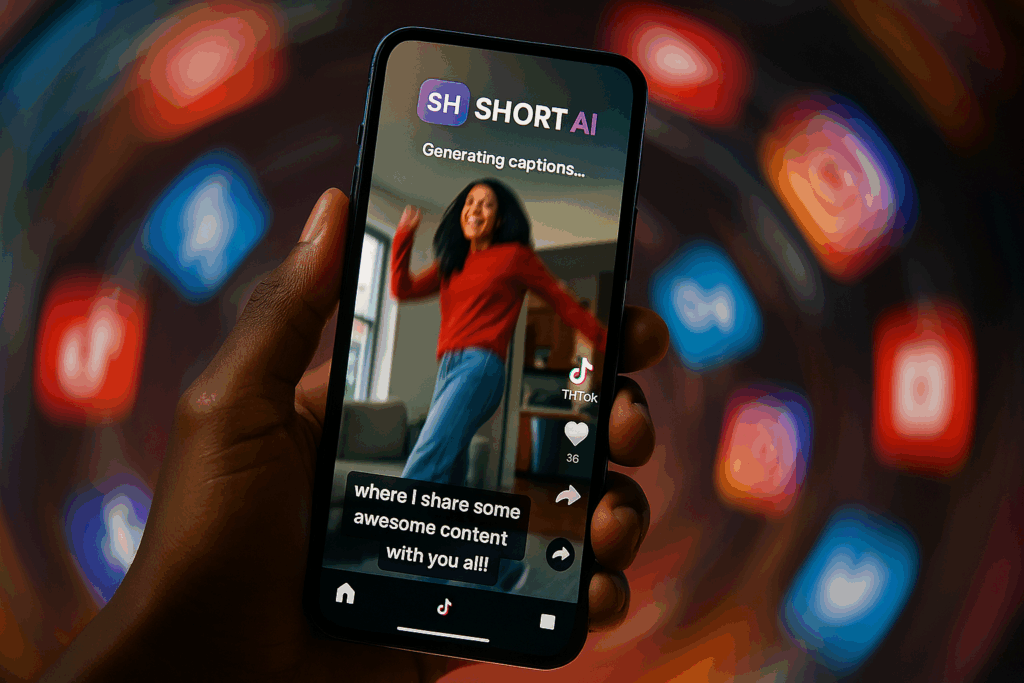
Short AI is a captioning tool specifically optimized for social media creators who publish on platforms like YouTube and TikTok. It boasts an impressive accuracy rate of up to 99.8% under clear audio conditions, ensuring your subtitles are reliable. The free version provides all the core features needed to quickly generate and customize captions that are perfectly formatted for short-form video content.
5. Vmaker AI
Vmaker AI offers a comprehensive suite of subtitling features designed for flexibility. It supports automatic caption generation in over 35 languages and allows for deep customization with multiple text styles and presets. A unique advantage is its built-in AI subtitle translator, which helps creators easily adapt their content for a global audience. It also allows users to export their final videos without a watermark.
VidAU (Paid, but outclasses the free tools for translation)
Not free, but worth a special mention: VidAU. It outclasses the free options with a robust caption translator into various languages, making it easier to repurpose one video for multiple audiences. If reaching viewers who speak different languages is a priority, VidAU’s multilingual subtitle workflow can be a game-changer.
These tools make it easy for any content creator to add professional, accurate captions to their videos, improving both accessibility and audience engagement without a significant investment of time or money.
Detailed Comparison Table
| Tool | No Watermark on Free Video Export? | SRT/VTT File Export? | Approx. Languages | Notable Strengths |
| Vadoo AI | Yes (per vendor claims) | Not stated | Multiple | Simple editor; heavily promotes its no-watermark free exports. |
| Short AI | Yes (per vendor claims) | Yes (SRT, VTT, TXT) | 50+ | Animated “karaoke-style” captions; social-first presets. |
| Vmaker AI | Yes (per vendor claims) | Not stated | 35+ (100+ for translation) | Subtitle generation and translation in one simple workflow. |
| Happy Scribe | No (watermarked on free) | Yes (SRT, VTT, etc.) | 100+ | Highly accurate; automatic speaker detection; great integrations. |
| Kapwing | No (watermarked on free) | Yes (SRT, VTT, TXT) | Multiple | Fast, versatile editor; good for collaborative projects. |
| VidAU | (Paid Tool) | Yes | 120+ | Robust translation, voice dubbing, and a full video suite. |
Which Free AI Caption Generator is Right for You?
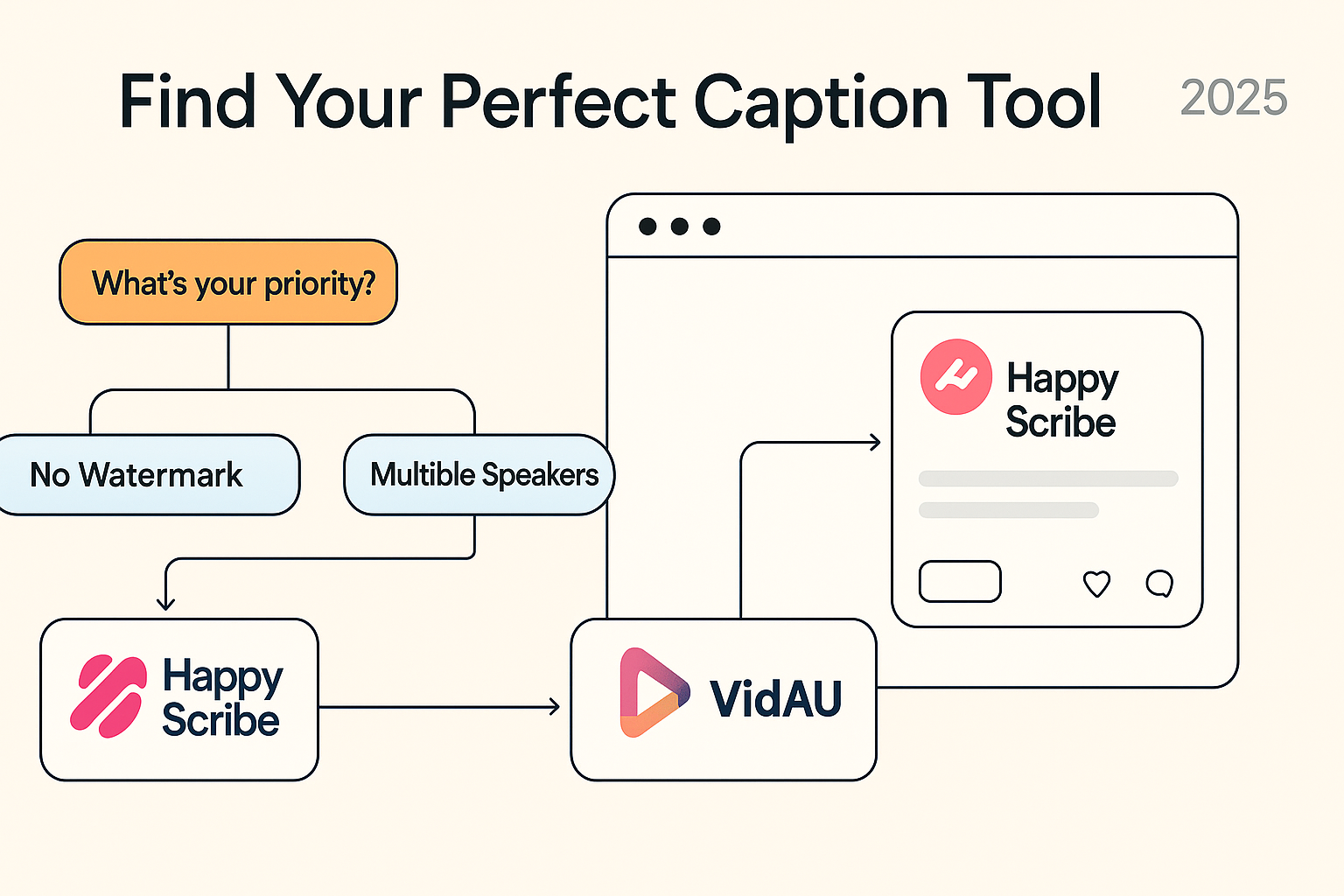
Use this quick guide to find the perfect free AI captioning tool based on your specific project needs.
Match Your Goal to the Best Tool
- If you need 100% free videos with no watermark, your best options are Vadoo AI or Vmaker AI.
- If you need downloadable .SRT files for YouTube/Vimeo SEO, choose Kapwing.
- If you are captioning interviews with multiple speakers, choose Happy Scribe for its automatic speaker identification.
- If you create short-form content (TikToks, Reels) and need fast, clean captions, choose Short AI.
- If you want built-in translation on a free plan, start with Vmaker AI.
- If you need premium translation quality, you may need to upgrade to a paid tool like VidAU.
- If you need a tight workflow with Google Drive or Zoom integrations, choose Happy Scribe.
Your 30-Second Decision Checklist
Answer these questions to find your perfect tool instantly.
1. What kind of content are you making?
- Shorts & TikToks: Your best bet is Short AI.
- Long-form YouTube videos (where SEO matters): Go with Kapwing for its SRT file exports.
2. Is a watermark-free export a must-have for you?
- If yes, your top choices are Vadoo AI and Vmaker AI.
3. Does your video have multiple people speaking?
- If so, use Happy Scribe to automatically identify who is talking.
4. Do you need to translate your captions for a global audience?
For the highest-quality multilingual captions, consider a paid tool like VidAU.
For basic free translation, start with Vmaker AI.
How to Add Free Captions on TikTok & Instagram
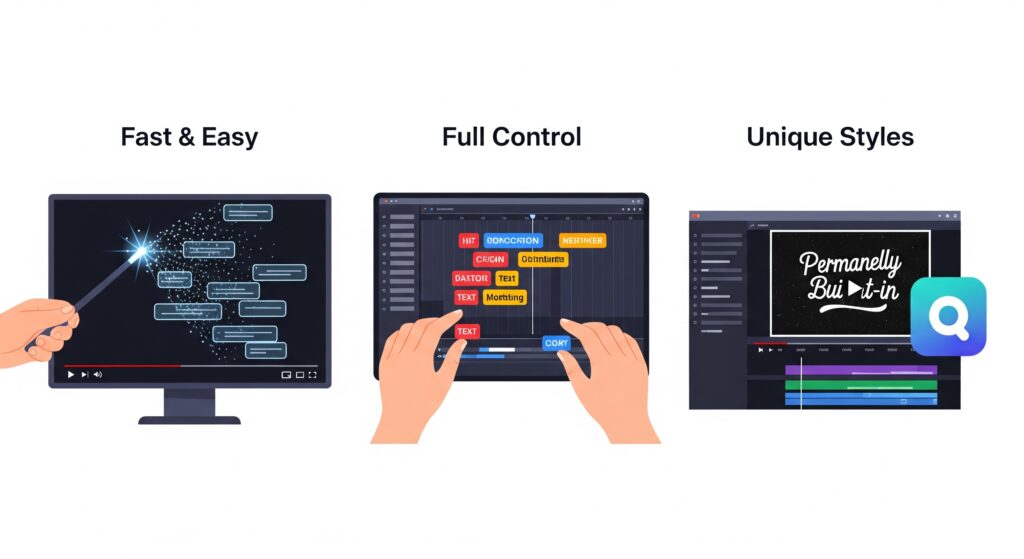
Adding captions is crucial for boosting engagement and making your videos accessible. This guide covers all the free methods for adding subtitles on both TikTok and Instagram, from fast in-app tools to more customizable third-party apps.
How to Add Captions on Instagram
Method 1: Use the “Captions” Sticker (For Reels & Stories)
This is the fastest and most common method for short-form Instagram content.
- After creating or uploading your Reel or Story, tap the “Stickers” icon.
- Select the “Captions” sticker.
- Instagram will auto-transcribe the audio. Tap the text to edit words and customize the font, style, and color before posting.
Method 2: Enable Auto-Captions for Feed Videos
For longer videos posted to your main grid, you can enable this feature before you publish.
- On the final screen before posting, tap “Advanced settings.”
- Find the “Accessibility” section and toggle the “Show captions” option on.
(Note: This feature’s availability may vary by account and region.)
Method 3: Use a Third-Party App for More Control
Just like with TikTok, this gives you full control over the look and feel of your subtitles.
- Create and export your video with burned-in captions from an external app.
- Upload the finished video file to Instagram.
- Popular Free Tools: CapCut, VidAU, Kapwing, and Opus Clip are also great for creating videos for Instagram.
How to Add Captions on TikTok
Method 1: Use TikTok’s Auto-Captions (Fastest & Easiest)
This is the recommended method for most users.
- After recording or uploading your video, go to the edit screen.
- Tap the “Captions” icon (sometimes labeled “Auto captions”) on the sidebar.
- Let TikTok automatically transcribe the audio, then review and correct any mistakes before posting.
Important Tip: Editing auto-captions after you post a video on TikTok can be unreliable. It is highly recommended to ensure they are accurate before you publish.
Method 2: Add Manual Text Overlays
This gives you full control over the timing and placement of short phrases.
- On the edit screen, tap the “Text” (Aa) icon.
- Type out each line of dialogue as a separate text element.
- For each text block, use the “Set duration” feature to time it perfectly with the spoken words in your video.
Method 3: Use a Free Third-Party App
This method is best for unique font styles or creating “burned-in” captions that are permanently part of the video.
- Generate and style your captions in a separate app.
- Export the video from that app with the captions already embedded.
- Upload the final video file to TikTok.
- Popular Free Tools: CapCut, VidAU Kapwing, Vadoo AI, Opus Clip.
For Reaching a Global Audience: When to Use a Paid Tool
While free tools are perfect for standard captions, reaching international audiences often requires translation. A paid tool like VidAU excels here. It not only generates accurate captions but can also automatically translate them into multiple languages, helping you connect with a global audience without needing complex, separate workflows.
Frequently Asked Questions (FAQ)
1. What is an AI caption generator?
An AI caption generator is a tool that writes short, on-brand text descriptions for your social media posts (e.g., for Instagram or Facebook). You provide a brief prompt, and it creates multiple creative options in seconds, so you never have to start from a blank page.
2. Can VidAU generate captions in other languages?
Yes, most modern generators allow you to select a target language before creating your captions, making it easy to engage with a global audience.
3. What’s the difference between a “social media caption” and a “video caption”?
It’s a key distinction:
- Social Media Caption: The text description that appears under or next to your post.
- Video Captions (Subtitles): The timed text that appears on-screen to display the spoken audio in a video.
4. Do on-screen video subtitles really matter?
Yes, absolutely. Subtitles make your content accessible to hard-of-hearing viewers and significantly increase watch time, as many people view videos with the sound off.
5. How long should my captions be?
It varies by platform, but for the best engagement, aim for these lengths:
- Instagram: ~130–150 characters
- TikTok: Under 150 characters for readability
- Facebook: Under 80 characters
- LinkedIn: Around 25 words
6. Do captions and hashtags help with social media SEO?
Yes. Using relevant keywords in your caption and including a few focused hashtags (~3-5 is ideal) helps your content get discovered more easily when users search on the platform.