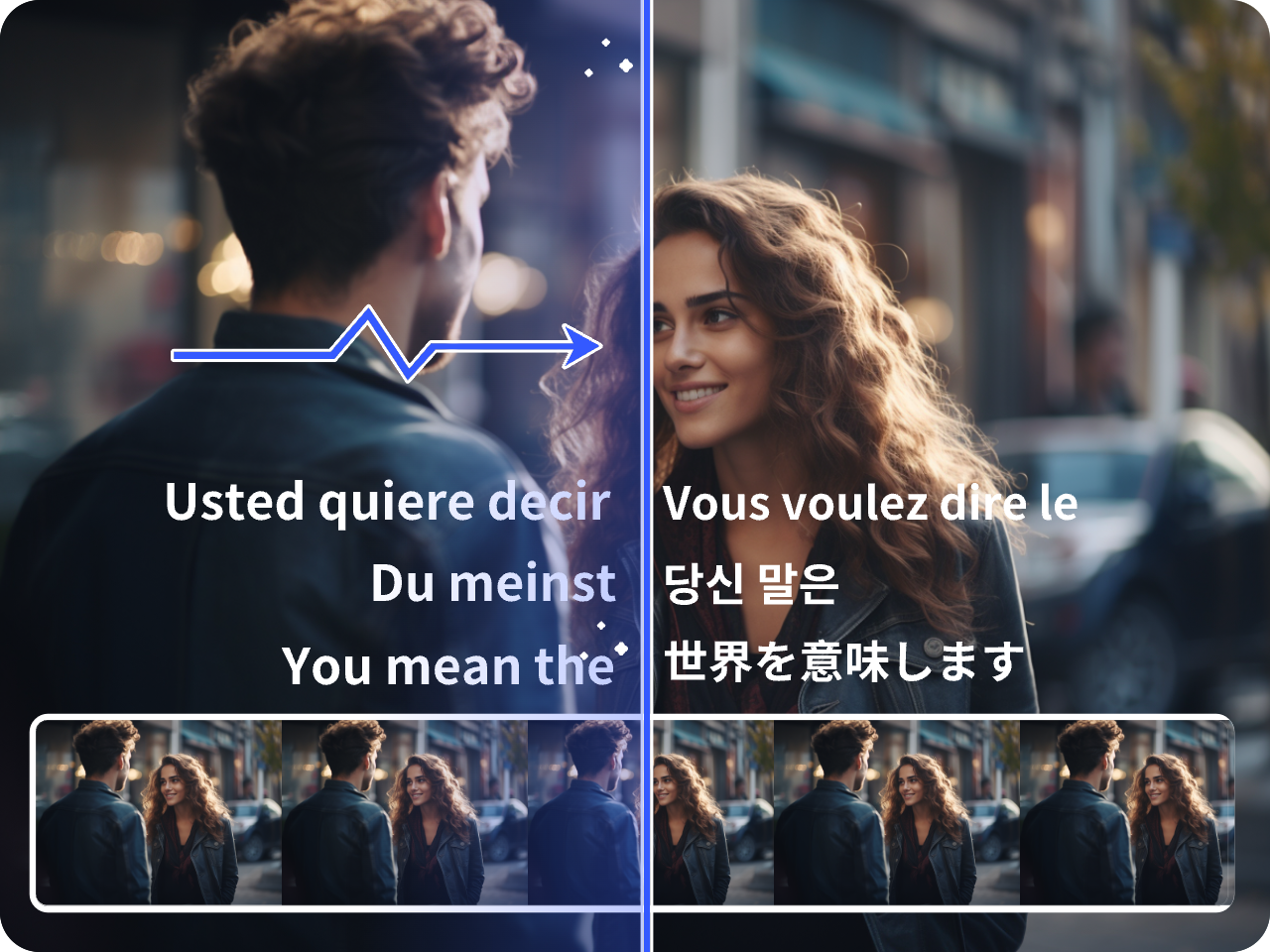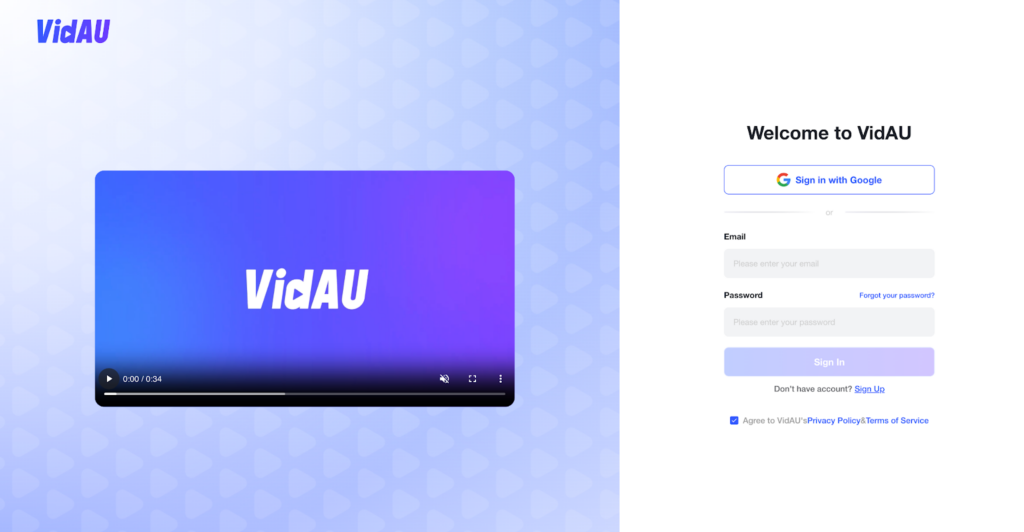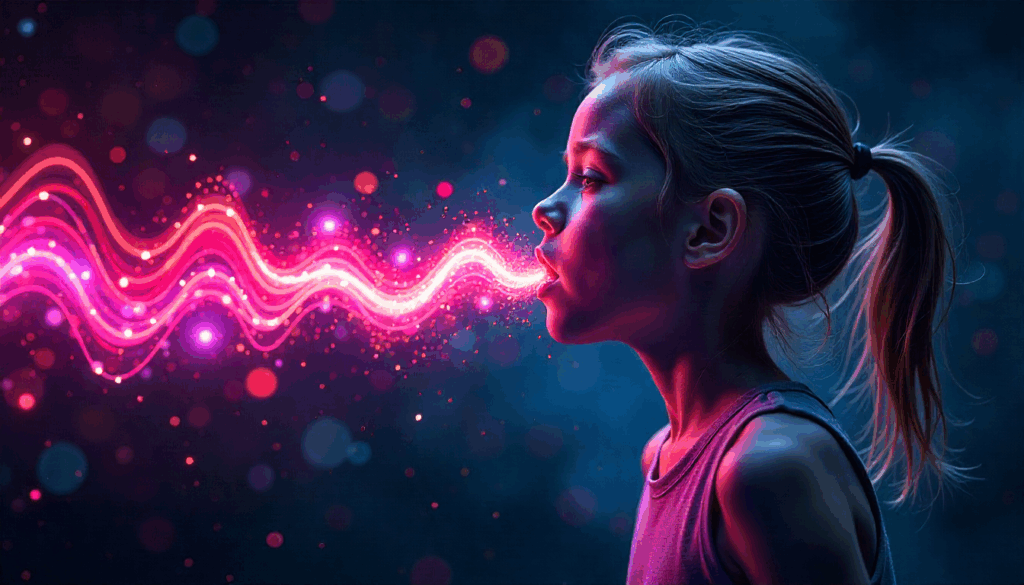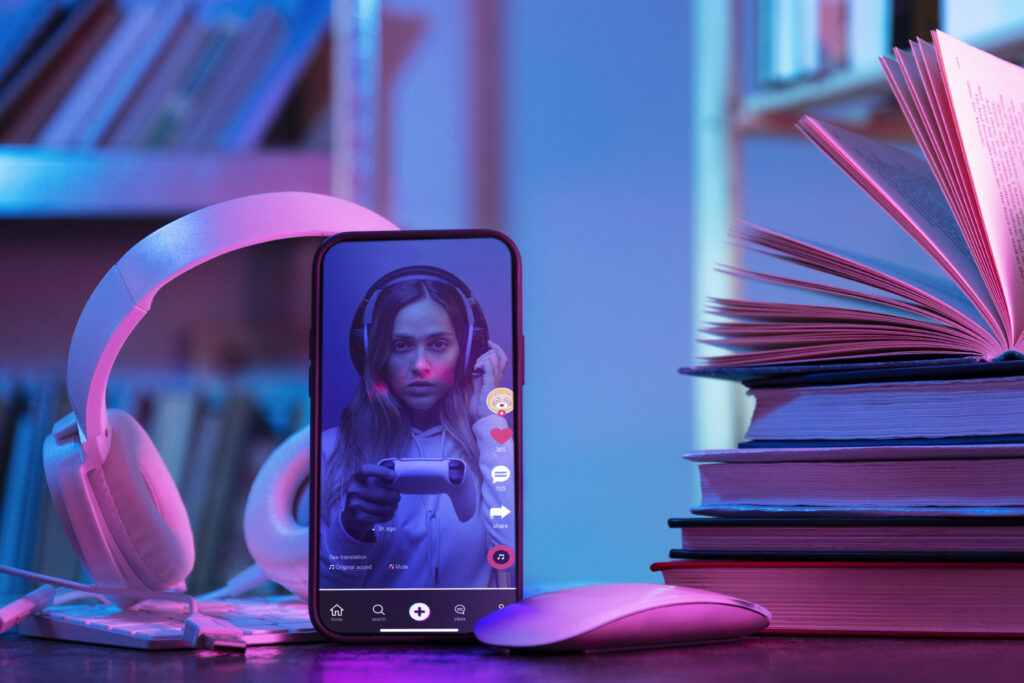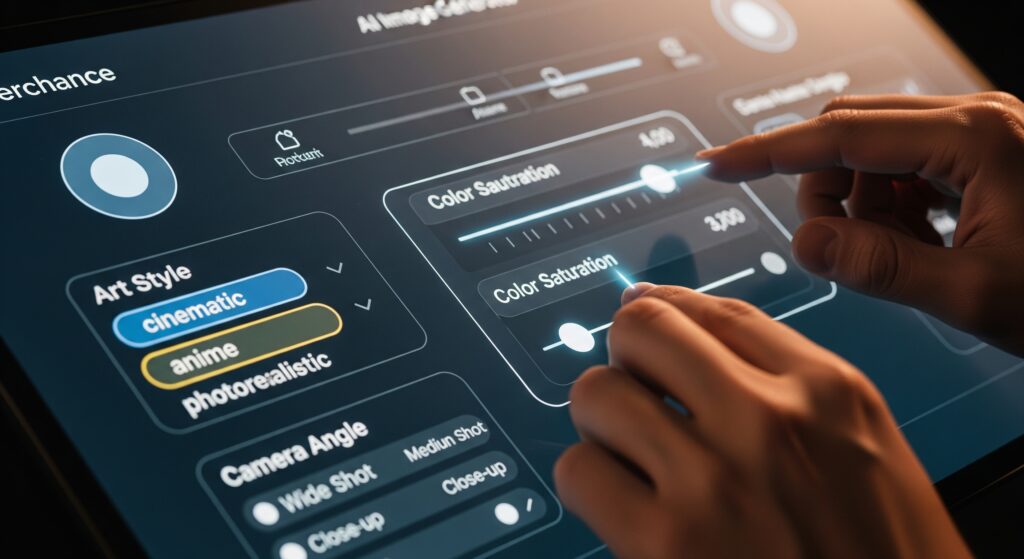Max (HBO): Turn On/Off Subtitles & Fix Missing English Subtitles

Watching on Max and can’t find English subtitles? Here’s the quick way to turn captions on/off, plus fixes for missing or out-of-sync subtitles, by device. Explore the intriguing reasons behind HBO’s decision to remove English subtitles in certain videos. VidAU delves into the digital landscape, highlighting the impact of minimalism and viewer engagement. Discover when less truly is more in the realm of media consumption.
Turn on English subtitles on Max (3 quick steps)
- Start playing a title and select the Audio & Subtitles (speech-bubble) icon.
- Under Subtitles, choose English or English CC.
- Close the menu to save.
Tip: If you don’t see English, update the app, re-open the title, and check your device’s Accessibility caption settings.
Turn subtitles off: Open Audio & Subtitles → set Subtitles to Off.
Device-Specific Guides
Web (max.com on desktop browsers)
- Click the Audio & Subtitles icon while the video is playing.
- Pick English or English CC under Subtitles.
- Close the menu; the setting applies to the current profile.
iOS / iPadOS (iPhone & iPad)
- Tap the speech-bubble icon during playback.
- Choose English or English CC under Subtitles.
- Tap outside the panel to confirm.
Android phones & tablets
- Tap the Audio & Subtitles icon while watching.
- Select English or English CC.
- Exit the panel to apply.
Roku
- Press ** ** while playing to open Audio & Subtitles (or use the on‑screen speech-bubble).
- Choose English or English CC under Subtitles.
- If nothing changes, pause → resume, then reselect the language.
Amazon Fire TV
- Open the Audio & Subtitles menu during playback.
- Select English/English CC under Subtitles.
- If the option is missing, restart the Max app and check Settings › Accessibility on your Fire TV.
Samsung Smart TV (Tizen)
- While a title is playing, open Audio & Subtitles.
- Pick English/English CC.
- If you don’t see English, update the Max app via the App Store and power‑cycle the TV.
LG Smart TV (webOS)
- During playback, open Audio & Subtitles.
- Choose English/English CC.
- If subtitles won’t stick, toggle Off → English and relaunch the app.
Troubleshooting: Quick Fixes
| Symptom | Likely cause | Quick fix |
|---|---|---|
| No English option shown | Title availability, app cache, region profile | Update the Max app; fully close/reopen the title; switch profiles; try another device; check VPN/region settings if applicable. |
| Subtitles won’t turn on | Playback glitch or device caption override | Pause → resume; set Subtitles: Off → English; restart device; verify device‑level caption settings aren’t forcing Off. |
| Wrong language only | Profile or audio track mismatch | Change Audio to the desired language first, then choose Subtitles; confirm profile language in account settings. |
| Out of sync / delayed | Stream hiccup or app version issue | Seek back 10–20 seconds; reselect English; restart app/device; update app/OS. |
| Subtitles keep turning off | Profile/app cache or local setting conflict | Clear app cache (mobile/TV where available); sign out/in; ensure the Subtitles toggle isn’t overridden by device captions. |
HBO Max Videos Subtitles: Why Did HBO Remove English Subtitles?
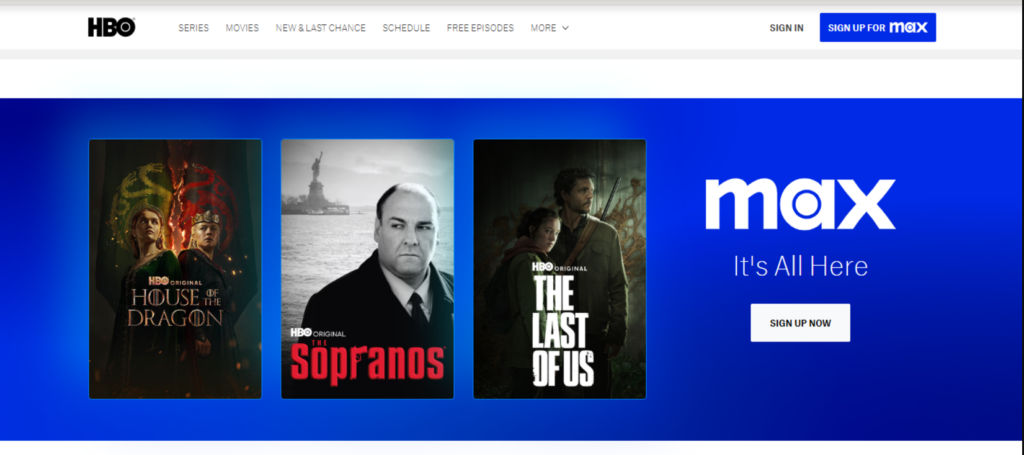
Recently, there have been complaints made by HBO Max
Video users complained about Max video subtitles, most of which included the sudden disappearance of English subtitles for certain non-English films and some TV shows. However, subtitles are more than a convenience; they are vital for accessibility and inclusivity. While the move may streamline viewing for some, it leaves many users wondering how to turn on subtitles on Max or how to turn subtitles off Max effectively.
The Balance Between Simplicity and Accessibility
- Prioritize simplicity
- Robust technical support
- Continuous improvement and updates
By implementing these strategies and a few others, Max can resolve the frequent subtitle complaints and give the viewers a watching experience.
How to Turn On English Subtitles on Max (formerly HBO Max) and Enhance Your Watching Experience
Why English Subtitles May Be Missing
Some Max titles don’t include all languages in every region or on every device. Other common reasons:
- Licensing/availability: English subtitles may not be provided for a specific title/region.
- App or device version: Older app versions can hide subtitle tracks—update the Max app and your device OS.
- Hardcoded (burned‑in) subs: Some content has subtitles embedded into the video; you won’t see a toggle.
- Temporary outages or cache issues: Toggling Off → English, reloading the title, or rebooting the app/device often restores tracks.
Other People Also Asked
1. How do I turn subtitles off on Max?
Open Audio & Subtitles during playback → set Subtitles to Off.
2. What’s the difference between English and English CC?
English CC includes speaker IDs and sound effects; English usually shows spoken dialogue only.
3. Why don’t I see English Subtitles for this show/movie?
Availability varies by title, region, and device. Update the app, reload the title, try another device/profile, or check your network region settings.
4. Subtitles are out of sync. How do I fix it?
Seek back a few seconds, reselect English, then restart the app/device and ensure you’re on the latest app version.
5. Can I make subtitles bigger or change the color?
Yes. Use device Accessibility caption settings or, on web, Profile → Settings → Subtitle Style.
6. Why do subtitles keep turning off?
Cached settings or device overrides can conflict. Clear app cache (where available), sign out/in, and reapply the setting.
7. How do I change the subtitle language?
Open Audio & Subtitles → choose the Audio track first (if needed), then select the matching Subtitles language.
How to Turn Off English Subtitles on Max (formerly HBO Max) Without Losing Control
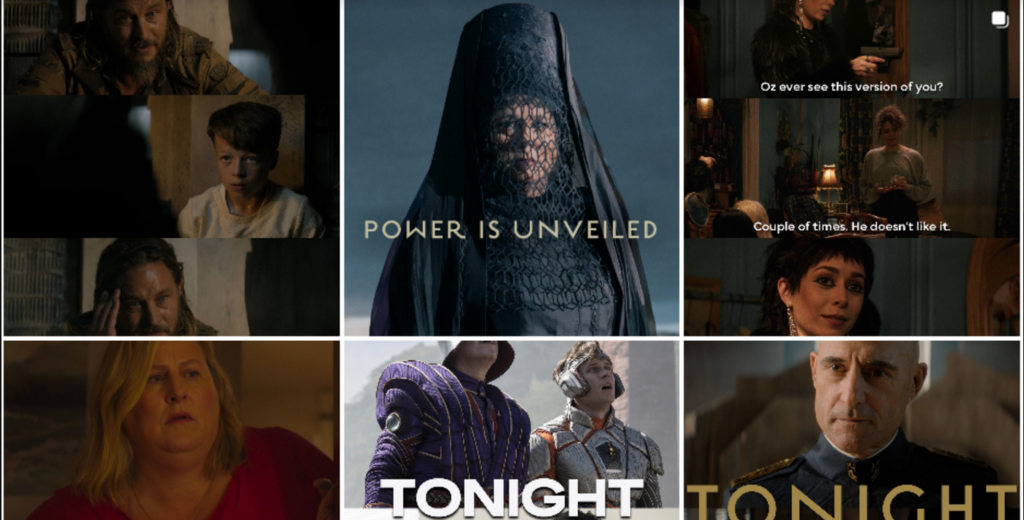
Accessibility & Customization (English Subtitles/Closed Captions)
- English vs. English CC: CC includes descriptive cues, such as [music] or [door slams], for accessibility.
- Change style/size:
- Web: Profile → Settings → Subtitle Style (adjust font, size, background).
- iOS/iPadOS/macOS: System Settings → Accessibility → Subtitles & Captioning to customize; the Max player respects OS preferences.
- Android/TV platforms: Accessibility → Caption preferences (naming varies by device/brand).
Step-by-Step Guide on How to Remove Subtitles With VidAU AI
Step 1: Sign in to VidAU
As a first-time user of the platform, you will need to sign up by clicking on the “Get Started” button on VidAU.
Step 2: Go to the toolbox
Click on the “More Tools” option and access other tools, like subtitle removal
Step 3: Find the subtitle removal button
Scroll down and click on the “Watermarks/Subtitles Removal” button.
Step 4: Upload the video
Upload the video you want to remove its subtitle by clicking the boxes
Step 5: Select the language
Choose the language you want to remove its subtitle from the options given.
Generate the video
Click on “Generate Video” when VidAU AI has removed its subtitle.