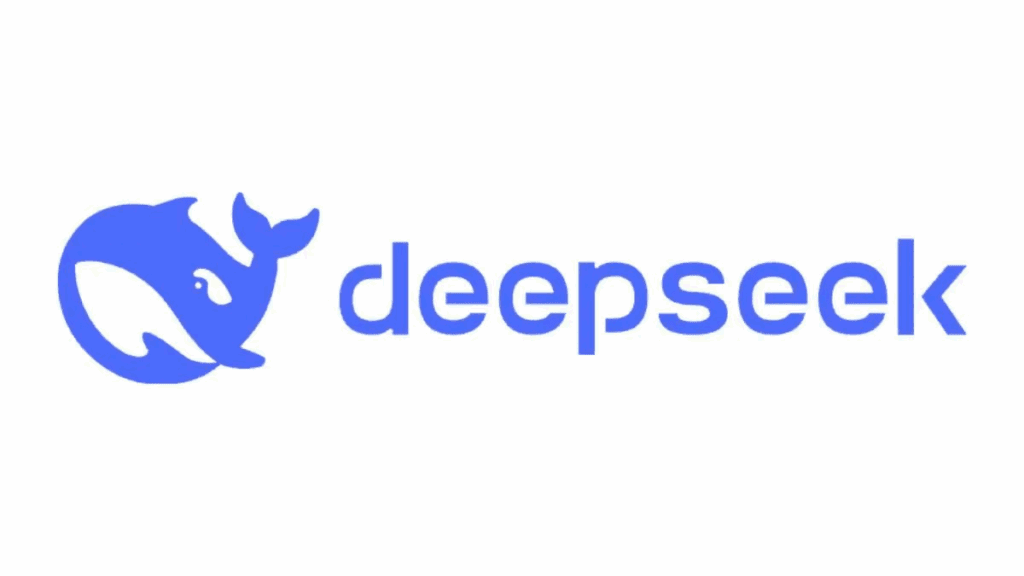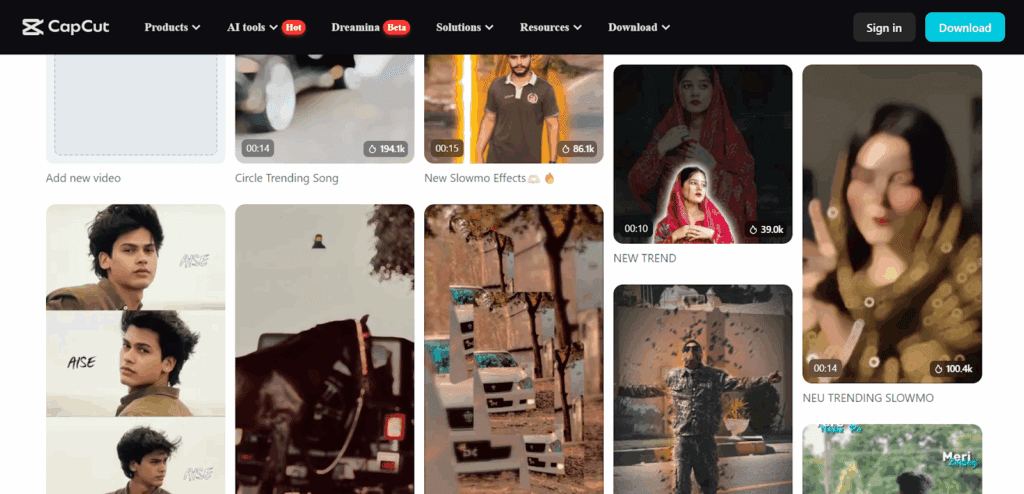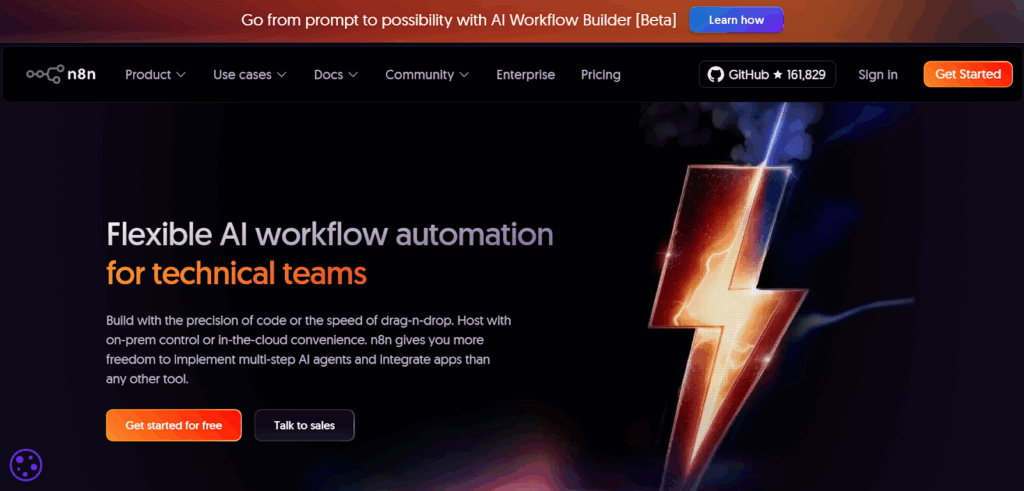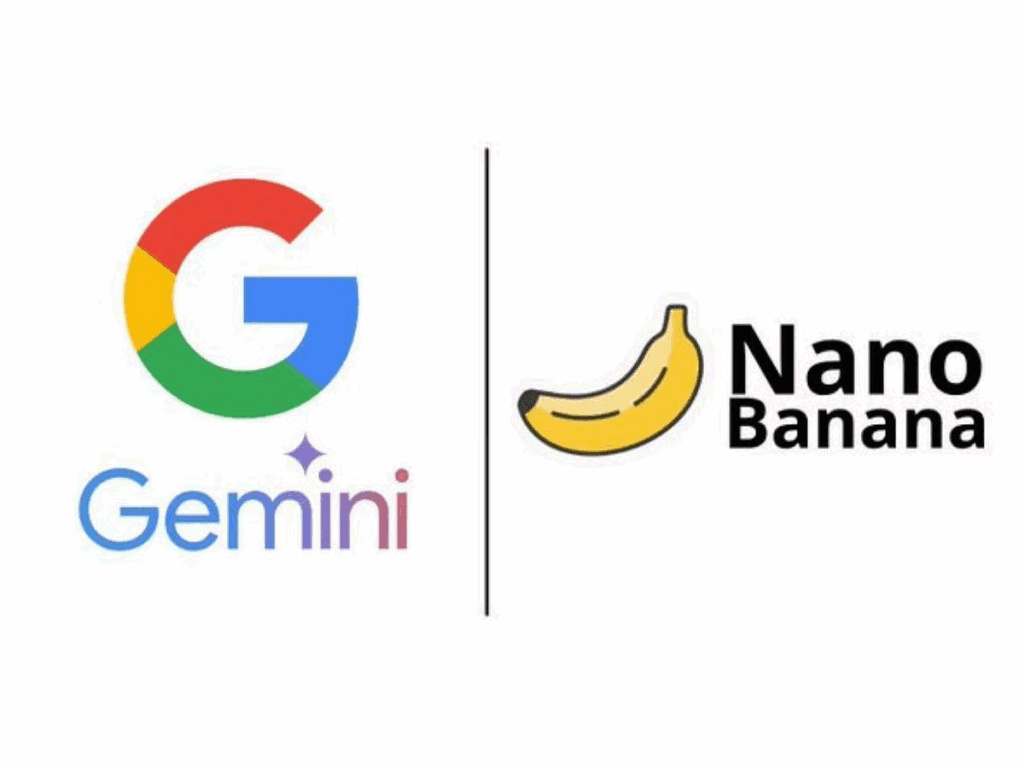AI Upscaler Video: The 2025 Guide — Start With VidAU Today

AI upscaler video tools are no longer niche. They are fast, simple, and good. This guide shows clear choices, safe settings, and real workflows. You will also get a handy table, a listicle, and expanded FAQs.
What Is An AI Upscaler Video, Really?

It uses trained models to add plausible detail. An AI upscaler video system learns patterns from many images and frames. Then, it predicts texture that looks right at higher resolution. It is not magic. It is statistics at speed. For clean results, pair AI video upscaling with mild denoise. In many tests, a careful AI video upscale beats basic scaling. Yet, it still needs eyes-on checks. VidAU makes these checks quick with instant previews.
Should You Use AI Video Upscale Online, Desktop, Or Cloud?
Pick the option that fits your footage. Online tools suit small clips and quick posts. Desktop apps suit batches and higher control. Cloud works best for teams and heavy jobs. For beginners, online AI video upscaling wins on ease. For pros, desktop AI video upscale pipelines give more knobs. When you need to scale across many files, cloud queues shine. VidAU supports all three paths, so you can switch without pain.
How Does AI Video Upscaling Compare To Sharpening?
Upscaling predicts detail while sharpening boosts edges. Sharpening only raises edge contrast. It can add halos. AI video upscaling tries to rebuild texture and fine lines. On faces and fabric, AI video upscale often looks more natural. However, push too hard and you risk plastic skin. Use previews. Trust your eyes. Save versions. VidAU lets you A/B quickly, so you can keep the best look.
Which Settings Avoid Artifacts In AI Upscaler Video?
Use modest strength and denoise first. Start with 2×, not 4×. If you need 4K, try 2× twice with light AI video upscaling each pass. Turn down sharpen. Add mild temporal denoise before a big AI video upscale. Watch for ringing, shimmer, and waxy faces. Tweak, then re-check motion shots. VidAU presets keep values in safe ranges, so you dodge most issues.
What Are The Best Workflows For Common Sources?
Match the model to the source.
Quick recipes (copy-paste ready):
- Old VHS / Home video: Denoise → 2× AI video upscaling “Clean” model → light sharpen.
- SD TV archives: Deinterlace → 2× AI video upscale “Broadcast” → grain add (very low).
- Anime / line art: 2× AI video upscaling “Line” → optional deblur on edges → 2× if needed.
- Screen recordings: 2× AI video upscale “Text/UI” → no sharpen → export high bitrate.
- Low-light phone clips: Denoise strong → AI video upscaling 2× “Detail” → contrast trim.
- AI-generated clips: 2× AI video upscale “General” → watch for pattern repeats → add micro-grain.
These simple chains reduce errors, keep texture, and render fast. VidAU ships these as one-click presets.
Can Editors Use Native Tools Instead Of Dedicated Apps?
Yes, editors offer solid upscaling. DaVinci Resolve’s Super Scale is good for 2× boosts. After Effects has Detail-Preserving Upscale. These options save round-trips. Still, a focused AI video upscaling pass can look cleaner on tough material. You can mix both: do a fast editor pass, then send hero shots to a dedicated AI video upscale pass with VidAU for the final master.
How Do You Benchmark AI Video Upscaling Fairly?
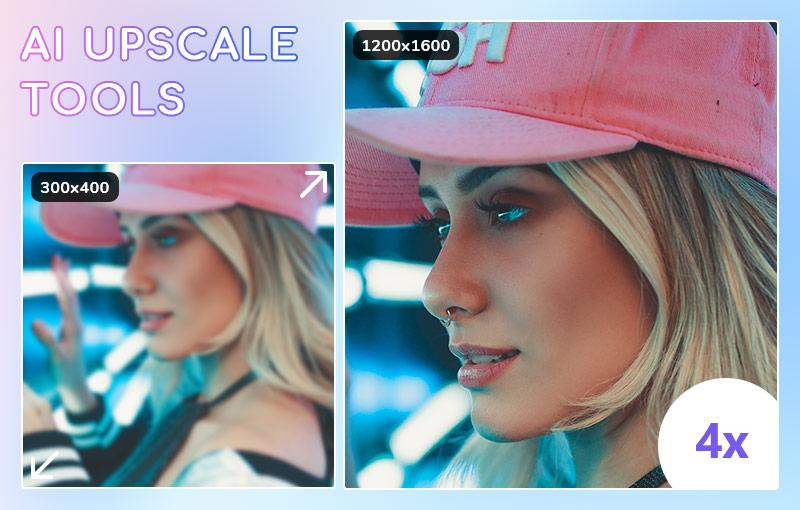
Test with clear metrics and blind votes. Make two tracks: numbers and opinions. Use PSNR/SSIM/LPIPS for numbers. Then run blind A/B tests for people. Log time, VRAM, and energy. Keep sources varied: faces, motion, text, fabric, and low-light. Export lossless intermediates. Change one setting at a time. VidAU’s compare viewer and side-by-side frames help you run clean tests in minutes. Afterward, document your AI video upscale picks and store presets.
What About Ethics, Rights, And Quality Control?
Respect rights and review results. Get licenses for all sources. Ask before restoring private footage. Keep a QC checklist: no face warps, no logo drift, no skin blur, no text crawl shimmer. Note each change you make with AI video upscaling. If the project touches history or news, add a note that states the clip was upscaled. VidAU audit notes attach to each render, so teams stay aligned.
Decision Table: Choose Your Path
| Use Case | Best Path | Why | Notes |
| Social clip < 60s | Online AI video upscale | Fast and simple | Quick share, browser based |
| 10–100 clips, mixed sources | Desktop AI video upscaling | More control | Batch, presets, GPU power |
| Team project, large back-catalog | Cloud AI video upscale | Scale and logs | Queues, roles, audit trail |
| Text/UI heavy footage | Desktop or Online | Crisp edges | Disable sharpen; keep denoise low |
| Archival / broadcast | Desktop + Cloud | Best quality | Slow but safe; strong QC |
Listicle: seven quick wins for cleaner 4K — Use VidAU Presets
- Denoise before AI video upscaling.
- Prefer 2× twice over 4× once.
- Add tiny grain to hide banding.
- Keep sharpen low after AI video upscale.
- Review motion at 100% zoom.
- Save presets per source type.
- Compare with a blind A/B in VidAU.
Conclusion
You now have clear steps, safe settings, and smart choices. Begin with a short test. Save your best preset. Then run the full job with VidAU. Your footage will look sharp, clean, and ready to share.
Frequently Asked Questions
1. Is AI upscaler video the same as sharpening?
No. Sharpening lifts edge contrast only. AI video upscaling tries to rebuild missing texture from learned patterns.
2. Can I upscale to 4K online for free?
Yes, for short clips and tests. Online tools handle small jobs well with AI video upscaling. You may face limits on length or queue time.
3. What resolution jump is safe with AI video upscaling?
Most footage looks best at 2×. You can stack passes for 4× if the source is clean. Stretching too far can make faces look waxy.
4. Do I need a powerful GPU for AI video upscaling?
A stronger GPU speeds things up, but it is not required. Small jobs and tests run fine on modest cards or even online. For batches, a mid-range GPU helps.
5. How do I avoid plastic skin or over-sharp edges?
Use lower enhancement strength. Denoise first, then AI video upscaling. Keep sharpen light or off. Add a touch of grain at the end.