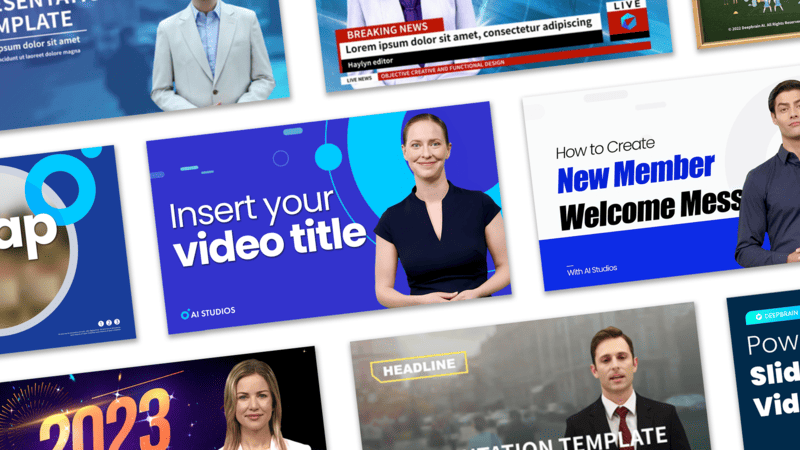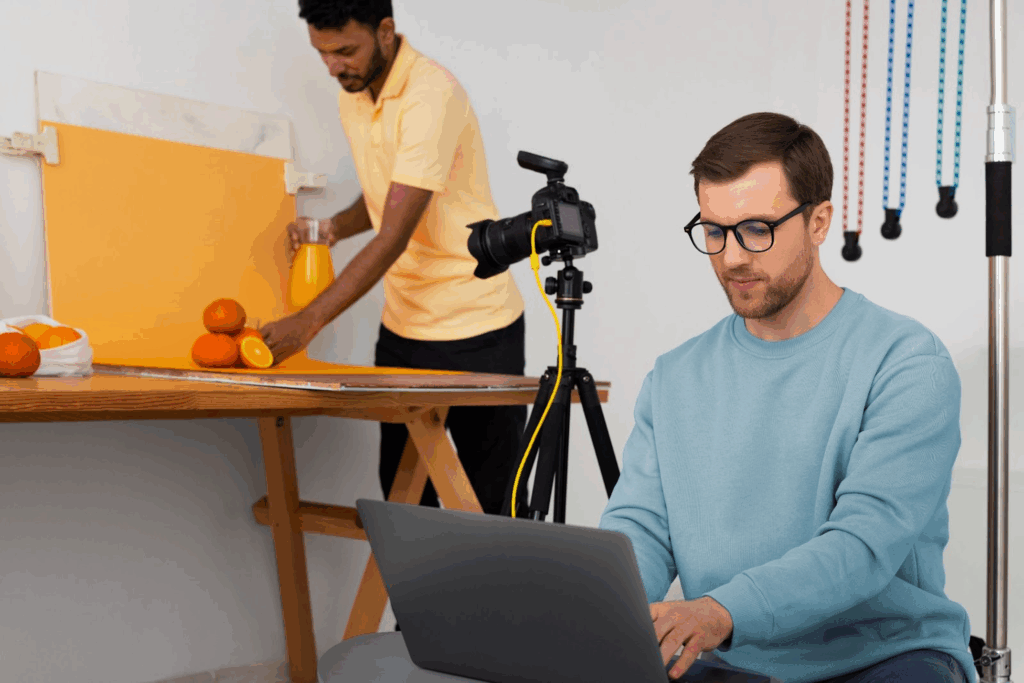Krea.AI vs VidAU AI: An Expert 2025 Comparison
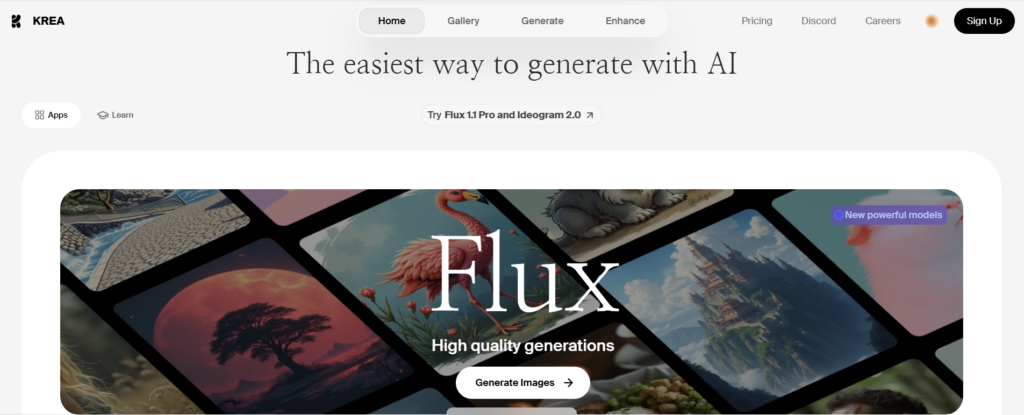
There are various ways to generate AI videos, but the quality differs. When taking into consideration the matter of quality and what it has to offer, two of the AI generators take the upper positions, and they are Krea.AI and VidAU AI.
What is Krea.AI?
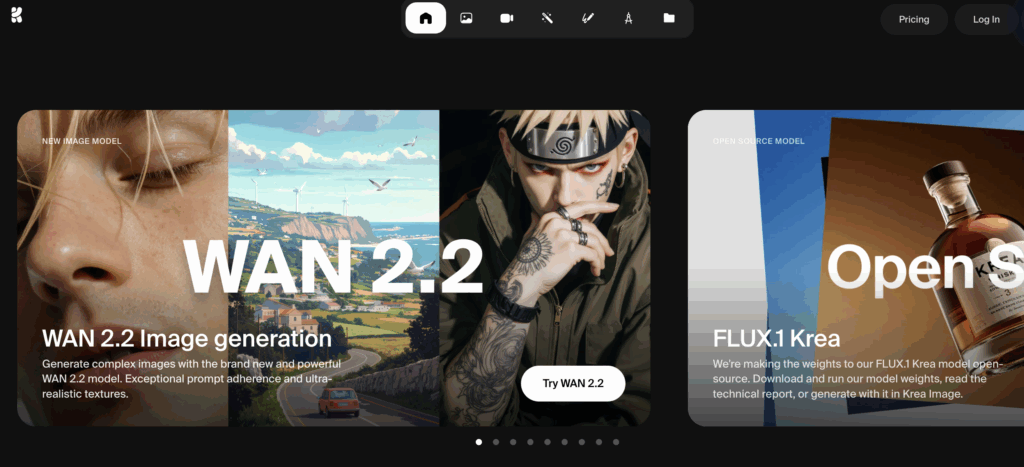
Krea.AI is a creative platform for generating, editing, and enhancing images and short videos with AI. It includes a Realtime canvas for instant feedback, a Video tool to create or extend clips, an Enhancer for high-resolution upscaling, and Motion Transfer to animate characters or products using a reference clip. Marketers use Krea to explore styles, storyboard ideas, and prepare cleaner hero frames or thumbnails before final production.
Krea.AI Core Features
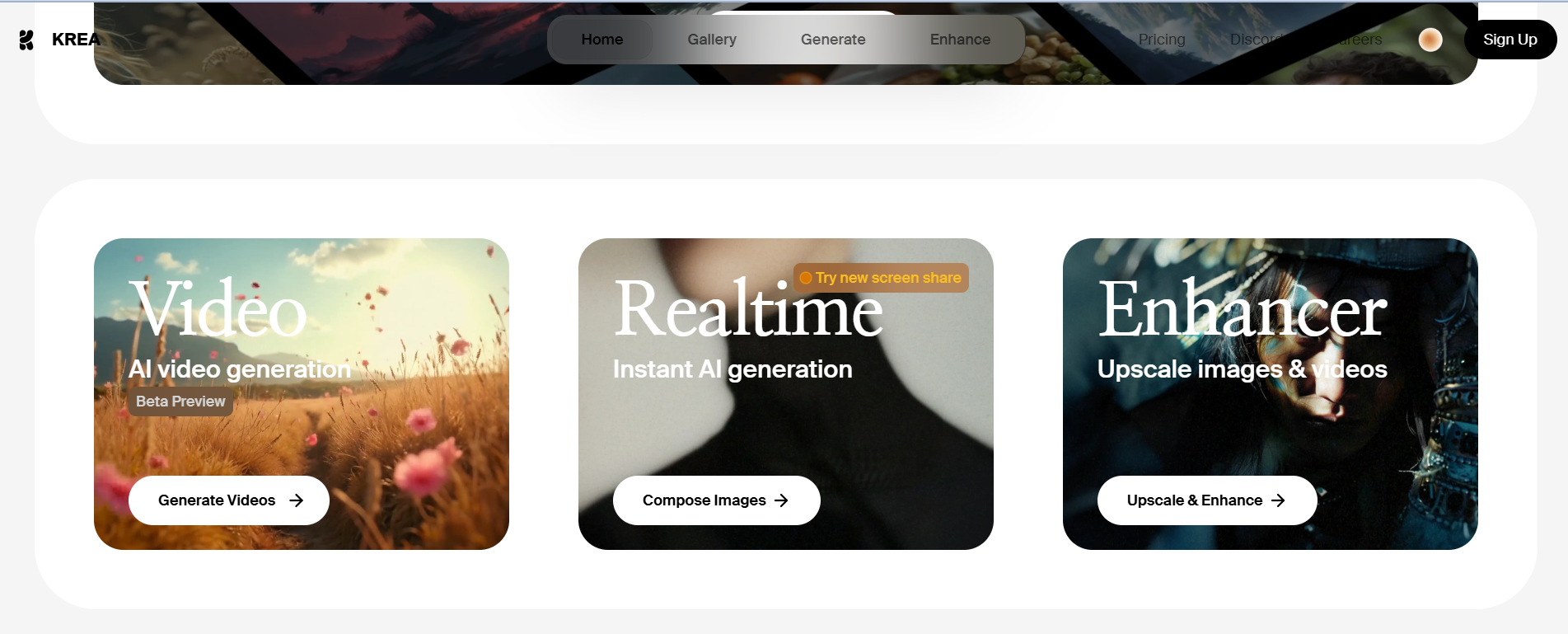
There are some beautiful features of Krea AI free to explore. It is a new world of creativity on its own as your sense of creativity keeps sparkling as you check out each feature of Krea AI free video generator. The features are below:
High Quality Generation of Images.

Have you been seeing or getting low-quality images after they are generated? Well, worry no more as you can get high-quality images generated from Krea AI for free, as that’s one of the features of the Krea AI enhancer.
Sketch, prompt, and adjust styles with low latency, great for art direction, style frames, and product look-dev.
How to use: Open Realtime → choose a style → write/refine your prompt → adjust strength/aspect ratio → export.
Video (text-to-video & image-to-video)

Create short clips from text or an image, then iterate on motion/length and aspect ratios for social.
How to use: Video → pick text-to-video or image-to-video → set duration & aspect (9:16/1:1/16:9) → generate → iterate → export.
AI Image Composer
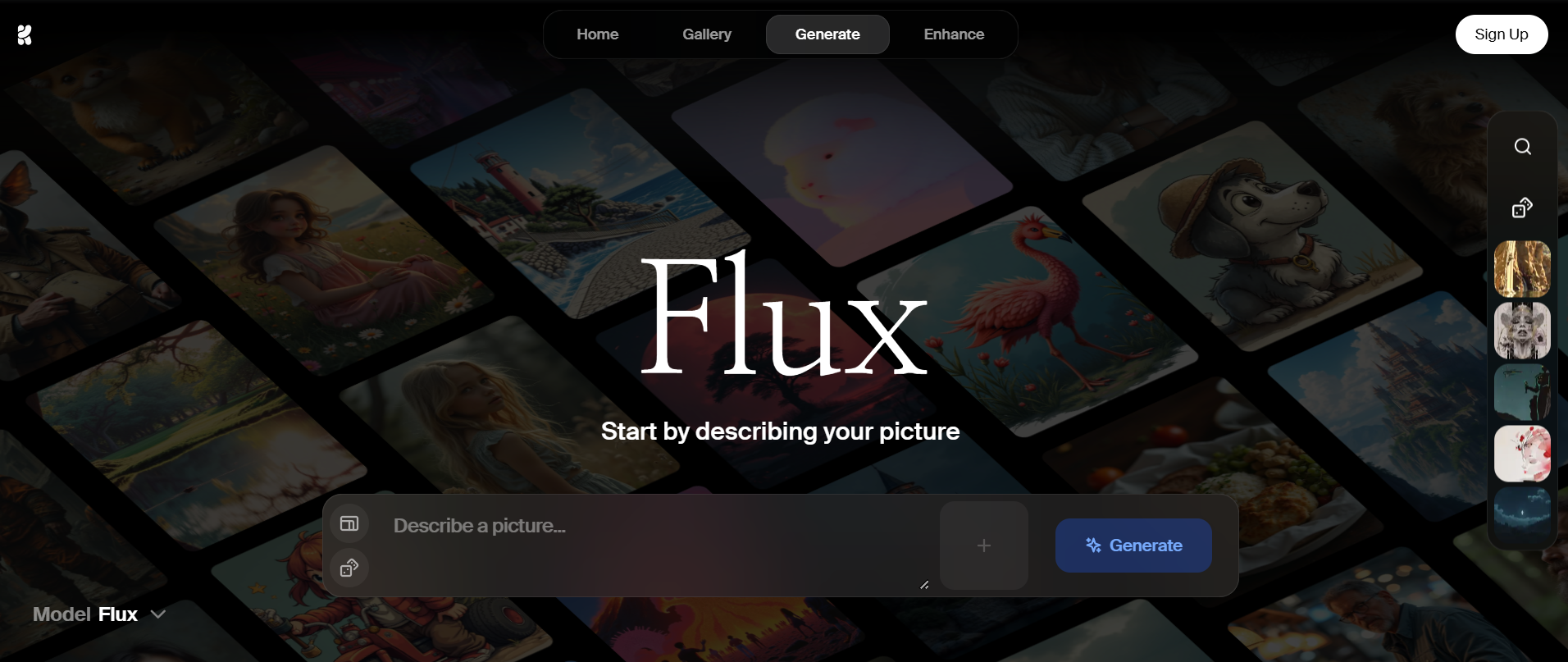
Enhancer and Upscaling Videos and Images
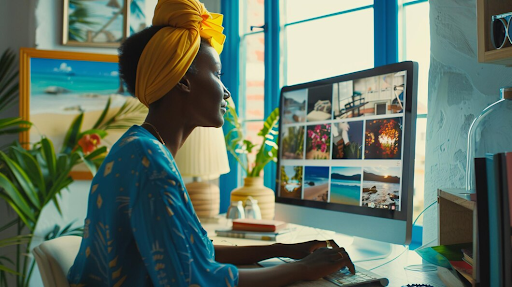
Options to enhance your images and videos are made available via the Krea AI video and image enhancer. If your videos or images aren’t of the right quality or appear lower in quality, with Krea AI’s free feature of enhancing or upscaling your videos and images, you can add the quality you desire.
Upscale images and short videos to remove “AI blur” and add clean, presentable detail for ads, product pages, and thumbnails.
How to use: Enhancer → upload → select upscale target → preview → download.
VidAU AI at a Glance
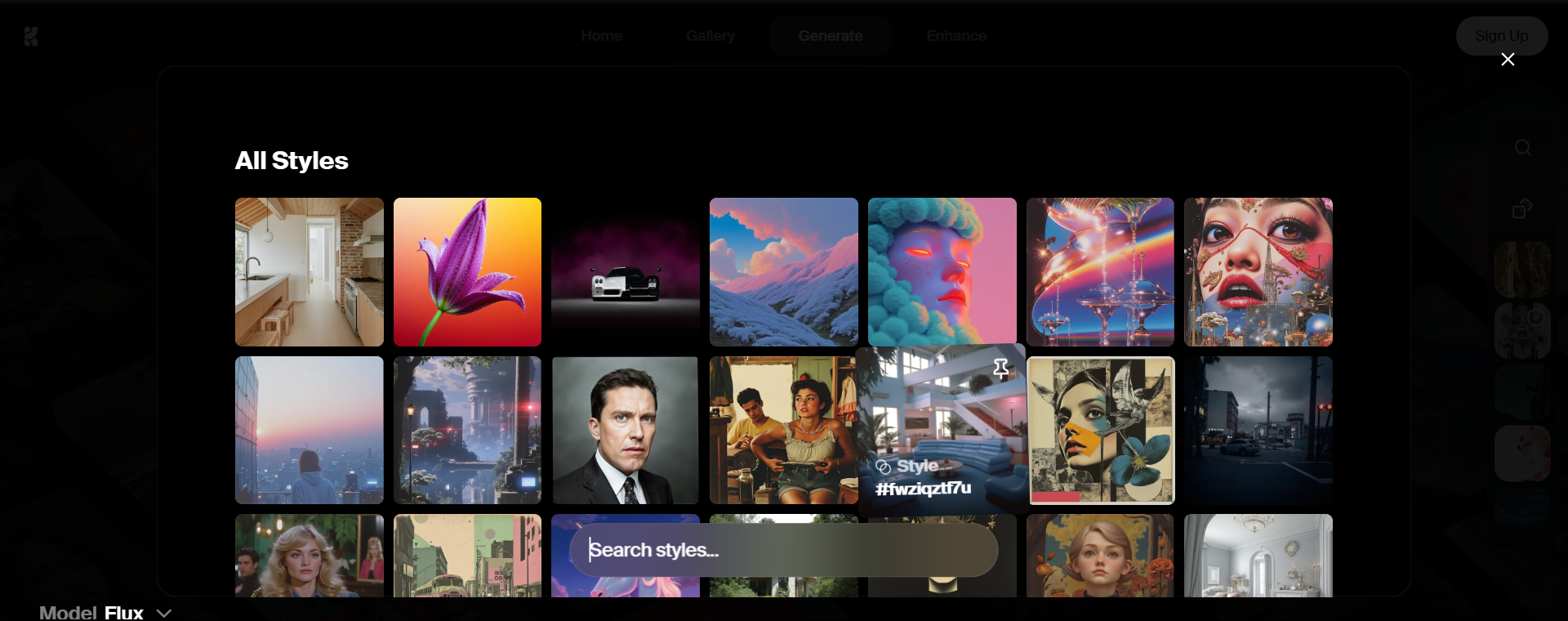
VidAU is built for marketing output. It turns product pages and raw assets into finished ads with URL→Video, ready-made templates, captions/subtitles, voice/avatars, brand kits, and multi-language versions for TikTok, Instagram, YouTube, and more.
Krea AI Video Generator VS VidAU AI Video Generator
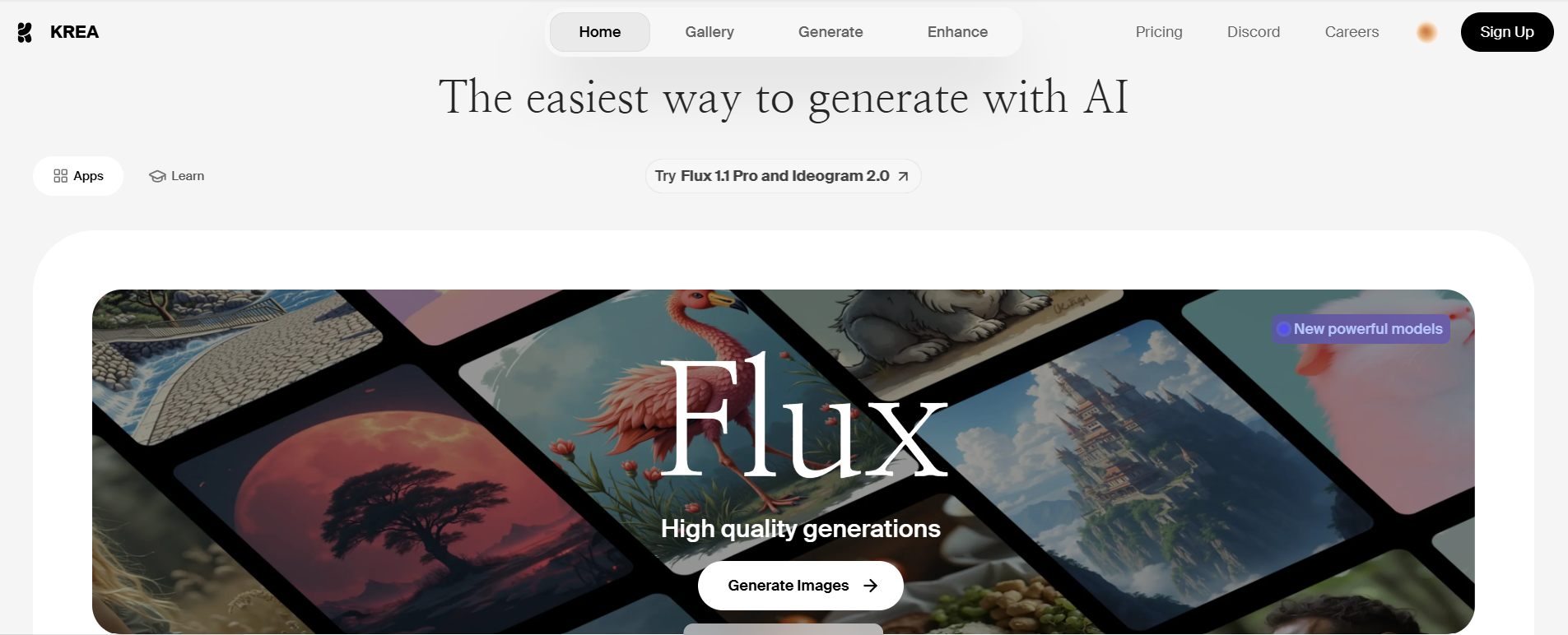
These are two top AI platforms you could use to generate your videos; they are: Krea AI Video Generator and VidAU AI Video Generator.
| Krea AI | VidAU AI |
|---|---|
| Image generation | Content generation |
| No language translation | Language translation |
| Not mainly for digital marketers | Mainly for digital marketers |
| Image/video enhancement | Automated text-to-video |
| Free and paid features | Subscription plans based on needed features; |
Features that make VidAU AI a Better Choice
URL to Video Feature
Background Removal
AI Avatar
AI Video Translate
Why VidAU Remains the Best Option
Steps to Create Videos with VidAU
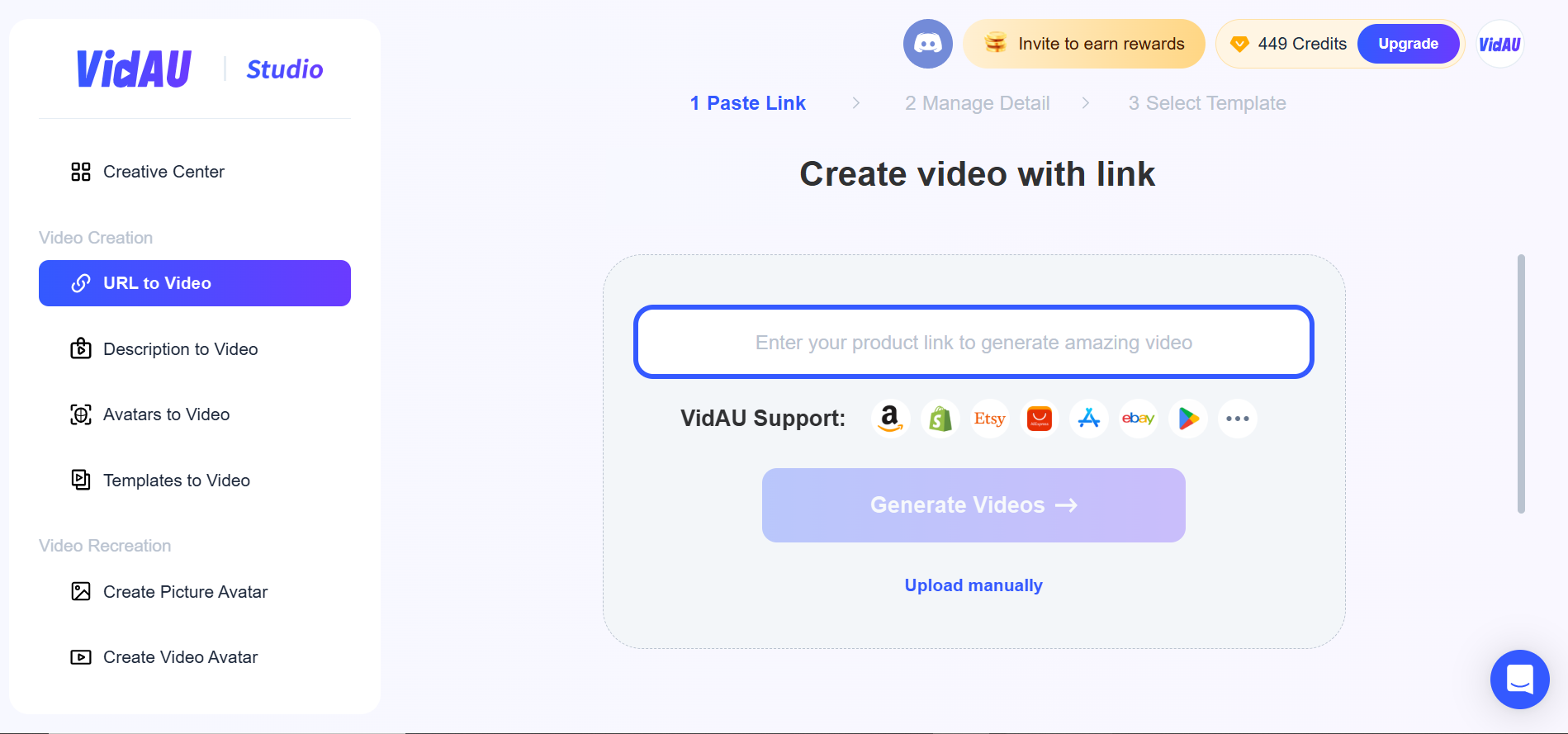
VidAU provides steps to create videos with VidAU that suit your advertisement. Below are the steps to create your videos with VidAU:
Step 1: Login or get started

Having an account with VidAU is the first prerequisite to using this feature. Get started with VidAU AI by either logging in to your account with VidAU or signing up.
Step 2: Click the URL to the video
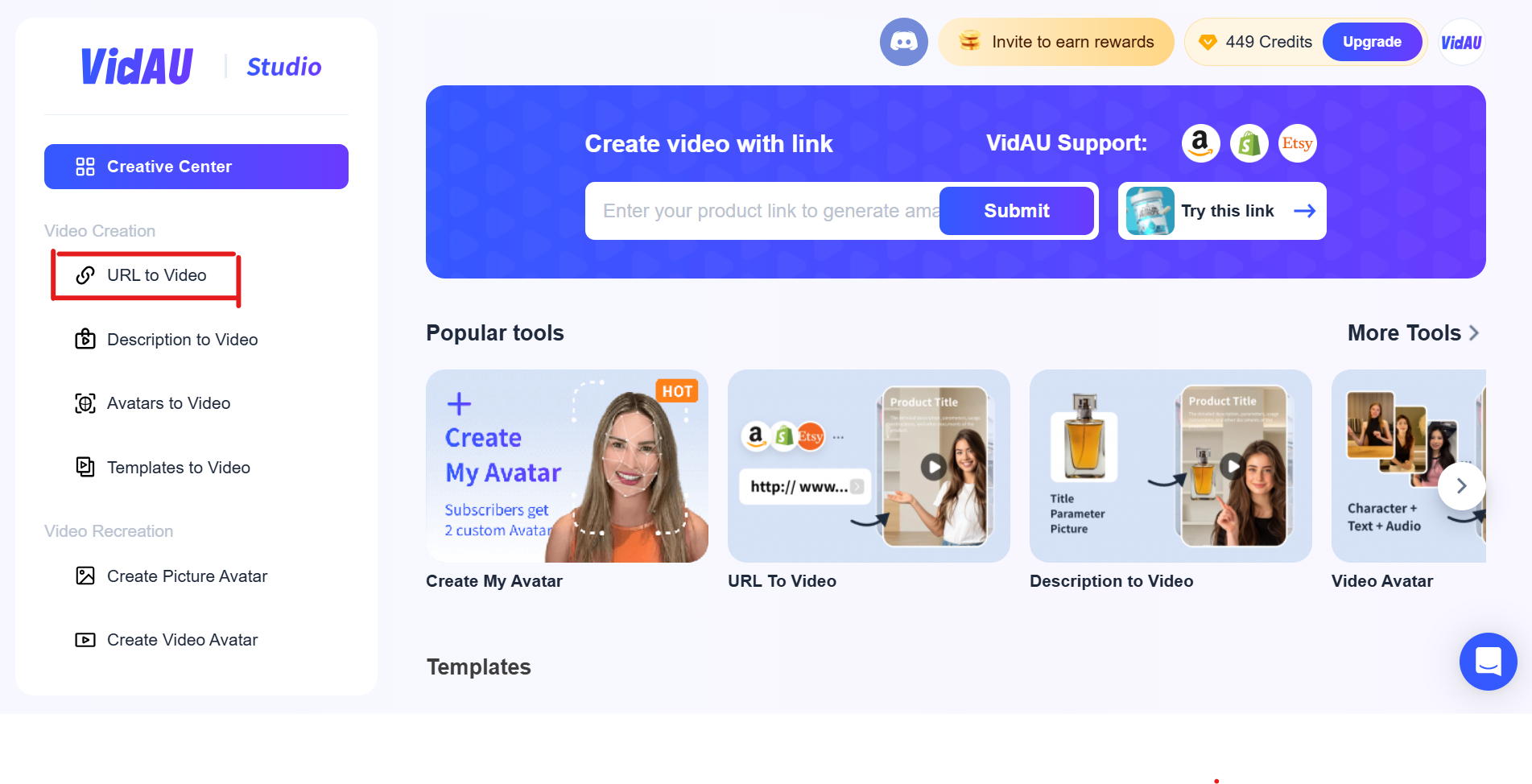
Step 3: Input the link
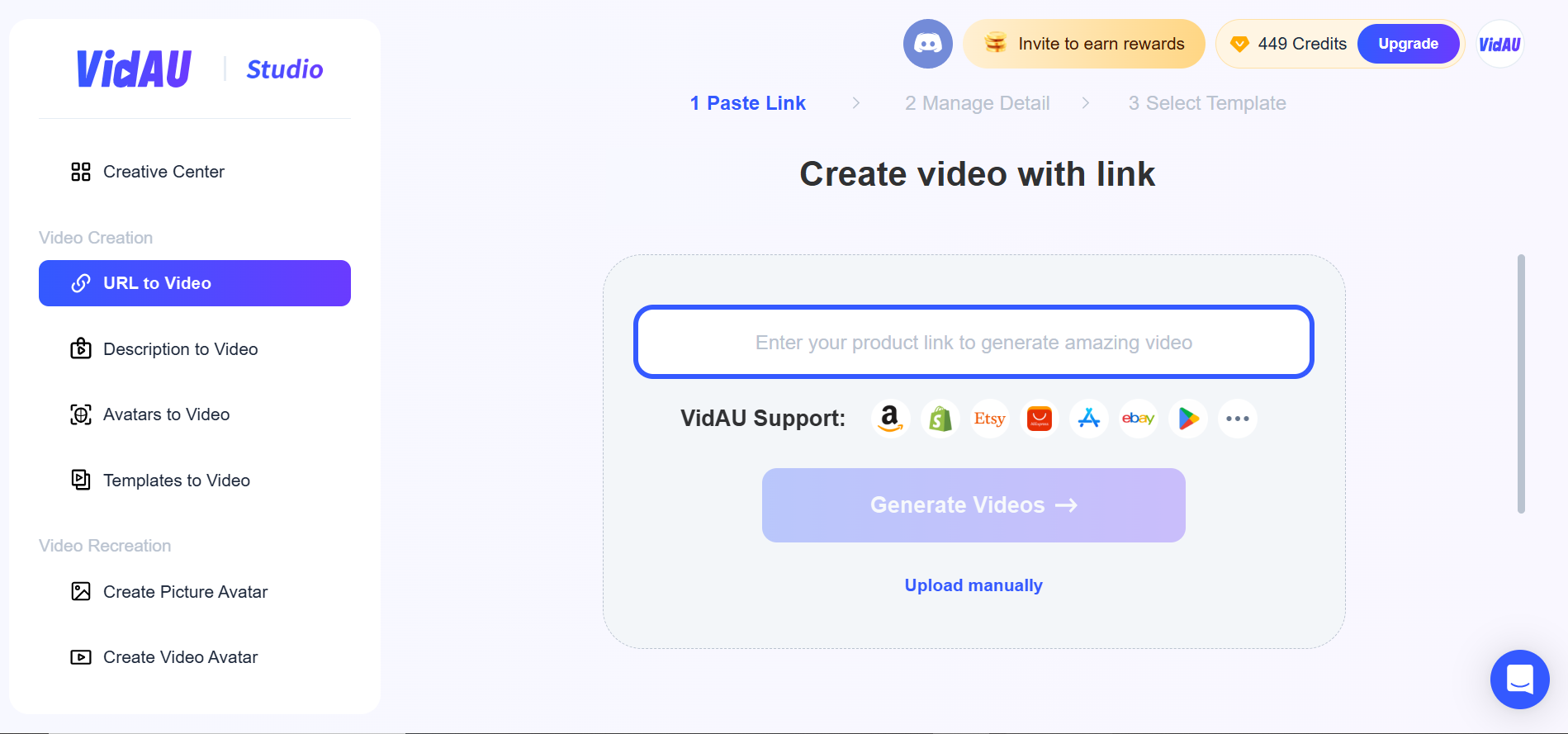
Step 4: Wait for it to generate.
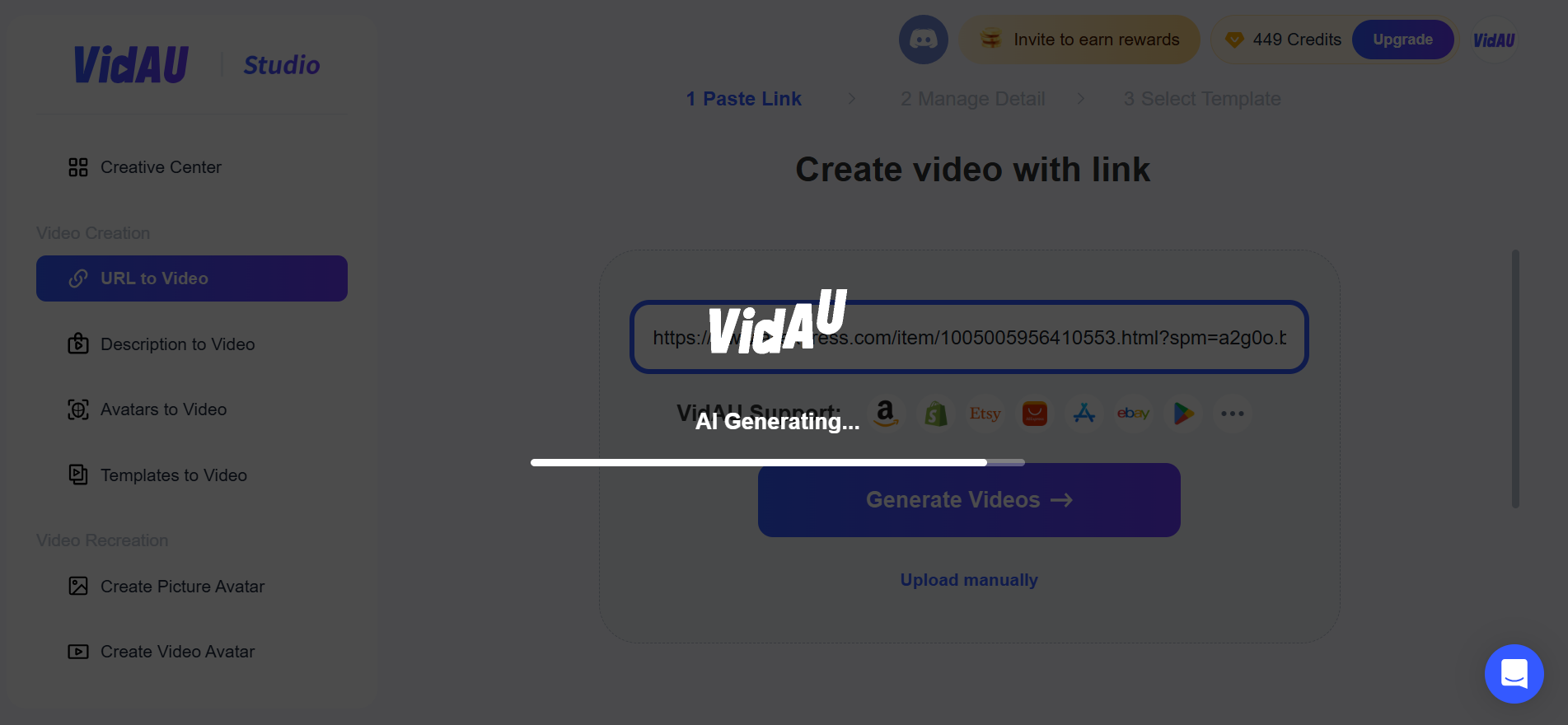
Having clicked the generate button, you have to exercise some patience for it to be completely generated by the VidAU generator.
Step 5: Make necessary settings
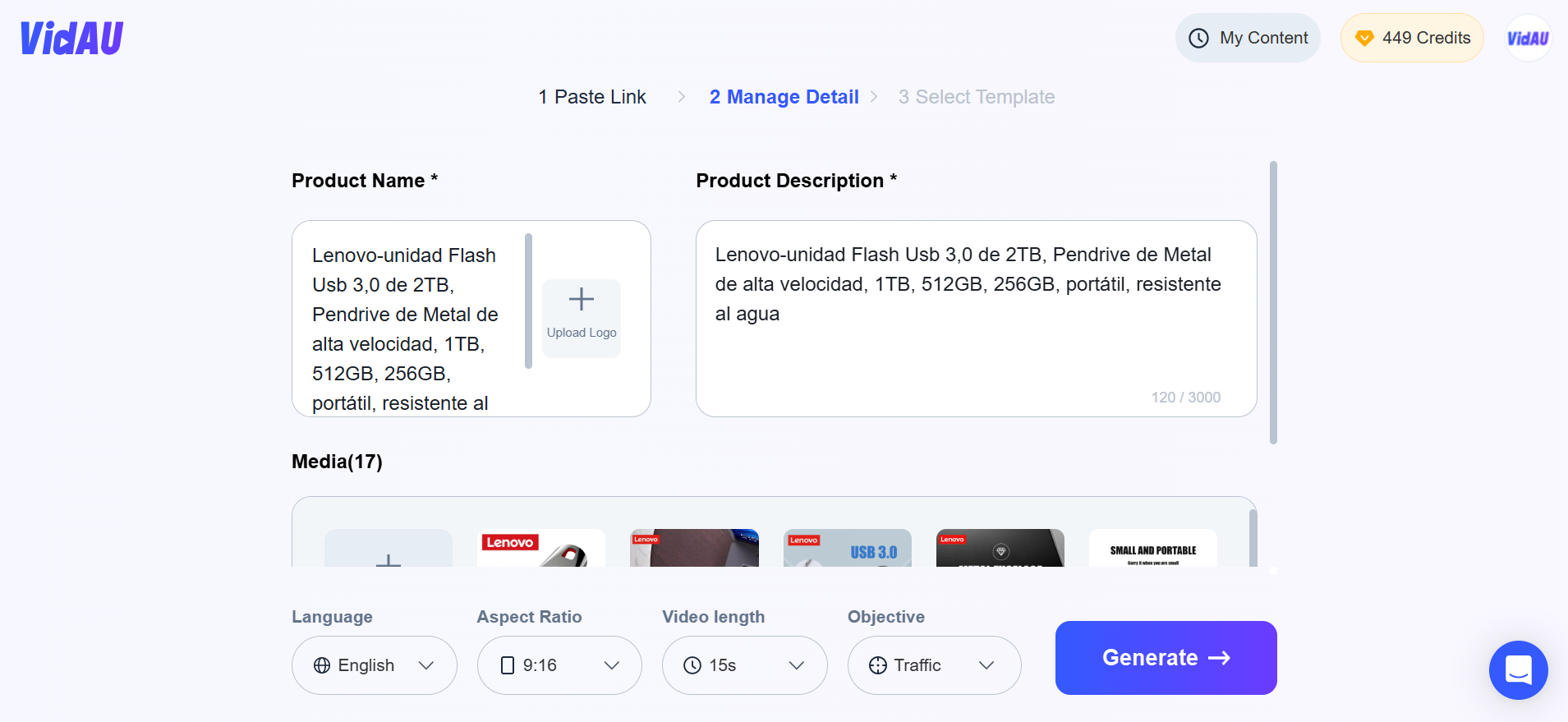
With VidAU URL to video customisation, you have the option of choosing your desired language, choosing the ratio of the breadth and length of the video, and also selecting of object, then click on generate.
Step 6: Click render
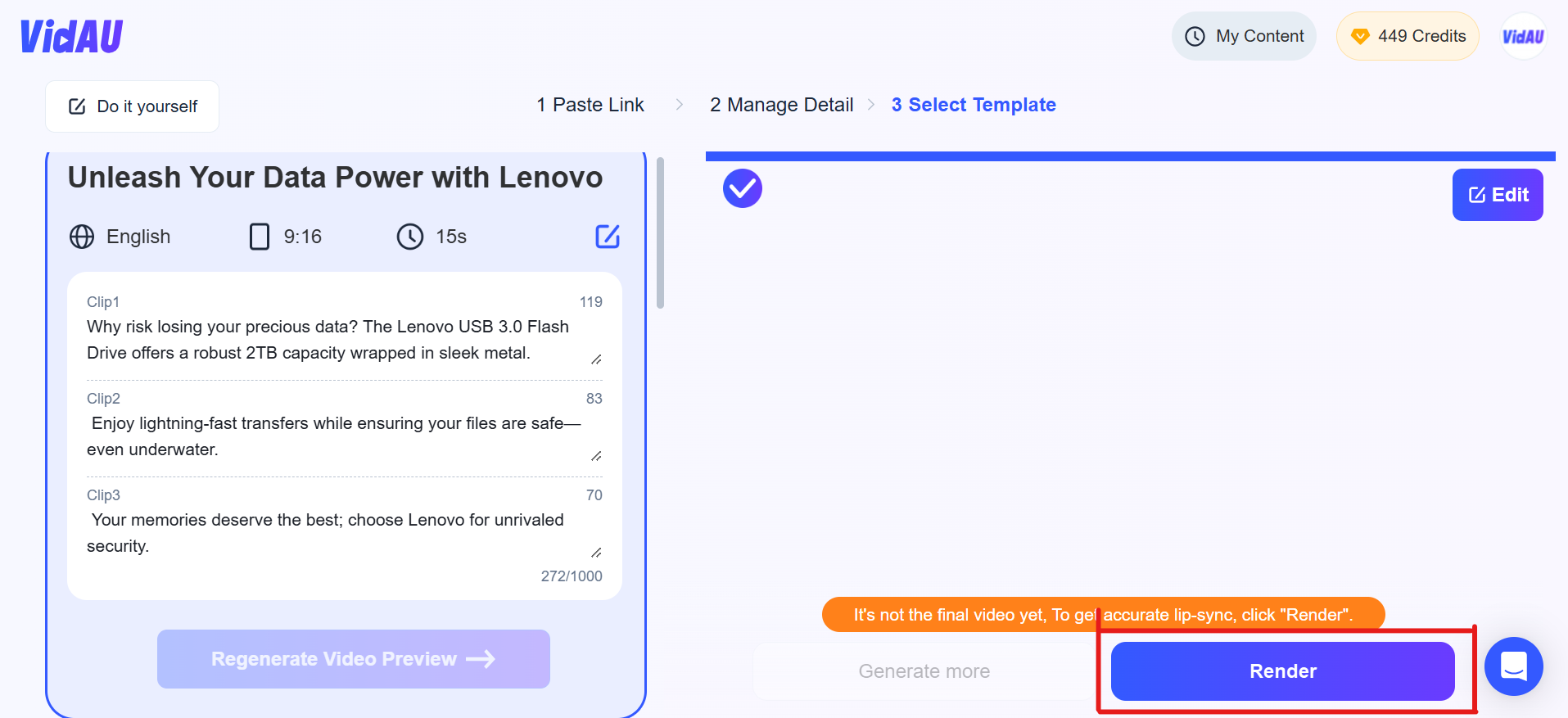
Sequel to the complete generation of the templates in the previous step, scroll down and click the VidAU render button.
Step 7: Your video is ready
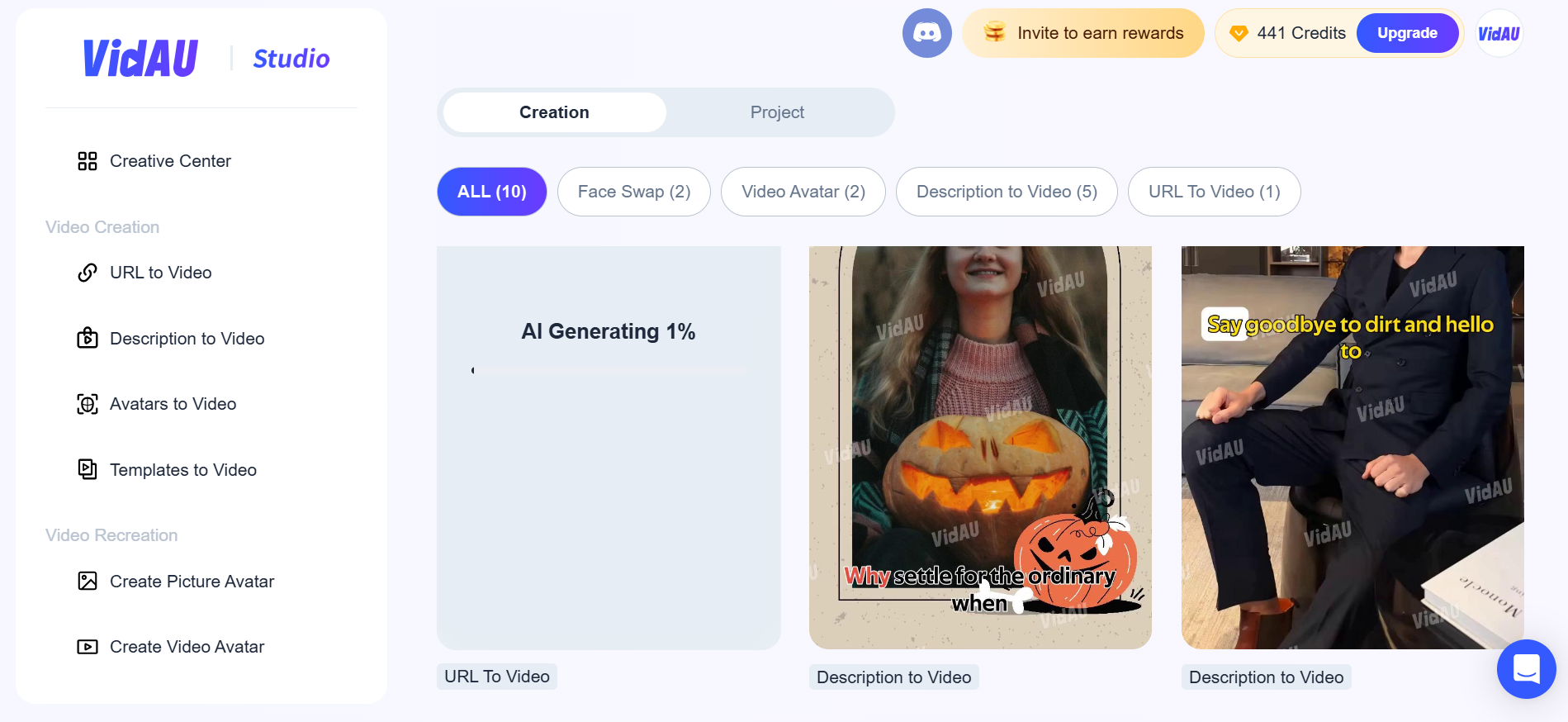
Having done all the above, you have to wait for your video to be completely generated, and you’re done.