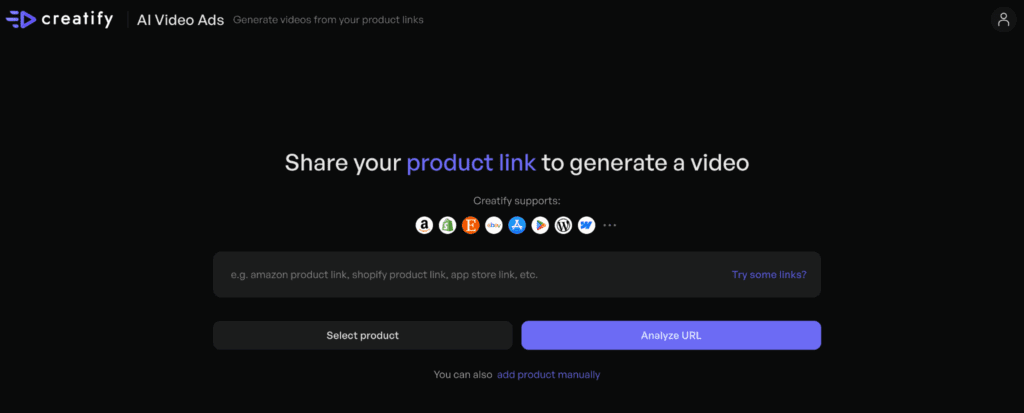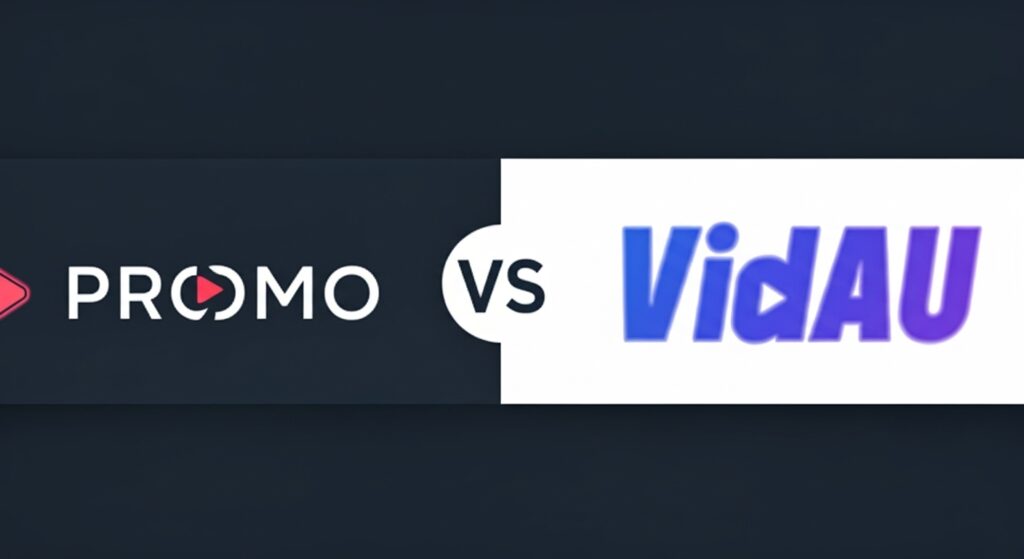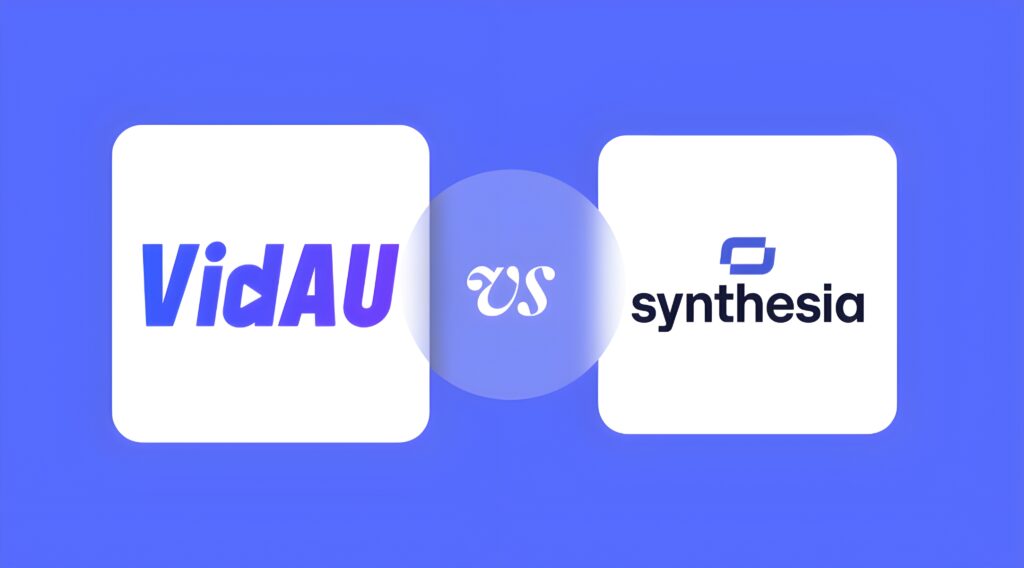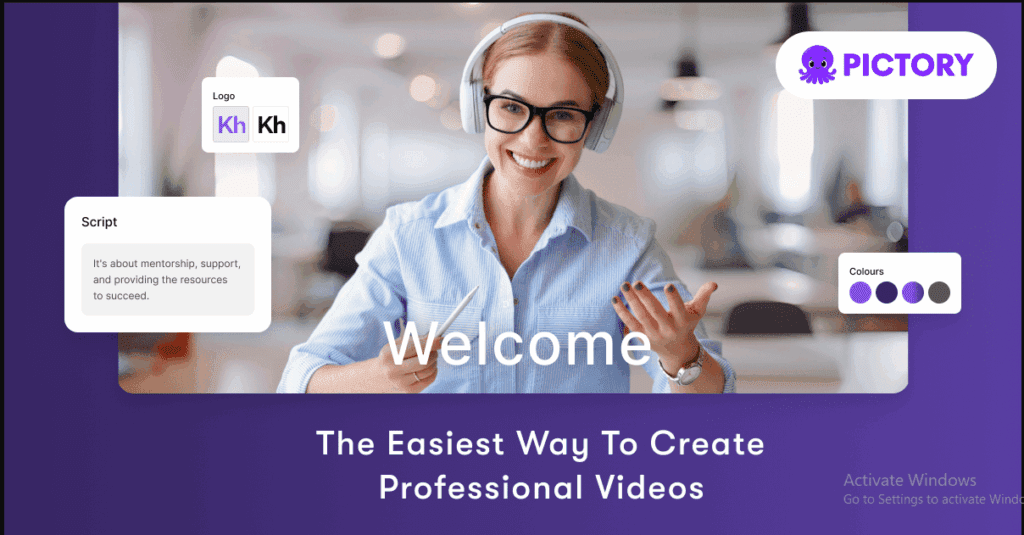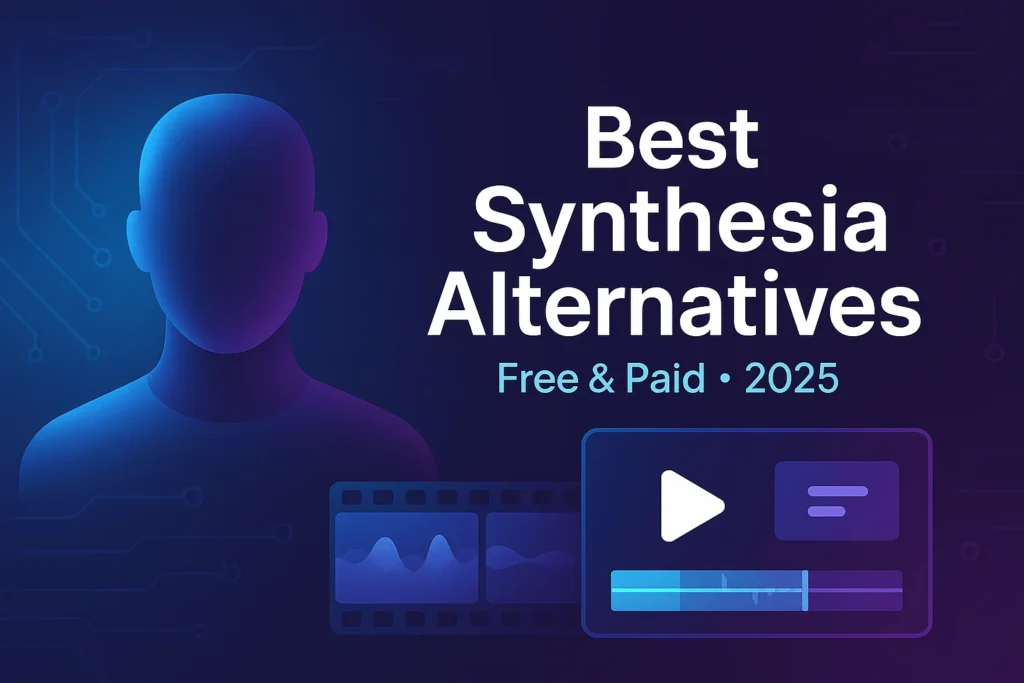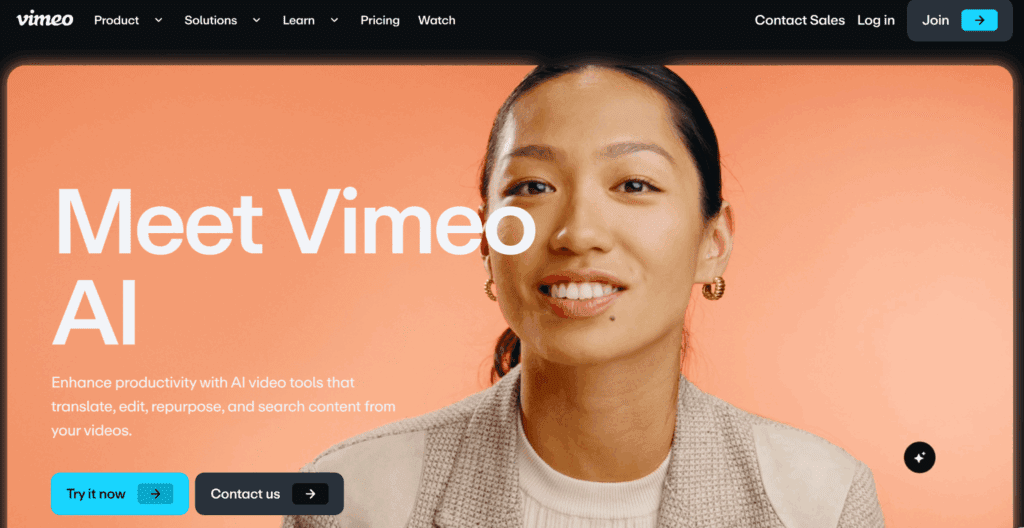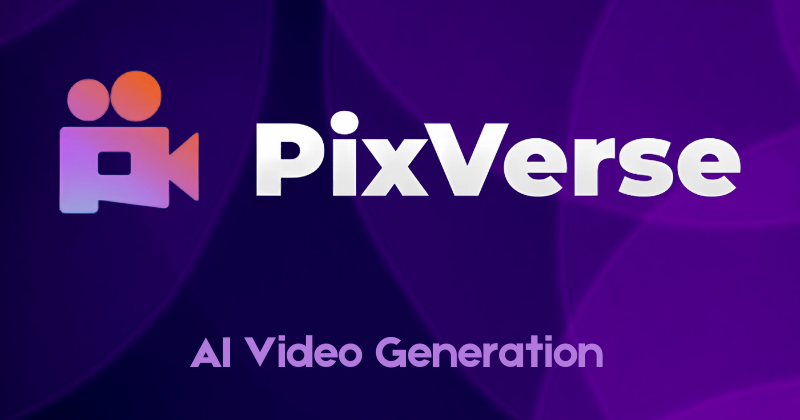
What is Pixverse AI and Why is It a Game Changer?
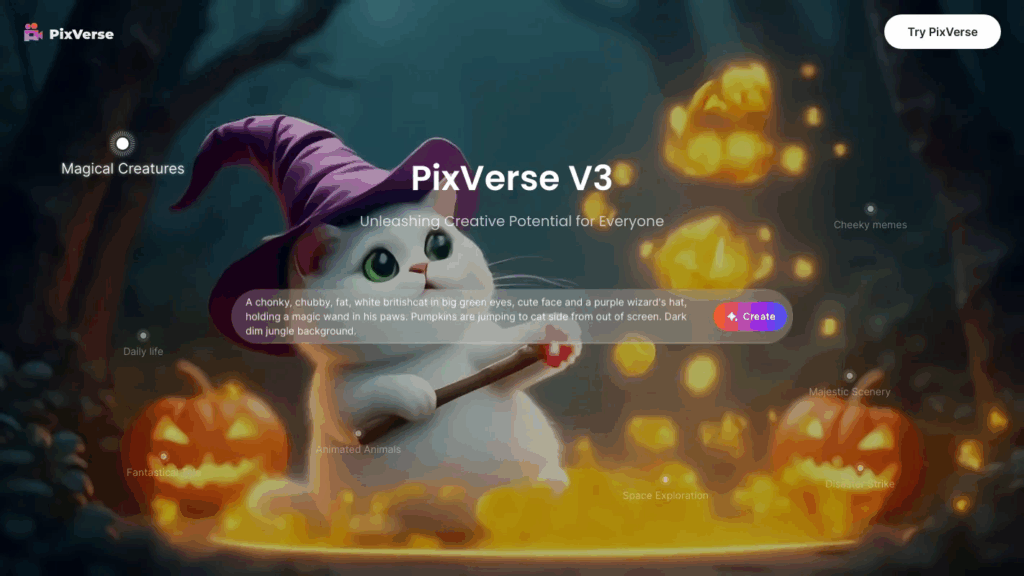
If you’ve ever wanted to generate top quality AI visuals in seconds or wondered how to remove text in an image without losing quality, Pixverse AI is the answer.
What’s New in Pixverse V2?
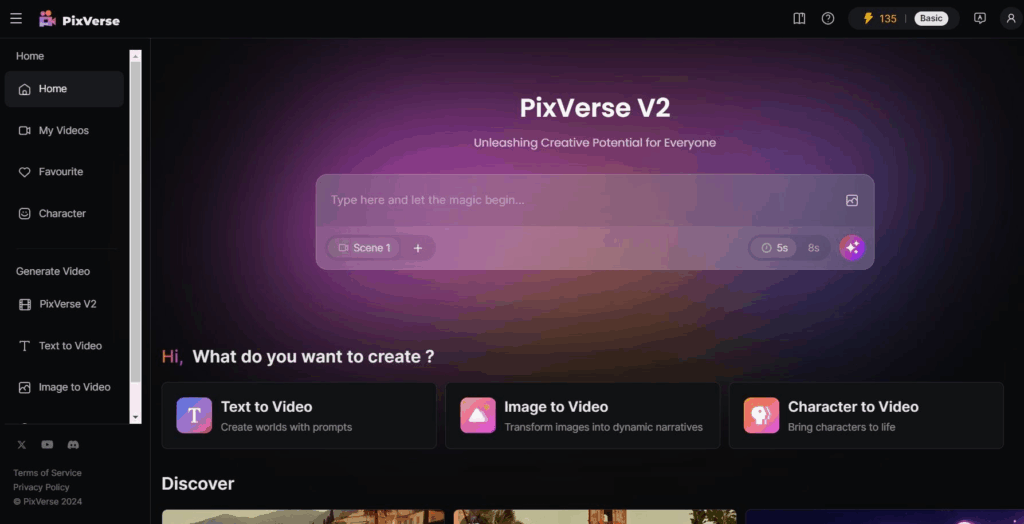
With the release of Pixverse V2, the AI platform has undergone major improvements. Some of the most exciting updates include:
- Faster AI processing – Get results in seconds, not minutes.
- Enhanced text recognition – Better image to text AI conversion.
- More customization – Greater control over styles, colors, and image composition.
- Improved UX/UI – A more intuitive interface for smoother workflows.
If you’ve used Pixverse before, V2 takes things to the next level. Thereby making AI content even more accessible and powerful.
PixVerse V5
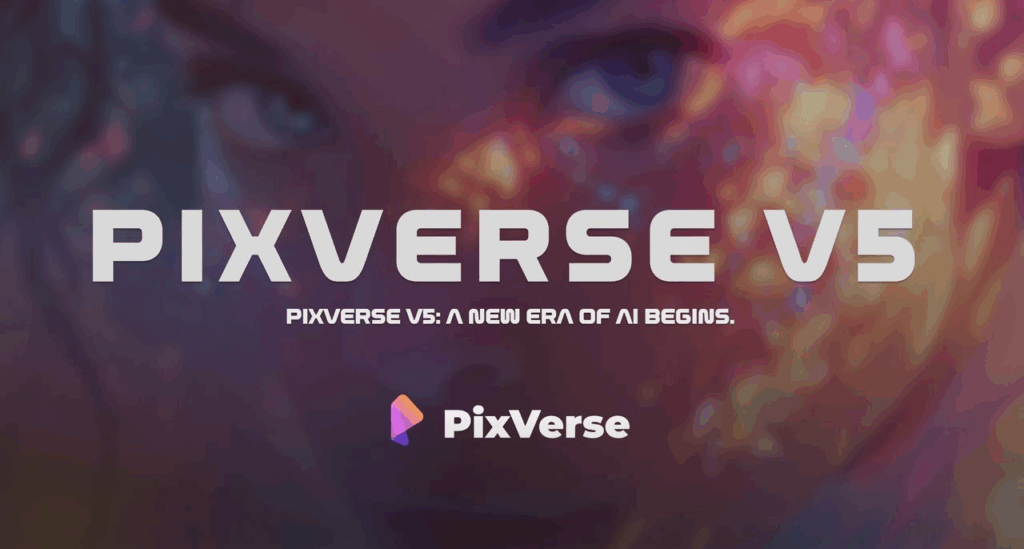
PixVerse V5 focuses on quality and speed. Motion looks more natural. Visuals are sharper with richer detail and lighting. Styles stay consistent across frames. And prompts align more closely with results. Despite the upgrades, generation remains fast. PixVerse cites ~5 seconds for 360p and about a minute for 1080p. Making it practical for quick social clips or higher-quality outputs.
Agent mode
The new Agent mode lets you upload a single photo. And automatically create a short video without complex settings. PixVerse frames this as a simple way for everyday users to turn images into stories or memes. With clips typically ranging from 5 to 30 seconds. And available on web, mobile apps, and via API.
Pricing & Credits
PixVerse runs on a freemium, credit-based model with optional subscriptions and top-up credit packs. On iOS, the App Store lists in-app purchases including Standard ($10/month), Pro ($30/month), Premium ($60/month), plus credit bundles. The app itself is free to download. Official docs explain that daily credits renew at 00:00 UTC and expire the same day. Monthly credits refresh every 30 days. And purchased credits are used after daily/monthly balances. So casual use is covered by the free tier while heavier use can scale with memberships or add-on credits.
How to Remove Text in an Image Like a Pro
We’ve all been there, stuck with a great image. But an annoying watermark, caption, or text overlay. Thankfully, Pixverse AI makes text removal smooth.
Step-by-Step Guide to Removing Text from an Image
- Upload your image – Drag and drop your file into Pixverse AI.
- Select the text area – Highlight the unwanted text.
- Let AI do the work – Pixverse’s intelligent algorithm removes the text. While keeping the background intact.
- Download your clean image – No visible artifacts, no hassle!
Unlike traditional methods that leave traces behind, Pixverse AI ensures smooth and clean results. Thereby making it a must-have tool for designers, social media creators, and e-commerce sellers.
Real-Time Text-to-Image Generation AI
AI-generated art has gone mainstream. And real-time text-to-image generation AI is leading the way. This feature allows users to turn words into stunning visuals instantly.
How Does It Work?
- Enter a description – Type in what you want to see (e.g., “a futuristic city at sunset”).
- AI interprets your input – Pixverse processes the text and generates an image.
- Download and use – Your AI-generated artwork is ready in seconds!
This technology is a game-changer for marketers, content creators, and designers who need visuals on demand. No more stock images.just unique, AI-generated art tailored to your needs.