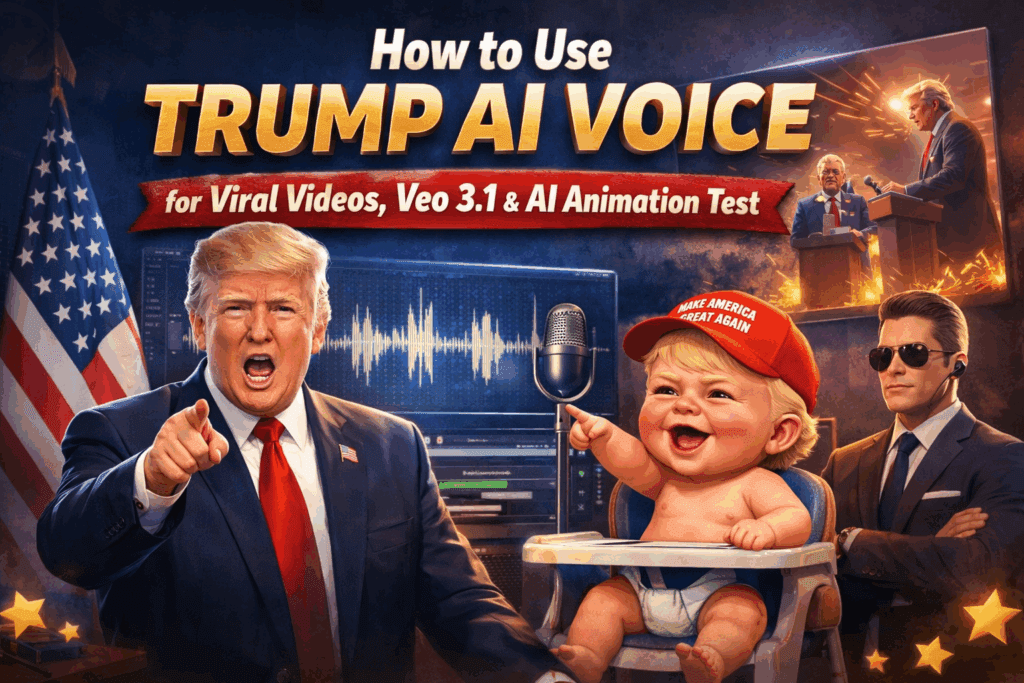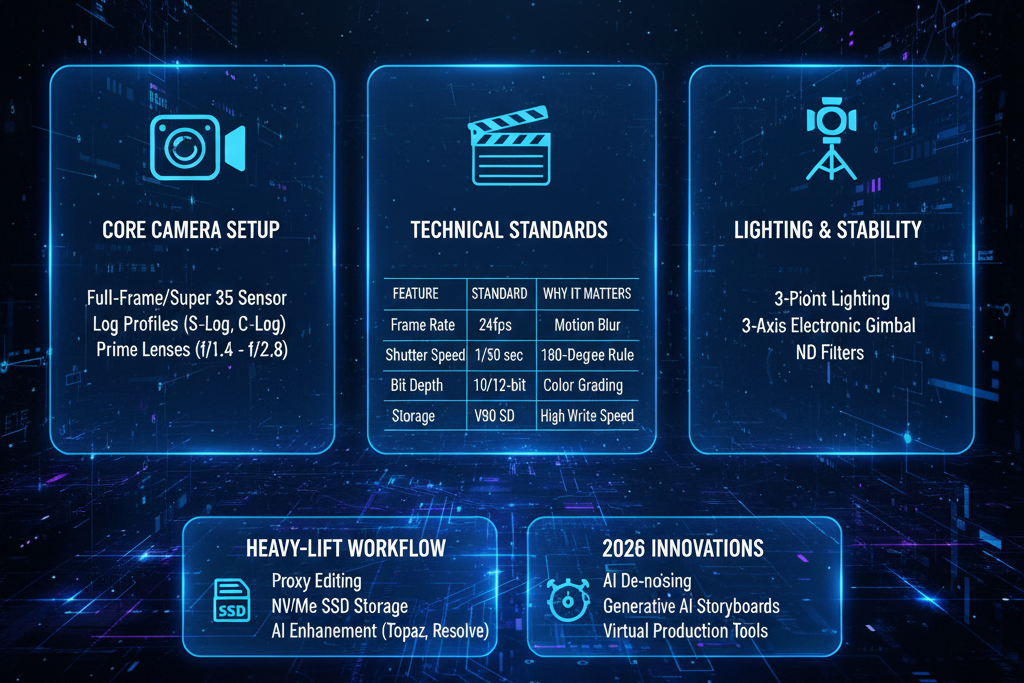Best AI Video Generator For Real Estate: LeiaPix vs Canva Video
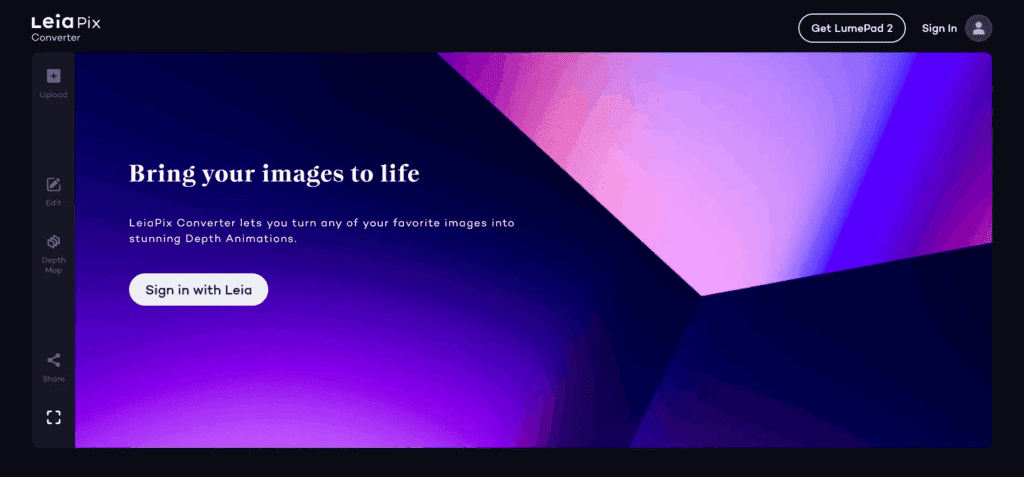
You want quick, eye-catching motion from listing photos. This guide helps you choose the best AI video generator for real estate images. We keep it simple and practical.
Which Tool is The Best AI Video Generator For Real Estate Right Now?
Pick LeiaPix for depth, and pick Canva video for speed.
Both tools turn still photos into motion fast. But they shine in different ways. LeiaPix creates subtle 3D parallax that feels lifelike on property interiors and exteriors. Canva video builds branded, ready-to-post clips with text, music, and layouts in minutes. Use both, and match the tool to the job so you always choose the best AI video generator for your listing style.
Does LeiaPix Deliver Real Estate Motion That Sells?
Yes, LeiaPix adds convincing 2.5D movement from one photo.
It estimates depth, then animates a smooth camera push or pan. This gives rooms a more “walk-through” feel, even when you only have a single great still. For hero shots, entryways, kitchen islands, and terrace views, LeiaPix keeps lines clean and avoids jitter when you set modest motion. It exports quick loops or short clips you can stack in your editor of choice.
(Source: LeiaPix overview pages and explainers.)
When LeiaPix Feels Like The Best AI Video Generator For Depth And Parallax
Use LeiaPix when you want calm, premium motion on luxury listings. It shines with straight lines, symmetry, and architectural detail. Keep movement small, and set the focus on the subject. LeiaPix also helps you reuse pro listing photos after the shoot. You can create fresh “new listing” reels without re-shoots.
Can Canva Video Meet A Realtor’s Daily Content Needs?
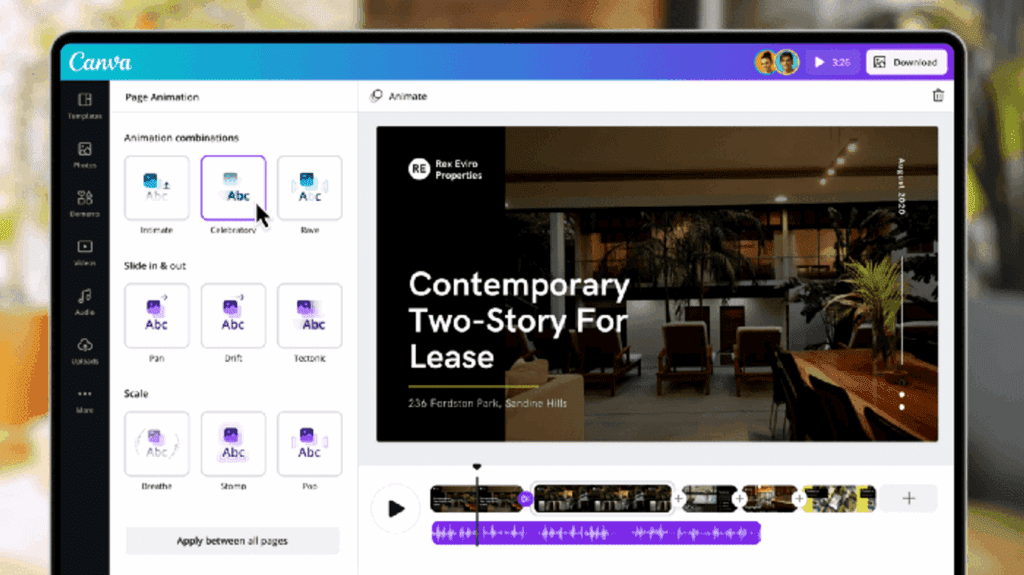
Yes, Canva video makes branded clips fast.
You drop photos into a template, add your logo and colors, then export. For open-house teasers and neighborhood reels, Canva video lets you layer text, icons, and quick transitions. It also ships with a big library of layouts, audio, and an easy timeline, so your assistant or social manager can produce a steady stream of assets without pro software.
(Source: Canva’s photo-to-video and slideshow feature pages.)
When Canva Video Acts as The Best AI Video Generator For Social Speed
Use Canva video for fast Stories, Shorts, and Reels. It keeps fonts, colors, and lower-thirds on brand with a few clicks. The template library cuts build time. And it’s simple to swap a photo and publish the next version in minutes.
How Do LeiaPix And Canva Video Compare At A Glance?
Then, scan this table to compare them quickly and choose the best AI video generator at a glance.
| Factor | LeiaPix | Canva video |
| What it’s best at | Subtle 3D depth and parallax from a single photo | Rapid branded clips with text, music, and layouts |
| Ideal real-estate use | Hero interior/exterior shots; premium feel | Daily social posts; open-house reels; quick promos |
| Learning curve | Low: adjust depth and motion, export | Very low: drag-and-drop templates, timeline |
| Output control | Fine control over motion path and intensity | Strong control over branding, typography, pacing |
| Speed to first draft | Very fast for one-photo scenes | Very fast for multi-slide reels |
| Team handoff | Export clip, finish in your editor | Collaborate inside Canva; shareable links |
| Risks to watch | Over-strong motion can warp lines | Over-busy templates can feel generic |
| Best practice | Keep moves subtle; anchor on focal point | Lock brand kit; keep text short and readable |
What Workflow Gets The Most From These Tools?
Next, follow this simple five-step flow.
1. Pick the listing’s “hero” photos.
2. Send the best two to LeiaPix for depth motion.
3. Drop the rest into a Canva video template for a 20–30s reel.
4. Add one clean map card and a call-to-action.
5. Export vertically first, then square. This mix helps you pick the best AI video generator for each asset type and channel.
Real-Estate-Ready Image To Video Prompts
Use short, plain prompts for motion mood, not content. Example: “Slow push-in, hold on window view. Gentle reveal.” Keep lines true; avoid extreme parallax. Test image to video output on both tools so your style stays steady across listings.
Where Does VidAU AI Fit Into A Real Estate Stack?
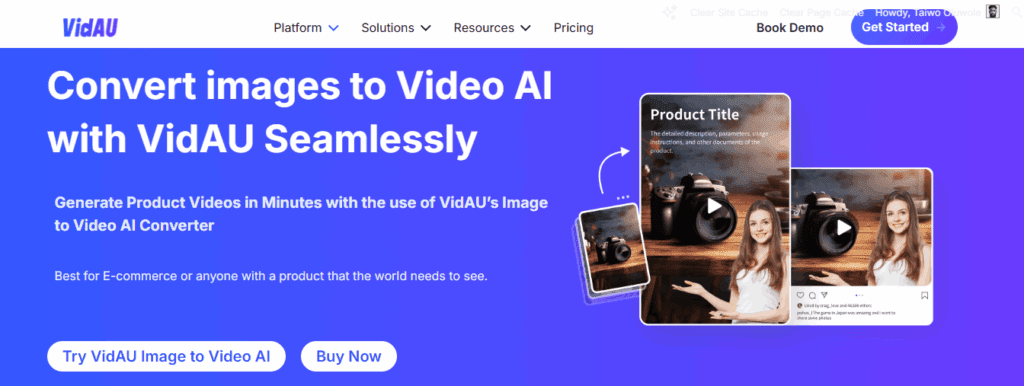
Finally, use VidAU AI when you need longer edits and voiceovers in one place.
Create your short motion clips in LeiaPix and Canva video, then assemble full tours, captions, and narration in VidAU AI. This gives you a clean hub for versioning and team review. It also helps when you want the best AI video generator workflow inside a larger editing suite.
Field Notes: Settings That Work For Agents
- LeiaPix: Keep motion under “medium.” Favor gentle push-ins on kitchens, baths, and facades. Duplicate the clip and trim to 6–8 seconds for socials.
- Canva video: Start from a real estate slideshow template. Lock brand colors and fonts once. Limit on-screen text to 6–10 words per card. Use one music bed across the reel for polish.
Quick Checklist Before You Publish
- Output vertical first (9:16).
- Keep motion subtle on tight interiors.
- Add address and price as text, not voice only.
- Include contact and a clear CTA on the final card.
- Save a square cut for feeds.
- Post the same day you shoot.
Conclusion
Overall, use LeiaPix for the hero shots, and use Canva video for the fast branded reel. In short, the best AI video generator is the one you and your team can run every day without friction.
.
FAQs
1. How do I keep brand consistency in Canva video?
Set your brand kit once and lock templates.
Save fonts, colors, and logo; then duplicate the same layout for every new reel in Canva video.
2. Can I combine both tools in one workflow?
Yes, combine depth clips and branded reels.
Create a parallax hero in LeiaPix, drop it into a Canva video timeline, and add text, maps, and a CTA.
3. What captions and on-screen text should I add?
Add short, clear captions and key facts.
Show price, beds/baths, location, and showing times. Keep each line under 10 words.
4. What music can I use without legal headaches?
Use tracks included with your plan or licensed music. Avoid ripped audio. Keep volume low so voice or captions stay clear.
5. How do I batch a week of content fast?
Build one master template and swap photos.
Clone it for each listing, update address and price, and export three cuts in one sitting.
6. What export settings should I start with?
Export 1080×1920 MP4 at a high bitrate.Then make a 1:1 and a 16:9 version from the same project to cover all channels.