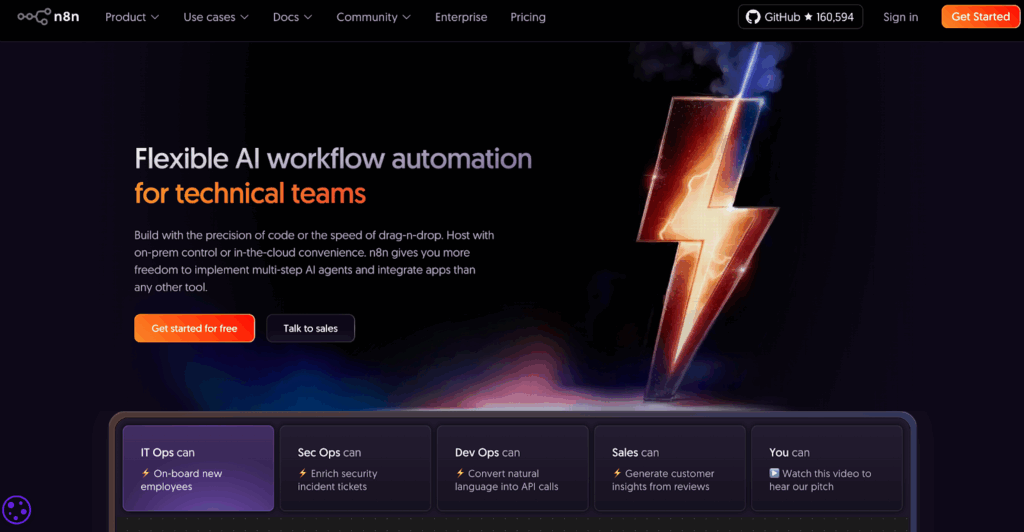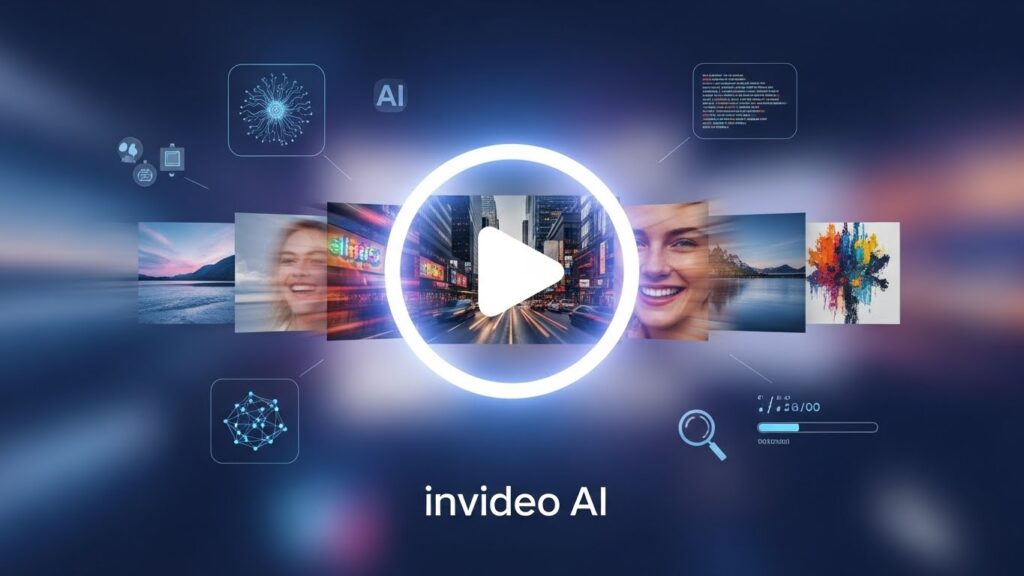How to Use Canva AI Video Generator to Make Quick Videos
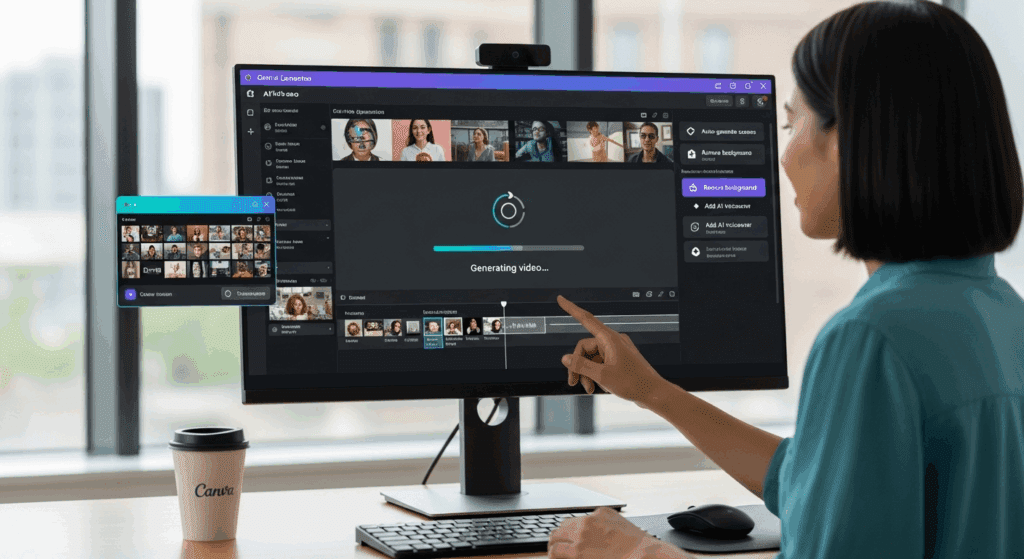
You don’t need expensive tools or years of editing experience to create high-quality videos. The Canva AI Video Generator simplifies the process by allowing you to turn short scripts into visual content. With additional support from VidAU, you can turn those drafts into polished, platform-ready videos. VidAU is a video generation platform designed to help users create videos from text or images quickly. It produces high-quality results with consistent formatting and fast generation. This article explains how the Canva AI Video Generator works, how to use Canva AI tools and Canva AI features to speed up your work, and where VidAU fits into your production process.
Main Features of the Canva AI Video Editor Explained
Many users prefer Canva’s video editor because it avoids the complex timeline-based editing of traditional software. Instead, it gives you scene-based controls, smart templates, and built-in style support that make it easier to create content quickly. Whether you’re editing for TikTok, YouTube Shorts, or Instagram Reels, the Canva AI video editor helps structure your scenes while maintaining clarity and pace.
This tool is ideal for anyone who needs quick turnaround without advanced editing knowledge. The key features support real-time previewing, drag-and-drop assets, caption timing, and brand kit consistency.
Workflow Tips Using the Canva AI Video Editor
Before jumping into your project, organize your script and assets. This saves time and keeps your structure tight.
- Prepare your script as short scene beats
- Select a video template that matches your style
- Upload your product images or footage before editing
- Use built-in trim, cut, and transition tools
Steps to Create Your First Video in the Canva AI Video Editor
Follow these exact steps if you’re starting from scratch.
- Open a new video project in Canva
- Choose a video style or start from a blank canvas
- Paste your script line-by-line into the editor
- Drop in relevant images or stock footage
- Enable auto-captions and preview your timing
- Export as MP4 with subtitles if needed
Feature Comparison: VidAU vs. Canva AI Video Editor
While Canva is perfect for drafts, VidAU is better suited for finishing videos.
| Feature | Canva AI Video Editor | VidAU |
| Ease of Use | Drag-and-drop interface | Script-to-video guided workflow |
| Subtitle Handling | Basic captioning | Full subtitle and script editing |
| Format Options | One or two preset formats | Multiple (1:1, 16:9, 9:16) |
| Output Quality | Moderate | High-quality, consistent video output |
| Use Case | Social content and previews | Final production and exports |
An Overview of Canva AI Features for Editors
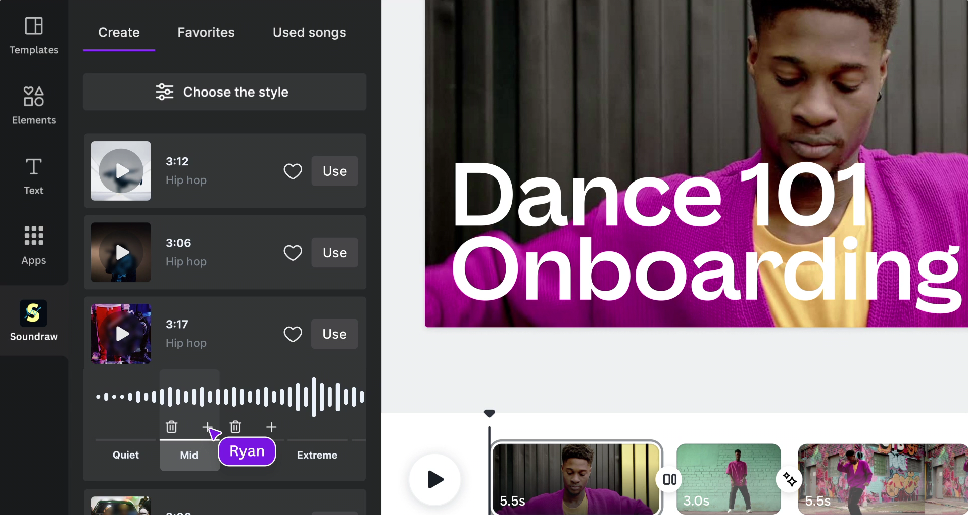
If you’re tired of repeating the same edits across scenes, Canva AI features can help. These built-in tools remove the stress of layout formatting, text alignment, and style adjustments. You don’t need to manually set colors, transitions, or fonts on every slide. Instead, Canva applies them intelligently, so your videos look professional, clean, and consistent.
These automation features also help cut revision time. You spend less effort aligning design with your brand and more time refining your message. Whether you create short-form tutorials or brand reels, Canva AI features improve the editing process by reducing small tasks.
How to Use Canva AI Features to Maintain Style
To keep your videos on-brand, certain Canva AI features apply your brand kit across all scenes and slides. These style tools help eliminate manual edits.
- Brand Kit locks in your logo, colors, and typography
- Layout assist matches text to screen real estate
- Transition sync makes your cuts flow smoothly
Best Canva AI Tools Every Content Creator Should Try
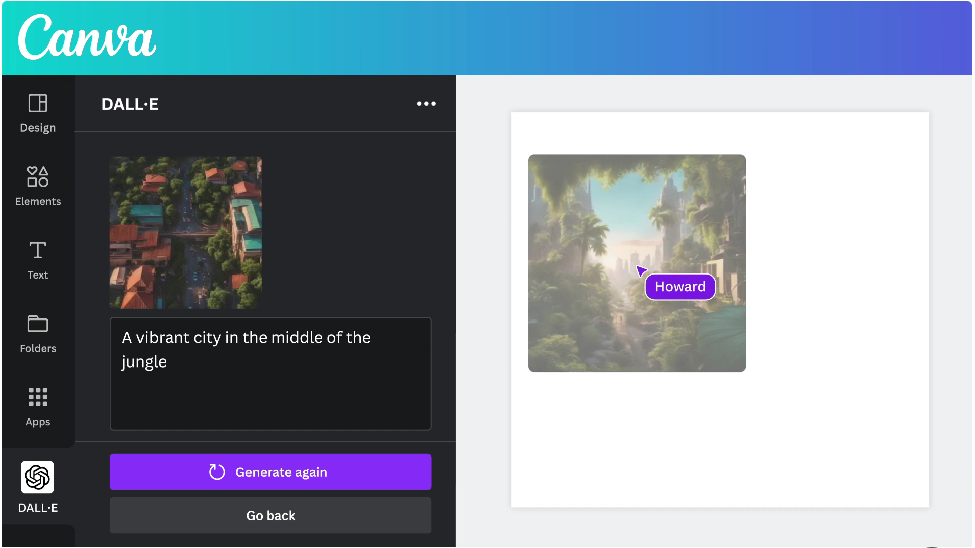
Content creators who want to move faster without compromising quality will benefit from using the right tools built into Canva. These canva AI tools are designed to reduce editing time, structure your scenes automatically, and simplify your workflow. When you know what each tool does, you can build better videos in less time.
Here are key Canva AI tools creators rely on:
- Text-to-video: Converts short prompts into full video drafts
- Auto captions: Adds subtitle layers to improve reach and accessibility
- Beat sync: Matches clip timing to audio rhythm
- Magic Media: Suggests visuals based on your script
- Background remover: Focuses attention by clearing distractions
Top Canva AI Features That Save You Time During Editing
These tools are perfect for short-form videos and social posts. Learn what they do before you choose which to use first.
- Text-to-video creates full timelines from short scripts
- Auto-captions generate subtitle layers instantly
- Beat sync matches cuts with your audio track
- Background remover isolates key elements in your clip
How to Use the Canva AI Video Generator and VidAU Together for Better Videos
Creators who want to save time while maintaining output quality benefit from using both Canva and VidAU. You can begin your project with the Canva AI Video Generator to create your initial scenes using text prompts, brand visuals, and layout suggestions. Once the first draft is ready, you move the project into VidAU for final edits, clean timing, higher resolution, and platform-specific exports.
This two-step workflow helps speed up content creation while improving quality. Canva provides the structure and basic design, while VidAU finishes the job with clarity, consistency, and efficient exports.
Conclusion
Creating quick, effective videos is now easier with tools like the Canva AI Video Generator. Canva AI tools and Canva AI features reduce manual edits, while the Canva AI video editor simplifies everything into an intuitive interface. When you need to finalize your videos for brand use or multiple formats, VidAU becomes your best companion. It ensures fast rendering, cleaner timing, and higher-quality results. Use this two-step system in Canva for creation, VidAU for polish to increase your video output with less stress.
Frequently Asked Questions
1. What is the Canva AI Video Generator used for?
It helps you turn short scripts or prompts into fully structured video drafts with layout, captions, and visual flow.
2. Can beginners use the Canva AI video editor easily?
Yes. The editor is simple, with drag-and-drop features and layout suggestions.
3. What Canva AI tools should creators try first?
Text-to-video, beat sync, and auto-captions are the most useful for speed and structure.
4. How does VidAU work with Canva exports?
You export a Canva draft and bring it into VidAU to enhance visuals, generate multiple formats, and clean up subtitles.
5. What Canva AI features save the most time?
Auto captions, background remover, and layout assist are key for fast edits.