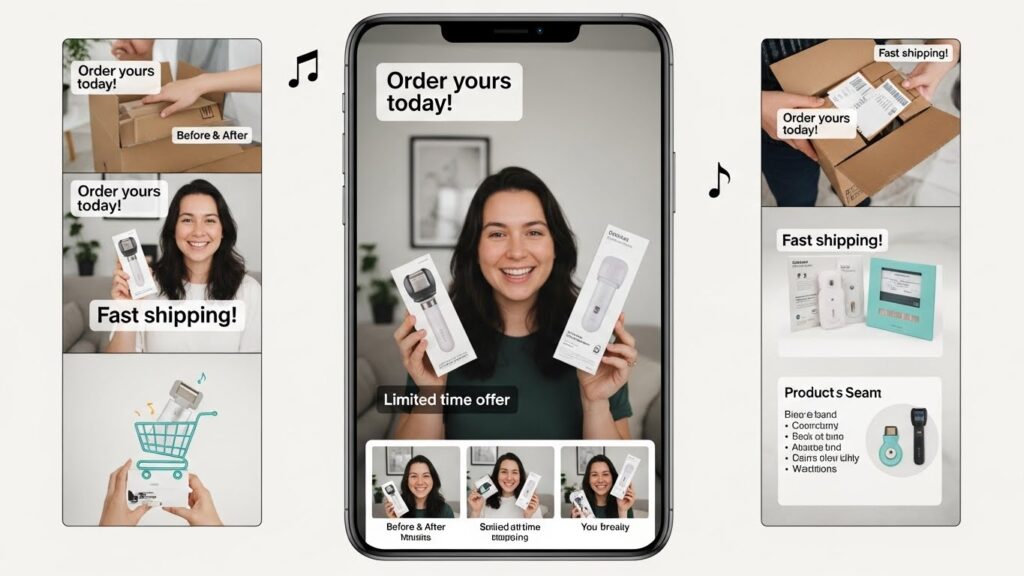Filmora vs CapCut: The Best CapCut Alternative For AI Video Editing
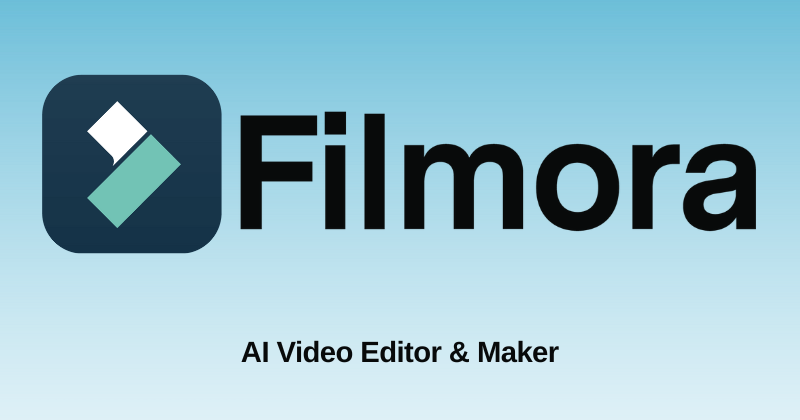
For video creators, choosing the right editing software is crucial. Filmora 15 has introduced several AI features. This has set it apart as a CapCut alternative. Especially for those who want flexibility, creativity, and professional workflows. By understanding these AI tools, creators can make informed decisions about which platform suits their editing needs. In this article, we explore Filmora 15’s unique capabilities and how they compare to CapCut.
What Features Make Filmora 15 Stand Out Over CapCut?
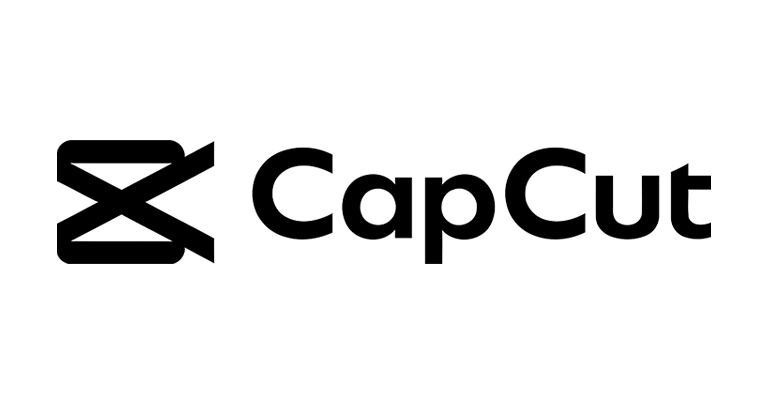
Filmora 15 offers advanced AI editing features that improve both efficiency and creativity. For instance, AI Extend automatically generates additional footage. Thereby, helping maintain continuity in videos. Moreover, features like Smart Cutout and AI Object Remover allow precise editing without extensive manual work.
Key Informational Points About Filmora’s Features
- AI Extend: Automatically lengthens clips while maintaining visual consistency.
- Smart Cutout: Precisely isolates subjects, even with complex backgrounds.
- Dual Timeline Editing: Allows better organization of multi layered projects.
- Animated Charts: Convert data into engaging visual elements.
- Dynamic Captions: Add professional subtitle animations quickly.
Example Applications of Filmora Features
Filmora 15’s features can be applied in multiple scenarios. For example, AI Extend can help vloggers maintain smooth transitions when clips are too short. Similarly, Smart Cutout is ideal for removing distracting backgrounds in product videos. Additionally, dual timeline editing helps creators organize long form content like tutorials or webinars. Animated charts make educational or business videos more visually engaging, and Dynamic Captions improve accessibility on social media platforms.
How Does AI Editing In Filmora Vs CapCut Enhance Video Creation?
AI editing in Filmora simplifies complex processes that would otherwise require extensive manual work. For instance, AI Object Remover eliminates unwanted elements like watermarks or background objects. Furthermore, AI Extend allows editors to lengthen short clips seamlessly.
Benefits of AI Editing in Practice
- Reduces time spent on repetitive tasks.
- Enhances visual quality automatically.
- Enables creators to focus on storytelling rather than manual corrections.
- Supports both short-form and long-form video production.
Examples of AI Editing Use Cases
Creators can apply AI editing in various ways. For example, marketing teams can remove unwanted logos from B-roll footage using AI Object Remover. Similarly, educational creators can extend a short demonstration clip to match narration using AI Extend. YouTubers can improve color and lighting for recorded interviews automatically with the AI Video Enhancer, therefore saving hours of manual adjustment.
What Timeline and Project Management Tools Does Filmora Offer?
Filmora 15 introduces dual timelines and subprojects to help manage complex projects efficiently. As a result, editors can organize clips, track layers, and reuse content across multiple projects.
Comparison: Filmora 15 vs CapCut
| Feature Category | Filmora 15 (CapCut Alternative) | CapCut |
| AI Editing | AI Extend, AI Object Remover, AI Video Enhancer | Basic AI tools |
| Project Management | Dual Timeline, Subprojects | Single linear timeline |
| Motion & Graphics | Pen Tool, Animated Charts, Dynamic Captions | Limited motion graphics |
| Audio Capabilities | Multi-track audio support | Limited audio layers |
| Cinematic Tools | High/Low angle simulation, color & lighting AI | Basic filters only |
| Ease of Use | Beginner friendly with advanced tools | Very simple interface |
Advantages of Filmora’s Project Tools
Dual timeline editing and subprojects offer practical benefits. Editors can work on multiple parts of a long video simultaneously, switch between sequences easily, and reuse pre edited clips across projects. Consequently, Filmora is ideal for YouTube series, course creation, or multi scene storytelling. CapCut’s single timeline workflow is simpler, but less effective for these professional tasks.
How Do Cinematic Tools and Motion Features Work in Filmora?
Filmora 15 provides cinematic tools that enhance visual storytelling. For instance, the Pen Tool allows the creation of custom motion paths for text or objects. Additionally, Dynamic Captions and animated charts add stylistic elements that improve viewer engagement.
Examples of Cinematic Applications
Cinematic tools in Filmora help creators achieve professional visuals. For instance, animating text along a motion path can make intros or lower-thirds dynamic. High angle or low angle shot simulations help create dramatic or immersive scenes. Moreover, animated charts make data visually compelling for educational or business content, and Dynamic Captions keep audiences engaged on social media.
Benefits of Cinematic Tools
These cinematic features improve storytelling. They allow creators to guide viewer focus, emphasize key moments, and add polish without needing advanced knowledge of After Effects or other complex software.
Where Can Filmora 15’s AI Tools Be Applied Effectively?
Filmora 15’s AI tools can be applied across multiple types of content. For example, social media videos, tutorial videos, explainer videos, vlogs, and marketing campaigns all benefit from AI Extend, Dynamic Captions, and Smart Cutout. Furthermore, multi track editing and cinematic tools enhance storytelling and production quality.
Use Cases of Filmora 15 AI Tools
- YouTube tutorials with automated captions.
- Social media advertisements with animated charts.
- Educational content with layered visuals and audio.
- Cinematic storytelling with motion path animations.
Benefits Across Content Types
These tools save time and improve video quality. For example, social media creators can quickly produce polished videos, educators can illustrate data visually, and marketers can remove distractions or enhance footage using AI. Thus, Filmora 15 proves to be a versatile CapCut alternative.
How Can Beginners Understand and Use Filmora 15 Features?
Filmora 15 is designed to be user-friendly while providing advanced tools. Beginners can learn by exploring AI Extend, Smart Cutout, and Dynamic Captions through experimentation. Moreover, pre made templates and visual guides help new users understand complex editing concepts.
Tips for Understanding Filmora 15
- Explore templates to learn timeline structure.
- Experiment with AI Object Remover to understand masking.
- Use Pen Tool animations to grasp motion paths.
- Test Dynamic Captions and chart animations for better presentation.
How Beginners Benefit From Learning
Learning these features teaches advanced AI editing concepts. Beginners understand timeline management, motion path animation, and AI video enhancements. They can experiment safely without needing prior experience, therefore encouraging skill growth and creativity.
Conclusion
In summary, Filmora 15 offers a range of AI editing tools, cinematic features, and advanced project workflows that make it a versatile CapCut alternative. By understanding these capabilities, creators can improve their editing skills, produce professional videos, and explore new creative possibilities. Even for beginners, the platform provides a learning-friendly environment while still offering professional level functionality for more advanced projects.
Frequently Asked Questions
1. Why Is Filmora 15 Considered a CapCut Alternative?
Filmora 15 provides AI editing, dual timelines, and cinematic tools, offering more creative and professional options than CapCut.
2. Can Beginners Learn Filmora Easily?
Yes. The interface is intuitive, and AI tools reduce the learning curve for complex edits.
3. How Does AI Extend Improve Video Editing?
It automatically generates additional footage, helping maintain continuity in short clips.
4. What Is Smart Cutout?
Smart Cutout isolates objects or subjects accurately, even in complex scenes, without manual masking.
5. How Do Animated Charts Work in Filmora?
Filmora can convert CSV or numeric data into animated charts that are visually engaging.
6. Does Filmora 15 Support Multi-Track Audio?
Yes. Multiple audio tracks allow layered sound design for music, dialogue, and effects.
7. What Is the Pen Tool Used For?
It creates custom motion paths for text or objects, enhancing animation and storytelling.
8. How Do Dynamic Captions Enhance Videos?
They provide professional subtitle animations and improve accessibility and viewer engagement.
9. Can Filmora Improve Video Quality Automatically?
Yes. The AI Video Enhancer adjusts color, lighting, and clarity for professional results.
10. How Does Filmora Compare to CapCut in AI Editing?
Filmora offers deeper AI integration, more professional editing workflows, and advanced creative tools than CapCut.