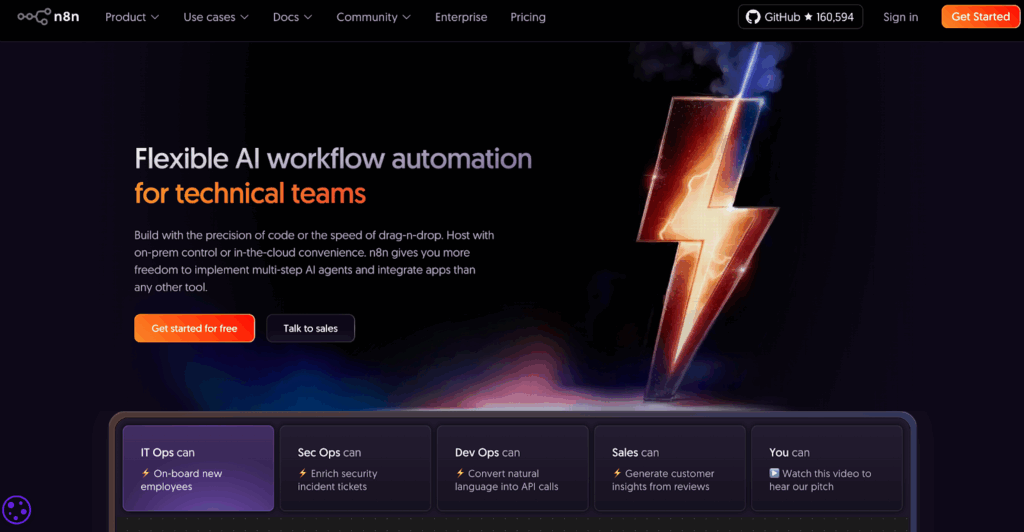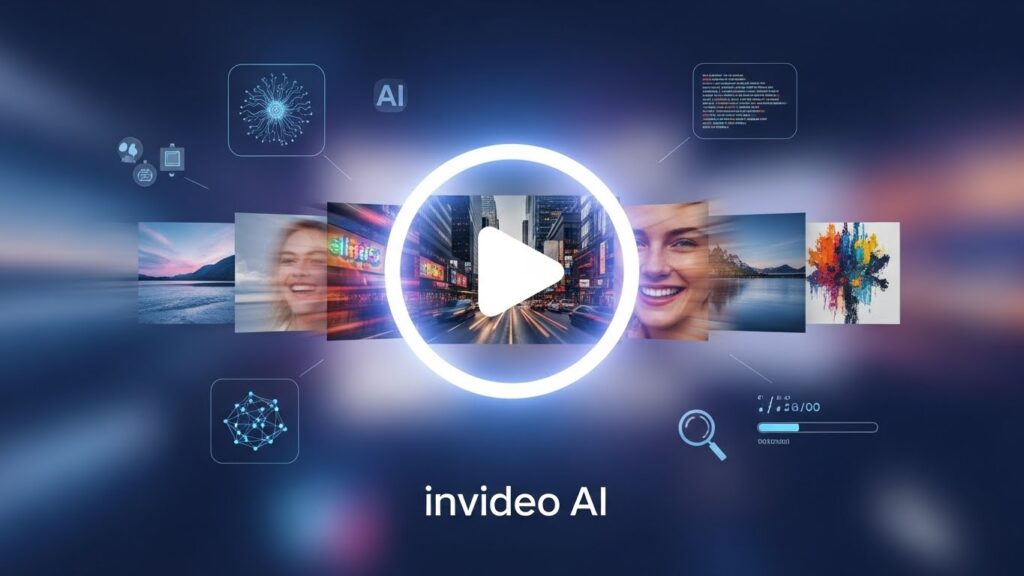CapCut Desktop Create AI Clips: Features, Benefits, and Workflow

Video editing can feel confusing if you’re new or in a rush. You shoot a clip, open an app, and get lost in timelines and transitions. That’s why more users now rely on tools like CapCut Desktop create AI clips quickly. It blends easy drag-and-drop workflows with smart automation. So, instead of spending hours trimming and adjusting, you get clean edits and stylized content in minutes.
This guide explains how the CapCut Desktop create AI clips feature works, who should use it, and how to mix it with VidAU for faster content output.
What features make CapCut Desktop ideal to create AI clips?
Instead of jumping between five apps, you complete the entire edit in one interface. CapCut Desktop stands out because it combines automation with flexible editing. You can use templates, auto-captions, or motion tracking without touching complex timelines.
Key tools available in CapCut Desktop for AI content
CapCut Desktop offers several tools that make AI clip creation faster:
- Auto-cut for trimming dead air and pauses
- Smart background remover
- Text-to-speech generator with voice choices
- Auto captions with styling options
- Template library for trending video formats
- AI-enhanced filters and effects
To better understand how these tools compare with other common editors, see the table below.
| Feature | CapCut Desktop | Traditional Editors | Online Clip Tools |
| Auto-captioning | Yes | Limited | Yes |
| Text-to-speech generator | Yes | Rare | Limited |
| Scene detection and auto-split | Yes | No | No |
| Built-in trending templates | Yes | No | Yes |
| Smart background remover | Yes | Plugin-only | Limited |
| Supports TikTok/Reels presets | Yes | Requires setup | Yes |
This built-in mix saves time and reduces the need for external plugins.
How do CapCut’s AI tools simplify clip creation for beginners?
CapCut Desktop is friendly to beginners because it handles most of the heavy work. You don’t need professional editing knowledge to get good results.
The software anticipates your editing needs and guides you through simple workflows.
Automatic tools that cut editing time
These tools help beginners start and finish clips faster:
- Auto captions: Generate accurate subtitles in seconds
- Text effects: Apply animation and color to text overlays
- Scene detection: Automatically split long videos into clips
- Voiceover sync: Align your audio without dragging frames
All edits happen in a drag-and-drop editor with instant previews.
Why do creators prefer CapCut Desktop for short-form AI videos?
Creators choose CapCut Desktop because it balances speed and control. You can rely on templates or build your video from scratch.
More importantly, it supports popular export formats and resolution presets that match TikTok, YouTube Shorts, or Instagram Reels.
Speed, ease of use, and editing freedom
CapCut Desktop lets creators:
- Start from scratch or load trending templates
- Edit videos for multiple platforms in one file
- Export in the right size and resolution instantly
- Preview effects and transitions in real-time
This makes CapCut Desktop a go-to for consistent content production.
How do you use CapCut Desktop to create AI clips from raw content?
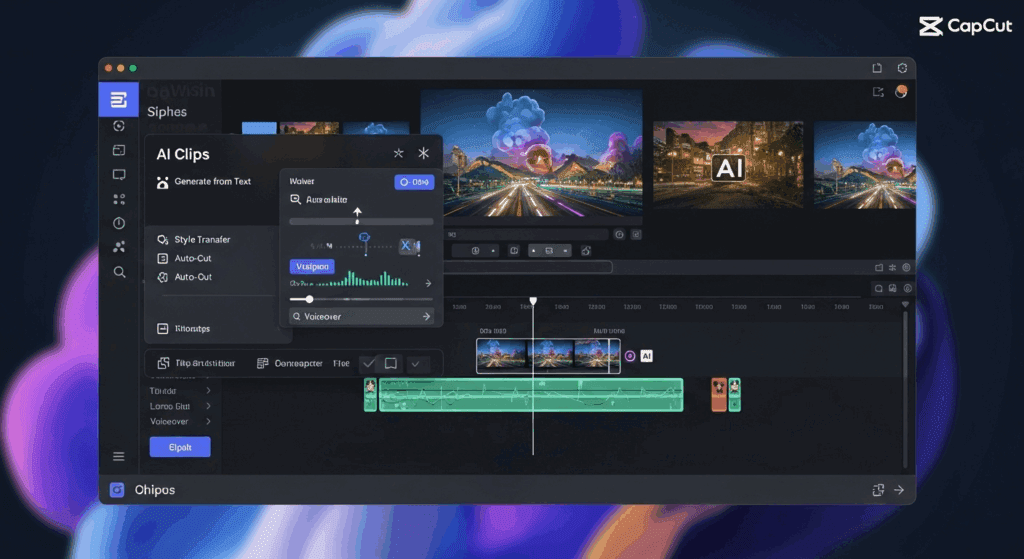
To use CapCut Desktop to create AI clips, you only need a basic video file, idea, or script. The app handles most of the refinement process.
Here’s how the workflow typically looks:
Full workflow explained from import to export
Before starting, make sure your video file is on your desktop.
- Import content: Drop your video or media into the timeline
- Apply AI tools:
- Use scene detection to auto-split long videos
- Generate auto-captions in your language
- Remove background if needed
- Use voice effects or text-to-speech
- Use scene detection to auto-split long videos
- Edit timeline:
- Add transitions between clips
- Style text with fonts, colors, and motion
- Layer effects using drag-and-drop controls
- Add transitions between clips
- Preview and export:
- Choose preset formats for TikTok, YouTube, etc.
- Set video quality and export destination
- Choose preset formats for TikTok, YouTube, etc.
The process takes less than 15 minutes for most short clips.
What are CapCut Desktop’s limitations when creating AI clips?
CapCut Desktop works well, but it has limits. It’s not perfect for long-form projects or detailed timeline editing.
Also, some AI tools require online access or premium credits.
Editing blocks, export issues, and learning curve
Here are some common issues users face:
- Export errors: Some devices lag when rendering large files
- Limited layering: Fewer options for complex editing stacks
- Occasional bugs: App may crash during auto-captioning
- File limits: Max file size can affect high-res video imports
Still, for short-form creators, CapCut Desktop remains reliable.
What is the best way to use CapCut Desktop with VidAU to generate video clips?
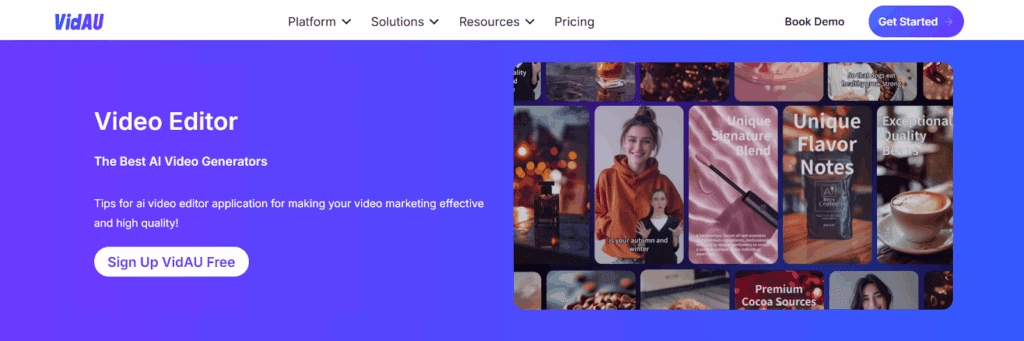
CapCut handles the editing, while VidAU handles the generation. When you write your idea or script, VidAU converts it into a clean video. You then move that file to CapCut Desktop for styling.
VidAU supports fast video generation using:
- Text prompts
- Product links
- Images or screenshots
You use CapCut Desktop afterward to apply captions, effects, or background music. This combo helps creators publish polished videos without hiring editors.
Conclusion
CapCut Desktop is ideal if you want to make AI clips quickly without learning full editing software. Its smart tools, simple layout, and useful presets help you turn raw footage into scroll-stopping videos.
When you connect it with VidAU, you remove the need for extra gear or production time. You go from script to video faster and keep your content flow consistent.
If you care about speed, quality, and ease of use, CapCut Desktop create AI clips features that give you everything you need.
Frequently Asked Questions
1. Is CapCut Desktop free to use?
Yes. CapCut Desktop has a free version with access to basic tools. Some premium features require login or credits.
2. How do I create AI clips with CapCut Desktop?
Import your video, use AI features like auto-captions or scene detection, then edit and export.
3. Can I use CapCut Desktop offline?
Yes. Most editing features work offline. Some tools, like auto-subtitles, may require internet access.
4. Does CapCut Desktop support text-to-video?
No. CapCut Desktop edits existing files. For text-to-video generation, use VidAU.
5. How does CapCut Desktop compare to VidAU?
CapCut edits videos. VidAU creates them from text or image inputs. Using both gives you faster, cleaner results.