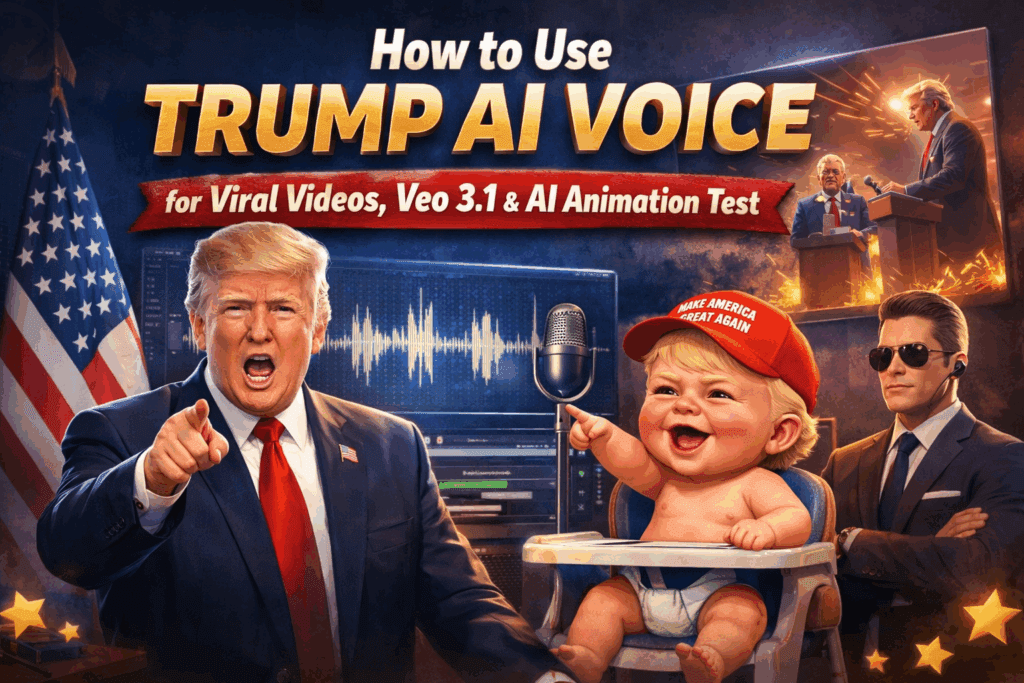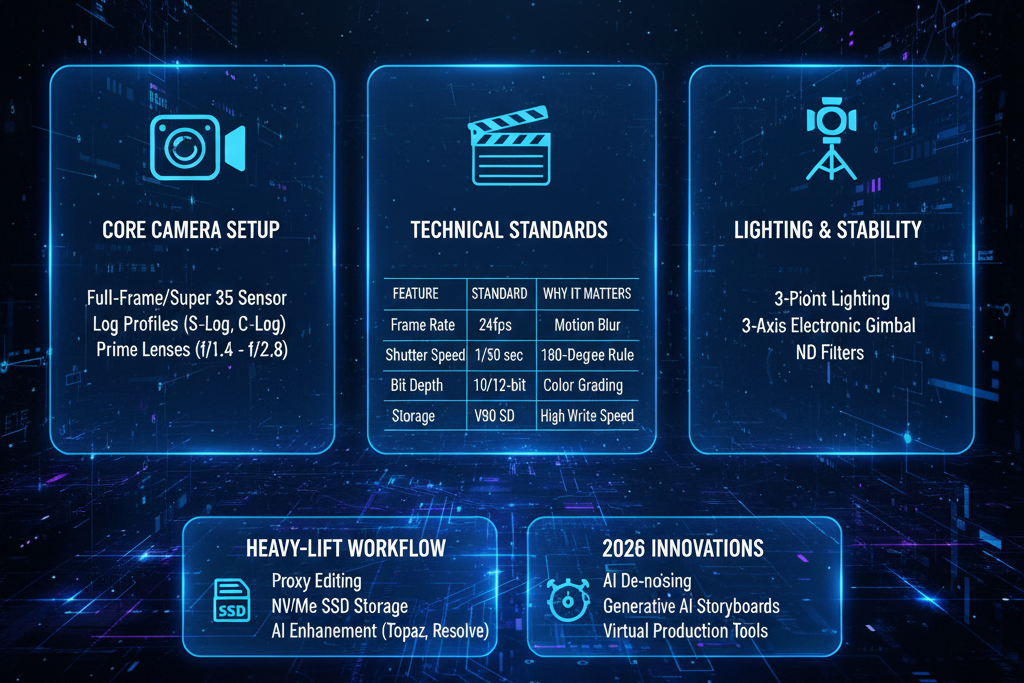Features and Benefits of the Best Alternative to CapCut Online

You want a fast editor for Shorts, Reels, and YouTube Shorts. CapCut online is popular, but it is not always the easiest path for teams that need speed, clean captions, and quick exports. Here is a clear look at CapCut, Filmora 15, and VidAU as the best alternative, plus simple workflows and tips.
What is CapCut Online, and Who Uses It?
CapCut online is a browser editor built for social clips. It offers templates, the CapCut VFX editor, auto captions, and sound effects. Creators like it for trend effects and meme edits. The limits show up on heavy projects, team workflows, or when you need watermark-free paths and fast packaging for many clips.
What is The Best Alternative to CapCut Online?
VidAU is the best alternative if you want speed, captions, and clean 9:16 exports. It adds URL to video, batch captions, logo masking, text to video, and quick remix. You edit in the browser, export without a watermark on supported plans, and repurpose for TikTok, IG Reels, and Shorts. It suits e-commerce marketers, drop shippers, and small teams that post daily.
What Are The Strengths of CapCut vs Filmora 15 vs VidAU?
Use this quick view.
| Tool | Core strengths | Best use | Watch-outs |
| CapCut online | Trend templates, effects, CapCut VFX editor, mobile tie-in | Viral trends, memes, quick cuts | Large timelines slow down, watermark paths vary |
| Filmora 15 | Desktop stability, titles, brand kits, audio tools | Clean edits, product videos, and desktop control | Fewer social templates vs CapCut |
| VidAU | AI editor speed, auto trims, captions, URL to video, text to video | Daily Shorts packaging, batch captioning, remix | Deep VFX handled in a desktop NLE |
What Features Should You Compare First?
Start with the work you do most.
- Auto trims and silence detection
- AI captions with presets and safe zones
- Brand kit, colors, and logo masking
- Text to video and image to video
- Export presets for 1080 × 1920
- Batch exports and no watermark options
What is The Filmora vs CapCut Takeaway for Creators?
Pick Filmora 15 when you work on desktop timelines, titles, and long form clips. Pick CapCut to follow trends, use templates, and move between phone and web. Use VidAU when you need a fast packager that cuts silence, adds captions, and exports 9:16 in minutes.
How to Edit a Documentary Video With AI
You can cut a short documentary in a light stack.
- Script three beats and the payoff
- Import your A-roll
- Run auto trims to remove silence
- Add B-roll with search and simple VFX
- Add captions with a bold stroke
- Place proof cards with quotes or data
- Export in 16:9 for YouTube and 9:16 for Reels and Shorts
VidAU speeds the rough cut and captions. Filmora 15 cleans the timeline and sound. CapCut adds quick social effects for teaser clips.
How to Pick The Right Editing App for Android, iPhone, and PC
Choose by device and job.
- Android: CapCut or InShot for quick cuts. VidAU in the browser for packaging.
- iPhone: CapCut and VN for mobile edits. VidAU for captions and exports.
- PC or Mac: VidAU in browser for speed. Filmora 15 for stable desktop edits. Premiere Pro for advanced sound and VFX.
How to Move a CapCut Project Into VidAU
You can package faster once your assets are ready.
- Export the final selects or a clean timeline from CapCut
- Save captions if you already styled them, or rebuild captions in VidAU
- Re-create simple transitions and logo masking in VidAU
- Export 9:16 for TikTok, IG Reels, and Shorts
How to Set Shorts, Reels, and Shorts Presets
Save these once. Reuse them daily.
- 1080 × 1920, 24 to 30 fps
- Captions with white text and dark stroke
- Safe zones above the bottom UI
- Loudness near −14 LUFS for voice
- One-click frame grab for thumbnails
What Editing Tips Improve Results Fast
Small moves lift watch time.
- Cut on action to hide edits
- Use match cuts on shape or motion
- Add a light speed ramp on peaks
- Use logo masking away from captions
- Keep captions large and high contrast
- Use the memory flash effect on recall lines
What Comparison Table Should You Use to Decide?
This table adds platform, AI, VFX, and cost cues.
| Tool | Platform | Auto trims | AI captions | VFX ease | Text to video | Cost path | Best for |
| VidAU | Web | Yes | Yes | Light | Yes | Free and paid | Daily Shorts, quick packaging |
| CapCut | Web, iOS, Android, Win, Mac | Yes | Yes | Strong | Limited | Free and paid | Trend edits, social templates |
| Filmora 15 | Win, Mac | Yes | Yes | Mid | Limited | Paid | Desktop timelines, brand kits |
| Premiere Pro | Win, Mac | Plugins | Plugins | Strong | Plugins | Paid | Advanced VFX, sound, long form |
| VN | Web, iOS, Android, Win, Mac | Yes | Mid | Mid | No | Free | Mobile to desktop handoff |
| InShot | iOS, Android | Yes | Mid | Light | No | Paid tiers | Fast phone edits |
Conclusion
CapCut online is strong for trends. Filmora 15 is strong for desktop. VidAU is the best alternative when you need speed, captions, and clean exports for Shorts, Reels, and YouTube Shorts. Save presets once. Use auto trims and AI captions. Keep text readable and logos clear. Export in 9:16. Publish often. Measure watch time and saves. Improve hooks. Repeat.
FAQs
1. What is CapCut online video editor?
A browser editor with templates, effects, and auto captions built for social clips.
2. What is the best alternative to CapCut online?
VidAU is the best alternative for speed, captions, and clean 9:16 exports. It suits daily posting and batch packaging.
3. What is better, Filmora 15 or CapCut?
Filmora 15 is better for stable desktop timelines and titles. CapCut is better for trend effects and meme edits.
4. How does an AI video editor help with shorts?
It removes silence, adds captions, sets safe zones, and exports in platform presets so you publish faster.
5. How do I edit a documentary video with AI?
Write three beats, cut silence, add B-roll, place proof cards, and export both 16:9 and 9:16. Use VidAU for packaging and Filmora for the desktop pass.
6. What settings work best for YouTube Shorts?
Use 1080 × 1920 at 24 to 30 fps. Keep captions above the bottom UI. Pick a bold frame for the thumbnail.