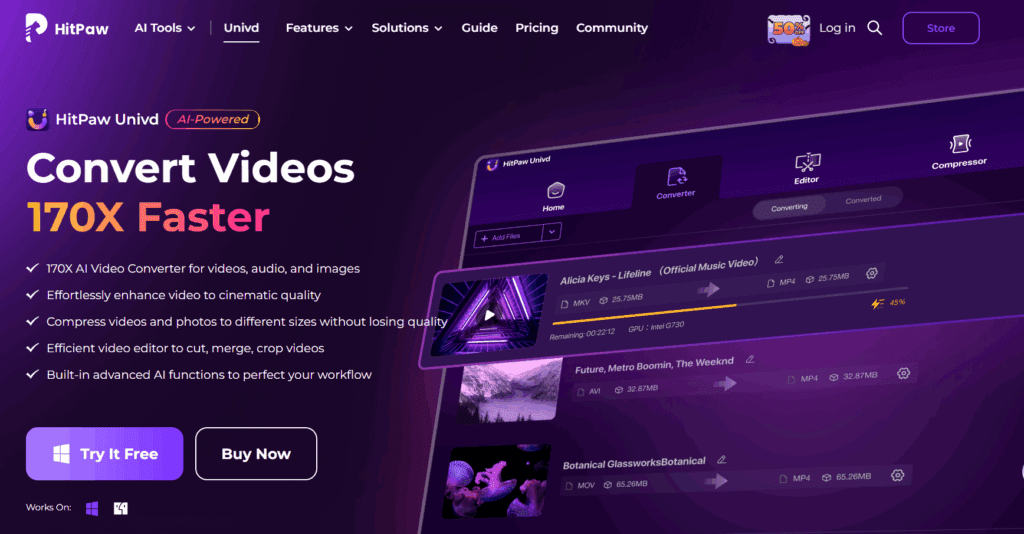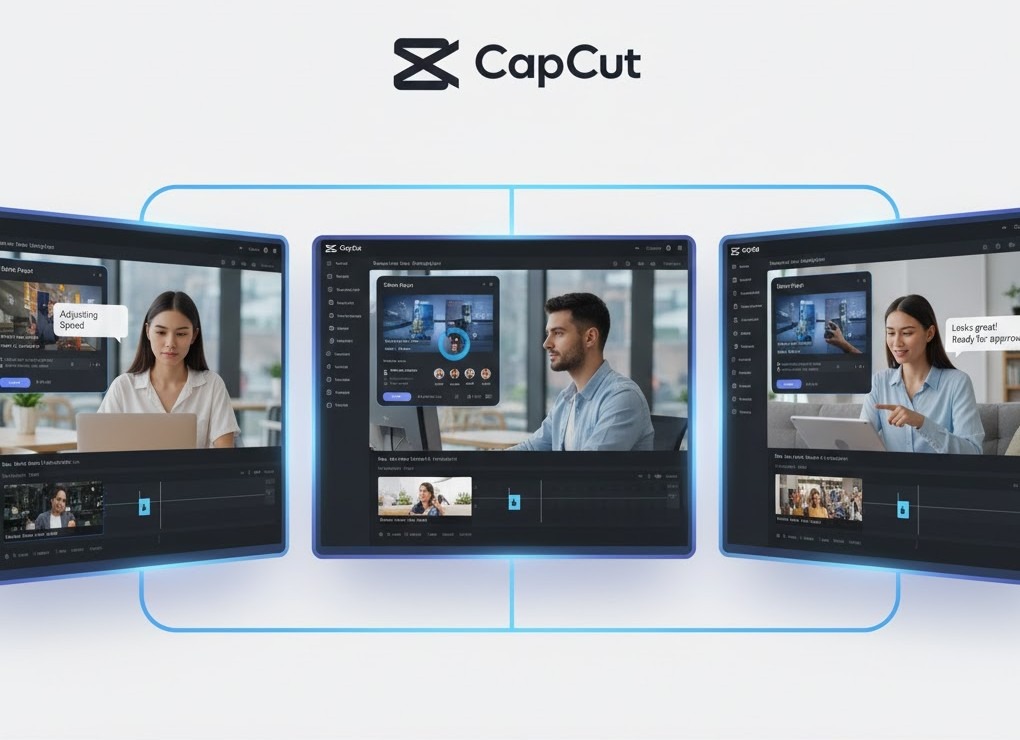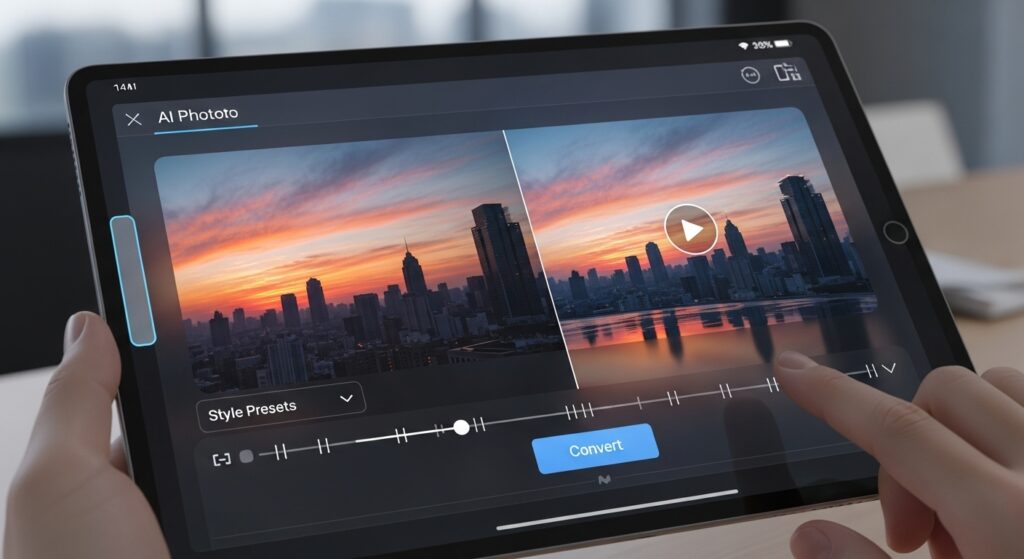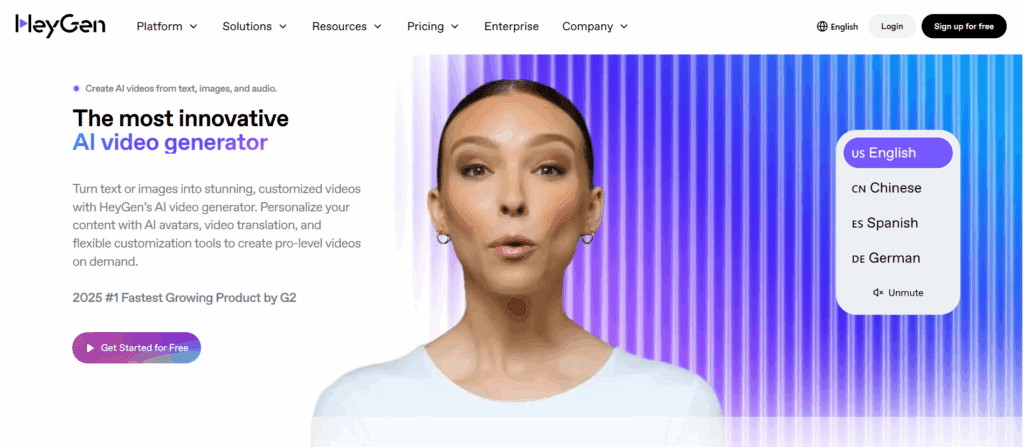
HeyGen is an AI video generator for creating avatar‑led videos, translations, and voiceovers, not a YouTube downloader. This guide shows how to produce YouTube‑ready videos in minutes: choose an avatar, paste your script, tune voice/subtitles, and export. We also cover best settings, common limits, and when VidAU might be a better fit for ads, faceless channels, or localization workflows.
Legal note: Downloading YouTube content is only permitted where YouTube provides a download option (e.g., YouTube Premium/offline). Avoid third‑party downloading to stay within YouTube’s Terms.
What is HeyGen?
HeyGen is an AI video platform that lets you generate videos from text using photorealistic avatars and synthetic voices. Typical use cases include tutorials, product explainers, training clips, and multi‑language versions without traditional filming. In this article, we’ll walk through a fast workflow for publishing to YouTube and highlight when VidAU complements or replaces parts of that workflow.
Step‑by‑step: Make a YouTube video in HeyGen
Follow these steps to get from concept to upload‑ready quickly.
- Start a new project
Open HeyGen and create a new video. Pick your canvas size (16:9 for standard YouTube; 9:16 for Shorts).
Pro tip: Decide first if you’re making a long‑form video (8–12 minutes) or a Short (15–60 seconds). This influences script length and pacing. - Choose an on‑brand avatar
Select an avatar that matches your brand tone (formal, friendly, youthful). Test a few to see how gesture style and eye contact feel.
Pro tip: For faceless channels, stick with avatars that have subtle gestures and neutral clothing; they’re more evergreen in a niche. - Paste or draft your script
Keep sentences tight (under ~18–20 words) and aim for 120–150 words per minute of narration.
Pro tip: Add line breaks per scene. Each break becomes a natural cut, which improves engagement. - Select the voice & language
Pick a voice that matches the avatar’s energy. If you plan to publish in multiple languages, duplicate the project after English and swap voices for each locale.
Pro tip: Avoid excessive background music during dense explanations; intelligibility wins. - Add scenes, captions, and B‑roll
Split longer scripts into scenes. Turn on captions for accessibility and retention. Layer simple B‑roll (screenshots, product shots) to break up talking‑head sections.
Pro tip: For Shorts, aim for a cut every 1–2 seconds; for long‑form, every 3–6 seconds. - Brand it quickly
Add your logo, colors, and a simple lower‑third for names/titles. Keep motion minimal so text remains readable on mobile. - Preview and tighten
Watch the full preview. Trim pauses, fix mispronunciations, and adjust subtitle timings. Keep the hook in the first 5–8 seconds. - Export
Export in a YouTube‑ready format. If you’ll also publish as a Short, export a second 9:16 cut with punchier pacing and larger captions.
Best HeyGen settings for YouTube
Use these quick guidelines to minimize edits and maximize watch time:
- Script density: Use plain language; 120–150 WPM narration. Add pattern breaks (questions, stats, cuts) every 20–30 seconds.
- Avatar choice: Prioritize avatars with steady eye contact for explainers; expressive avatars for ads and hooks.
- Voice selection: Match the voice timbre to the topic (e.g., calmer voices for how‑tos, brighter for promo). Test pronunciation of brand terms.
- Captions: Keep 2 lines max, ~34–42 characters per line. Add outline/box for Shorts.
- Scenes: One core idea per scene; end each scene with a visual change.
- Aspect ratios: 16:9 for main videos; 9:16 for Shorts; optionally 1:1 for cross‑posting.
- Music & SFX: Low volume under narration; add a sting at the open and a soft riser before the CTA.
- Thumbnails: Export a frame with a high‑contrast facial expression or B‑roll moment; add 2–4 words max.
Exporting & typical limits
Export options, durations, and monthly credits/limits can change. As a best practice:
- Resolution: Choose at least 1080p for long‑form and Shorts; upscale only if quality holds.
- Length: Keep Shorts under 60s; long‑form under 12 minutes for faster production cycles.
- File size: Aim for sub‑500 MB per 10 minutes at 1080p (guideline; adjust per platform quality).
- Versioning: Export v1 quickly, publish, and iterate. YouTube favors consistent cadence over perfection.
For the most current plan limits and export specs, check the official HeyGen pricing/help pages.
HeyGen vs VidAU for YouTube (Comparison)
Below is a high‑level, editorial comparison intended to help you choose the right workflow. Feature availability and limits may vary by plan; verify on each product’s site.
| Capability | HeyGen (editorial view) | VidAU (editorial view) | Best‑fit use case |
|---|---|---|---|
| Speed to first draft | Rapid text‑to‑avatar generation; great for script‑to‑camera | Fast turnaround for faceless formats, templated scenes, and quick social cuts | Shorts, explainers, content repurposing |
| Avatars & voices | Broad avatar library; multiple voices | Focus on AI video creation workflows and localization support | Tutorials, multi‑language channels |
| Localization | Project duplication across languages | Strong subtitle/translation pipeline to localize videos | Globalization of existing content |
| Branding/templates | Brandable scenes, simple lower‑thirds | Templates for repeatable series and batch output | Series production, agencies |
| Collaboration | Good for solo creators and small teams | Handy for teams repurposing or iterating on content. | Teams, agencies |
| Outputs | YouTube‑ready exports | YouTube‑ready exports; optimized for faceless/ad variants | Ads, faceless channels |
Where VidAU fits: If your channel leans on faceless formats, frequent Shorts, or rapid multi‑language publishing, VidAU can complement or replace parts of the pipeline. Try it alongside HeyGen and keep whichever shortens your time‑to‑publish.
Other Video Features of Heygen & VidAU
Heygen & VidAU’s Versatility
Both platforms cater to diverse user needs, offering compatibility with various devices and supporting multiple file formats like MP3, MP4, and more. Whether you’re downloading content for personal entertainment or professional projects, Heygen and VidAU ensure seamless integration across platforms.
How to Convert YouTube to MP4 with VidAU
VidAU simplifies the process to convert YouTube to MP4, offering an intuitive interface and advanced AI to make the process seamless. This streamlined solution helps users save videos in good quality formats for offline access, perfect for any situation where internet connectivity is limited.
VidAU AI YouTube Video Download Feature
VidAU utilizes advanced AI to make the process of converting YouTube to MP4 a seamless downloading experience. Its intelligent algorithms ensure the fastest and most secure downloads. The AI technology adapts to different file sizes, ensuring speed and efficiency even for larger videos.
Convert YouTube to MP4: Step-by-Step Guide
To convert YouTube to MP4 has never been easier with VidAU’s step-by-step process. This guide is designed to simplify the process, ensuring a seamless experience even for first-time users. By following these straightforward instructions, you can have your desired video saved and ready for offline viewing in just a few clicks.
Step 1
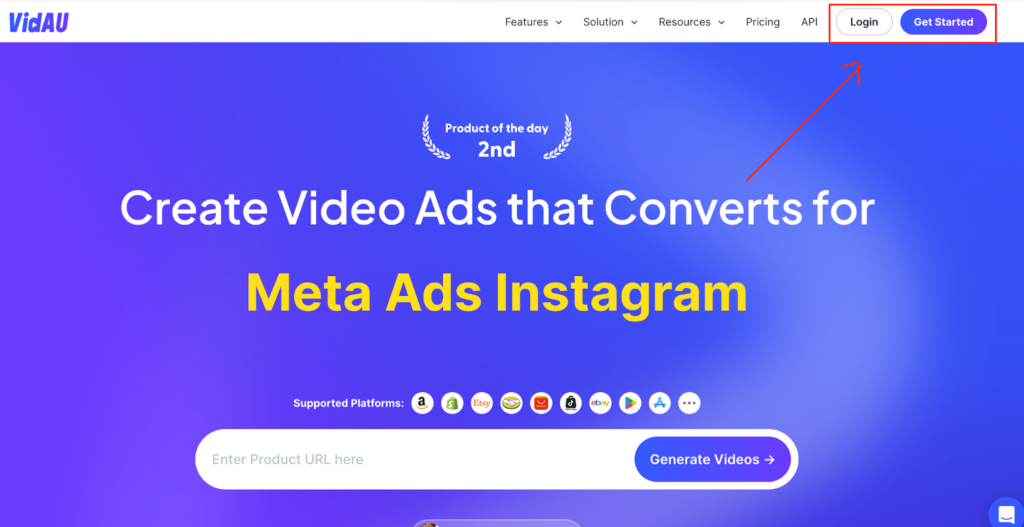
Log in to VidAU. Sign up to VidAU AI, if it is your first on the website.
Step 2. Click on YouTube Downloader
Head to the Features menu at the right section of the website. Select the YouTube video downloader after clicking on the dropdown.
Step 3. Insert Link
Copy the video link from YouTube and paste it into VidAU’s URL input field on its homepage. This step is designed to be as straightforward as possible, enabling even first-time users to navigate with ease.
Step 4. Download
After pasting the URL, hit the download button. The video will be saved to your device instantly. VidAU ensures that the downloaded file retains its original resolution and quality, offering an unparalleled viewing experience.
Benefits of VidAU’s YouTube Converter MP4
VidAU’s YouTube converter MP4 offers a range of benefits, from high-quality videos to versatile compatibility, making it an excellent choice for users looking to enhance their multimedia content. The added flexibility of converting YouTube videos to MP4 unlocks numerous possibilities for both personal and professional use.
Why Marketers Use VidAU YouTube Converter MP4
VidAU’s YouTube Converter MP4 offers the best form of videos suitable for marketing campaigns, social media posts, and presentations, making it a favourite among marketers. The platform ensures consistency in video quality, which is critical for professional branding and audience engagement.
VidAU’s Compatibility Across Devices
Ideal for Multimedia Projects
YouTube Converter MP4 files downloaded from VidAU integrate seamlessly into video editing software, allowing users to create professional-grade multimedia projects effortlessly. Whether it’s for personal projects or professional video editing, VidAU delivers the reliability needed to achieve polished results.
Legal & policy notes for YouTube creators
- Respect YouTube’s Terms: Only download content when YouTube itself provides the download option (e.g., YouTube Premium/offline). Avoid third‑party downloading.
- Copyright & fair use: If you incorporate third‑party material, ensure you have rights or a valid legal basis. When in doubt, use original footage, stock you’ve licensed, or AI‑generated visuals you own rights to.
- Disclosures: Mark sponsored or AI‑generated content appropriately to meet platform and regulatory expectations.