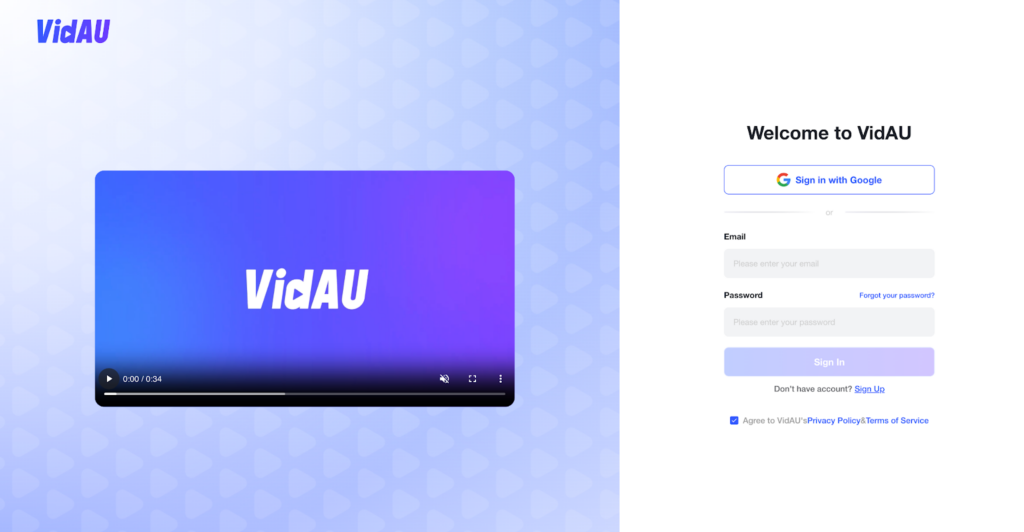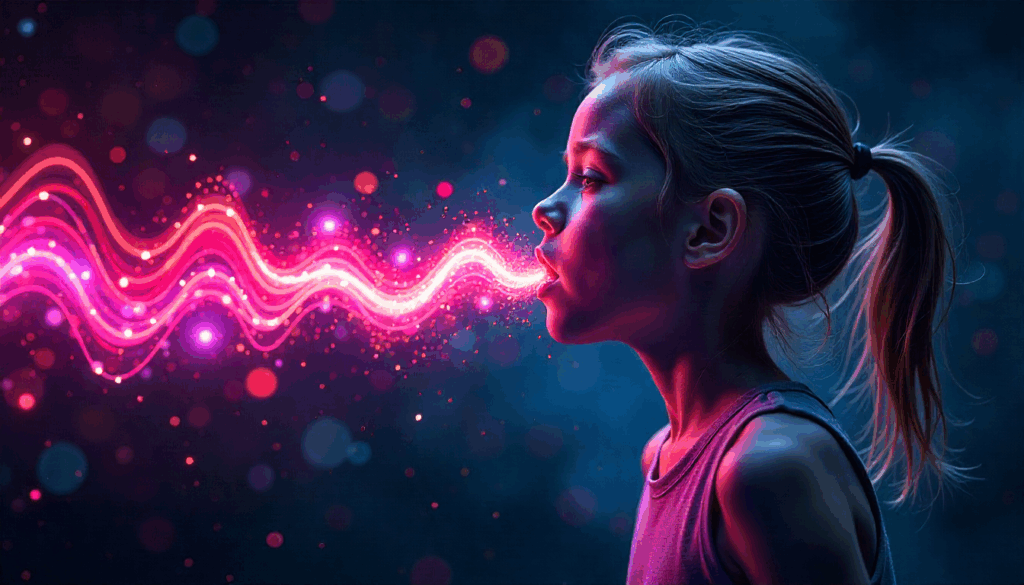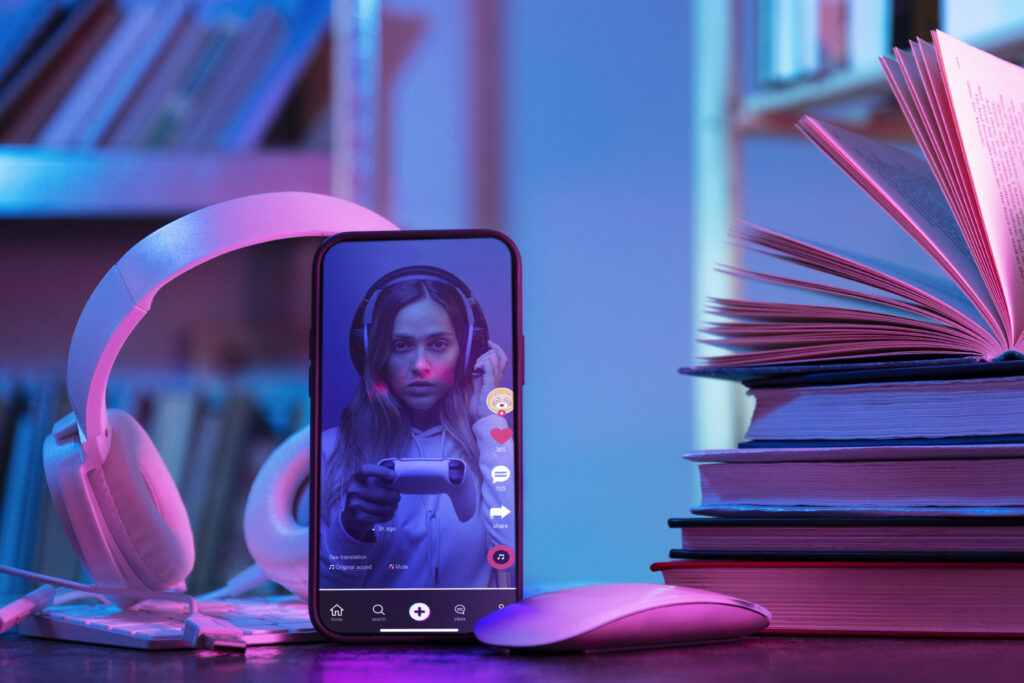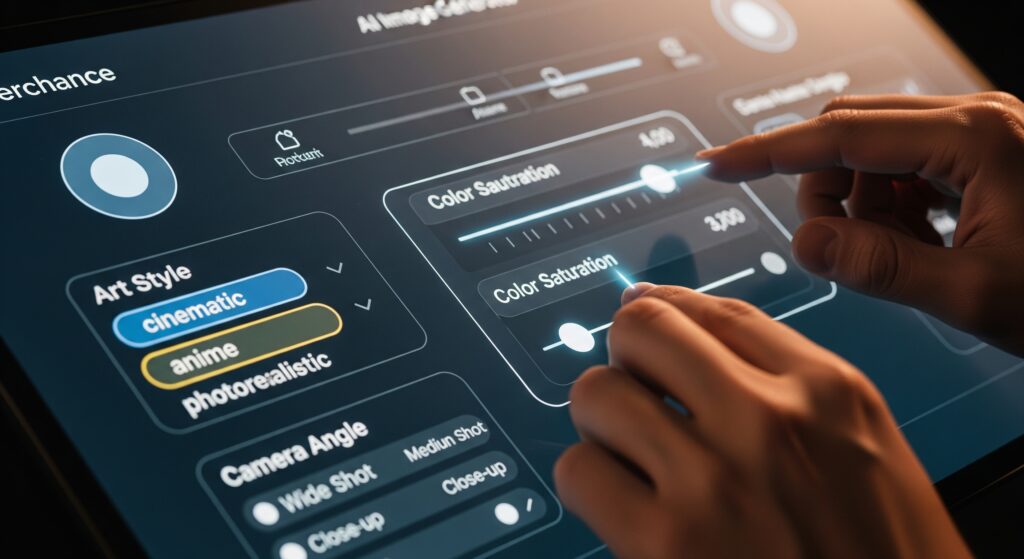How to Remove or Delete Amazon Credit Card
Simplifying your payment methods on Amazon doesn’t just make shopping easier, it helps you stay focused on growing your brand and reaching customers. With tools like the Amazon Synchrony Credit Card and Amazon Business Credit Card, managing expenses is more accessible than ever. But when it’s time to clean up your payment options or shift focus, knowing how to remove or delete Amazon credit card is key. And when you’re done, VidAU’s AI video ads can help drive conversions where they matter most.
How to Remove Credit Card from Amazon
Knowing how to remove a credit card from Amazon account is simple when you know where to look. Coordinating your payment methods can help sellers stay focused, especially during busy Amazon Prime shopping events when fast checkouts matter.
Navigating to Payment Settings
To learn how to remove a credit card from Amazon, begin by logging into your account. From the homepage, head to “Your Account,” then scroll to the “Ordering and shopping preferences” section and select “Payment Options.” This will take you to a page displaying all your saved payment methods, including any Amazon Synchrony credit card or Amazon Business credit card you’ve added. Here, you can manage your cards, view details, edit information, or remove a card you no longer want to use.
Step by Step Guide
Follow these steps to learn how to remove a credit card from Amazon:
- Locate the credit card you want to remove from the list
- Click on “Edit” or the three-dot menu next to the card
- Select “Remove” or “Delete”
- Confirm the action when prompted
Once removed, Amazon will no longer charge that card for your Amazon Prime shopping cart or orders.
How to Delete Credit Card from Amazon on Different Devices
Learning how to delete an Amazon credit card can look slightly different depending on which device you’re using. Understanding these differences ensures you maintain full control over your Amazon Synchrony credit card, Amazon Business credit card, or any saved payment method, no matter where you log in.
Removing Credit Cards Using Desktop
On desktop, managing payment options is quick and intuitive. Here’s how to delete a credit card from your Amazon account:
- Log in to your Amazon account and hover over “Accounts & Lists.”
- Click on “Your Payments.”
- In the Wallet tab, locate the card you want to remove.
- Click the three dots (•••) next to the card and select “Remove.”
- Confirm the removal when prompted.
This method works for all card types, including your Amazon Business credit card or any linked Amazon Synchrony credit card.
Steps to Delete Cards on Mobile App
Managing your Amazon credit cards on mobile is just as easy:
- 1. Open the Amazon app and go to “Your Account.”
- 2. Tap “Your Payments.”
- 3. Choose the card you wish to delete.
- 4. Tap “Edit” and then select “Remove.”
- 5. Confirm to finish the process.
How Can I Delete Credit Card from Amazon? Troubleshooting Tips
Sometimes, removing or deleting a credit card from Amazon doesn’t go as smoothly as expected. If you’re stuck asking, “how can I delete credit card from Amazon?” don’t worry. These troubleshooting tips can help you solve the issue quickly and get back to focusing on your business or creative campaigns with VidAU.
Common Issues When Removing Cards
Several things may prevent you from removing a card from your Amazon account:
- The card is tied to an active order: Amazon won’t let you remove a payment method linked to a current or pending purchase.
- It’s your default payment method: You must set a different default card before removing the old one.
- Amazon system glitches: Occasionally, temporary bugs or cache issues can interfere with changes to payment settings.
What to Do if a Card Can’t Be Deleted
Here are simple fixes to resolve these common issues:
- Cancel or complete active orders before attempting to delete a card.
- Go to Your Payments, choose a different card, and set it as your default before removing the one in question.
- Clear browser cache or update your mobile app, then retry the deletion process.
If all else fails, contact Amazon customer support for account-specific help.
Understanding Amazon Synchrony Credit Card Options
The Amazon Synchrony Credit Card and Amazon Business Credit Card are designed for different types of users but both offer rewards and flexibility that can benefit frequent shoppers and sellers alike.
Overview of Amazon Synchrony Credit Card Benefits
The Amazon Synchrony Credit Card is a store card designed for personal use on Amazon.com. Here’s what you can expect:
- 5% cashback for Amazon Prime members on eligible purchases
- Special financing options on larger purchases
- Easy linking with your Amazon account for smooth transactions
- Accessible through your Amazon Prime shopping experience
This card is ideal for everyday Amazon users looking to maximize rewards without annual fees.
Features of Amazon Business Credit Card for Sellers
Features of Amazon Business Credit Card for Sellers include:
- Detailed expense tracking for easy spending management
- Flexible payment options: pay in full or carry a balance with competitive rates
- Rewards program with higher cashback on Amazon and Whole Foods purchases
- Easy syncing with Amazon Seller Tools for accounting
- Simplifies expense reporting and financial organization for sellers
Amazon Business Credit Card: Benefits for Sellers
The Amazon Business Credit Card is more than just a payment method, it’s designed to help sellers make operations smoother, manage expenses efficiently, and gain a higher rank on the platform.
Key Advantages for Amazon Business Account Holders
Amazon business account holders using this credit card benefit from:
- Flexible repayment terms, including 60-day interest-free periods
- Earned rewards or deferred payments, whichever fits your cash flow
- No annual fee, even with robust perks
- Adding it with Amazon Prime shopping cart tools and procurement features
- Easy reconciliation with detailed, itemized statements
Managing Expenses with the Business Credit Card
Managing cash flow and purchases becomes easier with this card. Sellers can track and categorize business expenses, sync transactions with accounting tools, and monitor financial activity to spot spending trends. These features ensure smooth operations during Amazon Prime shopping events and everyday sales cycles.
Conclusion
Managing your credit cards on Amazon, like the Amazon Synchrony Credit Card and Amazon Business Credit Card, helps keep your finances in check. Knowing how to remove credit card from Amazon and how to delete credit card from Amazon simplifies your buying and selling process. And when you’re ready to take your sales to the next level, use VidAU’s AI video ad tools to showcase your best products and convert more customers across platforms.
Frequently Asked Questions
1. How do I remove a credit card from Amazon?
Go to your Amazon account settings, select “Payment Options,” then choose the card you want to remove. Follow the prompts to confirm the removal. This process works for any Amazon credit card you’ve added.
2. Can I delete my Amazon Synchrony credit card from my account?
Yes, you can. Just like any other payment method, your Amazon Synchrony credit card can be removed through your Payment Settings. Keep in mind that removing the card doesn’t close the account—you’ll need to contact Synchrony for that.
3. What’s the difference between the Amazon business credit card and other Amazon credit cards?
The Amazon business credit card offers seller-focused benefits like expense tracking, employee cards, and potential rewards for business purchases—making it different from personal-use credit cards like the Synchrony version.
4. How can I delete a credit card from Amazon using the mobile app?
To delete a card on mobile, open the Amazon app, go to “Your Account” → “Your Payments,” select the card, and tap “Remove.” This works on both Android and iOS for all saved cards.
5. Why can’t I delete my Amazon credit card?
Sometimes, a card may be tied to an open order or set as the default payment. To resolve this, change your default card and make sure there are no pending Amazon Prime orders using it, then retry the deletion.