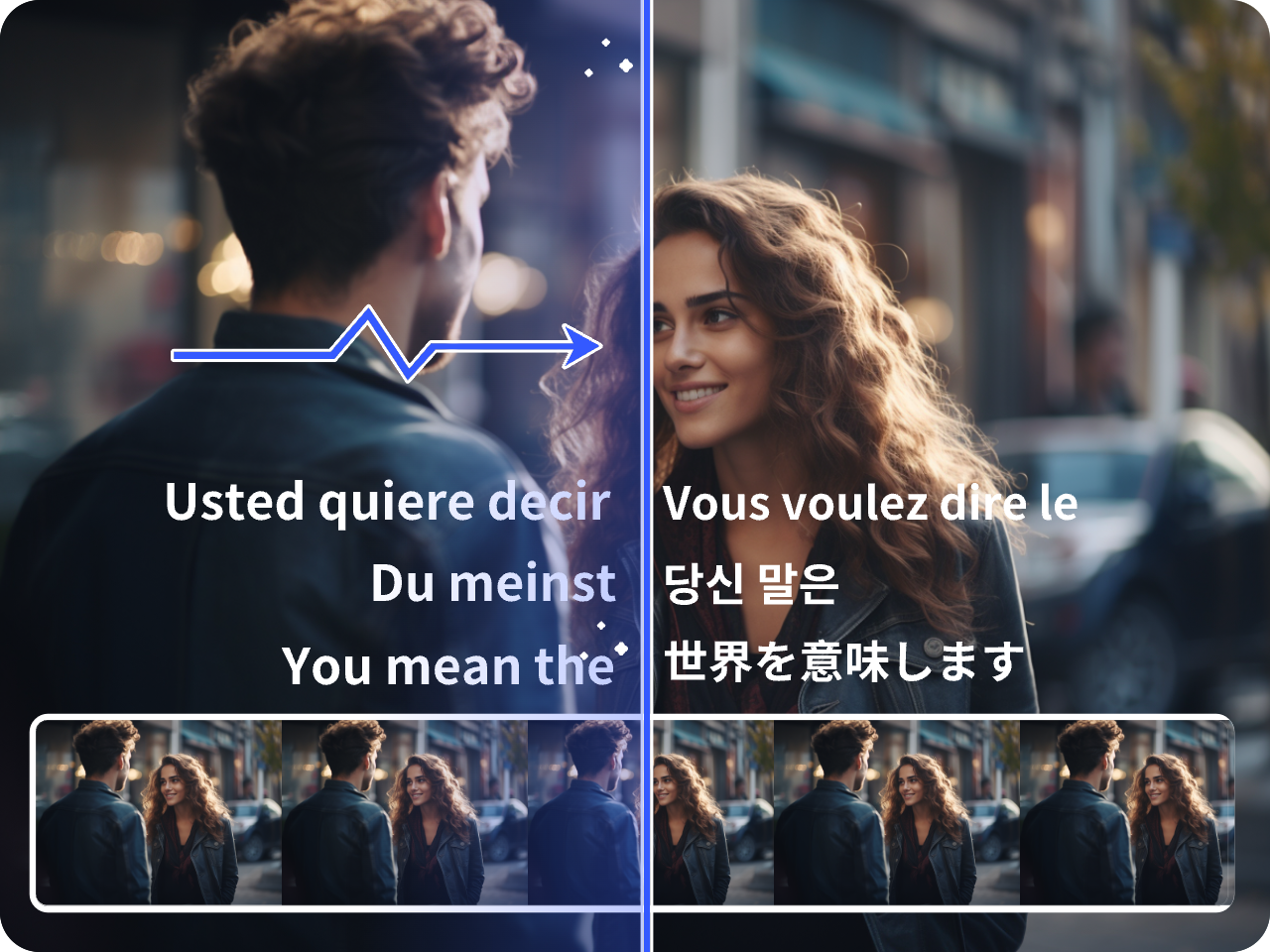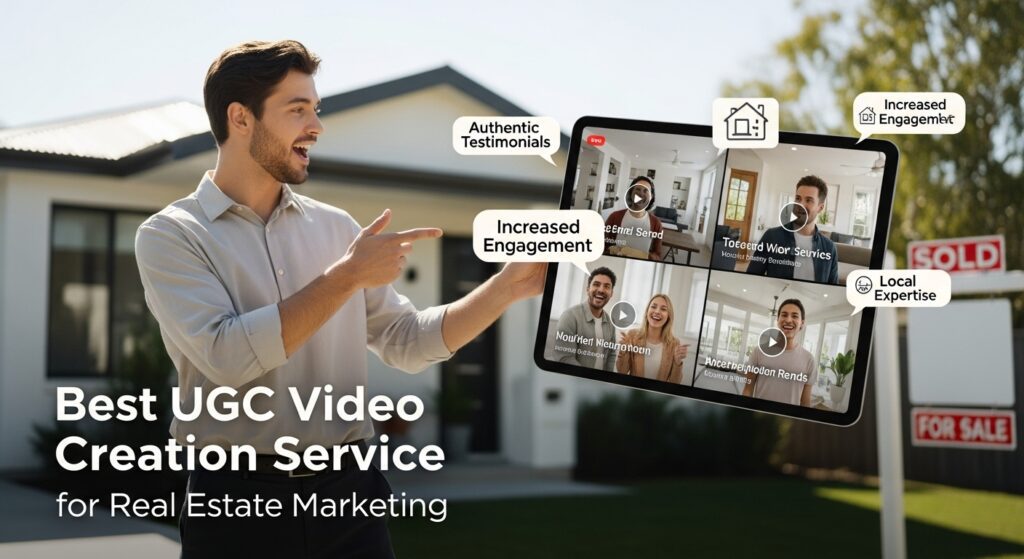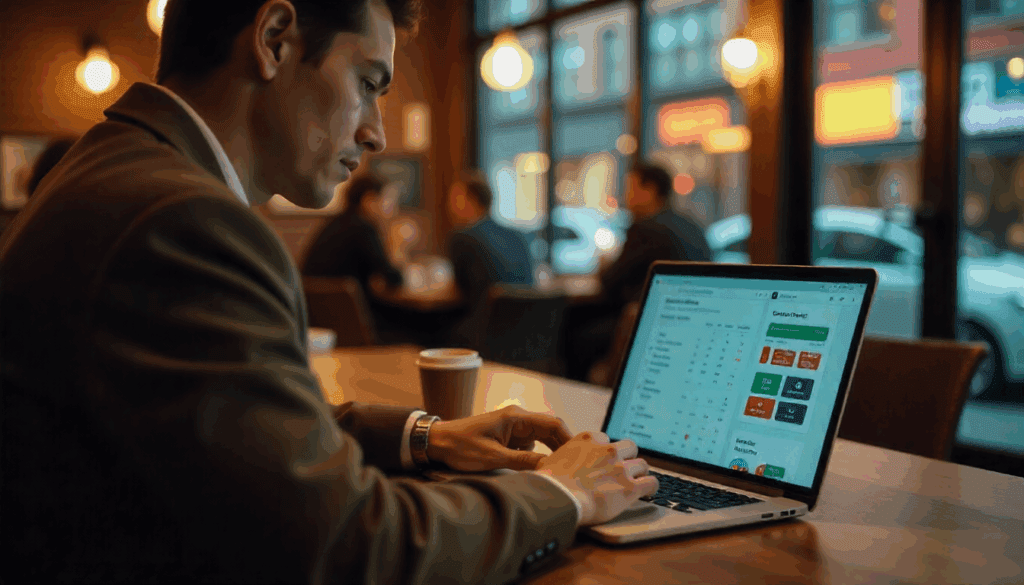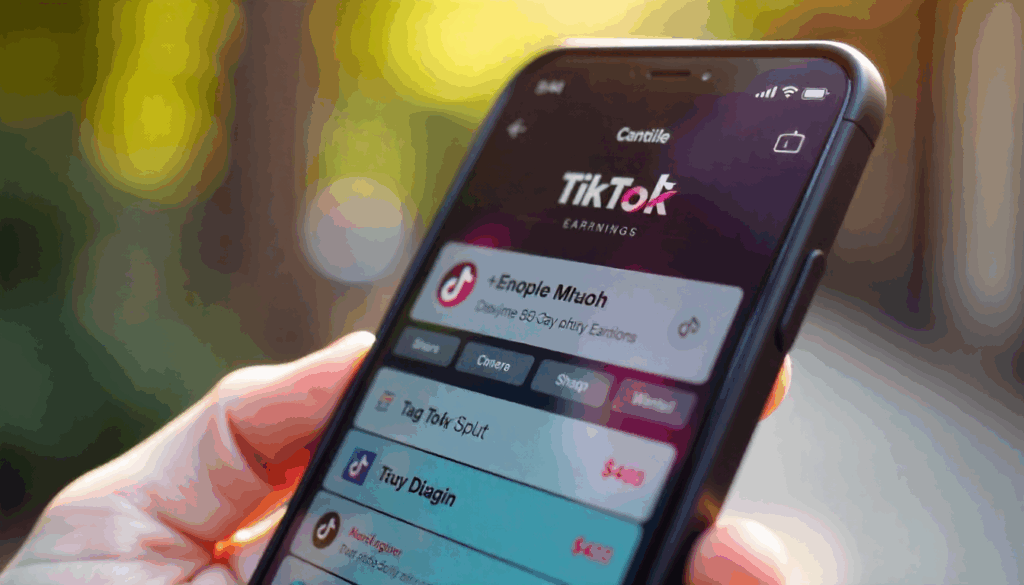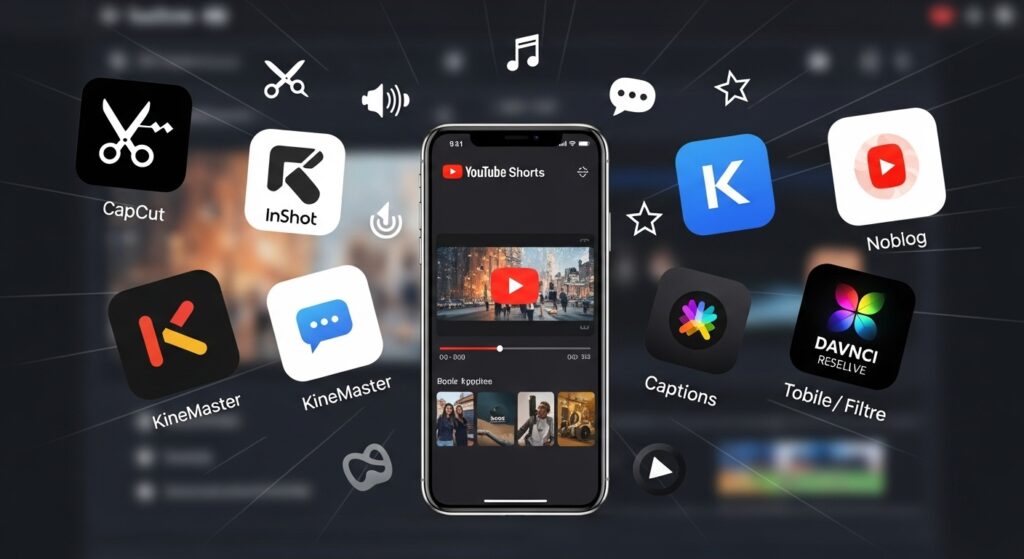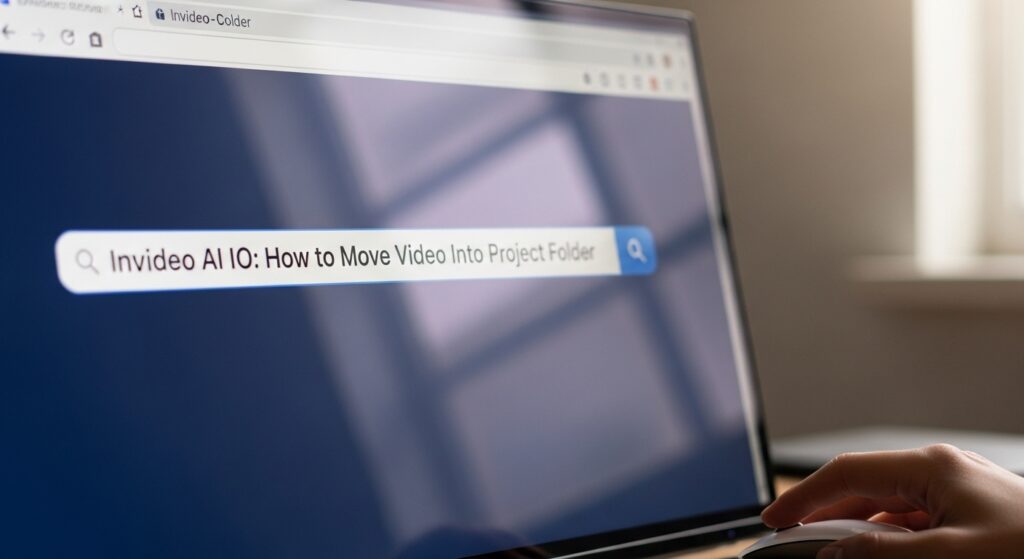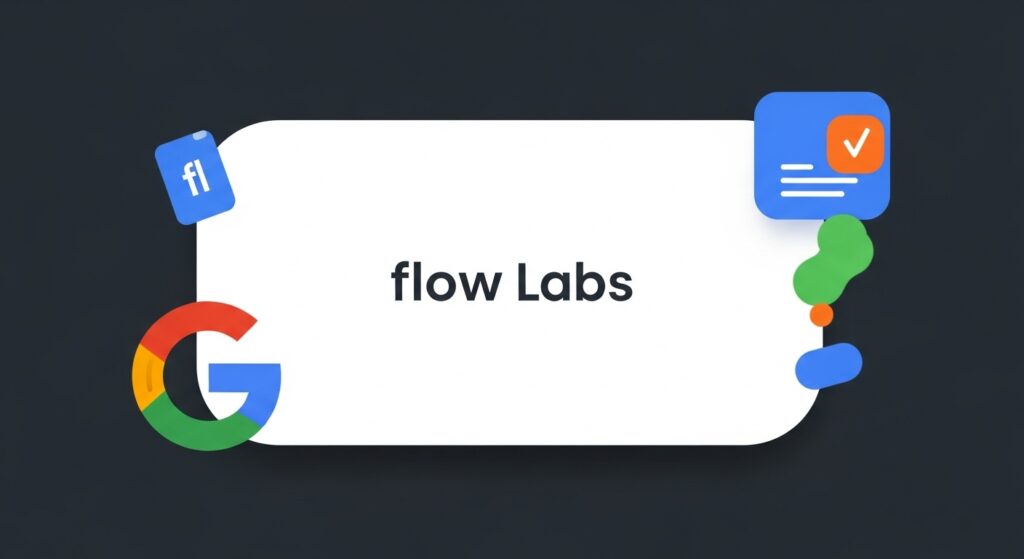HBO Max subtitles: why English Subtitles disappear and how to fix it

Sometimes you press play and expect words at the bottom of the screen, yet nothing shows up. Other times the text appears in the wrong language or vanishes mid-episode. In this guide, you will understand how HBO Max subtitles work, why English Subtitles seem to go missing, and how to fix common issues quickly. Along the way, you will also learn when to turn on subtitles HBO Max, when to toggle HBO Max English CC, and when the problem is baked into the video itself. Finally, when a simple toggle is not enough, you will see how VidAU helps you clean up on-screen text before you export.
HBO Max subtitles at a glance
Why HBO Max subtitles vanish on some titles
Often it is not a bug. Instead, availability depends on licensing, region, device support, and the master file. Some titles include only an English closed-caption track, some lack English entirely, and some videos include text baked into the picture so you cannot hide or switch them. Therefore, before you panic, check the in-player menu, your profile language, and your device accessibility settings.
How to turn HBO Max subtitles on or off
Follow these steps, then test another title to confirm the change.
- Start playback, then open the Audio & Subtitles icon.
- Under Subtitles, pick HBO Max English CC or English Subtitles, or choose Off.
- Close the panel to save. Next, play a different episode to make sure the preference sticks.
If you need to turn on subtitles HBO Max again later, repeat the same steps. If nothing changes, continue with the device-specific tips below.
Device steps for HBO Max subtitles
Web
Open the player settings, choose HBO Max English CC, then refresh the page. If you still see HBO Max subtitles missing, sign out, clear the cache, sign in again, and try a second title.
iPhone and iPad
While a video plays, tap the speech bubble, select English Subtitles, then resume playback. If HBO Max subtitles still look wrong, visit iOS Settings, Accessibility, Subtitles & Captioning, and toggle Closed Captions off and on.
Android
Tap the CC icon, then select HBO Max English CC. If you notice HBO Max subtitles missing after an update, restart the app, open Android Accessibility, and check that captions are enabled with your preferred style.
Roku
Press the star button, open Captions mode, then choose On or Off as needed. If you keep seeing HBO Max subtitles missing, set Captions mode to On Always, reselect English Subtitles inside the Max app, and reboot the device.
Samsung, LG, and Apple TV
Open the TV Accessibility menu, confirm Captions are On, then in the Max player select HBO Max English CC. If HBO Max subtitles still do not appear, power cycle the TV, reopen the app, and test a different title.
Fix subtitles that keep switching languages
Sometimes settings fight each other. Work through this short list and test after each step.
- Player level, reselect HBO Max English CC or English Subtitles.
- Profile level, set your profile language to English.
- Device level, toggle caption settings off, then on.
- App level, update the app, sign out, sign in, and try again.
- Network level, switch Wi-Fi or mobile data briefly and retest.
If you still see HBO Max subtitles missing, contact support with the exact title and device so they can confirm track availability.
When a toggle will not help
Occasionally the words are part of the picture. The player cannot control burned-in text, so no turn on subtitles HBO Max setting will change it. If you must remove or soften those words for a presentation you are editing, you will need an editor to mask or restyle the area. Always preview a short segment first, then process the full video.
Clean up on-screen text in your own files with VidAU
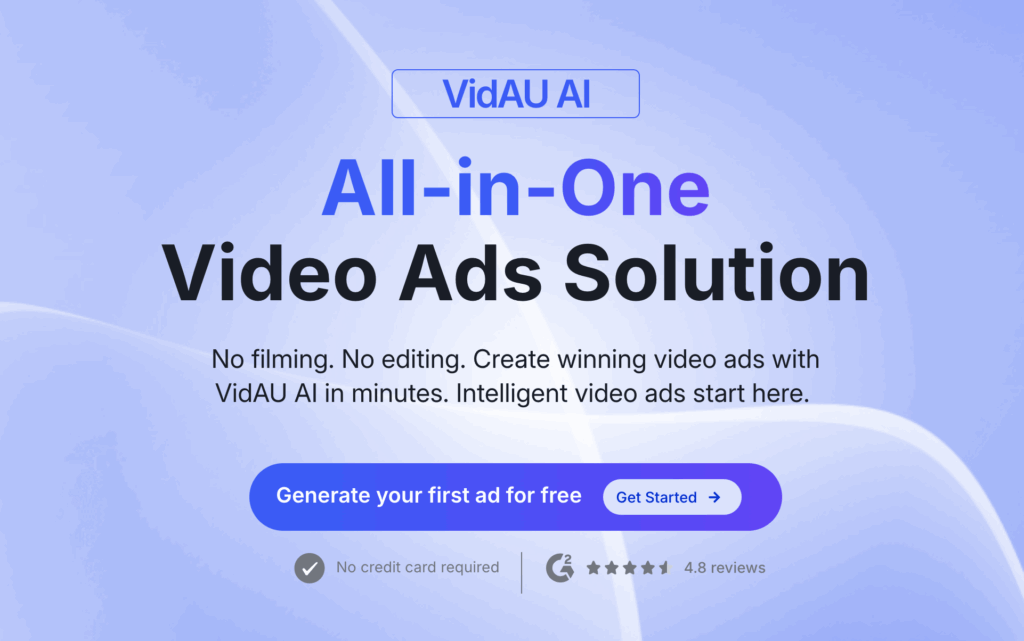
VidAU helps when text is baked into a video you are editing. You can mask or soften burned-in English Subtitles, restyle caption files, and export a clean cut.
Step-by-Step Guide on Using VidAU Video Subtitle Remover
Still finding it difficult on how to remove subtitles when HBO Max subtitles keep turning off? Worry no more, VidAU is one of the easiest ways to remove subtitles from the screen of whatever you want to remove. Follow the below steps to learn how to remove subtitles from your videos using VidAU Video Subtitle Remover:
Step 1: Get started or log in
Having an account with VidAU is a necessity to have all the features in your finger tip, ready to be used. Create an account or sign in to get started to remove subtitles when HBO Max download subtitles keep turning off
Step 2: Select Video Subtitle Remover
Now that you’ve successfully signed in or gotten started, what’s next? The next thing is to select the video Subtitle remover option.
Step 3: Upload the video
The next line of action is to upload the video you want to remove the subtitles from. Sequel to your uploading it, click its downward tip to move to the right-hand side
Step 4: Make necessary adjustments
Having successfully moved it to the right-hand side, you can now make necessary adjustments as you find pleasing to you. It is necessary that you select the language with which the caption was written.
Step 5: Click generate
Now that you’ve made necessary adjustments and clicked the generate button, you need to use some credit to have this action completed.
Step 6: Click download
Now, you can wait for it to be generated. Wait for the process to finish and don’t close the window.. After generating the new video with subtitles removed, you can now download it.