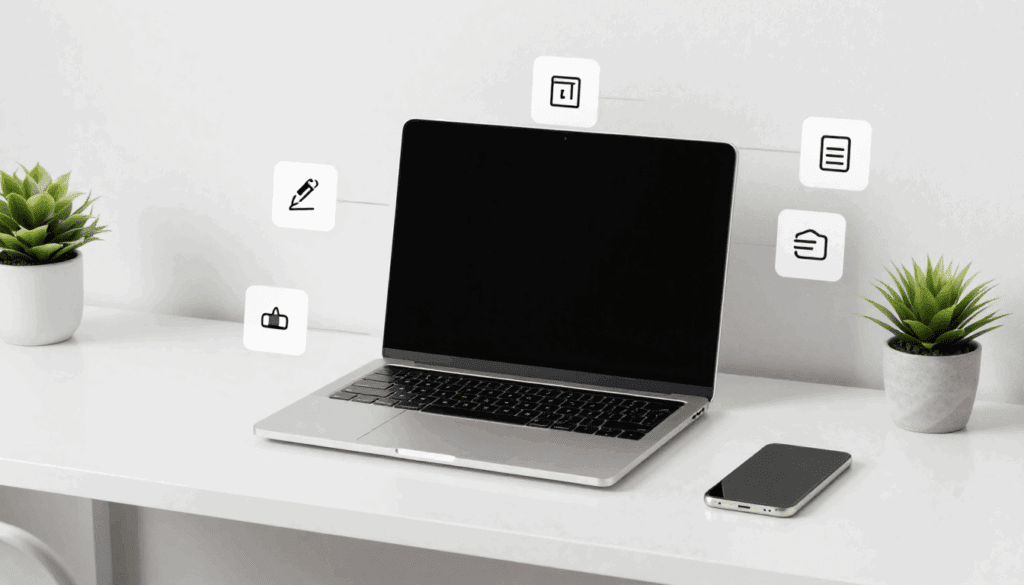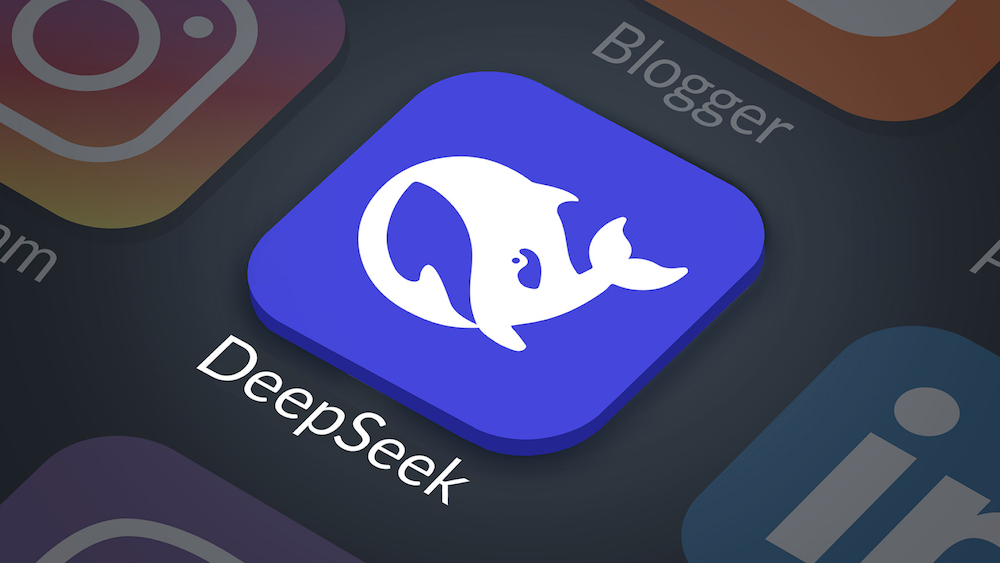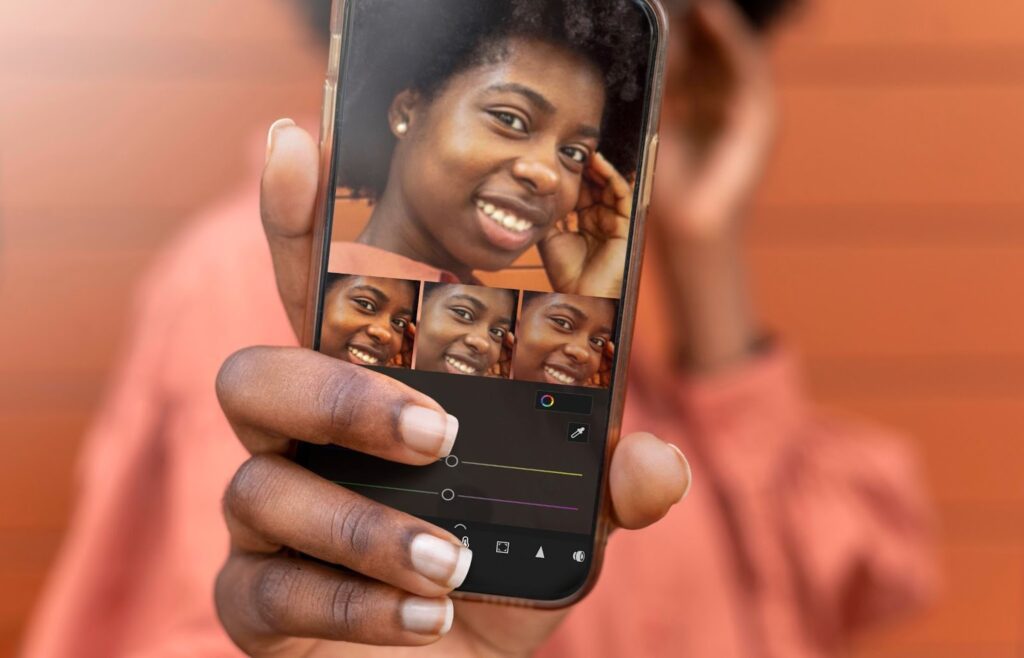How To Animate A Picture In Seconds With AI
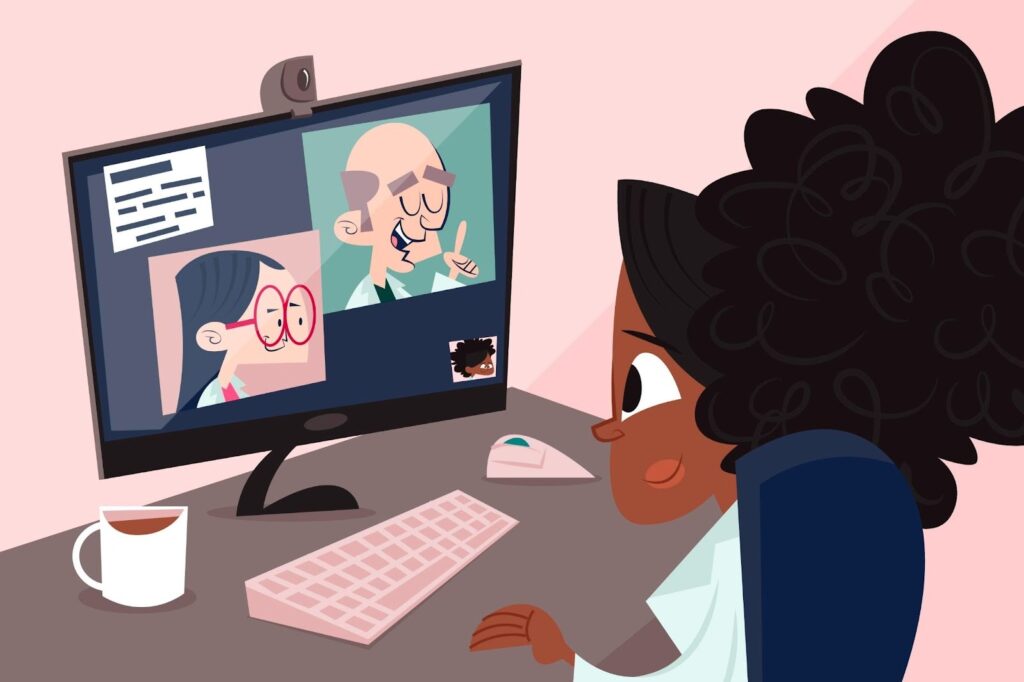
Short clips win attention in the first three seconds. So if you are wondering how to animate a picture without a learning curve, this step by step is for you. Upload, choose motion, and go.
What Is Photo Animation And Why Use It
At its core, photo animation adds movement to a still image, and it makes people stop scrolling. While how to animate a picture sounds technical, it is mostly a set of easy steps that push a photo through an image to video pipeline. Businesses use it for hooks. Creators use it for Shorts, Reels, and Stories. Also, it works because motion grabs the eye, and short clips autoplay on most feeds
How To Animate A Picture With AI
Here is the short route most creators take. They upload a still, pick a motion style, then export. If you want results in seconds, try VidAU AI because it is purpose built for image motion and fits a quick workflow.
- Open VidAU AI Image To Video
- Upload your photo, then pick a motion style such as pan, zoom, or camera sway.
- Optionally add a prompt. For example, “gentle zoom on the face, slight camera move.”
- Set duration and resolution, then click generate.
- Review, tweak once, and export as MP4 for sharing.
Fast Steps In Mobile Editors
- Import the image to a photo animation app like CapCut or Picsart.
- Apply Ken Burns or camera motion.
- Add text or stickers if needed.
- Export as 1080p MP4.
- Post while it is hot.
Along the way, keep repeating your goal in your head: learn how to animate a picture with the least effort and the best output.
Where To Animate A Picture For Free
Free plans exist. Limits do too. As you explore how to animate a picture, start with a tool that fits your speed and platform.
| Tool | Free Plan | Export Types | Best For |
| VidAU AI | Yes, credits based | MP4 | Fast image to video with AI motion |
| Google Photos | Yes | MP4 | Quick slideshows and subtle moves |
| CapCut Web | Yes | MP4, GIF | Social-first edits and captions |
| VEED | Yes | MP4, GIF, WebP | Browser editing with templates |
When Should You Use GIF, MP4, Or WebP
People ask this a lot, and for good reason. File type can make or break reach.
- MP4 is the best default. It is small, smooth, and supported everywhere.
- WebP is great on modern sites and landing pages. It keeps sizes low.
- GIF is fine for email clients and quick previews, yet it often looks chunky.
CONCLUSION
You came for how to animate a picture, and now you have a fast, reliable way to do it. Use VidAU AI for speed, pick MP4 for reach, and keep motion subtle for realism. With simple steps and small tweaks, you can turn a still into a story in minutes.
Frequently Asked Questions
How Long Does It Take To Animate One Photo
With AI, the first pass can be under one minute. Real time depends on export quality and length. Short clips render faster. If you batch images in a photo animation app, you can cut setup time even more.
What Is The Easiest Way To Start
The easiest path is web based. Open VidAU AI, upload a still, choose a motion style, then export. That is the cleanest answer to how to animate a picture when you need results now.
Where Do I Use The Final Video
Use it on Reels, Shorts, Stories, and banners. Websites and emails love short loops. If you sell, add the clip to product pages. Your image to video assets help people understand features in seconds.
When Should I Choose GIF Over MP4
Pick GIF for email clients or simple stickers. For everything else, MP4 is smaller and smoother. As you repeat how to animate a picture for different platforms, test both and check analytics.
What If I Want More Control Than AI
Start with AI for speed, then switch to a desktop timeline when needed. You can combine an animate photo with AI base with manual keyframes. That hybrid method gives you the best of both worlds.