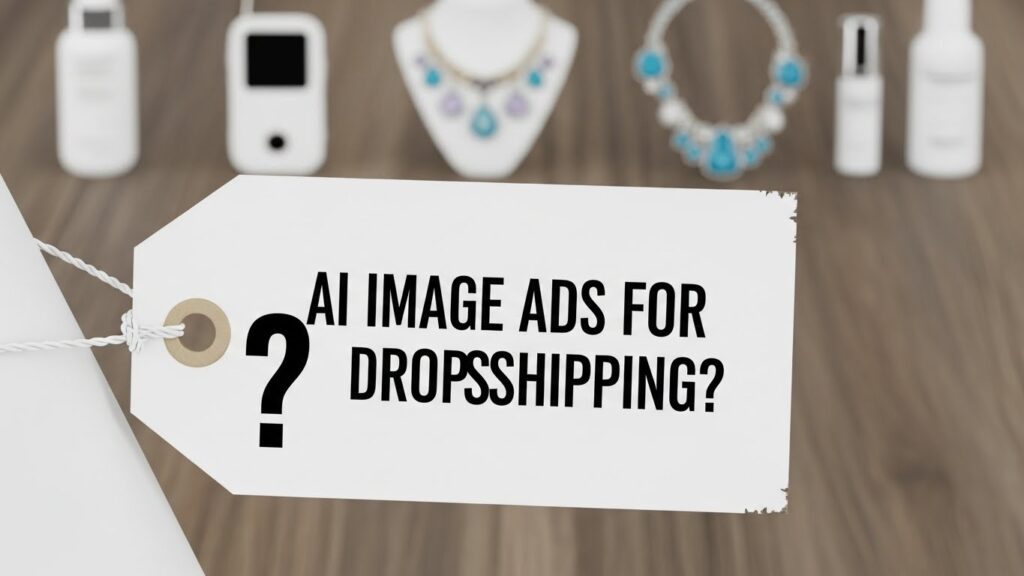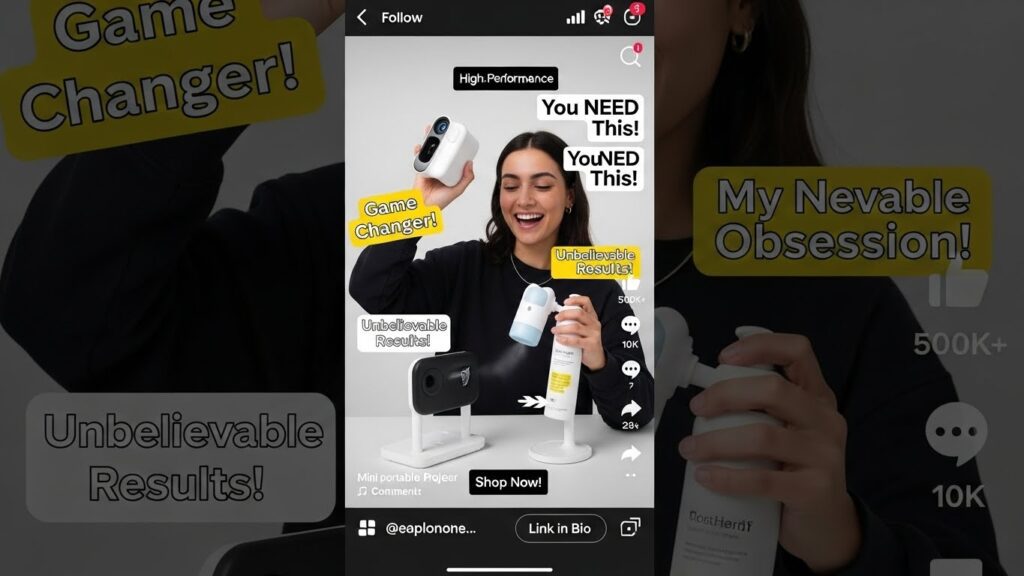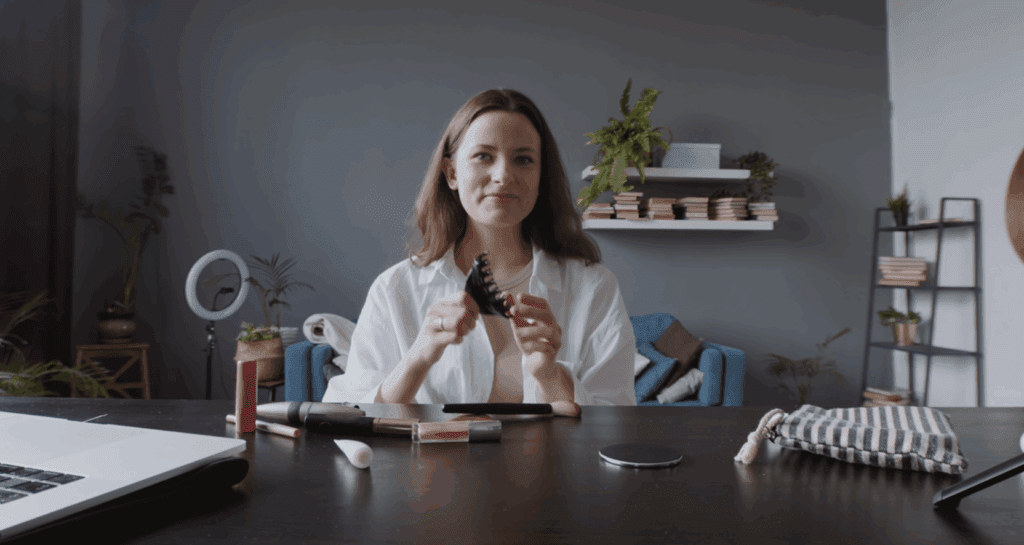The Best Ways to Convert MP4 to GIF in 1 Minute
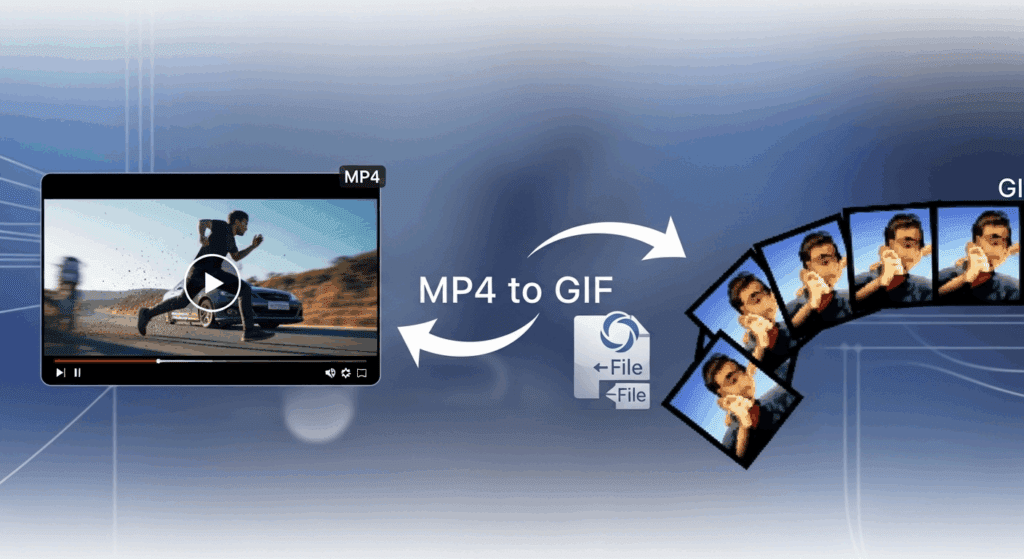
Turning short clips into GIFs is now easier than ever. When you’re creating memes, product demos, or short loops for social media, converting MP4 to GIF is a fast way to grab attention. More creators now use tools like VidAU, an AI-powered video generation platform, to simplify the process. VidAU helps you clean up your clips before conversion, making it easier to create high-quality GIFs that stand out. In this guide, you’ll learn how to convert MP4 to GIF in just one minute using the best tools and workflows.
What Is the Best MP4 to GIF Converter Right Now?
The best MP4 to GIF converter depends on your needs. Some people want speed, others want quality. Some prefer apps, while others use online tools. But all good converters share a few traits: fast load time, clear output, and support for editing.
Choosing the right converter is key to getting clean, fast GIFs without any extra stress. Whether you’re a beginner or a pro, you want a tool that does the job without too many settings. Let’s look at the best free and paid options that work well today.
Which online tools offer fast MP4 to GIF conversion?
Most users go for online tools because they need no installation. These platforms are accessible, free, and fast. Here are some top picks:
- Ezgif: Offers trimming, cropping, and frame speed controls.
- CapCut: Known for clean UI, great for TikTok-style content.
- Giphy: Best if you want to upload and share immediately.
- CloudConvert: Supports various file types with size control.
Each of these tools converts videos in less than a minute with a stable internet connection.
Are free MP4 to GIF converters reliable?
They are, but with conditions. Free converters usually work well for short clips (under 20MB) and basic edits. However, they often add watermarks, limit resolution, or restrict frame rate. If you’re using GIFs for professional use, go for paid options or high-quality free tools like CapCut or Ezgif.
Free tools give you a fast way to test ideas or make casual content. But when it comes to client work or branded GIFs, avoid tools that lower the quality or lock key features behind a paywall.
What features should you look for in a GIF converter?
Before picking a converter, check the following:
- Frame rate control: Smooth animation needs at least 15 fps.
- Resolution options: HD GIFs are larger but cleaner.
- Editing tools: Trimming, looping, speed control.
- Export time: Should not take more than a minute for short clips.
- No watermark: This is crucial for creators and marketers.
Here’s a comparison table of four popular converters to help you choose:
| Feature | Ezgif | CapCut | Giphy | CloudConvert |
| Frame Rate Control | Yes | Yes | No | Yes |
| Watermark-Free | ✅ | ✅ | Yes | Yes |
| Export Speed | Fast | Fast | Moderate | Fast |
| Trim/Resize Tools | Yes | Yes | Basic | Yes |
| Max File Size | 100MB | 500MB | 100MB | 1GB |
| Platform | Web | App/Web | Web | Web |
How Do You Turn a Video to GIF Without Losing Quality?
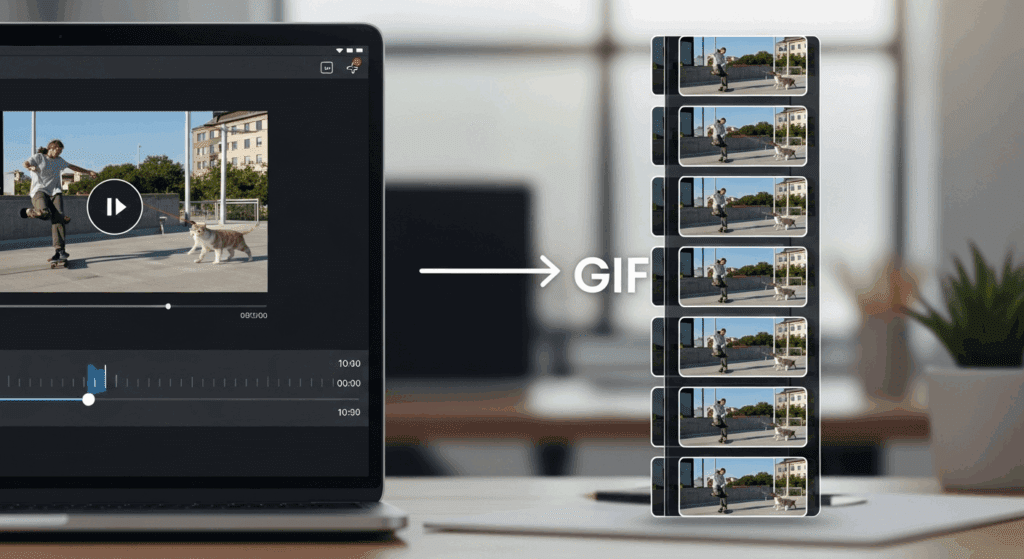
To create a clean, crisp video to GIF, you need to start with the right settings. Many people rush the conversion process and end up with pixelated results. The good news is you can avoid this with just a few smart steps.
GIFs can lose quality quickly if the original video is poorly shot or if compression settings are too high. To preserve visual clarity, start with a clear MP4 file and use tools that allow resolution and frame control.
What video resolution gives the cleanest GIF output?
Always convert from an MP4 that is already clear. A good starting resolution is 720p or higher. Lower than that, and your GIF will look blurry, especially on larger screens. GIFs don’t support audio, so also trim away unnecessary scenes. Use a square or vertical crop for better viewing on mobile.
What are the common mistakes that reduce quality?
Avoid these to protect the visual quality of your GIFs:
- Uploading low-resolution videos.
- Using converters that auto-compress.
- Choosing frame rates below 10 fps.
- Ignoring the trim option (extra footage slows load time).
- Using filters or text overlays that pixelate on export.
Edit your video cleanly before conversion. This is where VidAU helps.
Which GIF Converter Works on Mobile and Desktop?
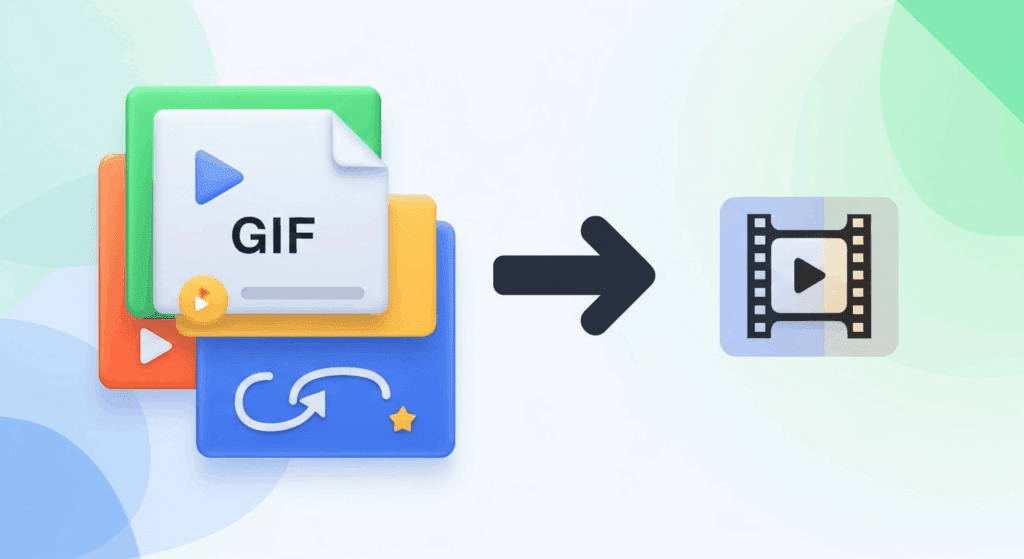
Not every GIF converter work equally well across devices. Some are mobile-first, while others need a desktop for full functionality. Each platform has pros and cons depending on what you want to achieve.
If you’re a casual user, mobile apps will be enough. But if you’re working on high-quality promotional GIFs or batch editing, desktop tools will give you better control and output.
Do mobile and desktop converters offer the same features?
The short answer is no. Mobile and desktop overlap on the fundamentals, yet they diverge when you need power features. Here’s how to think about it before you pick your mp4 to gif converter on each device.
- Mobile (iPhone/Android): Great for quick trims, simple FPS presets, and instant shares. Limited color/dither controls and file management; ideal for on‑the‑go video to gif.
- Desktop (Windows/Mac/Linux): Full control over FPS, scaling filters, palettes, and dithers; best for privacy, batch jobs, or professional use; easy to automate.
- Browser Tools (Cross‑platform): Easiest startup; depends on upload limits and network; often includes handy presets and “share” buttons; check watermark policies.
How Does VidAU Help You Turn MP4 to GIF Fast?
VidAU speeds up your MP4 to GIF workflow by prepping your videos better. This saves time, improves quality, and makes the final GIF more usable. It also reduces how much time you spend trimming, cutting, or formatting your content.
Using VidAU means you start with a ready-to-post video. That makes it much easier to turn it into a shareable GIF. Whether you’re a creator or a business, that time-saving is a big win.
Why use VidAU before converting videos to GIFs?
VidAU is a video-to-content tool that transforms raw clips or text into polished video. Here’s why you should use it before you export to GIF:
- Faster prep time: Trim, script, and edit scenes automatically.
- Clean layout: Auto-captioning, text overlays, and scene breaks.
- High consistency: Ideal for branded content and marketing.
- Shortform support: Output ready for Reels, Shorts, or quick GIF loops.
This means your video looks good before you even hit “convert.” VidAU also works well with common converter tools. Export from VidAU, upload to Ezgif or CapCut, and you’re done in under a minute.
Conclusion
Converting MP4 to GIF doesn’t need to be hard. With the right tools and clear steps, you can go from video to GIF in under a minute. Whether you choose Ezgif, CapCut, or CloudConvert, you’ll get fast results. But for better preparation and cleaner output, use VidAU AI before converting. It simplifies editing and sets your content up for success. So, the next time you want to make a GIF, start with VidAU, then export using a reliable converter.
Frequently Asked Questions
1. What is the best MP4 to GIF converter for free?
Try Ezgif or CapCut. Both offer fast conversion with no watermark.
2. Can I use a video to GIF tool on my phone?
Yes, you can. Use mobile apps like ImgPlay or CapCut.
3. What size should my MP4 be before converting to GIF?
Keep it under 10MB for fast online conversion. Use 720p resolution for best quality.
4. Does VidAU support MP4 to GIF export directly?
Not directly, but you can export clean MP4s from VidAU and convert them to GIFs using tools like Ezgif.
5. How do I keep my GIFs small but high quality?
Trim extra scenes, keep resolution under 800×800, and use 15 fps frame rate.