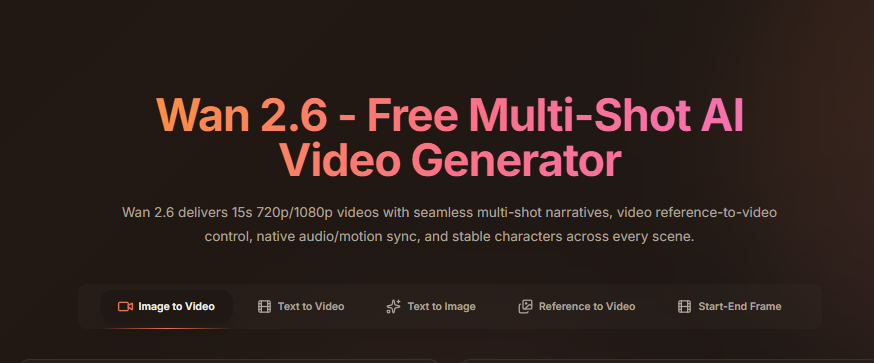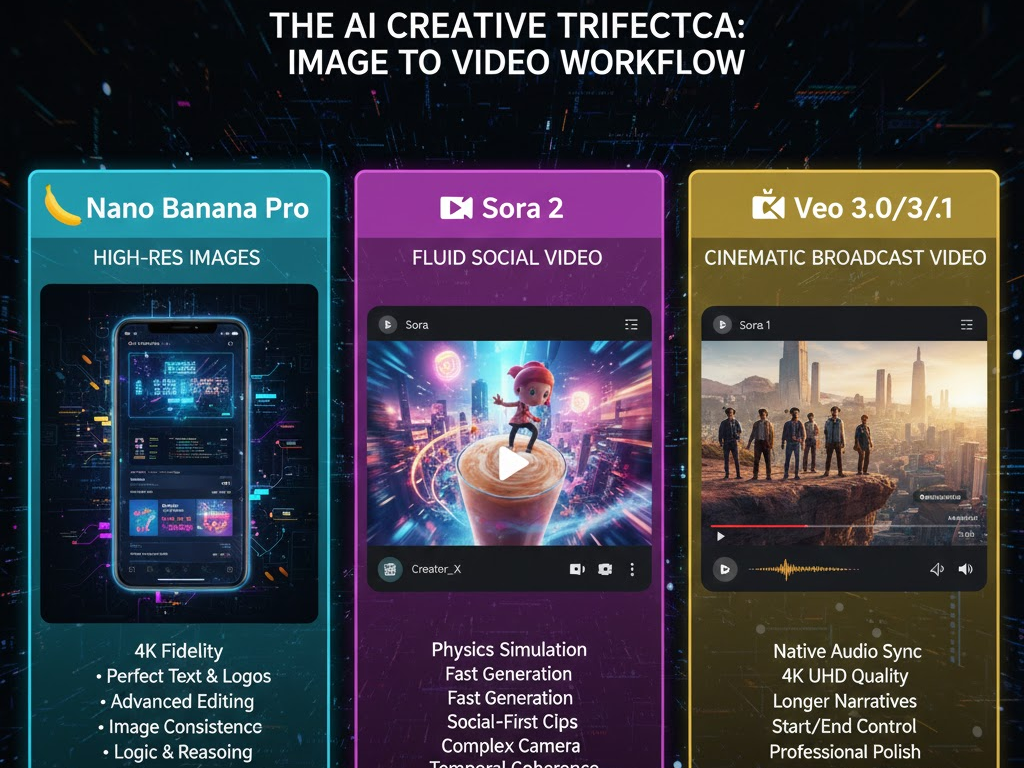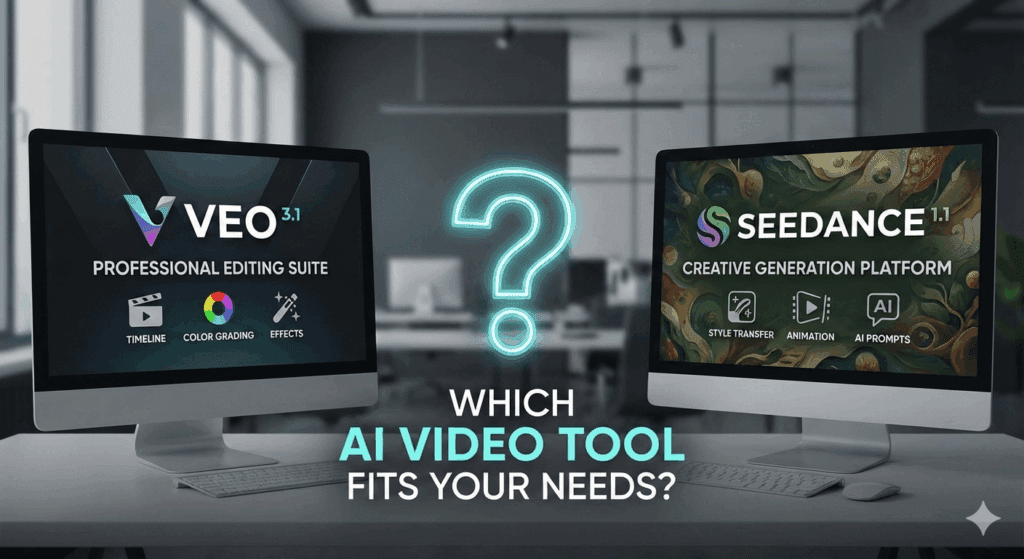How To Create A Video In Midjourney

If you are here to learn how to create a video in midjourney, you are in the right place. We will walk through the clicks, the motion settings, the length limits, and a few pro moves that save time and credits. Midjourney’s video feature animates images into short clips, and it is surprisingly fun once you know where to look and what to press.
Learning how to create a video in Midjourney lets you turn static images into short, animated visuals. With the new video feature, you can add motion, depth, and cinematic movement to any image you generate. Here’s a clear step-by-step guide to creating your first video in Midjourney.
1. Generate Your Base Image
Start in the Midjourney Discord or web interface. Use the /imagine command to describe what you want.
Example:/imagine a futuristic Tokyo street at night, neon lights, cinematic lighting --ar 16:9
Midjourney will generate four versions. Choose your favorite, upscale it, and download the image. Select an aspect ratio that fits your target platform: 16:9 for YouTube, 9:16 for Reels or TikTok.
2. Animate the Image in Midjourney
Once you’ve selected an image, look below it for the Animate button. Click it to access the motion options.
- Low motion adds gentle camera movement.
- High motion adds more dynamic action.
- Use
--loopif you want the video to repeat seamlessly. - Add
--end <imageURL>to transition into another frame or scene.
Midjourney currently supports short video clips, usually 5 to 20 seconds long. The effect works best with cinematic prompts or character shots.
3. Edit with Free Templates
To create a complete video, you can combine your Midjourney animation with free templates from video editors.
- Canva: Offers free social media video templates. Upload your clip, add titles, and export in your chosen format.
- CapCut: Includes AI templates and transitions that make MJ animations look professional.
- Veed.io or PixCut: Good for layering music, captions, or effects.
- VidAU AI: helps with premium video generation templates and tools like Sora 2, VEO3, and Nano Banana (for image generation)
Upload your Midjourney clip into the editor, drop it into a template, then add background music and subtitles. Export the final video in high resolution.
4. Adjust for Quality and Style
Keep motion natural. Overusing high motion can cause distortions. Use color correction to balance tones, especially if you plan to merge multiple clips. Stick to short formats—10–30 seconds work best for social content.
5. Publish Your Video
Once done, export and upload your video. Use relevant hashtags and short captions if posting on TikTok, Instagram, or YouTube Shorts. Shorter clips usually perform better due to loop-friendly timing.
Quick Tips:
- Use
--arfor aspect ratio during prompt creation. - Test both low and high motion for the same scene.
- Use AI voice or sound from free libraries to enhance realism.
- Always preview before exporting.
What Is Midjourney Video
Midjourney video is image to video. You create or upload an image, then you animate it into a clip. A default clip runs about 5 seconds. You can extend that clip in 4 second steps up to 21 seconds. There are motion choices too, like High motion and Low motion, which shape how much things move. This is perfect when you want quick social loops, stylish b roll, or a fast concept teaser without a heavy editor.
By the way, if you wonder how to create a video in midjourney with the least guesswork, the answer is simple. Start with a clean image, pick motion level, then extend only if the first 5 seconds look right. That way you do not waste GPU time.
How To Create A Video In Midjourney: Quick Tutorial
Below is a fast Midjourney video tutorial you can follow today. It is the shortest path from still to motion.
- Open midjourney.com and go to Create.
- Generate or upload your image.
- Click the Midjourney animate button. Pick High motion or Low motion.
- Choose Automatic for a quick result, or Manual to describe the movement.
- Generate the 5 second clip and review it.
- If it looks good, extend Midjourney video to 21 seconds in 4 second steps.
- Download your clip as MP4 or GIF and share it.
How To Create A Video In Midjourney On Web Or Discord
You can do this on the Midjourney website or in Discord. On the site, open Create, make or upload an image, and look for the Animate controls on the item. In Discord, generate a grid, upscale the frame you like, then you will see Animate and Extend on that upscaled image. This is the core flow that every Midjourney video tutorial repeats because it works. It is the same flow I use when I show friends how to create a video in midjourney without confusion.
And yes, it is tempting to press extend four times right away. However, test your first pass first. That habit saves credits because video jobs are about eight times the cost of a single image job in GPU time.
Settings Of How To Create A Video In Midjourney
Here is a simple table that maps the buttons to what they do.
| Button Or Setting | What It Does | Where You See It | Best Use | Quick Tip | Cost Impact |
| Animate | Turns a still image into a 5 second clip | Item page on web, upscaled image in Discord | First test render | Always preview the 5 second result before extending | Standard video job cost |
| Motion: High | Strong subject or camera movement | Animate dialog | Landscapes, action, big reveals | High can distort faces and text | Same as Animate |
| Motion: Low | Gentle movement | Animate dialog | Faces, logos, product shots | Start Low for cleaner details | Same as Animate |
| Mode: Automatic | Auto picks a motion style | Animate dialog | Fast results with no prompt | Great for quick drafts | Same as Animate |
| Mode: Manual | You describe the motion | Animate dialog | Precise camera moves or subject actions | Use verbs like pan, dolly, tilt, parallax | Same as Animate |
| Extend | Adds 4 seconds per click, up to 21 seconds total | After the first clip | Longer loops and stories | Approve the 5 second test before extending | Extra GPU time per extend |
| Loop | Tries to make the clip seamless | Video options | Reels, banners, background loops | Keep motion subtle for cleaner loops | Same as current length |
| End Frame | Targets a final look or image | Video options | A to B morphs | Pick an end that visually matches the start for smoother loops | Same as current length |
| SD Output | Lower resolution video | Download options | Drafts, mobile posts | Faster to review and share | Lower overall cost |
| HD Output | Higher resolution video | Download options | Final posts, on screen text | Use after you lock the motion | Higher overall cost |
MidJourney’s Alternative
Sometimes you want more control over the image to video step outside Midjourney. That is where VidAU AI helps. You can feed your Midjourney image into VidAU’s image to video tool, then style or remix the motion for a different final look. I use it when I want an alternative physics feel or a second pass for social edits.
CONCLUSION
You now know how to create a video in midjourney with real steps, real limits, and sane habits. Start small, review the first 5 seconds, then extend Midjourney video to 21 seconds only when the motion works. Use High or Low motion with intent, and keep that GPU plan happy. When you want a second style, send your image to VidAU AI and compare. Most of all, keep it playful, because the best clips still start with a curious click.
FAQs
1. Can I really learn how to create a video in midjourney in minutes
Yes. Start with a strong image, press Animate, pick a motion level, and render a 5 second test. If it looks good, extend it. That is the whole loop, and it is fast to learn.
2. How long can the video be
Up to 21 seconds with four 4 second extensions. Many creators stop at 9 or 13 seconds because the pacing feels better for social.
3. Does it cost more GPU time than images
Yes. A video job uses about eight times the GPU time of an image job. That is why testing a short clip first makes sense.
4. Can I loop a Midjourney video cleanly
Yes. Keep the scene simple, then match the end frame to the start. Use the loop option where available, and avoid wild rotations.
5. Where do I practice without wrecking a deadline
Yes. Keep the scene simple, then match the end frame to the start. Use the loop option where available, and avoid wild rotations.