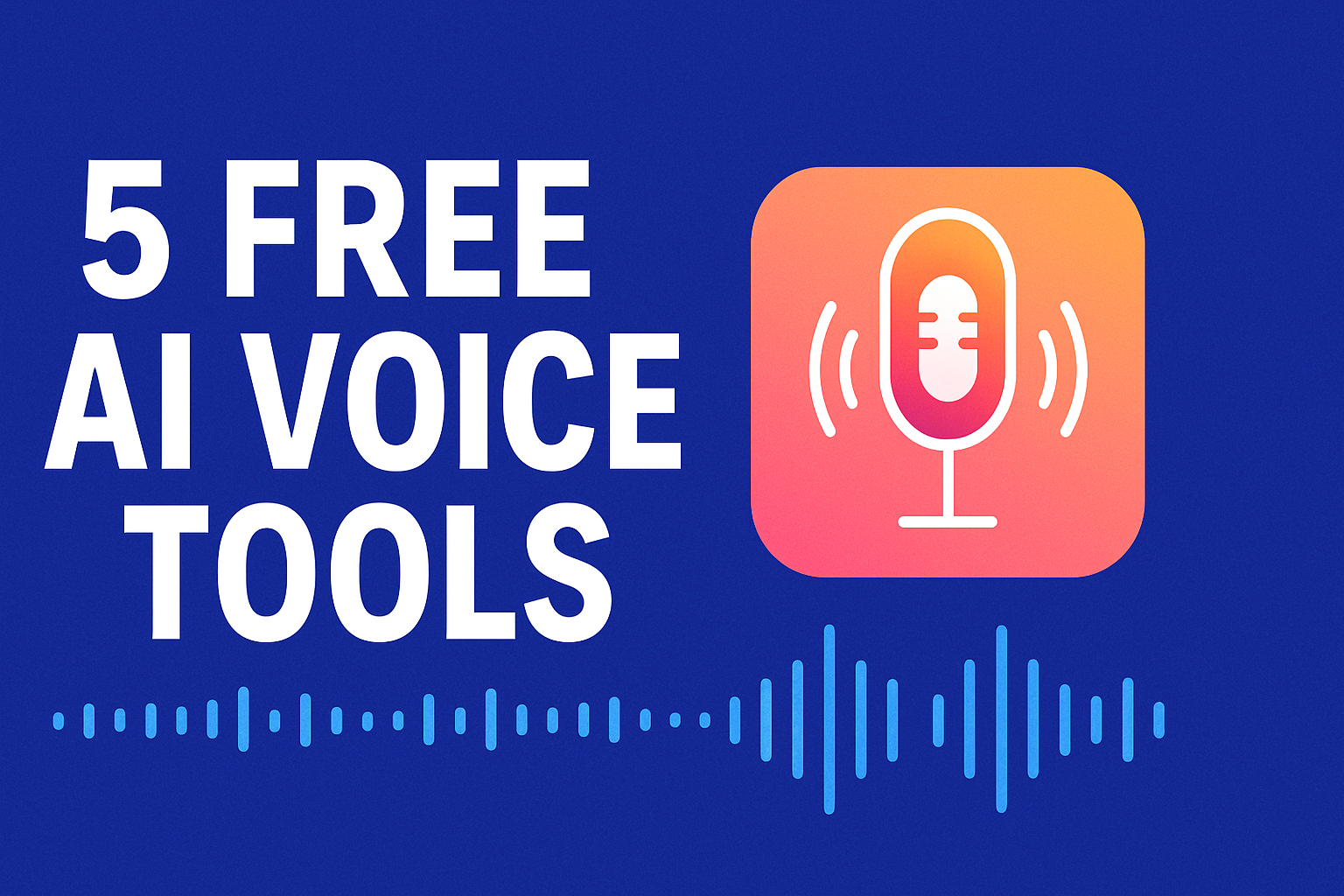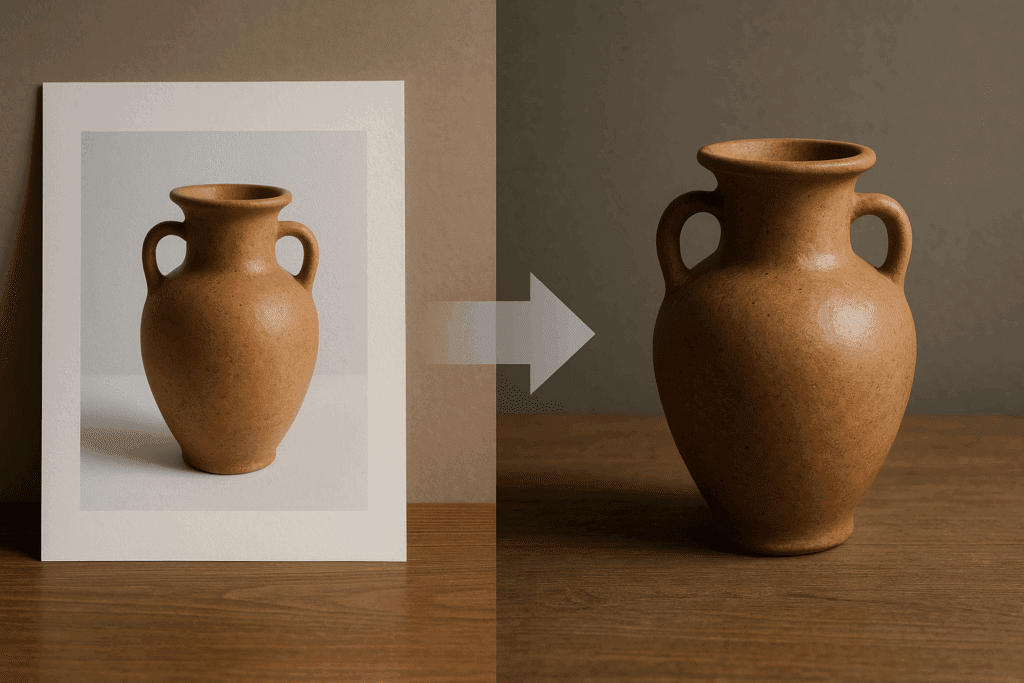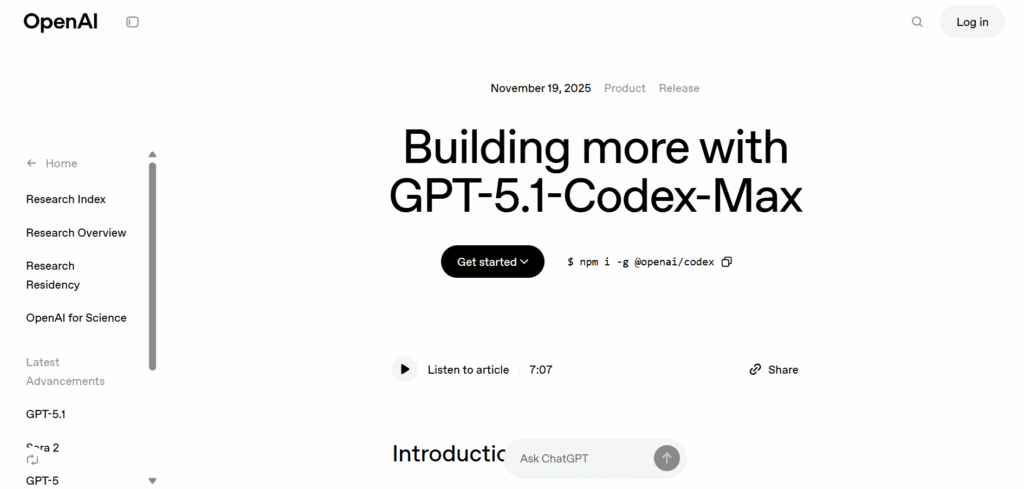Google Nano-Banana: How to Turn an Image into a Netflix-Level AI Video
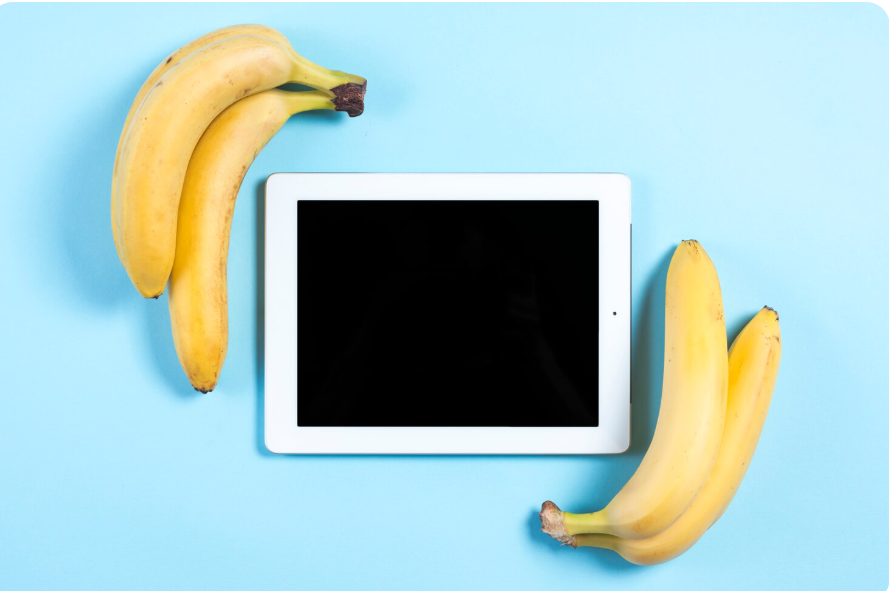
You want cinematic results from a single frame. Google Nano-Banana and Nano Banana Pro make an image-to-video fast. Pair them with the Gemini 3 image model for style lock, Pollo AI or MidJourney for hero images, and CapCut or VidAU for packaging. Focus on character consistency, tight pacing, and clean exports.
What is Google Nano-Banana and why does it matter?
Google Nano-Banana is an AI imaging stack with an image-to-video path. It shines on short, realistic motion from a single still. With the Gemini 3 image model, you keep a consistent look across shots. Use Nano Banana Pro when you need fast cinematic drafts that hold up on phones.
What makes a “Netflix-level” AI video?
Aim for clear visuals, steady style, and strong beats; that mix creates the cinematic feel viewers expect.
- Story beats, hook, build, payoff
- Character consistency across shots
- Stable motion, subtle camera moves
- Clean captions and safe zones
- Exports at 1080p or 4K with the right bitrate
How do you set up the core tool stack?
Use a simple, repeatable stack, so you move faster and avoid errors.
- Nano Banana Pro for image to video
- Gemini 3 image model for character consistency
- Pollo AI or MidJourney to create hero images
- CapCut or VidAU for captions, safe zones, and exports
Tip: store a preset pack, fonts, colours, caption style, and export profiles.
Comparison table, Nano Banana vs creation and edit tools
| Tool | Role | Strength | Weak spot | Best use |
| Nano Banana Pro | Image to video | Realistic motion from a single still | Warps on heavy moves | Core animation from hero frames |
| Gemini 3 image model | Consistency | Locks character and style | Needs clean refs | Keep the same look across shots |
| Pollo AI | Image creation | Fast concept frames | Mixed realism | First-pass hero images |
| MidJourney | Image creation | Cinematic stills | Iteration time | High-quality key art |
| CapCut | Edit and graphics | Titles, captions, trends | Desktop depth | Captions, safe zones, exports |
| VidAU | Edit and packaging | Speed, URL to video | Heavy VFX | Daily 9:16 batches with captions |
How do you prompt Nano Banana Pro the right way?
Use short, specific prompts that set subject, mood, lens, light, and one motion cue.
- Subject: “young chef plating pasta, studio kitchen”
- Mood, “warm, realistic, soft shadows”
- Lens and light, “50 mm, shallow depth, key light right”
- Motion cue, “slow dolly in, gentle steam drift”
- Negative, “blur, low res, warped hands, extra fingers”
- Multi-image refs for face, outfit, and background
Save “user profiles” so looks are reusable.
How do you create a faceless video with AI?
Tell the story with hands, POV shots, large captions, and a clear voice.
- Shoot or generate hands and product close-ups
- Add a clear VO or AI voice and large captions
- Keep shots 2 to 4 seconds with one action each
- Mix stock and generated B-roll to add pace
- End with one payoff and a simple CTA
What is the end-to-end workflow from image to video?
Follow a simple five-step loop you can repeat every week.
- Create key art in Pollo AI or MidJourney
- Run a consistency pass with Gemini 3 image model
- Animate with Nano Banana Pro using motion cues
- Edit in CapCut or VidAU, add captions and safe zones
- Export 1080 x 1920 for Shorts, Reels, and TikTok, or 1920 x 1080 for YouTube
How do you add motion and camera control cleanly?
Keep camera moves subtle and short to stay realistic and avoid warping.
- Camera cues, “slow dolly in,” “pan left,” “gentle orbit”
- Keep motion strength low to prevent warping
- Split long scenes into two or three shots
- Use a light speed ramp only at transitions
How do you upscale and keep detail?
Upscale once at the end or render native 1080p in short clips, then stitch.
- Generate at 768 to 960, upscale once at the end
- Or render native 1080p in shorter clips and stitch
- Raise bitrate, 20 to 40 Mbps for short clips
- Sharpen one time only, avoid double denoise
What are low-VRAM tips for longer clips?
Use shorter scenes, half precision, and batch size 1 to stay stable on low VRAM.
- Shorter scenes, then stitch
- Half precision and batch size 1
- Turn off heavy previews
- Cache smartly and clear often
What mistakes should you avoid?
Avoid these common mistakes so quality stays high.
- Overlong prompts that cause style drift
- Tiny captions that fail on small phones
- Heavy motion strength that bends faces
- Double denoise that softens detail
Prompt cheatsheet for Nano Banana Pro
Use these ready-made prompt blocks to move fast.
- Product
“premium smartwatch on hand, glossy table, studio light, 50 mm, soft shadows, slow dolly in, fingers tap screen”
Negative, “blur, low res, extra fingers, logo warp” - Person, faceless
“barista hands pour latte art, warm café light, steam visible, 85 mm, slow pan left”
Negative, “face fully visible, shaky motion, overexposed” - Landscape
“city street at golden hour, shallow depth, gentle orbit, cars slow”
Negative, “over-saturated, cartoonish, lens flare heavy”
Visual workflow
Hero image → Consistency pass in Gemini 3 → Image to video in Nano Banana Pro → Captions and safe zones in CapCut or VidAU → Export 9:16 or 16:9 → Publish → Measure → Iterate
Conclusion
Google Nano-Banana gives you a practical path from image to video. Build hero frames in Pollo AI or MidJourney, lock the look with Gemini 3 image model, animate with Nano Banana Pro, then finish in CapCut or VidAU. Keep motion subtle, captions clear, and exports clean. Ship often, measure watch time and saves, and iterate on hooks until your clips feel cinematic on every screen.
FAQs
What is Google Nano-Banana?
It is a Google AI imaging stack with an image to video path. Use it to animate a single still with realistic motion, then finish in an editor for captions and exports.
How do I turn an image into a video?
Create a hero image in Pollo AI or MidJourney, lock style with Gemini 3, animate in Nano Banana Pro with short camera cues, then edit captions and export in 9:16 or 16:9.
How do I keep character consistency across shots?
Use multi-image references, face, outfit, and background. Run a Gemini 3 pass for style lock. Reuse the same profile and prompt terms across scenes.
What export settings work for TikTok and YouTube?
Export 1080 x 1920 at 24 to 30 fps for TikTok and Reels. Export 1920 x 1080 for YouTube. Keep bitrate above 20 Mbps for short clips and use a single sharpen pass.
How do I make a faceless video with AI?
Use POV and hand shots, a clear VO or AI voice, and large captions. Keep each shot 2 to 4 seconds. Mix stock and generated B-roll and end with one clear payoff.
What prompts work best for Nano Banana Pro?
Short, specific prompts with lens, light, and a single motion cue. Add a small negative list to avoid artifacts. Save profiles so looks and tone stay stable across edits.