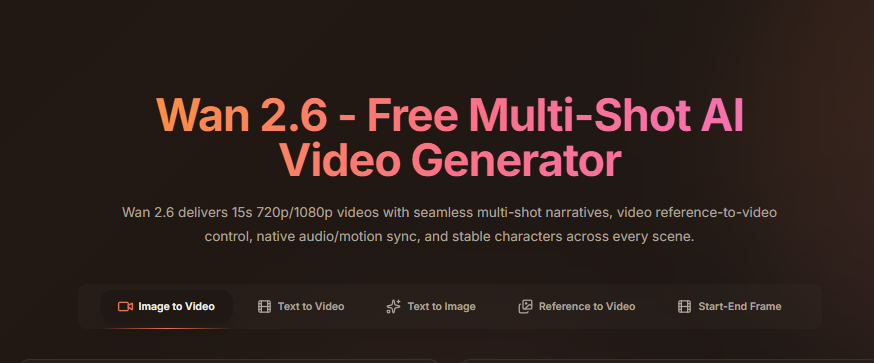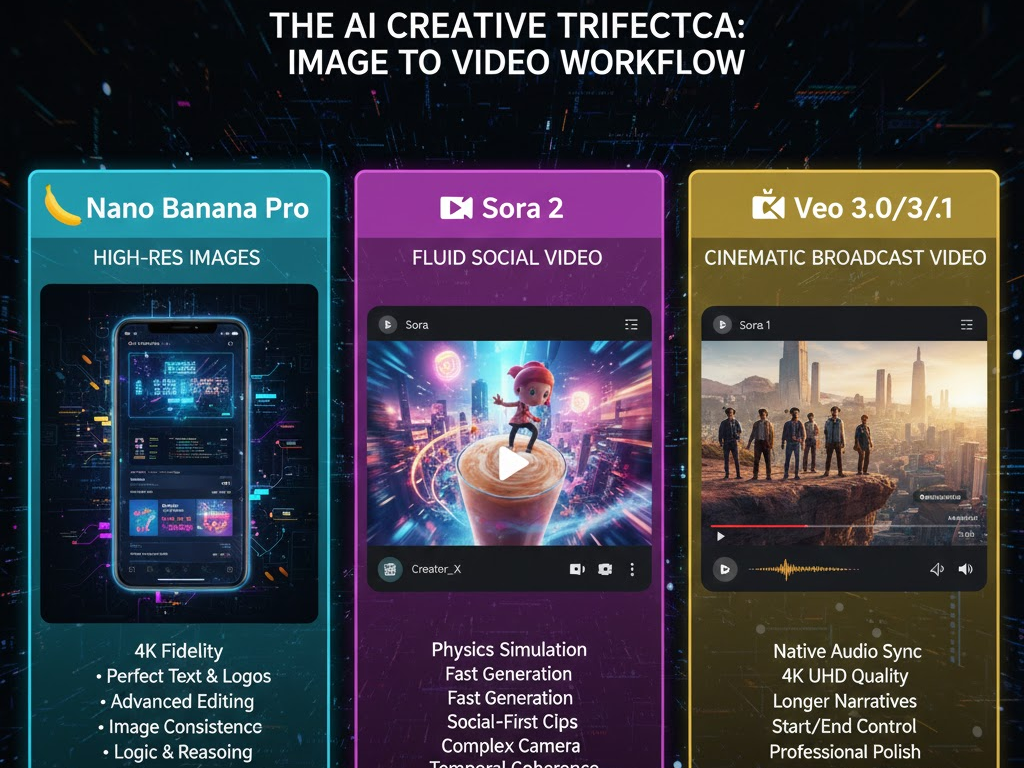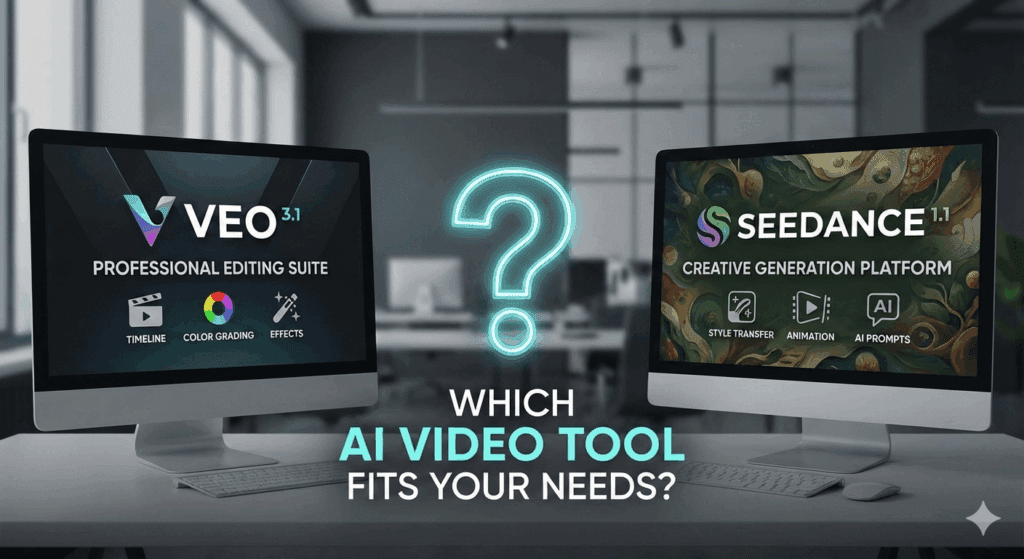15 Video Editing Tips for Beginners That Instantly Improve Your Edits (2025 Edition)

Want to edit (video editing tips) like a pro, even if you’re just starting out? Video editing feels overwhelming when you first start. The software, the endless buttons, the pressure to make videos “look professional.” The truth is, you don’t need years of experience to make big improvements. With the right steps, even beginners can produce clean, engaging edits.
This guide combines video editing tips, core video editing techniques, and a starter workflow to help you improve your videos right away.
Quick List of 5 Video Editing Tips
- Choose the right editing software
- Learn your app inside out
- Organize footage before you edit
- Master basic cut types
- Balance your audio levels
Simple Pre-Production & Planning (Before Editing)
Good editing starts before you open your software. Planning saves time and prevents messy fixes later.
- Define your audience and platform (YouTube vs TikTok vs Instagram Reels).
- Write a script or at least an outline so your video has direction.
- Storyboard or sketch key shots to visualize flow.
- Gather assets early: logos, fonts, graphics, background music, B-roll.
1. Choose the Right Video Editing Software
Before anything else, pick a tool that matches your needs and skill level:
Beginner-Friendly:
- iMovie (Mac/iOS)
- CapCut (Mobile/Desktop)
- OpenShot (Free & Open Source)
- Adobe Premiere Elements – simplified version of Premiere Pro
- Pinnacle Studio – beginner-friendly with guided workflows
- Nero Video – easy for home projects
- VidAU AI- AI-powered option
Pro-Level Editors:
- Adobe Premiere Pro – industry standard for creators
- DaVinci Resolve – strong for color grading and all-in-one editing
- Final Cut Pro X– optimized for Mac users
- PowerDirector 365 – fast, subscription-based with templates
- Corel VideoStudio Ultimate – versatile with advanced effects
- HitFilm – combines editing with visual effects
- VEGAS Pro – powerful timeline control for advanced editors
Tip:
Unlike traditional editors, VidAU uses AI to generate videos from scripts, text, or images. Beginners can use it to create ads, social content, or product videos without needing advanced editing skills.
Don’t try to learn them all. Pick one that fits your needs and stick with it. Mastery of a single tool will speed up your workflow more than dabbling in several.
2. Learn Your App Inside and Out
Speed comes with familiarity. Watch tutorials, learn keyboard shortcuts, and master the interface of your chosen software.
- Watch tutorials for your chosen software.
- Memorize essential shortcuts to cut editing time.
- Customize your workspace for comfort.
The more familiar you are, the faster you’ll edit.
3. Organize Footage Before You Edit
Use the YRMODA method for file naming and create structured folders:
Example: 20250915_TravelVlog_BRoll_01
Messy files slow you down:
- Use structured names like 20250915_TravelVlog_BRoll_01.
- Separate folders for raw clips, audio, graphics, exports.
- Apply the 3-2-1 backup rule
The 3-2-1 backup rule:
- 3 total copies
- 2 different storage types
- 1 off-site copy
Review Before Cutting:
Watch or scrub through everything once. Delete unusable clips, mark the best moments, and prepare a shortlist before editing begins.
3b. Simple Step breakdown ; How to Organize Your Footage for Faster Edits
- Start before you shoot:
Label cards physically, plan folder structure in advance.
- Master folder template:
Always begin a project by copying a folder structure template (e.g. separate folders for footage, audio, project files, exports).
- Rename files immediately:
Replace generic camera names (C0001.mp4 etc.) with meaningful names (e.g. “Interview_SubjectName_Angle1.mp4”) for fast search.
- Separate by camera and scene:
If multiple cameras, separate those, plus by shoot day or scene, so syncing and color grading or matching is easier.
- Back up twice:
Always have redundant storage (different media, or cloud + physical)
- Use metadata and tags:
Label clips with keywords, ratings, scene names via your editing app’s metadata. Helps you filter without scrubbing.
- Review before cutting:
Watch all footage (or skim) first to note best takes etc. Saves time later.
4. Don’t Overlook Audio Quality
Clean, well-balanced audio is more important than crisp visuals. Use royalty-free tracks, and always normalize dialogue.
Poor sound kills videos faster than shaky visuals.
- Normalize dialogue and remove background hiss.
- Add royalty-free tracks (Artlist, Epidemic Sound, FreeSound.org).
- Always preview audio with headphones before exporting.
Recommended Sources for audio:
- Artlist
- Epidemic Sound
- FreeSound.org
5. Preview All Footage First
Scrub through every clip before you start editing. Tag your best takes, discard unusable ones. Watch every clip before editing. Tag the best takes, delete unusable ones. This prevents wasting time later.
6. Master Basic Video Editing Techniques
Understand these essential video editing techniques:
- Standard Cut: Straight transition , that is simple clip-to-clip transition
- L-Cut: Audio continues into next clip, this refers to smooth audio-based edits
- J-Cut: Audio starts before the visual
- Jump Cut: Skip time within the same shot
- Cross Cut: Two scenes intercut
- Match Cut: Visual or conceptual connection
- Montage: Series of short clips, quick clips to show progress or emotion
7. Cut on Action
Make your edits feel seamless by cutting during movement, not after it. This applies to talking heads and action scenes alike.
8. Use B-Roll and Cutaways
These shots enrich storytelling, hide awkward cuts, and add context. Always shoot extra footage!
9. Transitions: Less is More
Use transitions sparingly. Stick with:
- Crossfades
- Fades to black/white
- Dissolves
Avoid overused wipes or 3D effects unless it fits your theme.
10. Trim Ruthlessly
Don’t fall in love with every shot. Remove anything that doesn’t serve the story. Tight pacing keeps viewers engaged.
11. Balance Audio Levels
Use keyframes, EQ tools, and meters to:
- Match volume across clips
- Duck background music
- Remove hiss, hum, or plosives
12. Color Correction First, Then Grading
Fix exposure and white balance first. Then apply creative looks or LUTs to stylize.
Use scopes like waveform and vectorscope to keep your corrections consistent.
13. Set the Right Pacing
Let your video breathe. Fast cuts suit action; slower edits build emotion. Edit to the rhythm of your story or music.
14. Save Frequently and Use Versions
Always keep iterative backups: projectname_v1, v2, v3_final, finalFINAL (just kidding, sort of).
15. Know Your Role: Storyteller First
Video editing for beginners isn’t just about tools, it’s about story. Editing is guiding emotion, structure, and timing. Learn to think like a storyteller.
However, If you want to skip manual structuring for short-form projects, tools like VidAU help by automatically generating storyboards and arranging footage into editable drafts. This gives beginners a structured starting point instead of facing a blank timeline.
Frequently Asked Questions (FAQ)
1. What is the easiest video editing software for beginners?
CapCut and iMovie are great starting points. Both are simple, intuitive, and cover all the basics without overwhelming new users.
2. How long does it take to learn video editing?
Most beginners get comfortable in 2–4 weeks of practice. The more you edit, the faster you’ll learn. Consistency matters more than the software you use.
3. What are the most important video editing techniques to learn first?
Focus on trimming clips, using standard cuts, applying L-cuts and J-cuts, balancing audio, and adding simple transitions. These skills form the foundation of editing.
4. Do I need expensive software to start editing?
No. Free tools like DaVinci Resolve, HitFilm Express, or CapCut provide everything beginners need to start. You can upgrade later if required.
5. How do I make my edits look more professional?
Keep cuts tight, balance your audio, correct colors before grading, and avoid overusing transitions. Storytelling should guide every editing choice.