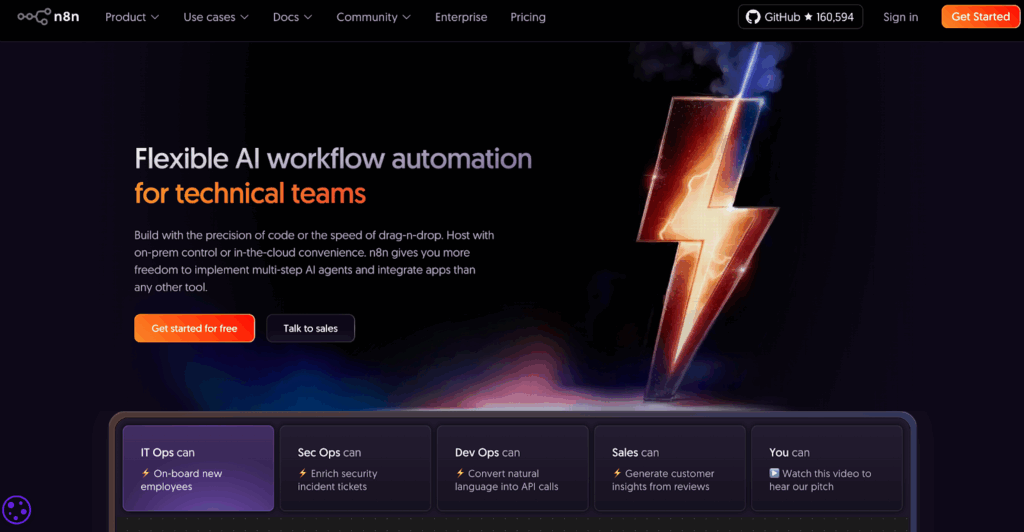How to Make Transparent Background in Videos (and Denoise Audio)

As a video creator, I know that a clean video sets you apart. Hence, viewers are 2.5x more likely to abandon a video with distracting elements (Source: Vidyard). This guide will show you how to make transparent background for your video. In addition, I will also show you how to remove background noise from video, ensuring a professional look and sound.
Table of Contents
- Why Should You Make Background Transparent in Your Videos?
- How Does Background Noise Hurt Your Video’s Impact?
- Can you tell if Visual and Audio Cleanup Compare?
- Do You Know How to Clean Up Your Videos with AI?
- Frequently Asked Questions
Why Should You Make Background Transparent in Your Videos?
You should make background transparent to increase your video’s professionalism, versatility, and focus. I’ve found that a clean, transparent background allows you to place your subject (like a talking head) over any other footage. This is a key technique for creating high-quality tutorials and presentations. To make background transparent is to make your content look more polished.
How Does Background Noise Hurt Your Video’s Impact?
Background noise hurts your video’s impact because it distracts viewers and diminishes perceived quality. Also, poor audio quality is cited by 33% of viewers as the main reason they stop watching a video (Source: Limelight Networks). Therefore, learning to denoise your audio and remove background noise from video is crucial for keeping your audience engaged. Hence, a clean audio track makes your message clear.
How Do Visual and Audio Cleanup Compare?
Visual and audio cleanup are two sides of the same coin: professionalism. Both are essential for a high-quality final product.
| Feature | Visual Cleanup (Transparent Background) | Audio Cleanup (Denoise) |
| Why Use It? | For professional overlays & focus. | For clear, crisp audio. |
| Challenge | Historically complex, green screen needed. | Historically required expensive gear. |
| AI Solution | AI automates background removal. | AI isolates & removes noise. |
| VidAU Benefit | Both are handled in one tool. | Both are handled in one tool. |
How Do You Make Transparent Background and Denoise a Video with AI?
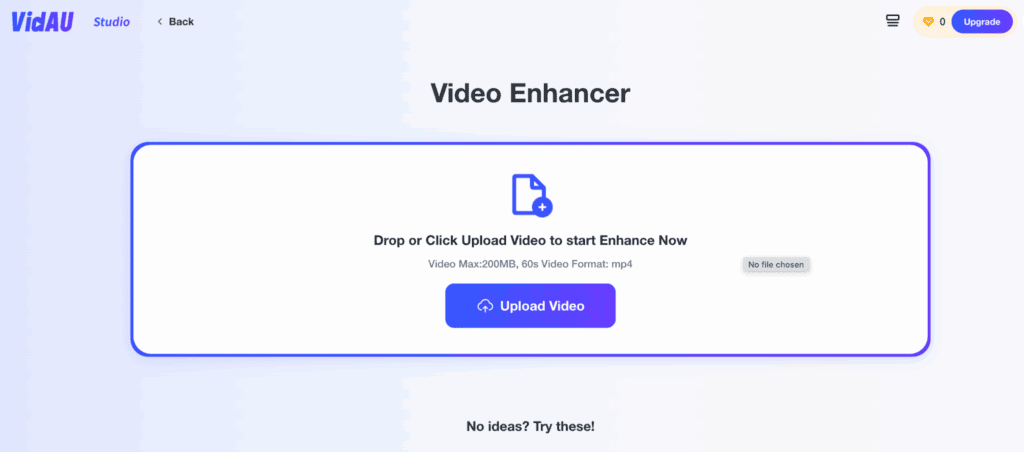
You can make transparent background and remove background noise from video in three simple steps with VidAU. First, you upload your video file to the platform. Next, you simply toggle the “Remove Background” and “Enhance Audio” options. Finally, you download your new, pristine video file.
Ready to clean up your videos? [Try VidAU’s Background & Noise Remover for free!]
Conclusion
My final recommendation is clear. That is, A professional video needs both a clean look and a clean sound. The ability to easily make transparent background and denoise your audio is a game-changer. I’ve found that using an all-in-one tool like VidAU is the easiest way to achieve a polished, professional result every time.
FAQs
1. Do I need a green screen to make background transparent?
A: No, you do not need a green screen. Modern AI tools like VidAU can accurately make background transparent without one. The AI intelligently identifies the person and removes the background for you.
2. What kind of noise can the denoise feature remove?
A: The denoise feature can remove background noise from video, such as wind, traffic, air conditioning hums, and other common ambient sounds. It works by isolating the human voice and reducing the volume of everything else.
3. Is there a video watermark remover?
A: A video watermark remover is a different type of tool. The features discussed here focus on cleaning up your own footage. The best way to have a video without a watermark is to use a professional tool’s paid plan to create original content.
4. How does a picture-in-picture effect relate to this?
A: The picture-in-picture effect is a great way to use your new video. After you make a transparent background, you can place that clean video as a smaller overlay on top of another video, which is the picture-in-picture technique.
5. Is this process difficult for beginners?
A: No, this process is not difficult for beginners. AI has made it incredibly simple. With one-click options to make background transparent and remove background noise from video, anyone can achieve a professional result.