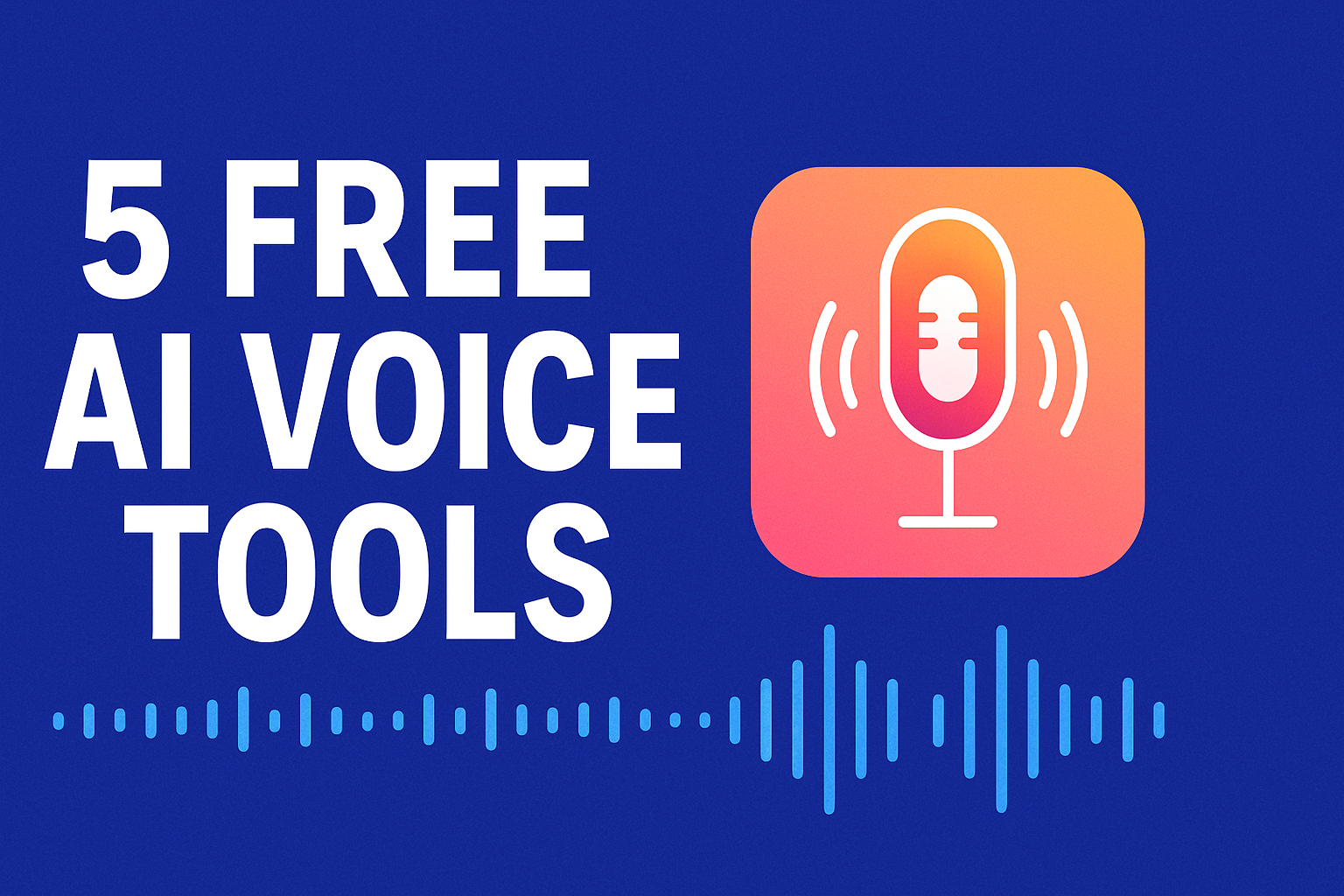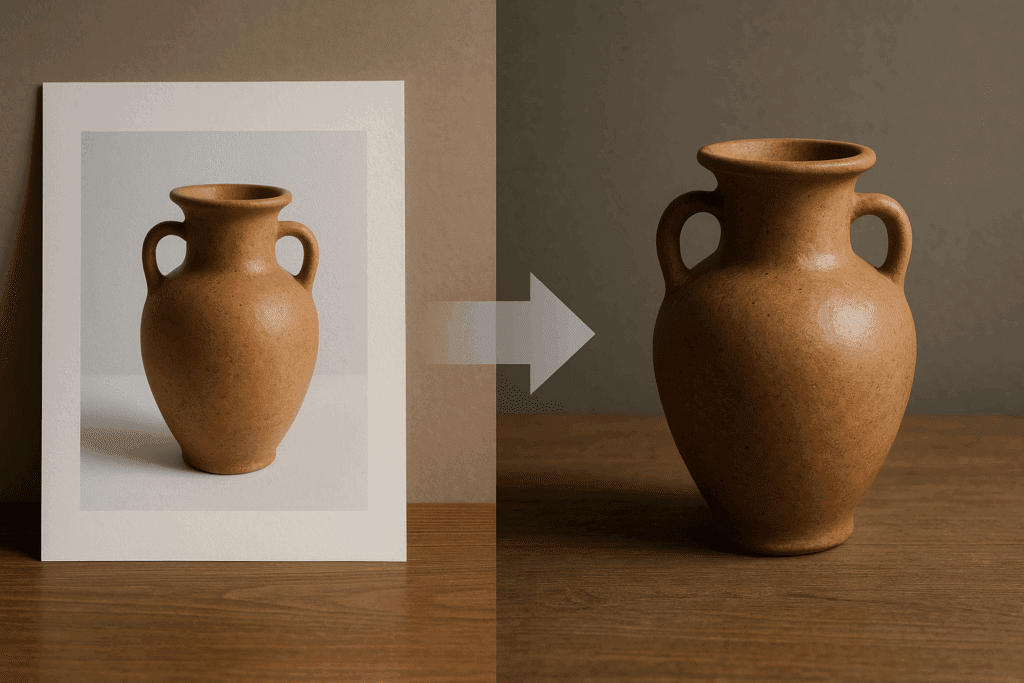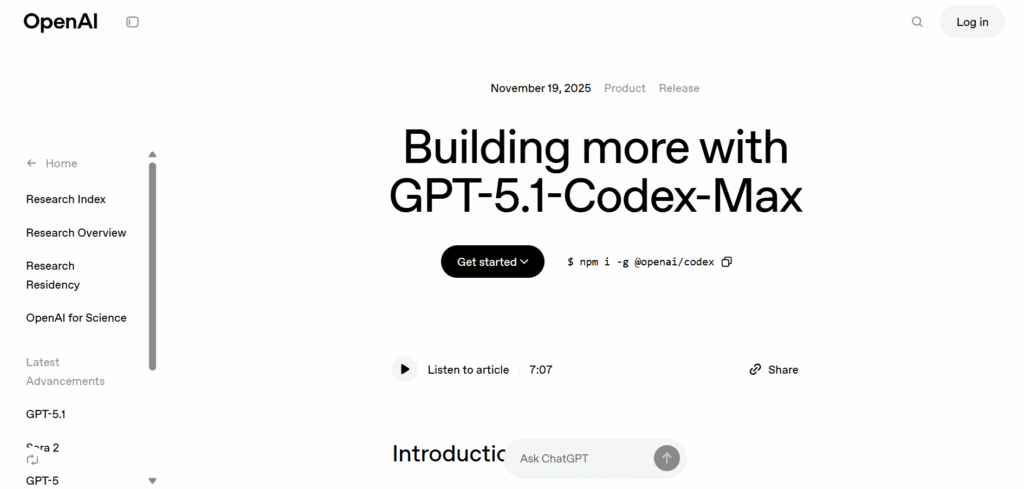How Adobe Premiere Cinematic Filmmaking Workflow Aides Social Media Content Creation
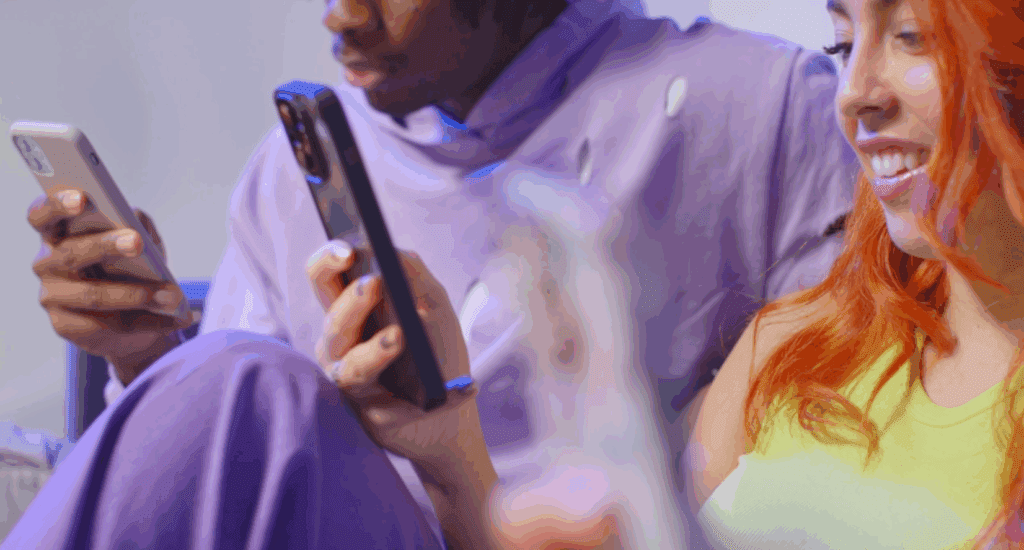
You want a repeatable way to ship more social videos with higher quality. A cinematic workflow in Adobe Premiere gives you clean cuts, clear pacing, and brand consistency across TikTok, Reels, Shorts, and YouTube. Below, I show the setup, the steps, and the gear that keep your social media content creation fast and reliable.
What is a cinematic workflow in Adobe Premiere?
It is a structured edit path that keeps shots readable on phones and easy to repurpose.
Set sequence presets for 9:16, 1:1, and 16:9. Use proxies for smooth playback. Keep captions large with high contrast. Save the setup as a template project so every edit starts fast.
- Sequences for TikTok, Reels, Shorts, and YouTube
- Color‑managed timeline with LUT and legal levels
- Caption styles that match your brand kit
Why use a filmmaking approach for social media content creation?
It speeds decisions, cuts rework, and improves watch time.
You edit to beats, not guesses. You map a hook, a proof, and a payoff. You keep audio, color, and captions consistent so posts feel professional across platforms.
- Clear shot list and beat sheet
- J, K, L trims and ripple edits to move faster
- One look preset for a stable brand feel
How do you set up Premiere for a social‑first project?
Create platform timelines, lock a caption style, and save export presets.
Start with 1080 × 1920 for vertical. Add safe‑zone guides so text avoids UI bars. Build a caption track with a bold stroke and high contrast. Save a Quick Export preset for each platform.
- TikTok and Reels, 1080 × 1920 at 24–30 fps
- Shorts, 1080 × 1920 with title space on top
- Landscape master, 1920 × 1080 for YouTube
Which AI tools pair well with Premiere for AI content creation?
Use AI to script, time, and finish, then keep the final pass in Premiere.
Draft hooks with a lightweight writer. Generate clean voiceover or fix timing with text‑based edits. Use AI music where licensed. Let Speech to Text build captions, then style them in the timeline.
- Adobe Speech to Text for fast captions
- Text‑based editing to delete filler lines
- AI music and VO where usage is clear
What is Peacebringer v1.2, and where does it fit?
It is a popular look preset that adds a cinematic base grade.
Place it on an adjustment layer above all clips. Balance exposure first, then apply the preset at a low mix. Keep skin tones natural. Add a light vignette only if it improves focus.
- Grade on an adjustment layer, not per clip
- Keep saturation modest for phones
- Test on a small screen before export
How do you build a content creation routine you can keep?
Batch ideas, shoot tight, and edit videos daily in a short window.
Keep an idea bank with hooks and angles. Record A‑roll first, then B‑roll that proves the point. Edit at the same time each day to maintain rhythm. Track watch time and replays to refine hooks.
- Idea bank and shot checklist
- A‑roll script at 60–90 words
- Daily edit block of 45–60 minutes
Which content creation services stay in‑house and which go out?
Keep fast edits and brand choices in‑house. Outsource heavy lifts.
You cut hooks, captions, and rough mixes. You send complex motion graphics, dubbing, and multi‑language captions to a partner. Share a brand kit and timeline template to keep work aligned.
- In‑house, cuts, captions, color trims
- Outsource, 3D, advanced VFX, localization
- Shared brand kit and file naming rules
What mistakes hurt performance and how do you avoid them?
Weak hooks, small captions, mixed audio, and color drift lower engagement.
Open with proof or a strong claim. Use large captions with a dark stroke. Keep dialog near −14 LUFS and music lower. Lock a single LUT or preset for each series.
- Hook in the first two seconds
- High‑contrast captions inside safe zones
- One look for the series, saved as a preset
How do you raise audience engagement with simple edits?
Front‑load value, add pattern breaks, and invite action.
Deliver the payoff early. Use punch‑ins every two to three seconds. Insert short text cards for key lines. Pin a comment that asks a clear question.
- Payoff early, then steps
- Punch‑ins on energy peaks
- One on‑screen question per clip
What is a practical Premiere timeline for one short video?
Build a three‑beat cut with clear captions and a clean end card.
Begin with the hook line on frame one. Use a punch‑in on the payoff. Hold the end card for two seconds with a simple next step. Export a square thumbnail from a strong frame.
- Beat 1 hook, Beat 2 proof, Beat 3 payoff
- Captions sized for a small phone
- End card with one action
Which basic AI tools are worth learning first?
Pick AI tools that help you publish daily.
Start with Speech to Text for captions. Use noise reduction and auto‑ducking. Try a script assist to test five hook lines. Keep the final edit in Premiere.
- Speech to Text
- Noise removal and auto‑duck
- Hook variants from a script helper
What PC builds work best for content creation and video editing?
Balance CPU cores, GPU VRAM, fast NVMe, and memory.
A starter build handles 1080p and light effects. A mid build adds HEVC and more layers. A pro build handles 4K multicam and AI tools without stutter.
| Budget | CPU | GPU | RAM | Storage | Notes |
| Starter | Ryzen 5 / i5 | 8 GB VRAM | 32 GB | 1 TB NVMe | 1080p edits, quick exports |
| Mid | Ryzen 7 / i7 | 12 GB VRAM | 64 GB | 2 TB NVMe | HEVC and heavier layers |
| Pro | Ryzen 9 / i9 | 16–24 GB VRAM | 64–128 GB | 2 TB NVMe + SSD scratch | 4K multicam and AI tools |
How do you create an Adobe Premiere template that speeds every edit?
Save a project with sequences, captions, bins, and exports.
Add 9:16, 1:1, and 16:9 timelines. Create caption and subtitle styles. Store adjustment layers for look and audio. Save export presets for each platform.
- Timelines for all platforms
- Caption presets saved to the project
- Quick Export presets per channel
What is the weekly workflow from research to post?
Research trends, script quick, shoot tight, edit once, repurpose many.
- Research topics and hooks
- Script three 60–90 word cuts
- Record A‑roll and capture B‑roll
- Edit in Premiere with captions
- Export 9:16, 1:1, 16:9
- Post, read, watch time and replays
- Iterate the hook
Conclusion
A cinematic workflow turns content creation services into repeatable output you can count on. Build a content creation routine with clear hooks, clean captions, and stable sound. Use basic AI tools for speed, then keep the final polish in Adobe Premiere. Publish often, read the numbers, and refine the opening line until watch time rises.
FAQs
What Premiere settings work best for TikTok and Reels?
Use 1080 × 1920, 24–30 fps, high‑contrast captions, and safe‑zone guides.
How do I size captions for mobile?
Use a large font with a dark stroke. Keep text off the bottom UI and away from edges.
Which AI tools speed up social edits in Premiere?
Speech to Text, text‑based editing, noise removal, and auto‑ducking.
What audio level is safe for dialog?
Target around −14 LUFS with peaks controlled and music under the voice.
How do I export once and repurpose everywhere?
Export a 16:9 master and a 9:16 master. Use the project template to reframe and caption fast.