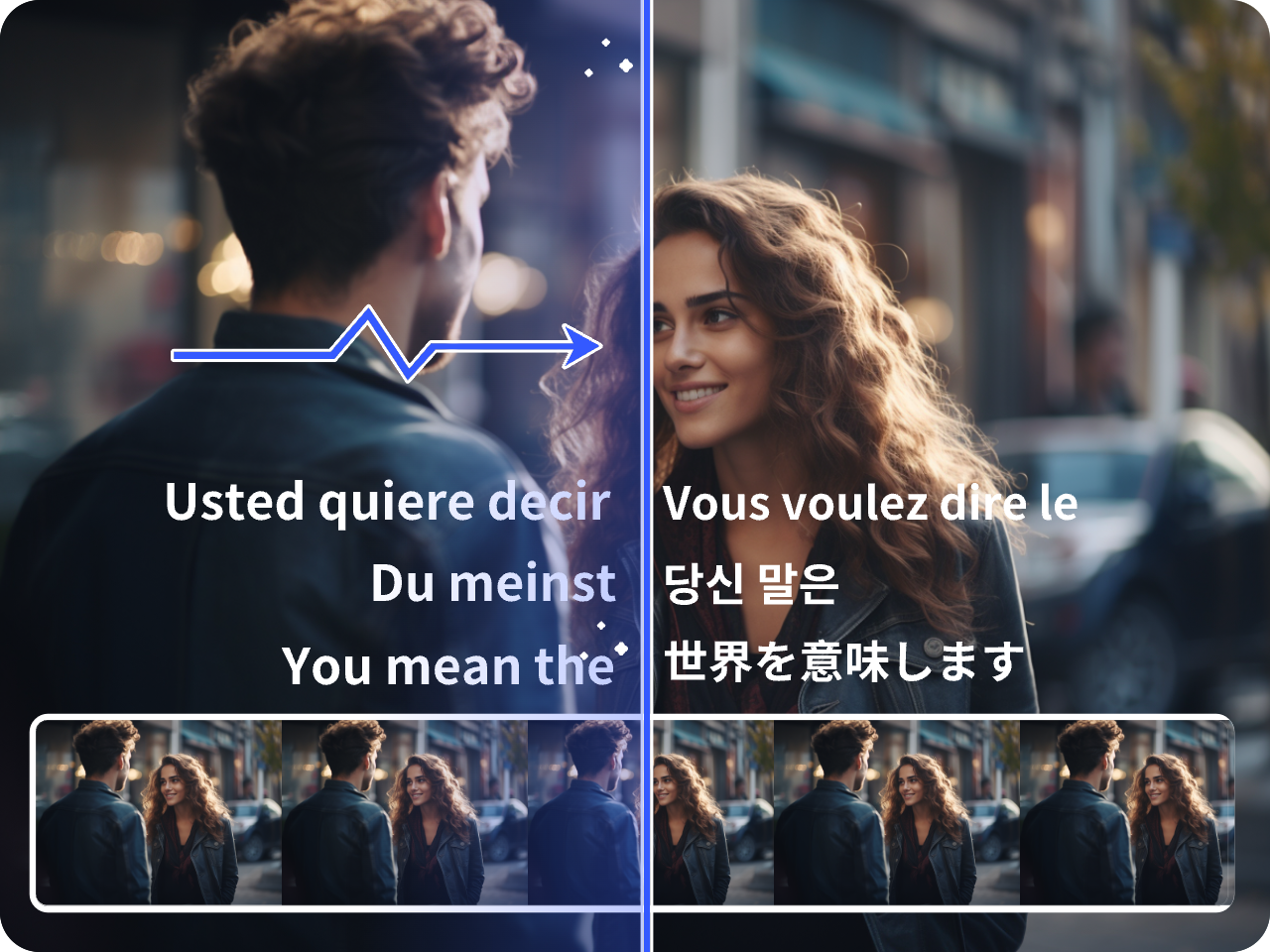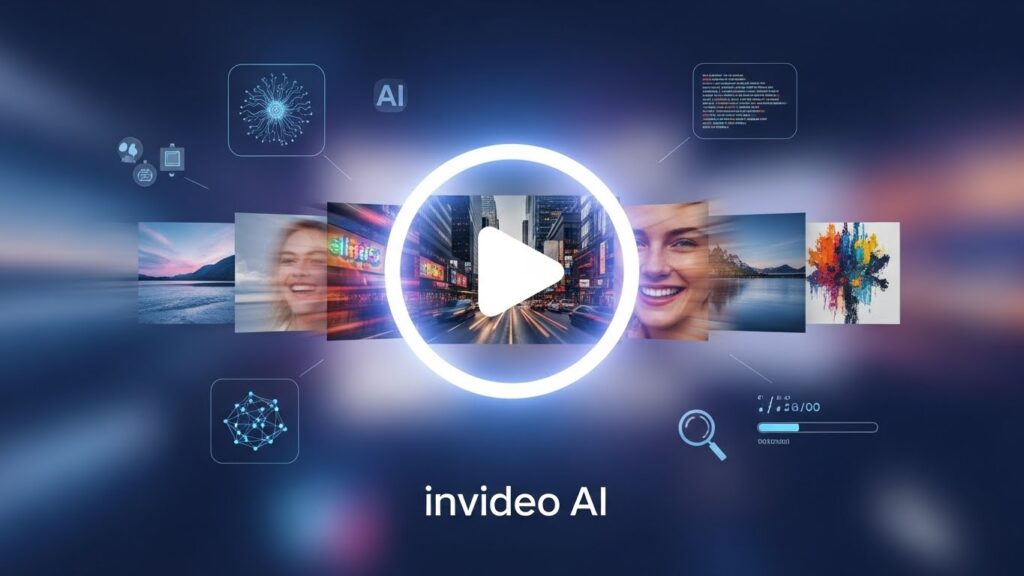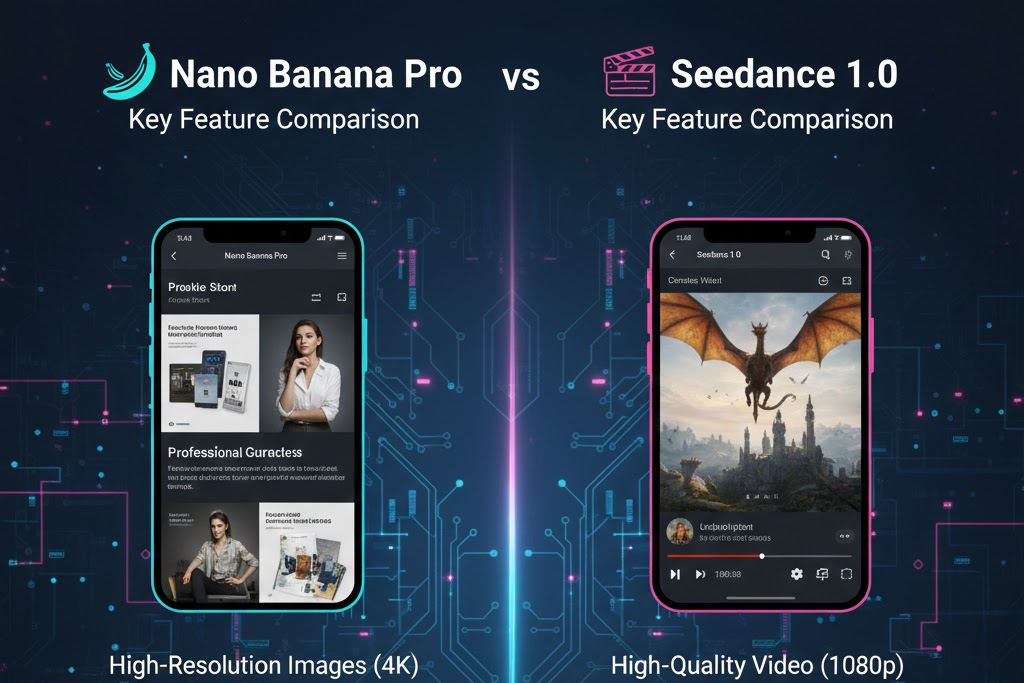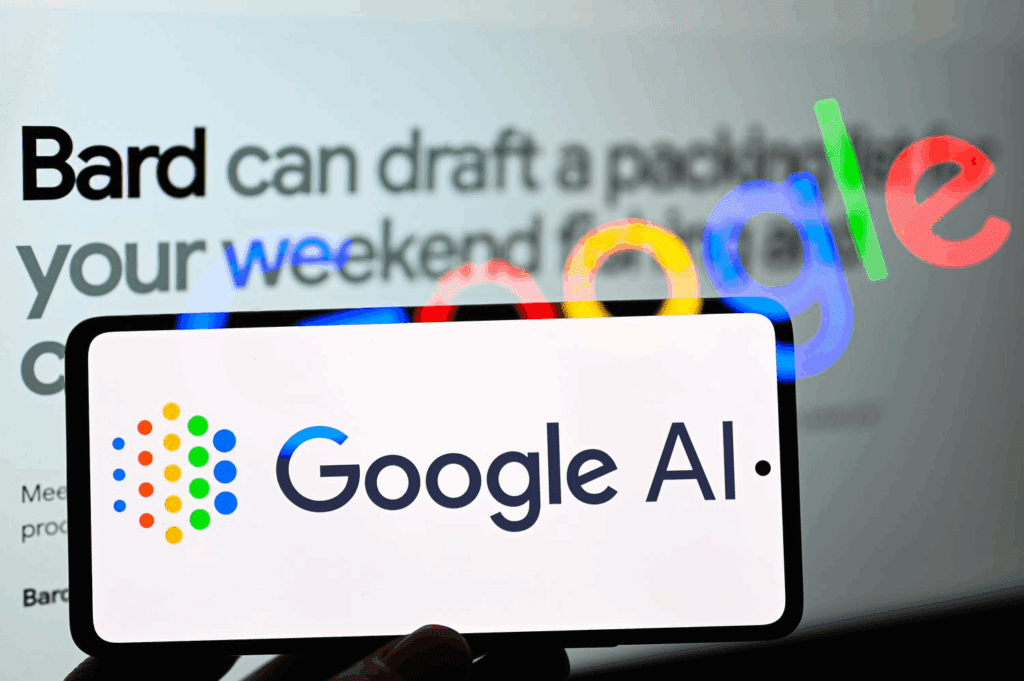Remove the Veo AI Caption: A Complete Guide To Fix Unwanted Subtitles in Veo 3 Videos
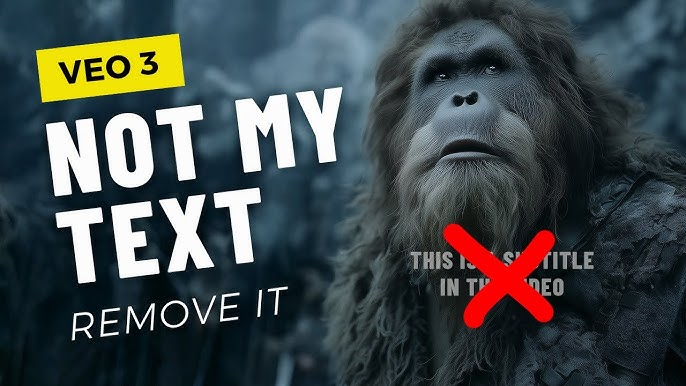
Have you recently generated a video with Veo AI only to find strange captions or text overlays appearing automatically? You’re not alone. Many users of Google Veo 3, as discussed on Reddit, have noticed unwanted subtitles or “AI captions” appearing across their clips. Whether you’re a content creator, educator, or marketer, learning how to remove the Veo AI caption is essential for clean, professional results.
This guide explains why Veo AI adds captions, how to stop it using prompt engineering, and how to remove them after generation using both built-in and third-party tools.
Why Veo AI Adds Captions to Your Videos
Before you remove the Veo AI caption, it helps to understand why it appears in the first place.
Understanding Veo 3’s Automatic Text Generation
Veo 3 uses advanced multimodal AI to interpret prompts. When your prompt contains phrases like “say this,” “write this on screen,” or uses quotation marks, the model may generate visible text to match your instructions. According to users on Reddit, this can lead to “weird subtitles” or embedded captions even when not requested.
When AI Misinterprets Prompts
Sometimes, Veo 3 adds captions because it mistakes dialogue or scene descriptions for on-screen text. For instance:
- “A person saying ‘welcome to our channel’” may cause Veo 3 to render “welcome to our channel” as a text overlay.
- The model’s training data often links speech to subtitles, reinforcing the issue.
How to Prevent Captions Before They Appear
Prompt Engineering to Avoid Veo AI Captions
The simplest way to remove the Veo AI caption is to prevent it from appearing at all.
Use Clear Negative Prompts
When crafting your Veo 3 prompt, add negative instructions such as:
“no subtitles, no captions, no text on screen.”
This tells the model to avoid rendering any text elements. The Wondershare guide emphasises that such negative prompts significantly reduce unwanted overlays.
Avoid Trigger Words
Avoid including:
- Quotation marks (“ ”)
- Dialogue prompts (say, speak, talk)
- On-screen actions like “appears text” or “shows message.”
These trigger Veo’s caption generation logic.
Keep Prompts Contextual
Instead of:
“The scene says ‘Happy Birthday.’”
Try:
“A birthday celebration scene with people smiling and balloons.”
This ensures the focus remains visual rather than textual.
How To Remove The Veo AI Caption After Generation
Even with the best prompts, captions sometimes sneak in. Here are multiple ways to remove the Veo AI caption after your video has been generated.
Method 1 – Use Built-In Veo Editing Tools
Google’s Veo environment occasionally allows post-processing adjustments. If available in your account:
- Open the generated clip.
- Select Edit Output or Regenerate Scene.
- Add a new negative prompt such as “without any subtitles or captions.”
- Re-render the video.
This helps Veo re-interpret your scene while preserving the original structure.
Method 2 – Third-Party AI Tools for Subtitle Removal
If built-in tools aren’t available, external editors can help.
Wondershare UniConverter (Recommended)
The Wondershare guide details how to remove the Veo AI caption using its AI-powered video editor:
- Upload your Veo 3 output to UniConverter.
- Use the AI Subtitle Remover feature.
- Select and erase text overlays seamlessly.
- Export your caption-free video in high quality.
Other Reliable Tools
Several other tools also perform subtitle or watermark removal:
- Media.io (AniEraser) – quick web-based solution.
- VidAU.ai – uses smart detection to erase text layers.
- Fotor Video Text Remover – good for short clips or social posts.
Each of these uses AI inpainting to reconstruct the background, maintaining professional-grade visuals.
Advanced Workflow: Combine Prevention and Removal
For best results, combine preventive prompting and AI-based post-editing.
Example Workflow
- Write a clean prompt:
“A cinematic landscape shot, no text or subtitles.” - Generate the video in Veo 3.
- If captions still appear, use UniConverter to erase them.
- Export and preview for quality assurance.
This hybrid workflow ensures maximum control over your visuals and minimizes re-rendering costs.
Common Mistakes When Trying to Remove the Veo AI Caption
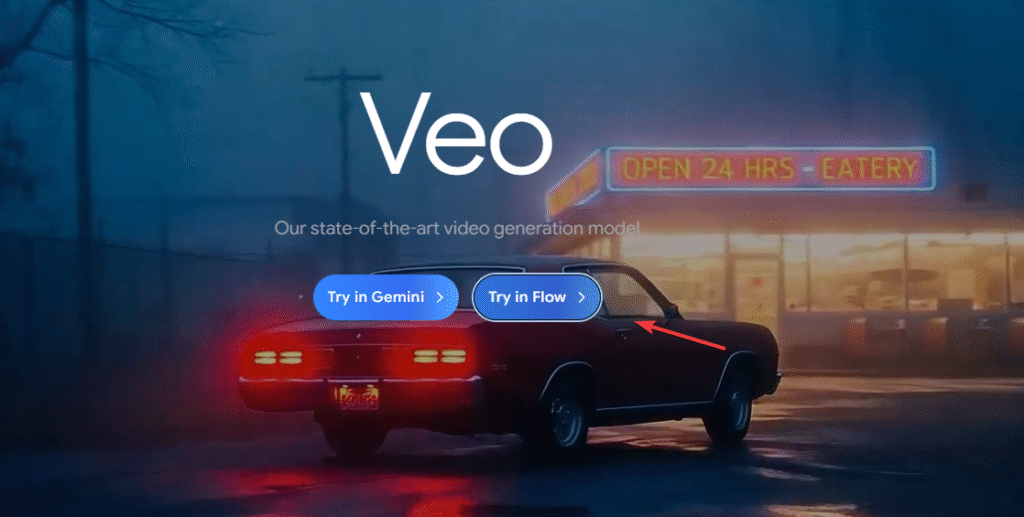
Overusing Re-renders
Repeatedly re-generating Veo 3 videos without prompt changes wastes credits. Instead, refine your negative prompts.
Ignoring Quality Settings
Removing captions with aggressive blur or crop tools can distort your video. Always use an AI-inpainting method for smoother results.
Forgetting Licensing and Attribution
If your content will be published commercially, ensure that removing captions or modifying AI-generated text complies with platform terms.
Using VidAU with Veo to Remove the Veo AI Caption
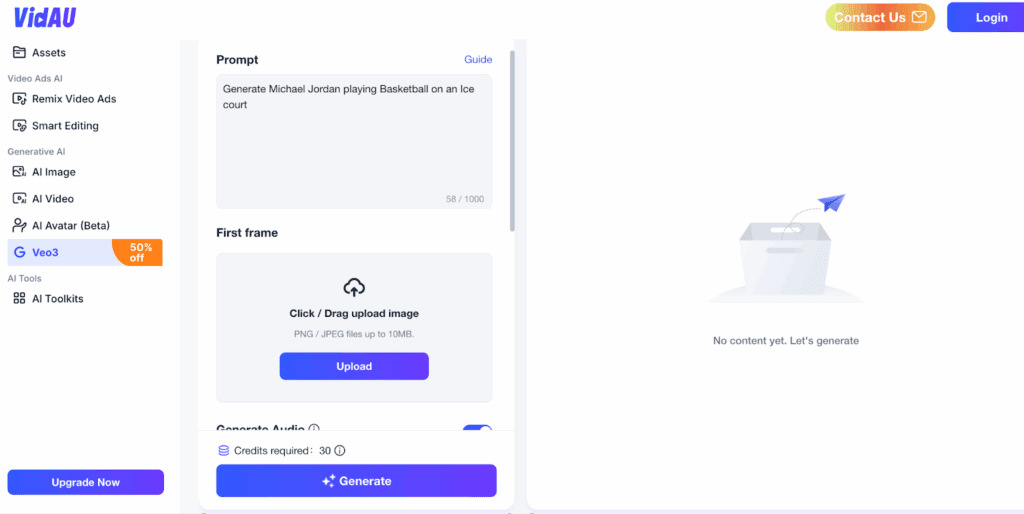
Veo 3 often embeds captions as hardcoded text layers that traditional editors struggle to erase. VidAU uses deep-learning visual reconstruction to identify and fill caption areas seamlessly, preserving the original frame texture and lighting.
Step-by-Step Guide to Remove the Veo AI Caption with VidAU.ai
Follow these steps to clear captions or subtitles from your Veo videos:
- Upload your Veo 3 video directly to VidAU’s video text remover.
- Select the caption area by drawing a box around the unwanted text.
- Choose the AI Clean option to automatically reconstruct the area.
- Preview the processed video.
- Download the new version without captions or subtitles.
Conclusion
Learning how to remove the Veo AI caption is key to maintaining clean, professional-looking AI-generated videos. By applying effective prompt engineering, using negative phrasing, and leveraging AI editing tools like Wondershare UniConverter, you can eliminate unwanted text overlays without compromising quality.
As Veo 3 continues to evolve, combining proactive prompting and smart post-editing will help you achieve the most natural and cinematic results possible.
FAQ’s
Why does Veo 3 keep adding subtitles?
It often misinterprets dialogue prompts or punctuation as requests for text overlays.
Can I stop Veo AI from generating captions permanently?
Yes, by consistently using negative prompts like “no subtitles, no text on screen” and refining your phrasing.
Is removing captions from Veo AI videos free?
Some free editors exist, but professional AI tools (e.g., Wondershare UniConverter) provide better accuracy.
Will removing captions reduce video quality?
High-end AI editors reconstruct missing pixels, so visual quality typically remains intact.