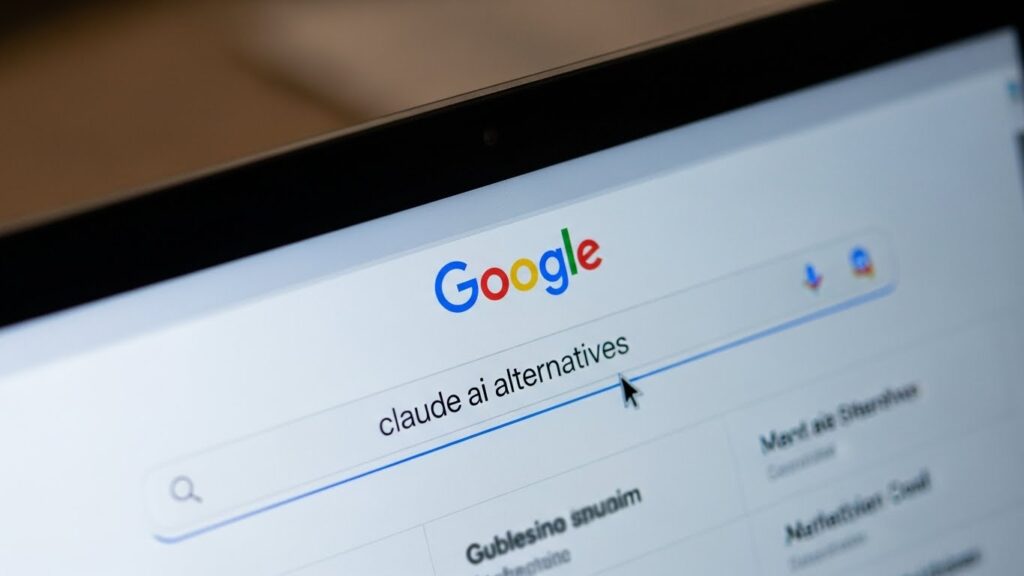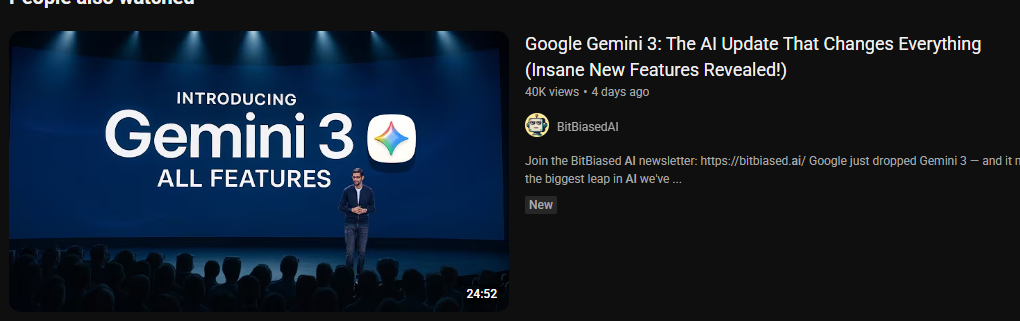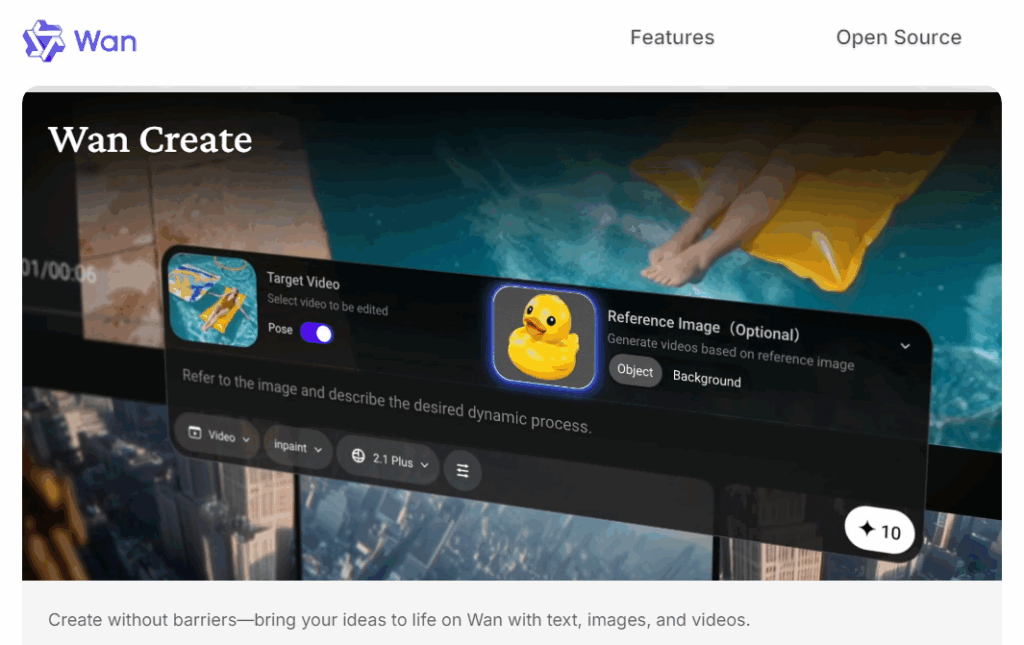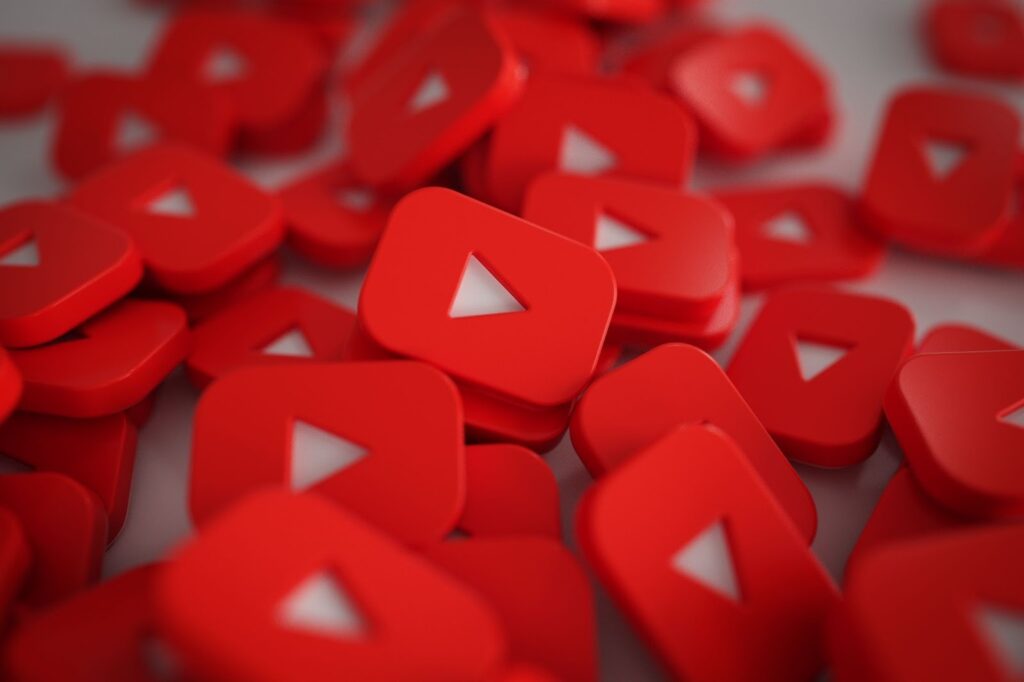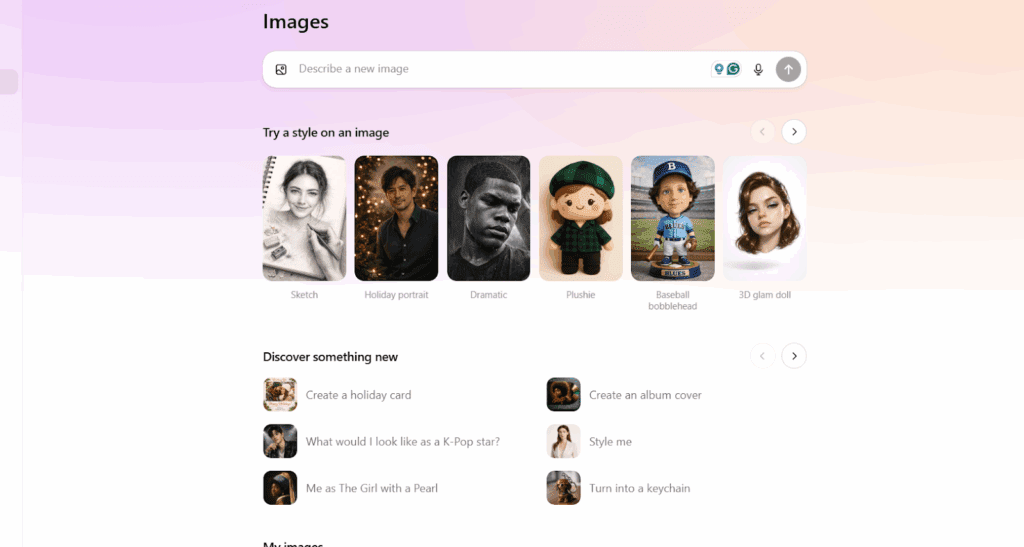How To Unblur Image With AI in Seconds

Blurry photo ruining the moment? You are not stuck with it. With a few smart clicks, you can Unblur Image using AI. So we will keep it simple. We will show what works, what fails, and why. Then you will fix the shot fast and move on with a smile.
What Is Blur And Why It Happens
Blur is the loss of visible detail when light from each point in a scene spreads across many pixels instead of landing in one spot. Edges look soft. Fine lines smear. Your eyes see haze where there should be crisp texture. This spread can come from camera shake, missed focus, low light noise, or heavy compression. Knowing which one you have helps you Unblur Image the right way.
Where To Unblur Images Online
When you pick a place to Unblur Image, use a live preview and compare at 100 to 200 percent zoom. If your blur comes from video footage or you can reshoot a short clip, an AI video enhancer can clean frames so you can save a sharper still. Use VidAU to improve soft or grainy footage, then grab the cleanest frame as your image.
How to use VidAU AI to unblur image online
- Upload the blurry clip that contains the moment you want as a photo.
- In VidAU, apply light sharpness and denoise. Preview before and after.
- Export the enhanced video.
- Extract the sharpest frame as a photo using a frame-grab tool like Flixier’s “Export Current Frame” or Pixelcut’s Video Frame Extractor.
- Open the saved image, zoom to 200 percent, and save as PNG if it looks clean.
How To Unblur Image On Phone
You can do this on your phone too. On many Android devices, the editor includes a face friendly unblur tool. It works best on mild motion. On iPhone, third party apps do similar jobs. First, open the photo. Next, tap Edit and find sharpen, clarity, or AI tools. Then, use small moves and zoom in to check edges. You can still Unblur Image on mobile, but keep expectations real. An AI photo enhancer helps when the camera missed focus a little.
How an Image Sharpener Helps When You Unblur Image
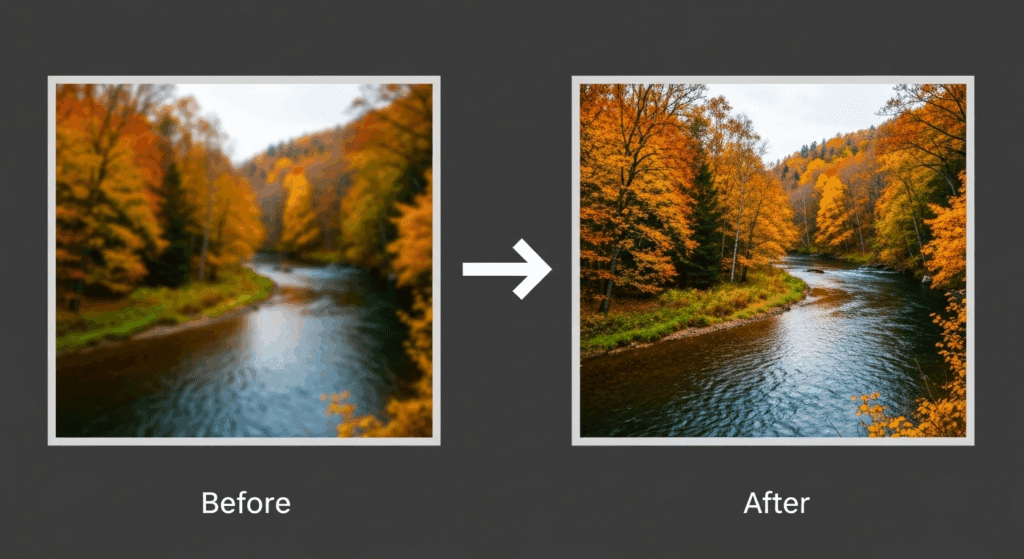
An image sharpener adjusts the contrast between edges in a photo to make them stand out more. It doesn’t restore lost detail, but it makes existing lines appear clearer. This is useful when blur is mild and caused by softness, not motion.
When to use an image sharpener instead of full AI deblur
Before running a heavy AI photo enhancer, try a basic sharpener first:
- Use sharpen on lightly soft images where edges are still visible
- Avoid over-sharpening or you will see halos around lines
- Works best on portraits, text, or low-noise daylight shots
If your image lacks edges or is noisy, combine an image sharpener with noise reduction or upscale tools like VidAU Glow. That gives a better base for detail recovery.
Which Fix Works Best For Unblur Image

Results depend on the blur type. Pick the row that matches your case before you Unblur Image. The numbers are typical ranges, not promises.
| Blur Type | What You See | Best First Move | Typical Gain | When It Fails |
| Mild motion | Fine streaks, one direction | Denoise, then deblur or sharpen | Small to moderate clarity boost | Long streaks from very slow shutter |
| Out of focus | Soft look, no clear edges | Try deblur, then light sharpen | Small improvement | Focus missed by a lot |
| Low light noise | Speckles, color blotches | Denoise first, then sharpen | Noticeable cleanup | If ISO noise wipes detail |
| Compression blur | Blocks, smears on edges | Upscale 2x, then sharpen | Often solid improvement | Tiny originals with heavy compression |
| Text or UI | Fuzzy letters, gray edges | Upscale, then deblur with edge mask | Good recovery for mild blur | If letters are only blobs |
CONCLUSION
You now have a simple way to fix soft shots with AI. Start with noise control. Then add gentle sharpening. Upscale only when needed. Check at 100 to 200 percent. Save a clean copy. Follow this flow and you will Unblur Image more often with results you can share.
Ready to put it to work right now? Register for VidAU and try the Video Quality Enhancer on your footage, then grab a crisp frame for your thumbnail or hero still. It is quick, it is simple, and it fits your workflow.
FAQs
1. How Do I Unblur A Photo On iPhone Or Android
Open your photo in the default editor or a trusted app. Then look for sharpen, clarity, or an AI unblur control. Use small steps and zoom to 200 percent. You can Unblur Image on mobile for mild issues. For bigger fixes, try a desktop tool and a larger screen.
2. Can You Fix A Picture That Is Very Blurry
Sometimes yes, but not always. If blur comes from big camera shake or focus is far off, AI can only guess. You can still improve tone and noise so the image is usable on social or small screens. Think better, not perfect, and save a clean copy.
3. What Is The Difference Between Sharpening And Unblurring
Sharpening boosts edge contrast. It makes edges look crisper without creating real detail. Unblurring tries to reverse the blur pattern and restore structure. In practice, tools blend both methods, so test a light mix and compare the preview.
4. Is It Legal Or Ethical To Unblur Sensitive Or Censored Photos
Be careful and be kind. Respect privacy, terms of use, and local law. Do not try to reverse blur on images that were censored for safety or policy. When in doubt, avoid it. Create your own content instead and sleep well.
5. What File Format Gives The Best Result
PNG keeps detail well for edits. High quality JPEG is fine when you need a small file. If you shoot RAW, process to TIFF or PNG first, then sharpen. Larger bit depth gives the tool more to work with and reduces banding.