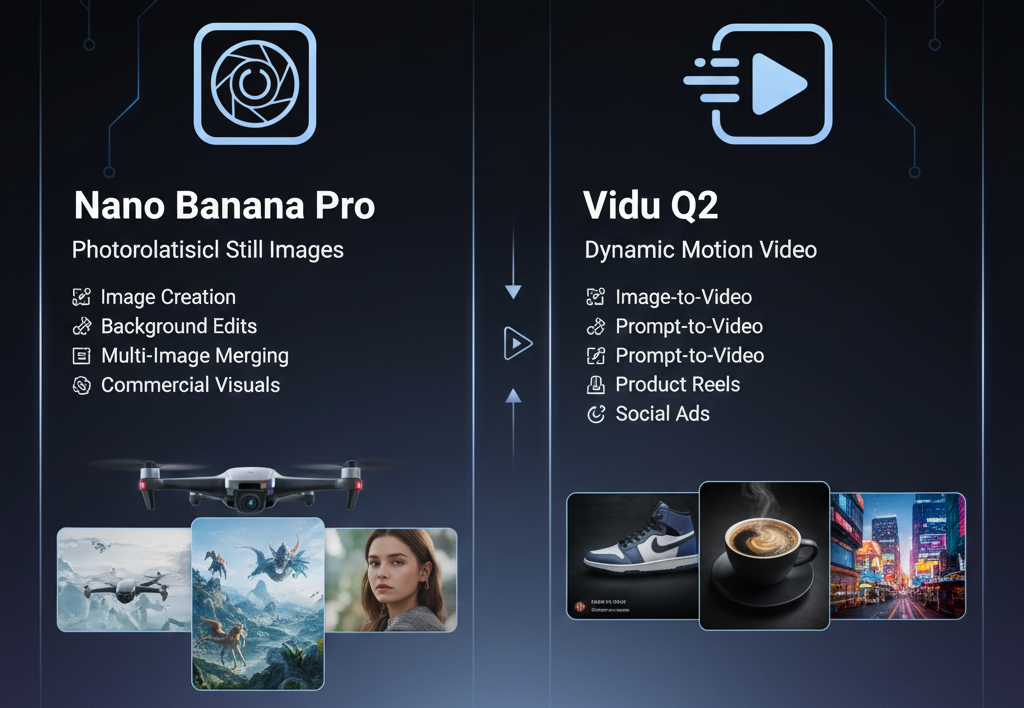Unlock Your Creativity: A Deep Dive Into Canva Video Editing Features

Canva has a bunch of tools for video editing, and honestly, they’re pretty easy to get the hang of. We’re going to walk through what you can do with Canva video editing features, from the basics to some slightly more involved stuff. It’s not rocket science, but knowing where to click makes a big difference.
Mastering Canva Video Editing Features Interface
Getting comfortable with how Canva works, or the canva video editing features for video is the first step. It’s not super complicated, honestly. You’ll find a main workspace where your video appears, and around it are all the tools you’ll need.
Navigating the Canva Editor for Video
The main area you see when you open a video project is your canvas. This is where your video clip will play out. On the left side, you’ll see a panel with all sorts of options: templates, elements, uploads, text, and more. This is your go-to spot for adding things to your video.
Understanding the Timeline and Playback Controls
Down at the bottom of the screen is the timeline. This is where the magic happens for timing your video. You’ll see your video clips laid out here, and you can drag their ends to make them shorter or longer. There are also little icons for adding pages or duplicating scenes.
Utilizing the Top and Side Menus for Efficiency
The top menu has things like “File” (for saving and settings), “Resize” (if you need to change your video’s dimensions), and “Share” (to download or send your video to others). The side menu, as mentioned, is packed with your design assets.
How To Enhance Visuals With Canva Video Editing Features: Step-by-step
Let’s talk about making your videos look good. Canva has a bunch of tools to help you do just that, without needing to be a pro editor. You can really change the feel of your video just by adding a few things.
1. Choose the Right Video Dimensions
- Open Canva Video Editor → click Create a Design → Video.
- Pick the aspect ratio that fits your platform (16:9 for YouTube, 9:16 for Reels).
- This ensures your visuals stay sharp and properly framed.
2. Start With a High-Quality Template
- Browse Canva’s video templates to match your theme.
- Templates come with pre-applied transitions and color palettes that enhance visuals instantly.
- Replace placeholder clips and text with your own.
3. Adjust Color and Lighting
- Select a video clip → click Edit video → Adjust.
- Fine-tune Brightness, Contrast, Saturation, and Tint.
- Use Auto Enhance (AI) to balance exposure and colors with one click.
- Tip: Slightly increase contrast (+10%) to make visuals pop.
4. Apply Filters and Effects
- Go to Effects → try Retro, Solar, or Festive filters for mood.
- Combine subtle filters with adjusted brightness for cinematic tone.
- Use Blur Background for subject focus.
5. Add Transitions Between Scenes
- Select the transition icon between clips on the timeline.
- Choose styles like Fade, Pan, Circle Wipe, or Match & Move.
- Keep transitions consistent to maintain flow and visual coherence.
6. Use Motion and Animation
- Click Animate on text or elements.
- Choose Block, Pan, Drift, or Rise for smooth motion.
- Keep animation durations under 2 seconds to maintain visual polish.
7. Layer Visual Elements
- Overlay stickers, icons, and frames to add depth.
- Use transparency (Opacity 70–90%) for subtle layering.
- Align elements using Position → Center / Middle for balance.
8. Sync Music and Visuals
- Add music → select Beat Sync (AI feature).
- Canva automatically matches visual transitions to the audio rhythm.
- This enhances pacing and makes visuals feel more professional.
9. Maintain Brand Consistency
- Apply your Brand Kit (colors, fonts, logo).
- Consistent visuals boost recognition and make videos feel cohesive.
- Use Apply Brand Kit on all scenes to stay uniform.
10. Export in High Quality
- Click Share → Download → MP4 Video.
- Choose 1080p or 4K resolution for crisp playback.
- Optional: Enable “Compress file” if sharing on mobile or social media.
Using a mix of your own uploaded content and Canva’s stock library can give your videos a professional look without a huge budget. It’s all about finding the right balance.
Here’s a quick look at what you can add:
- Photos: For backgrounds, overlays, or visual elements.
- Videos: B-roll footage, stock clips, or animated backgrounds.
- Graphics: Icons, shapes, stickers, and illustrations.
- Audio: Music tracks and sound effects.
Getting the right media is a big part of making your video pop. You can find a lot of options within the Canva editor.
Bringing Videos to Life with Animation – Canva Video Editing Features

Adding movement to your video clips can really make them pop. Canva video editing features have some neat ways to do this, from simple object movements to more complex sequences. It’s not as hard as it might sound, even if you’ve never done animation before.
Exploring Basic Object Animations
Canva lets you animate individual elements on your video. Think of text boxes, shapes, or even uploaded images. You can make them fly in, fade out, or bounce onto the screen. It’s a quick way to add some energy without getting too technical.
Here’s how you can start animating elements:
- Select the element you want to animate.
- Click the “Animate” button that appears in the toolbar.
- Choose from the pre-set animation styles. You can often adjust the direction and intensity.
- Preview the animation to see how it looks with your video.
Implementing Advanced Keyframe Animation Techniques
Keyframing lets you create custom movements that aren’t available in the basic animations. You can make elements move along curves, scale up or down gradually, or even rotate as they move across the screen. This is great for making professional-looking intros or showing a process step-by-step.
Animating Text and Elements for Dynamic Content
Animating text is a popular way to grab attention. You can make titles appear dramatically or bullet points slide in one by one. Beyond text, you can animate graphics, icons, or even parts of your uploaded footage.
Audio Integration and Sound Design in Canva – Canva Video Editing Features
Adding sound to your videos makes a big difference. It’s not just about background music; it’s about creating a whole mood. Canva gives you tools to do this without needing to be a sound engineer.
Adding Background Music and Sound Effects
Canva has a library full of music and sound effects you can use. To find them, look for the ‘Audio’ tab on the left-hand side of the editor. You can search for specific types of music, like ‘upbeat’ or ‘calm,’ or browse through different genres. Sound effects are also available, perfect for adding a little extra punch to actions in your video, like a ‘whoosh’ for a quick transition or a ‘ding’ for a notification.
- Browse the Audio Library: Use keywords to find music and sound effects.
- Upload Your Own Audio: If you have specific audio files, you can upload them directly into Canva.
- Drag and Drop: Once you find something you like, just drag it onto your video timeline.
Adjusting Audio Levels and Mixing Tracks
Once you’ve added your audio, you’ll want to make sure it sounds right. You can adjust the volume of individual audio tracks.
To adjust volume:
- Click on the audio track in the timeline.
- Look for the volume icon (it looks like a speaker).
- Slide the volume bar to your desired level.
Syncing Audio to Video for Impact
Making sure your audio and video work together creates a more professional and engaging final product. It guides the viewer’s experience and can really change how they feel about your content.
Advanced Canva Video Editing Techniques – Canva Video Editing Features

Alright, so you’ve got the basics down and you’re ready to make your videos really stand out. Canva video editing features has some neat tricks up its sleeve for when you want to go beyond simple cuts and fades. We’re talking about making your videos look polished and professional, even if you’re not a seasoned editor.
Cropping, Splitting, and Adjusting Video Speed
Need to speed things up or slow them down for dramatic effect? That’s doable too. Just select your clip on the timeline, and you’ll find options to adjust its speed. This is super handy for creating dynamic sequences or emphasizing specific moments.
Utilizing AI Tools for Video Enhancement
Keep an eye on the ‘Magic Studio’ section in Canva; it’s where a lot of these smart features live. It’s like having a little assistant to help clean up your footage or add unique elements you wouldn’t be able to create otherwise. You can explore some of these features in the Canva video editing course.
Creating Custom Video Effects
Think about combining different elements: maybe a subtle animated border around your footage or text that animates in and out in a specific way. It’s about using the tools you have in slightly unconventional ways to achieve a look that’s all your own.
Optimizing and Exporting Your Videos – Canva Video Editing Features
| Setting | Description |
| File Type | MP4 (most common), GIF, JPG, PNG, PDF, etc. |
| Size | Options often relate to resolution (e.g., 720p, 1080p) |
| Quality | High, Medium, Low (affects file size and clarity) |
Tailoring Videos for Social Media Platforms
- Instagram Reels/TikTok: Usually a 9:16 aspect ratio (vertical). Think tall and skinny.
- YouTube/Facebook Feed: Often a 16:9 aspect ratio (horizontal). The classic widescreen look.
- Instagram Stories: Also 9:16, similar to Reels.
Conclusion
So, we’ve gone through a bunch of Canva’s video editing tools. It’s pretty clear that this platform makes it easy to put together videos, even if you’re just starting out. You can add text, music, and even some cool effects without needing to be a pro editor. Remember to play around with the different features we talked about, like trimming clips, adding transitions, and using the music library. The more you practice, the better your videos will get. Don’t be afraid to experiment and see what you can come up with. Happy video making!
FAQ’s
What is Canva and why is it good for making videos?
Canva is a super easy-to-use online tool that lets anyone make cool designs. It’s great for videos because it has tons of ready-made templates, drag-and-drop features, and a huge library of pictures and music.
How do I find my way around the Canva video editor?
The Canva editor is pretty straightforward. You’ll see a main area where your video appears, a timeline at the bottom to arrange your clips, and menus on the sides and top.
Can I add my own music or sound effects to my videos?
Absolutely! Canva lets you upload your own audio files, like music or sound effects, to make your videos sound just right. You can also choose from their big collection of music and sounds.
What are ‘keyframes’ and how do they help my videos?
Keyframes are like little checkpoints you set for an object or text in your video. By setting keyframes, you can tell Canva exactly where you want something to start, end, and even how it should move in between.
Does Canva have tools to help me make my videos even better automatically?
Yes, Canva has smart AI tools that can help! These tools can do things like improve the quality of your video clips, remove unwanted backgrounds, or even help you generate ideas and text for your videos.