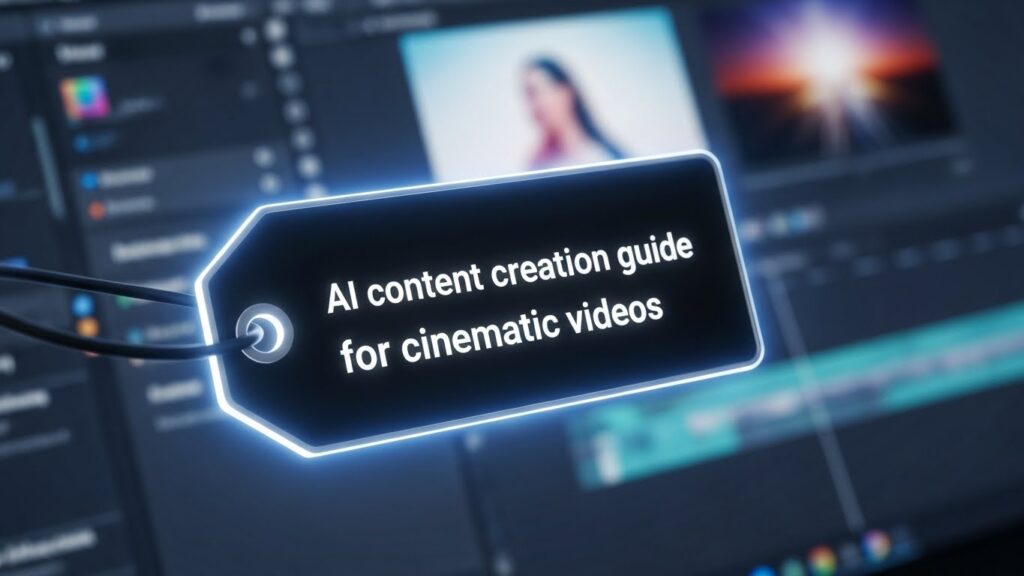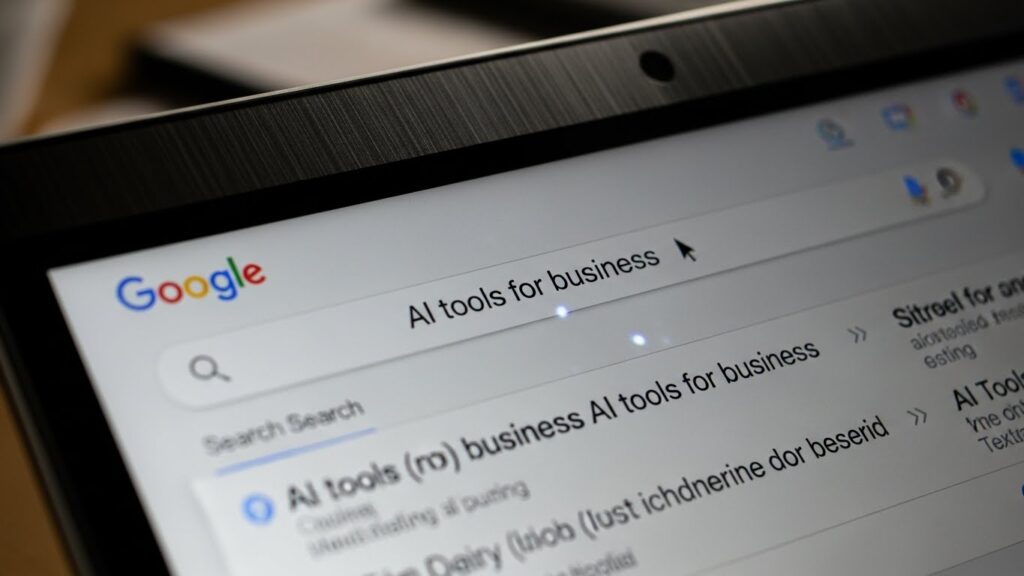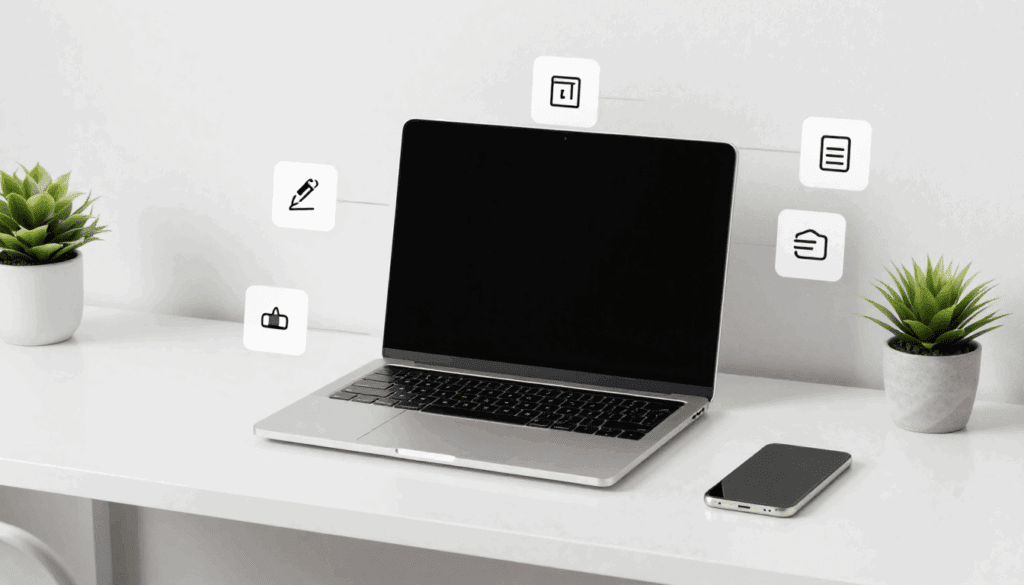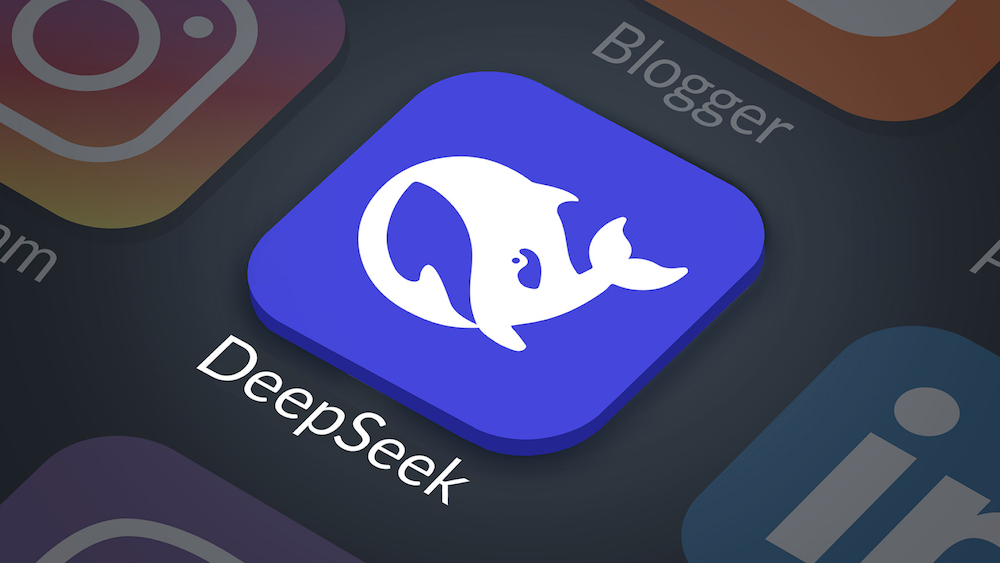Movavi Tools You Need for Video, Screen, and Photo Projects

Creating videos should feel simple, even if you’re not a video pro. That’s where Movavi comes in. It’s a full suite of media tools designed for users who want to edit, convert, and present content fast. And for creators who want faster results, VidAU helps generate ready-to-post videos from text or images in minutes.
In this guide, you’ll explore all the core Movavi tools worth knowing about, including Movavi video editor, Movavi video converter, and Movavi slideshow maker.
How to Download the Movavi Video Editor Safely
You can download the Movavi video editor safely from the official Movavi website. This ensures you’re getting the latest version with full support, updates, and clean installation files. Many unofficial websites offer free downloads that are either outdated, limited in function, or contain unwanted software.
Key Benefits You Can Expect From Using Movavi Video Editor in 2025
Movavi video editor offers a reliable and beginner-friendly editing solution. It helps you create professional-looking videos for social media, personal events, or business content. Below are the key reasons many users choose it:
- Clean, drag-and-drop interface for fast editing
- Background removal and noise reduction tools
- Pre-built transitions, filters, and text styles
- Quick export presets for YouTube, Instagram, or desktop
- Works on Windows and macOS with low hardware demand
These features support beginners, freelancers, and content marketers who need a no-fuss video editor.
How the Free Trial of Movavi Video Editor Compares to Its Paid Version
Before investing, you might want to try Movavi’s free trial. It’s useful for testing the basic features and interface. But there are major differences between the trial and full version. The table below breaks down the key distinctions:
| Feature | Free Trial | Paid Version |
| Watermark on exported videos | Yes | No |
| Access to premium effects | Limited | Full |
| Export resolution limit | 720p | Up to 4K |
| Full editing tools | No | Yes |
| License duration | 7 days | Lifetime / 1-year options |
If your project requires polished videos without restrictions, the paid plan is a better long-term option.
Why It’s Better to Use Movavi Video Converter Over Free Tools
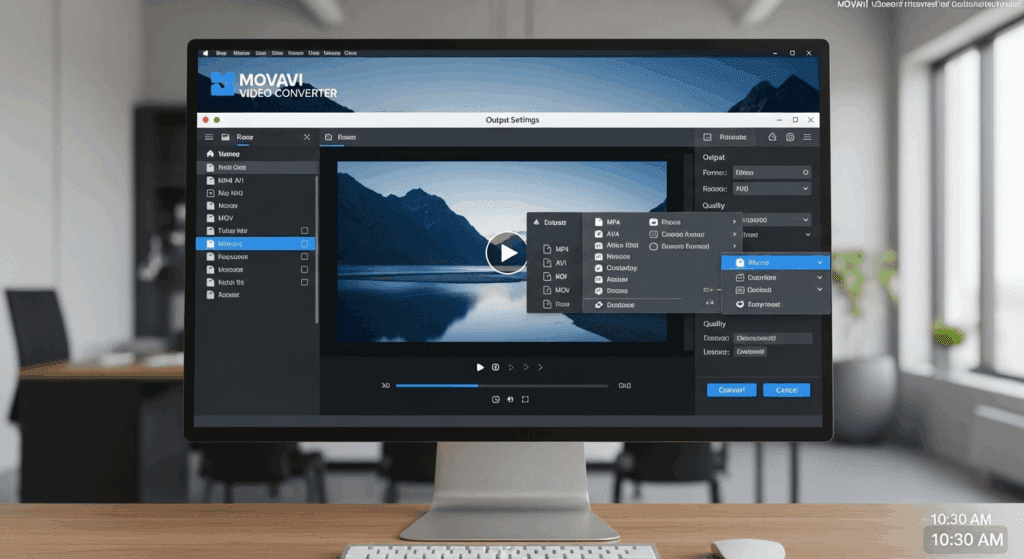
Many free tools only support a few formats, have slow speeds, or lower output quality. Movavi video converter is designed for users who need fast, high-quality conversion between file formats. Movavi solves those problems with speed and reliability.
How to Batch Convert Videos Safely With Movavi Video Converter
Batch conversion is useful when working with large sets of video files. Instead of converting one at a time, Movavi video converter lets you process them all at once. Here’s how to convert multiple videos quickly:
- Open the software and click the “+Add Files” button
- Select multiple videos from your folder
- Choose your preferred format from the bottom panel (e.g., MP4, AVI)
- Set the output destination folder
- Click “Convert All” to start batch processing
This method saves time, ensures consistent output, and prevents the quality drop that often comes with free tools.
What Types of Projects Work Best With Movavi Slideshow Maker?
If you need to create presentations or tell a story using photos, Movavi slideshow maker works well. You can use it for school projects, event recaps, personal videos, or product showcases. It’s faster than traditional video editing software and easier to navigate.
Movavi Slideshow Maker Toolset for Fast Presentations
The software includes a toolset built for speed and clarity. These tools help you drag, drop, arrange, and enhance slides with minimal effort. Here’s what’s included:
- Timeline mode for arranging photos
- Auto-beat sync to match music and visuals
- Built-in filters and transitions
- Title, caption, and voiceover options
- Instant export for MP4 or sharing links
These features make it ideal for users who want to go from folder of images to final slideshow in under an hour.
Limitations of Movavi Slideshow Maker Templates
While Movavi makes it easy to get started with templates, some users may find creative limits. If you want more than the basic animations or custom color schemes, you may need to use external tools or add manual adjustments.
Below are the most common limitations:
- Custom animations are basic
- Color grading is limited
- Limited modern slide layouts
Despite these limits, it’s still a practical tool for quick slideshow creation.
Is VidAU a Better Alternative to Movavi Editor and Converter?
If you’re looking to produce content fast, VidAU offers a more streamlined alternative. Unlike Movavi, which gives you manual control, VidAU turns text and prompts into videos automatically. This is useful if you don’t have time to edit or just want to create and publish quickly.
Here’s what you get with VidAU:
- Generate videos from written scripts or prompts
- Use multilingual voiceovers and avatars
- Render videos without complex timelines
- Skip manual editing for standard video formats
These features are ideal for creators, marketers, and educators who publish frequently and need results fast. VidAU skips the download and editing process. It delivers consistent video output with less effort.
Conclusion
Movavi brings together a group of helpful tools for anyone working with video, photos, and slides. You get a simple video editor, a reliable converter, and a slideshow maker that helps you work smarter. These tools are lightweight, quick to install, and good for users who want results without spending hours learning.
And, for creators who focus on speed and need to produce lots of videos from ideas or written content, VidAU stands out. It simplifies the creation process by letting you turn text into video automatically. The result is clean, fast, and ready to use.
Frequently Asked Questions
1. Is Movavi free to use?
Movavi offers free trials for its main tools. The full versions require a one-time or annual purchase. The free version includes limits such as watermarks.
2. Which is better for video editing, Movavi or VidAU?
Movavi works well if you want full editing control. VidAU helps if you want to create fast videos from scripts or prompts.
3. Can I use Movavi on both Windows and Mac?
Yes, Movavi software supports both Windows and macOS. Check the system requirements on their website before downloading.
4. What’s the best Movavi tool for photo-based content?
Movavi slideshow maker is the go-to tool for working with image-based projects like event recaps and presentations.
5. How fast is VidAU compared to Movavi?
VidAU creates videos in a few minutes from input text. Movavi takes longer because you handle the editing manually.