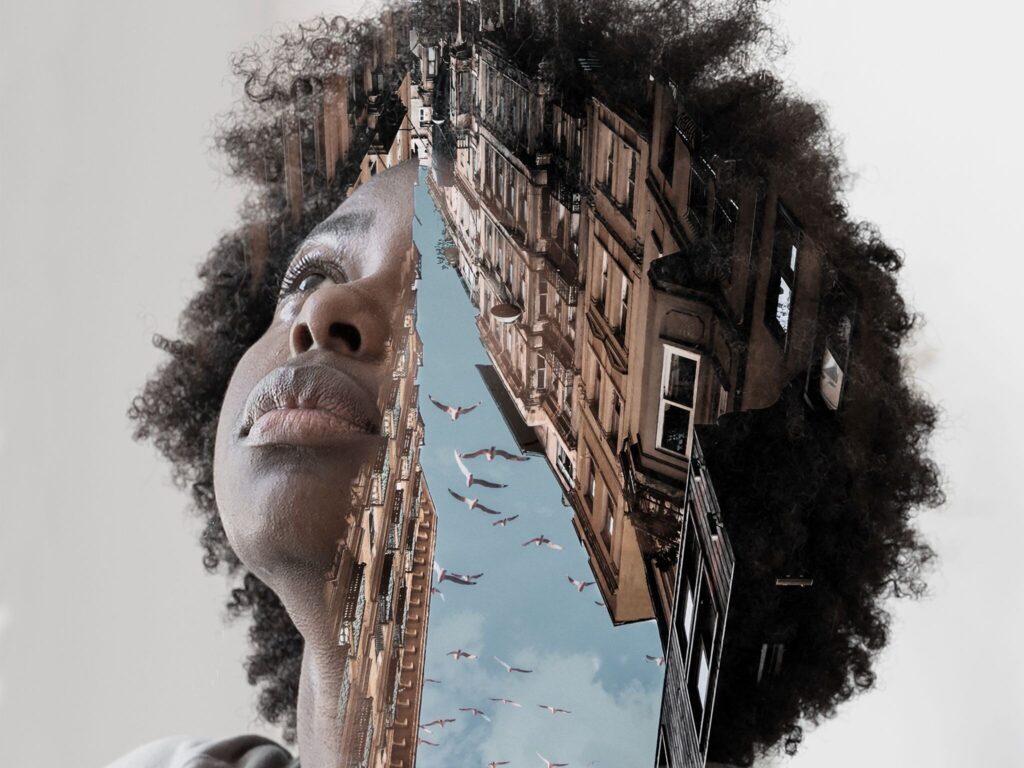InVideo AI Image to Video: The Ultimate Guide to Turning Images into Stunning Videos
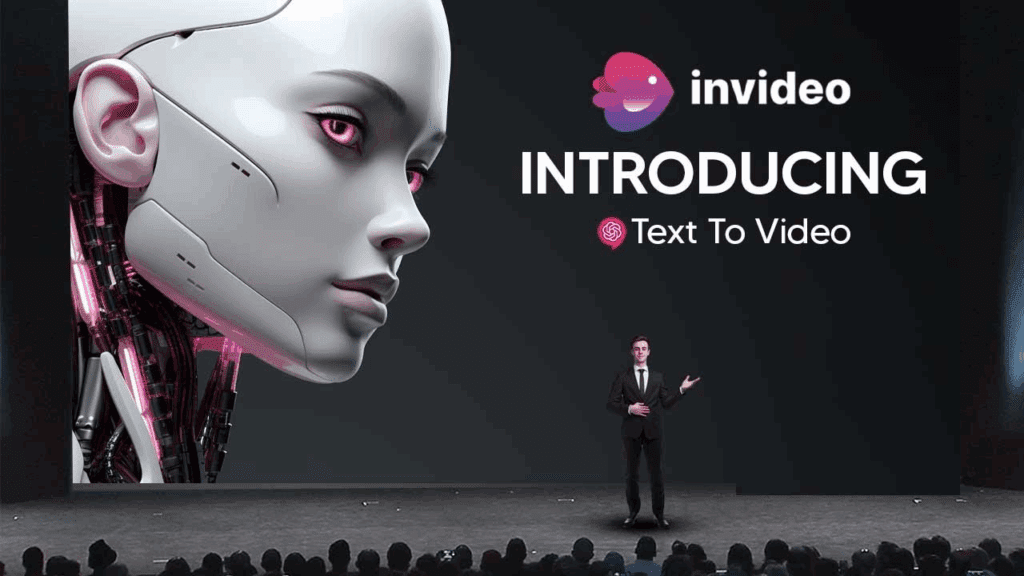
The digital world moves fast, and visual storytelling has become the heartbeat of online engagement. With InVideo AI image to video, creators can now transform still pictures into captivating motion clips instantly, with the help of artificial intelligence. Whether you’re a marketer, content creator, or small business owner, this powerful AI tool helps you turn static visuals into dynamic stories in just a few clicks.
In this guide, we’ll explore how InVideo AI works, how to use its image-to-video generator, best prompt examples, use cases, pricing insights, and expert tips drawn from verified sources including InVideo.io, YouTube tutorials, Reddit reviews, and OpenAI’s AI collaboration article.
What Is InVideo AI Image to Video?
InVideo AI image to video is a feature that allows users to turn any photo or still image into a moving video using advanced AI motion generation. The technology blends deep learning with creative motion mapping, so you can describe what you want in a prompt, and InVideo’s AI will animate it automatically.
Unlike traditional editing, there’s no need for manual transitions or complex animation tools. With a simple description like “a camera panning across a sunset beach”, InVideo AI can bring your image to life in seconds.
How the InVideo AI Image-to-Video Process Works
According to InVideo’s official page, the process involves just a few steps:
- Upload an image – You can upload a photo, illustration, or AI-generated art.
- Describe the motion – Add a short text prompt that defines how the camera should move or what elements should animate.
- Choose format and duration – Set your video’s aspect ratio and length for social platforms like Instagram, TikTok, or YouTube.
- Generate and edit – The AI will render your image into a video clip. You can fine-tune timing, transitions, or add music and captions.
How To Create A Video from A Picture with InVideo AI
If you’re wondering how to use InVideo AI image to video effectively, follow this simple step-by-step process inspired by the official InVideo picture video maker.
Step 1: Sign In and Upload Your Image
Start by logging into your InVideo AI account. Upload a high-resolution image (ideally above 1080p) for best results. The higher the quality, the smoother your animation will appear.
Step 2: Add a Creative Prompt
Type in what you want the AI to create. For example:
- “Zoom in on a mountain peak under golden sunrise lighting.”
- “Camera pans left over a bustling marketplace.”
- “Portrait slowly smiles while light flares shift.”
This is where AI artistry meets human imagination.
Step 3: Select Output Settings
InVideo AI supports multiple formats: 16:9 (YouTube), 9:16 (Reels/TikTok), and 1:1 (Instagram feed). You can also set your video duration, usually between 5 and 15 seconds works best for social content.
Step 4: Generate and Refine
Click “Generate Video” and let the AI work its magic. Once the animation is ready, you can preview and adjust lighting, motion, or add text overlays before exporting.
Why Use InVideo AI Image to Video for Content Creation
1. Simplicity and Speed
Traditional animation takes hours. With InVideo AI, creators can generate professional clips in under a minute, directly in the browser or through the InVideo AI mobile app.
2. Creativity on Demand
The AI doesn’t just animate, it interprets your description and applies cinematic motion, zooms, and transitions. This helps non-designers achieve professional-grade video quality.
3. Cross-Platform Optimization
You can export videos for different social channels instantly. It’s perfect for TikTok ads, YouTube intros, or Instagram Reels that need quick visual engagement.
4. Integration with OpenAI and Other AI Tools
According to OpenAI’s official post, InVideo integrates AI frameworks that enhance visual reasoning and storytelling through natural language prompts — bridging the gap between creativity and automation.
Prompt Engineering for InVideo AI Image to Video
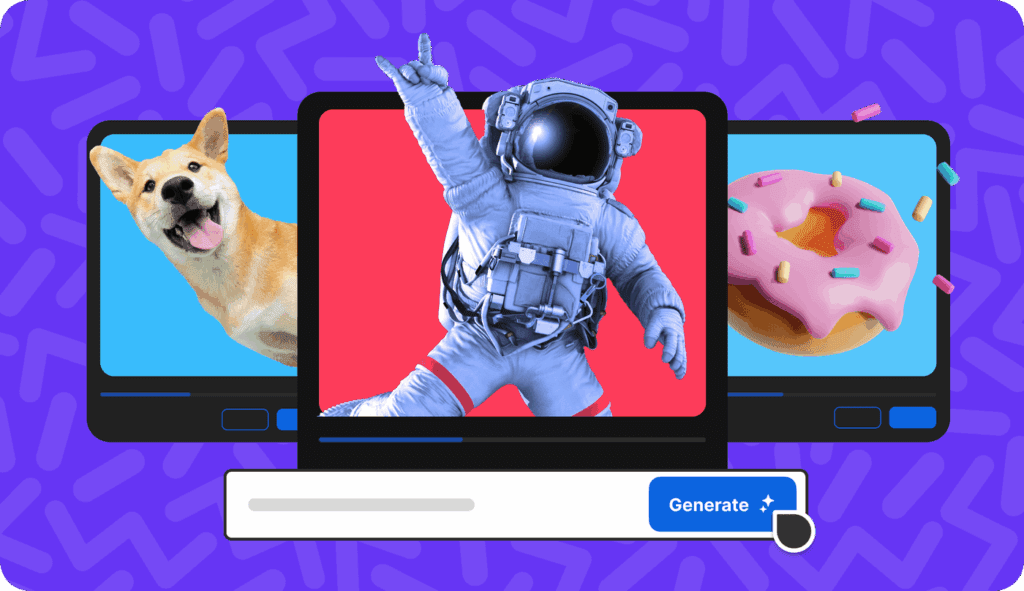
Prompt quality determines the video’s outcome. InVideo’s blog on prompt writing offers useful examples that show how small changes in description can drastically change results.
Best InVideo AI Image to Video Prompts
Here are some creative prompt ideas:
- “A close-up of coffee beans rolling in slow motion, cinematic lighting.”
- “A drone shot flying over a tropical island at sunset.”
- “A portrait of a woman blinking as sunlight passes over her face.”
- “A futuristic car speeding through neon-lit city streets.”
Pro Tip: Use specific camera directions like pan left, zoom out, tilt up, or dolly in to give InVideo AI more control over motion paths.
Prompt Formula
[Camera action] + [Subject] + [Lighting/Mood] + [Time of Day/Style]
For example:
“Zoom out from a traveler standing by the Eiffel Tower under golden morning light.”
Use Cases for InVideo AI Image to Video
1. E-Commerce Product Videos
Turn product images into short, animated reels for online ads. The AI can simulate rotating views or zoom-ins on features.
2. Social Media Storytelling
Transform travel photos, portraits, or event shots into eye-catching reels that drive engagement.
3. Marketing and Brand Campaigns
Create promotional teasers with motion-driven visuals that elevate brand presence.
4. Educational and Explainer Videos
Teachers and coaches can animate diagrams or concepts visually, making learning more interactive.
5. AI Art Animation
If you use AI art tools like Getimg.ai’s Image to Video generator, you can bring still art to life and enhance storytelling using InVideo AI’s intuitive interface.
Comparing InVideo AI Image to Video with Alternatives
While there are several AI tools that convert images into videos, inVideo ai image to video stands out for its balance between usability, creative freedom, and integration.
| Tool | Core Feature | Motion Control | User Skill Needed | Platform |
| InVideo AI | Image-to-Video with prompt input | High | Beginner | Web / iOS |
| Getimg.ai | AI video from generated art | Moderate | Intermediate | Web |
| Pika Labs | Text-to-video | Advanced | Intermediate | Web |
| Runway ML | Motion brush effects | Advanced | Expert | Desktop |
| Kaiber | AI animation & remix | High | Beginner | Web |
Limitations of InVideo AI Image to Video
Despite its strengths, InVideo AI image to video isn’t flawless. Based on Reddit user reviews, here are a few limitations to note:
- Motion realism can vary depending on image quality.
- The AI sometimes struggles with perspective depth or complex human movement.
- Fine control over animation frames is limited compared to professional 3D tools.
That said, for most social and marketing purposes, it delivers fast, visually appealing results with minimal effort.
Pricing and Access Options
InVideo offers both free and paid tiers.
- The Free plan allows limited exports and watermarking.
- The Business plan (monthly or annual) unlocks HD exports, longer videos, and commercial usage.
The pricing is especially appealing for small businesses that need scalable, on-demand video generation without hiring editors.
You can access it directly on the InVideo AI website or via the mobile app on iOS.
Expert Tips for Getting the Best Results
1. Use High-Quality Source Images
Low-resolution photos can cause flicker or motion blur. Always start with crisp visuals.
2. Keep Prompts Short but Descriptive
Avoid overly complex descriptions; focus on key motion and mood.
3. Experiment with Lighting
InVideo’s AI interprets tone words like “moody,” “warm,” or “cinematic,” so be specific.
4. Optimize for Each Platform
Choose aspect ratios that suit your target channel — 9:16 for mobile reels and 16:9 for YouTube.
5. Combine Features
Use InVideo’s picture video maker to mix multiple images into one seamless motion sequence.
Future of AI Video Creation with InVideo AI
According to OpenAI’s collaboration announcement, the future of AI-driven media will merge visual reasoning, storytelling, and generative motion. Tools like InVideo AI image to video will become the new standard for creators who want to scale content visually, without needing professional editing skills.
AI-powered visuals are no longer just for tech experts, they’re for anyone ready to tell a story.
Conclusion: Bring Your Photos to Life Instantly
InVideo AI image to video represents a turning point in digital storytelling. By merging creativity with automation, it empowers users to animate ideas, build brands, and engage audiences effortlessly. Whether you’re promoting a product, sharing a story, or experimenting with AI creativity, this tool makes motion design accessible to everyone.
So why wait? Visit InVideo.io, upload your first image, type your prompt, and watch it come alive.
FAQs
What is InVideo AI image to video?
It’s an AI tool that transforms still images into short videos using motion prompts and automated animation.
Is InVideo AI free?
Yes, there’s a free plan, but paid tiers unlock HD exports and remove watermarks.
What image format works best?
JPEG or PNG files above 1080p resolution work best for clear animations.
Can I use my own voice or music?
Yes. You can upload background music, add voiceovers, or use InVideo’s audio library.
Can I create videos for TikTok or Instagram?
Absolutely. Choose the 9:16 aspect ratio for vertical formats optimized for mobile social platforms.