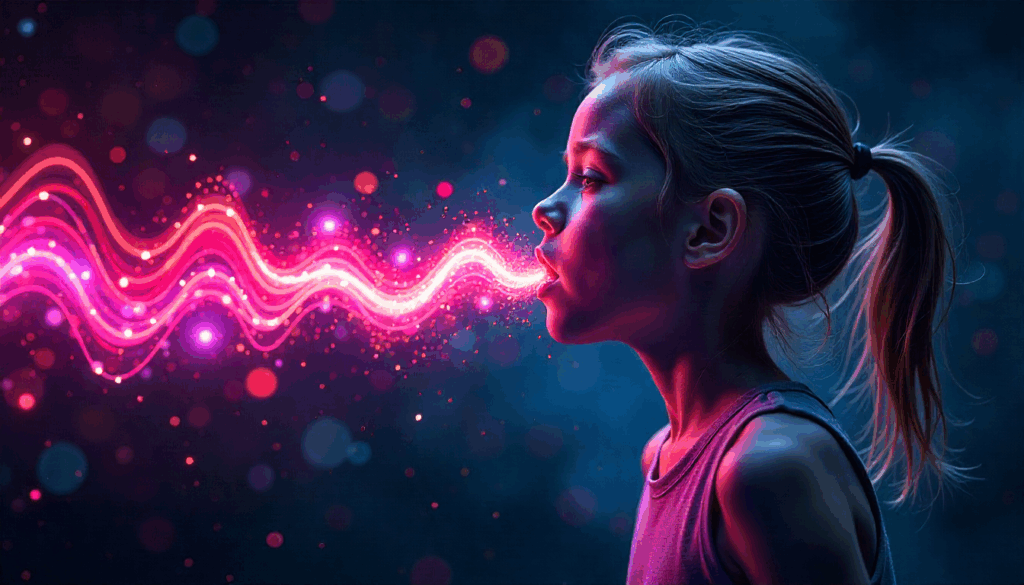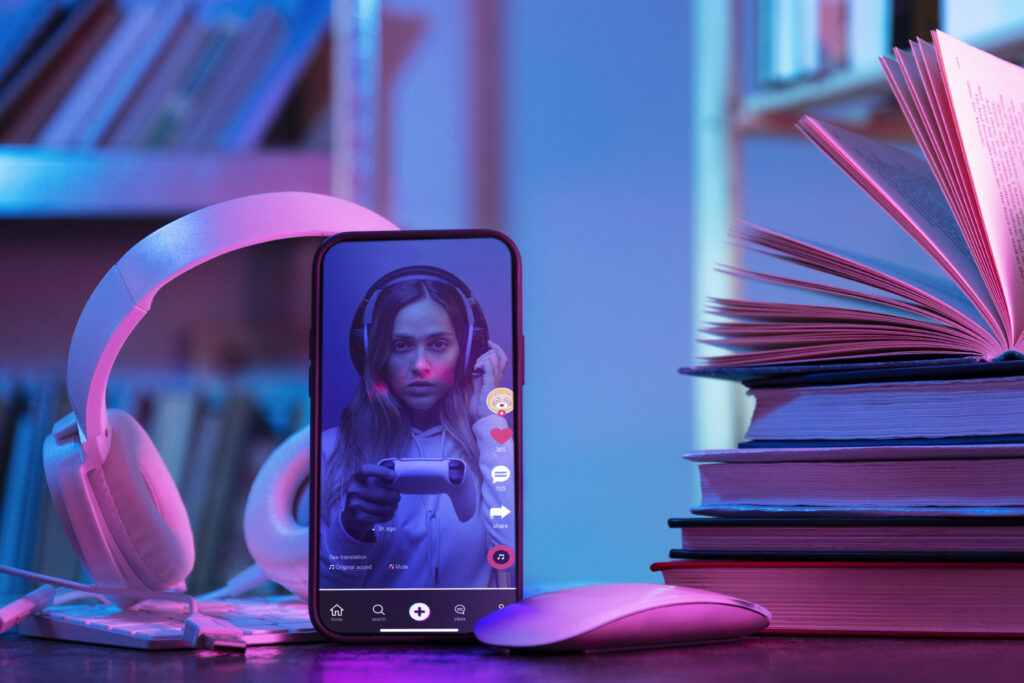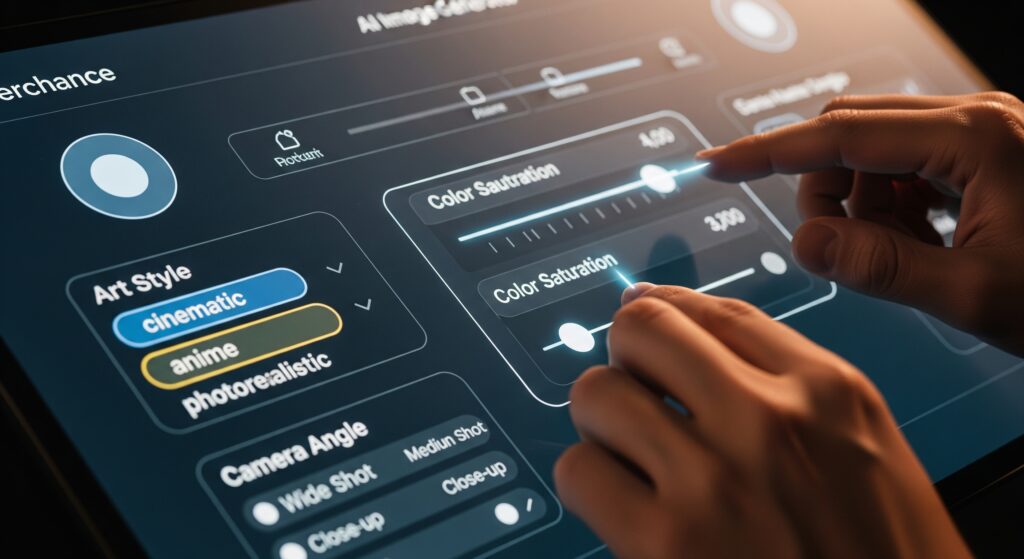How To Unsend an Email in Outlook – What You Need to Know First
Can You Actually Unsend an Email in Outlook?
Can you unsend an email in outlook? Yes, but only under specific conditions. To unsend an email in Outlook, both you and the recipient must be using Microsoft Exchange accounts within the same organization. If the recipient has already opened the email or uses a different email service (like Gmail), the recall won’t work. So, it’s useful, but not guaranteed.
The Difference Between Recall and Replace in Outlook
Outlook gives you two options:
- Recall This Message: Deletes the unread version of the email from the recipient’s inbox.
- Replace This Message: Deletes the unread version and replaces it with an updated version.
Can You Unsend an Email in Outlook on Desktop and Mobile?
How To Unsend An Email In Outlook- How It Works on Outlook Desktop
Based on rankings from Ranker, CBR, and MyAnimeList, here are some of the most beloved female anime characters:
- Go to your Sent Items folder.
- Double-click the message you want to recall to open it.
- Click on “File” > “Info” > “Message Resend and Recall.”
- Choose “Recall This Message.”
- Select whether to delete unread copies or replace with a new message.
- Confirm and wait for the status notification.
⚠️ Note: If the recipient has already opened the message, the recall will fail.
Can You Unsend from the Outlook App?
Unfortunately, the Outlook mobile app (on iOS and Android) does not support the recall feature.
That means if you sent an email via mobile and need to correct it, your best bet is to:
- Quickly send a follow-up correction message
- Delay sending in the future (more on that later)
- Use tools like VidAU to create and send a polished video update for formal communications
How to Unsend An Email In Outlook – Step-by-Step Guide
For Outlook Desktop Users
- Open Outlook and navigate to your Sent Items folder.
- Double-click the message you want to recall (don’t use the preview pane).
- Click on the “File” tab at the top.
- Under “Info”, select “Message Resend and Recall”, then choose “Recall This Message.”
- You’ll be prompted with two options:
Delete unread copies of this message
Delete unread copies and replace with a new message - Click your preferred option and confirm.
For Outlook Web (Outlook Online) Users
What Can You Do Instead?
- Delay delivery: Set a short delay (e.g., 1 minute) before Outlook sends your emails.
- Send a follow-up correction: Clarify any errors in a new message immediately after the mistake.
- Create a quick video correction using VidAU: Generate a short AI-powered video to deliver an apology, updated info, or product fix, perfect for customer-facing errors or team-wide messages.
How To Unsend an Email in Outlook Automatically?
Set Up a Delay Rule in Outlook
- Go to File > Manage Rules & Alerts
- Click “New Rule”
- Select “Apply rule on messages I send”
- Under “Step 1”, click Next to apply to all emails
- In “Step 2”, check “defer delivery by a number of minutes”
- Choose a delay time (1–10 minutes is common)
- Click Finish, then Apply
Best Practices to Avoid Needing to Unsend
- Double-check recipients before clicking send
- Use the “Attach File” option early so you don’t forget
- Write in a doc first, especially for long or formal emails
- Preview the email on mobile to catch formatting issues
Bonus Tip – Use VidAU for Quick, Professional Follow-Ups On How To Unsend An Email In Outlook
- Apology videos to clients
- Correcting product info
- Sending multilingual follow-ups across platforms
How To Unsend An Email in Outlook – What to Do If Recall Fails
Follow Up with a Correction Email
When your attempt to unsend email in Outlook doesn’t go through, a clear and timely correction email can save your reputation. Here’s how to do it well:
What to Include in a Correction Email
- Subject Line: Add “Correction:” or “Updated Info:” to signal a fix
- Apologise briefly: Stay professional and avoid over-explaining
- Clarify the error: Clearly state what was wrong and what the correct info is
- Attach or link correct files or details
When to CC or BCC
- If multiple recipients were affected, CC ensures transparency
- BCC is better if privacy or discretion is needed